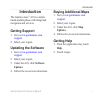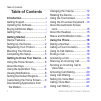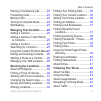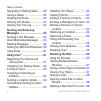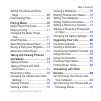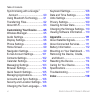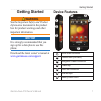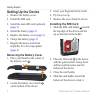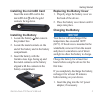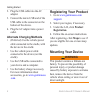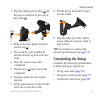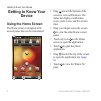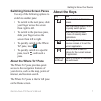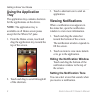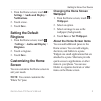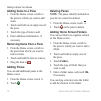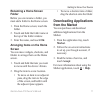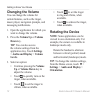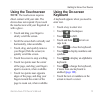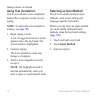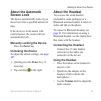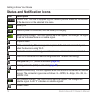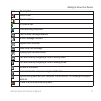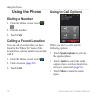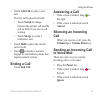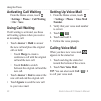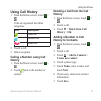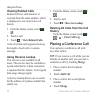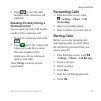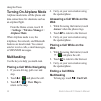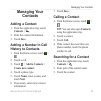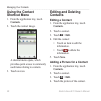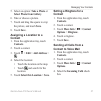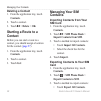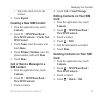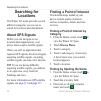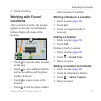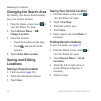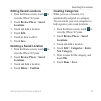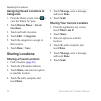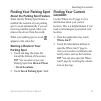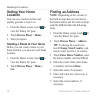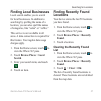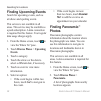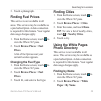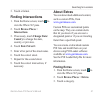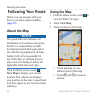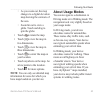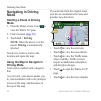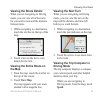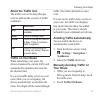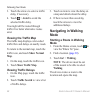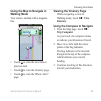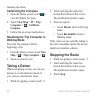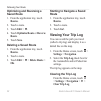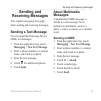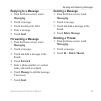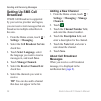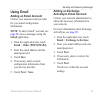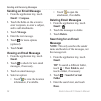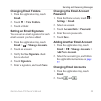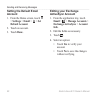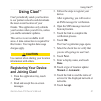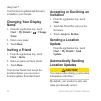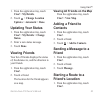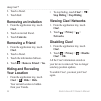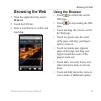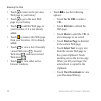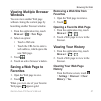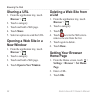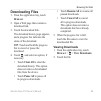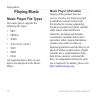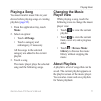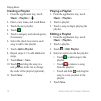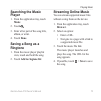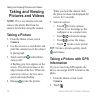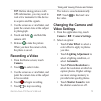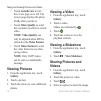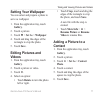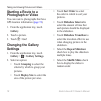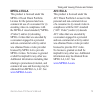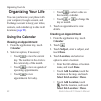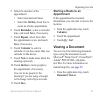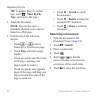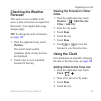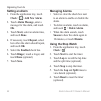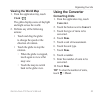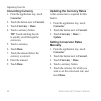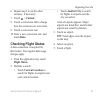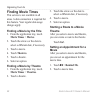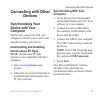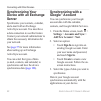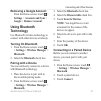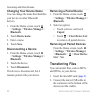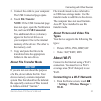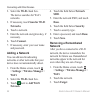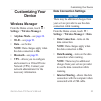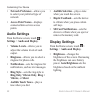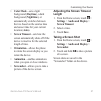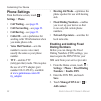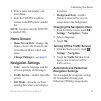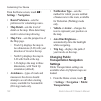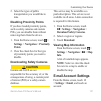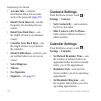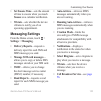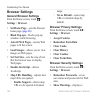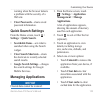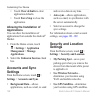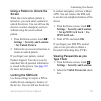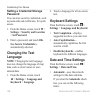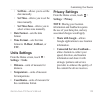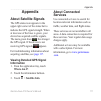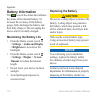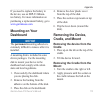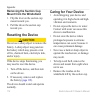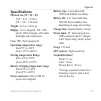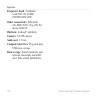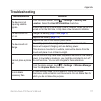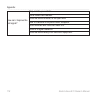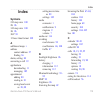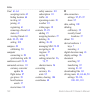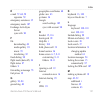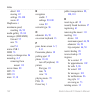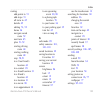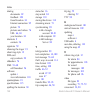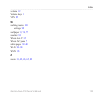- DL manuals
- Garmin
- Cell Phone
- Garmin-Asus A10
- Owner's Manual
Garmin Garmin-Asus A10 Owner's Manual
Summary of Garmin-Asus A10
Page 1
Owner’s manual a10 garmin-asus.
Page 2
© 2010 garmin ltd. Or its subsidiaries and asustek computer inc. All rights reserved. Except as expressly provided herein, no part of this manual may be reproduced, copied, transmitted, disseminated, downloaded or stored in any storage medium, for any purpose without the express prior written consen...
Page 3: Introduction
Introduction garmin-asus a10 owner’s manual i introduction the garmin-asus ™ a10 is a multi- media mobile phone with integrated navigation and services. Getting support 1. Go to www.Garminasus.Com /support . 2. Select your region. Updating the software 1. Go to www.Garminasus.Com /support . 2. Selec...
Page 4: Table of Contents
Table of contents ii garmin-asus a10 owner’s manual table of contents introduction ................................... I getting support .............................. I updating the software .................... I buying additional maps .................. I getting help................................
Page 5
Table of contents garmin-asus a10 owner’s manual iii placing a conference call ........... 22 forwarding calls.......................... 23 barring calls ................................ 23 turning on airplane mode ........... 24 multitasking.................................. 24 managing your contac...
Page 6: Sending and Receiving
Table of contents iv garmin-asus a10 owner’s manual navigating in walking mode ........ 48 taking a detour ........................... 50 stopping the route ...................... 50 working with routes .................... 51 viewing your trip log .................. 52 sending and receiving message...
Page 7: Taking and Viewing Pictures
Table of contents garmin-asus a10 owner’s manual v setting your browser home page .......................................... 68 downloading files ....................... 69 playing music............................. 70 music player file types ............... 70 playing a song ..........................
Page 8: 111
Table of contents vi garmin-asus a10 owner’s manual synchronizing with a google ™ account ..................................... 90 using bluetooth technology ........ 91 transferring files ......................... 92 about wi-fi .................................. 93 customizing your device ...........
Page 9: Getting Started
Getting started garmin-asus a10 owner’s manual 1 getting started warning see the important safety and product information document in the product box for product warnings and other important information. Notice it is strongly recommended that you sign up for a data plan to use this phone. Download t...
Page 10: Setting Up The Device
Getting started 2 garmin-asus a10 owner’s manual setting up the device 1. Remove the battery cover. 2. Install the sim card. 3. Install the microsd card (optional) ( page 3 ). 4. Install the battery ( page 3 ). 5. Replace the battery cover ( page 3 ). 6. Charge the battery ( page 3 ). 7. Register th...
Page 11: Installing The Microsd Card
Getting started garmin-asus a10 owner’s manual 3 installing the microsd card insert the microsd card in the microsd slot ➊ with the gold contacts facing down. ➊ installing the battery 1. Locate the battery ➊ that came in the product box. 2. Locate the metal contacts on the end of the battery and in ...
Page 12: Alternate Charging Methods
Getting started 4 garmin-asus a10 owner’s manual 2. Plug the usb cable into the ac adapter. 3. Connect the micro-usb end of the usb cable to the connector on the bottom of the device. 4. Plug the ac adapter into a power outlet. Alternate charging methods • (preferred) use the vehicle power cable con...
Page 13: Completing The Setup
Getting started garmin-asus a10 owner’s manual 5 1. Plug the vehicle power cable ➊ into the power connector on the side of the cradle ➋ . ➋ ➊ ➌ ➍ 2. Remove the clear plastic from the suction cup ➌ . 3. Clean and dry your windshield and the suction cup with a lint-free cloth. 4. Place the suction cup...
Page 14: Getting to Know Your
Getting to know your device 6 garmin-asus a10 owner’s manual getting to know your device using the home screen the home screen is designed with several panes that can be customized. ➋ ➍ ➎ ➏ ➊ ➌ • drag ➊ toward the bottom of the screen to view notifications. The status bar displays notification icons...
Page 15: Switching Home Screen Panes
Getting to know your device garmin-asus a10 owner’s manual 7 switching home screen panes use any of the following options to switch to another pane: • to switch to the next pane, slide your finger across the screen from right to left. • to switch to the previous pane, slide your finger across the sc...
Page 16: Using The Application
Getting to know your device 8 garmin-asus a10 owner’s manual using the application tray the application tray contains shortcuts for the applications on the device. Note: the application tray is available on all home screen panes except for the where to? Pane. 1. From the home screen, touch and drag ...
Page 17: Notifications.
Getting to know your device garmin-asus a10 owner’s manual 9 1. From the home screen, touch > settings > audio and display > notifications. 2. Touch a tone. 3. Touch save. Setting the default ringtone 1. From the home screen, touch >settings > audio and display > ringtones. 2. Touch a ringtone. 3. T...
Page 18: Adding Items to A Pane
Getting to know your device 10 garmin-asus a10 owner’s manual adding items to a pane 1. From the home screen, switch to the pane to which you want to add items. 2. Touch and hold on an empty area of the pane. 3. Touch the type of item to add. 4. Enter additional information, if necessary. Removing i...
Page 19: Renaming A Home Screen
Getting to know your device garmin-asus a10 owner’s manual 11 renaming a home screen folder before you can rename a folder, you must add a folder to the home screen. 1. From the home screen, touch the folder. 2. Touch and hold the folder name at the top of the folder window. 3. Enter the name, and t...
Page 20: Changing The Volume
Getting to know your device 12 garmin-asus a10 owner’s manual changing the volume you can change the volume for certain features, such as the ringer, music player, navigation prompts, and messaging notifications. 1. Open the application for which you want to change the volume. 2. Press the volume up...
Page 21: Using The Touchscreen
Getting to know your device garmin-asus a10 owner’s manual 13 using the touchscreen note: the touchscreen requires direct contact with your skin. The device does not respond if you touch the touchscreen with your fingernail or with a glove. • touch and drag your finger to slowly scroll the screen. •...
Page 22: Using Text Completion
Getting to know your device 14 garmin-asus a10 owner’s manual using text completion the device includes a text-completion feature that recognizes words you are typing. Note: to adjust the text-completion settings, see page 108 . 1. Begin typing a word. A row of suggested auto-text words appears abov...
Page 23: About The Automatic
Getting to know your device garmin-asus a10 owner’s manual 15 about the automatic screen lock the device automatically locks if you do not use it for a specified amount of time. If the device is in the mount with external power, the screen will not automatically lock. Manually locking the device pre...
Page 24: Icon
Getting to know your device 16 garmin-asus a10 owner’s manual status and notification icons icon description current time. The time is supplied by your network provider based on the location of the device or on the selected time zone. Battery life. External power is connected, and the battery is cha...
Page 25: Icon
Getting to know your device garmin-asus a10 owner’s manual 17 icon description silent mode. Speaker phone. In a phone call. Calls are being forwarded. Text or mms message received. E-mail message received. Appointment reminder. New voice mail message. Parking spot has been saved. You are currently n...
Page 26: Using The Phone
Using the phone 18 garmin-asus a10 owner’s manual using the phone dialing a number 1. From the home screen, touch > . 2. Dial the number. 3. Touch call. Calling a found location you can call a location that you have found in the where to? Menu if the location has a phone number associated with it. 1...
Page 27: Ending A Call
Using the phone garmin-asus a10 owner’s manual 19 • touch add call to place a new call. The first call is placed on hold: ◦ touch switch to change between the current call and the call on hold, if you are on call waiting. ◦ touch merge to create a conference call. • touch hold to place the current c...
Page 28: Activating Call Waiting
Using the phone 20 garmin-asus a10 owner’s manual activating call waiting from the home screen, touch >settings > phone > call waiting > on > save. Using call waiting if call waiting is activated, use these call waiting options when you receive an incoming call. • touch answer + hold to answer the n...
Page 29: Using Call History
Using the phone garmin-asus a10 owner’s manual 21 using call history 1. From the home screen, touch > . Calls are organized into three categories: icon description dialed call received call missed call 2. Touch a call. 3. Select an option. Calling a number using call history 1. From the home screen,...
Page 30: Viewing Related Calls
Using the phone 22 garmin-asus a10 owner’s manual viewing related calls related calls are calls made to or received from the same number, which is displayed as one item in the call history. 1. From the home screen, touch > . 2. Touch a call. 3. Touch > view related calls. A list of related calls app...
Page 31: Speaking Privately During A
Using the phone garmin-asus a10 owner’s manual 23 5. Touch to view the other members of the conference call (optional). Speaking privately during a conference call you can speak privately with another member of the conference call. 1. During the conference call, touch . 2. Touch next to the contact ...
Page 32: Turning On Airplane Mode
Using the phone 24 garmin-asus a10 owner’s manual turning on airplane mode airplane mode turns off the phone and data connections for situations such as an airplane flight. From the home screen, touch > settings > wireless manager > airplane mode. When airplane mode is on, the telephone, the network...
Page 33: Managing Your
Managing your contacts garmin-asus a10 owner’s manual 25 managing your contacts adding a contact 1. From the application tray, touch contacts > . 2. Enter the contact information. 3. Touch save. Adding a number in call history to contacts 1. From the home screen, touch > . 2. Touch a call. 3. Touch ...
Page 34: Using The Contact
Managing your contacts 26 garmin-asus a10 owner’s manual using the contact shortcut menu 1. From the application tray, touch contacts. 2. Touch the contact image. A shortcut menu opens, which provides quick access to commonly used items relating to contacts. 3. Touch an icon. Editing and deleting co...
Page 35: Select Photo From Gallery.
Managing your contacts garmin-asus a10 owner’s manual 27 5. Select an option: take a photo or select photo from gallery. 6. Take or choose a picture. 7. Touch and drag the square to crop the picture, and touch save. 8. Touch save. Assigning a location to a contact 1. From the application tray, touch...
Page 36: Deleting A Contact
Managing your contacts 28 garmin-asus a10 owner’s manual deleting a contact 1. From the application tray, touch contacts. 2. Touch a contact. 3. Touch > delete > ok. Starting a route to a contact before you can start a route to a contact, you should assign a location for the contact ( page 27 ). 1. ...
Page 37: 4. Touch Export.
Managing your contacts garmin-asus a10 owner’s manual 29 • select the check box for the contact. 4. Touch export. Creating a new sim contact 1. From the application tray, touch contacts. 2. Touch > sim phone book > view sim contacts > create new sim contact. 3. Touch name, enter the name, and touch ...
Page 38: Searching For
Searching for locations 30 garmin-asus a10 owner’s manual searching for locations the where to? Menu provides several different categories you can use to search for locations and destinations. About gps signals before you can navigate or use location-based applications, your device must acquire sate...
Page 39: Working With Found
Searching for locations garmin-asus a10 owner’s manual 31 4. Touch a location. Working with found locations after you find a location, the location appears on the map. An information balloon displays the name of the location. ➊ ➋ ➍ ➌ • touch ➊ to view the other locations on the map. • touch ➋ to vie...
Page 40: Changing The Search Area
Searching for locations 32 garmin-asus a10 owner’s manual changing the search area by default, your device finds locations near your current location. 1. From the home screen, touch to view the where to? Pane. 2. Touch browse places > > change location. 3. Select the location: • touch the location o...
Page 41: Editing Saved Locations
Searching for locations garmin-asus a10 owner’s manual 33 editing saved locations 1. From the home screen, touch to view the where to? Pane. 2. Touch browse places > saved locations. 3. Touch and hold a location. 4. Touch edit. 5. Touch an item to edit it. 6. Touch save. Deleting a saved location 1....
Page 42: Assigning Saved Locations to
Searching for locations 34 garmin-asus a10 owner’s manual assigning saved locations to categories 1. From the home screen, touch to view the where to? Pane. 2. Touch browse places > saved locations. 3. Touch and hold a location. 4. Touch edit > categories. 5. Touch the categories to assign to this l...
Page 43: Finding Your Parking Spot
Searching for locations garmin-asus a10 owner’s manual 35 finding your parking spot about the parking spot feature when the my parking spot feature is enabled, the location of your parking spot is saved automatically if you are receiving satellite signals when you remove the device from the cradle. ...
Page 44: Setting Your Home
Searching for locations 36 garmin-asus a10 owner’s manual setting your home location you can save a home location and quickly generate a route to it. 1. From the home screen, touch to view the where to? Pane. 2. Touch browse places > home. 3. Select an option. Starting a route to your home before yo...
Page 45: Finding Local Businesses
Searching for locations garmin-asus a10 owner’s manual 37 finding local businesses local search enables you to search for local businesses. In addition to searching by spelling the name of a location, you can also spell the names of categories, like “salon” or “coffee.” this service is not available...
Page 46: Finding Upcoming Events
Searching for locations 38 garmin-asus a10 owner’s manual finding upcoming events search for upcoming events, such as art shows and sporting events. This service is not available in all areas. This service may be available as a paid subscription. A data connection is required for this feature. Your ...
Page 47: Finding Fuel Prices
Searching for locations garmin-asus a10 owner’s manual 39 3. Touch a photograph. Finding fuel prices this service is not available in all areas. This service may be available as a paid subscription. A data connection is required for this feature. Your regular data usage charges apply. 1. From the ho...
Page 48: And Touch Next.
Searching for locations 40 garmin-asus a10 owner’s manual 3. Enter all or part of the last name, and touch next. 4. Enter all or part of the first name (optional), and touch done. 5. Touch search. 6. Enter the postal code, if necessary. Finding by phone number this service may not be available for a...
Page 49: Finding Intersections
Searching for locations garmin-asus a10 owner’s manual 41 3. Touch a format. Finding intersections 1. From the home screen, touch to view the where to? Pane. 2. Touch browse places > intersections. 3. If necessary, touch change state/ country to change the state, country, or province. 4. Touch enter...
Page 50: Following Your Route
Following your route 42 garmin-asus a10 owner’s manual following your route before you can navigate with your device, you must acquire satellites ( page 30 ). About the map notice the speed-limit icon feature is for information only and does not replace the driver’s responsibility to abide by all po...
Page 51: About Usage Modes
Following your route garmin-asus a10 owner’s manual 43 ◦ as you zoom out, the map changes to a digital elevation map showing the contours of the area. ◦ zoom far out to view a globe. Touch and drag to spin the globe. • touch to rotate the map. • touch to view the map in two dimensions. • touch to vi...
Page 52: Navigating In Driving
Following your route 44 garmin-asus a10 owner’s manual navigating in driving mode starting a route in driving mode 1. From the home screen, touch to view the where to? Pane. 2. Find a location ( page 30 ). 3. Touch go! > driving. Note: when the device is in the mount, driving is automatically select...
Page 53: Viewing The Route Details
Following your route garmin-asus a10 owner’s manual 45 viewing the route details when you are navigating in driving mode, you can view all of the turns for your entire route and the distance between turns. 1. While navigating to a destination, touch the text bar on the top of the map. 2. Touch a tur...
Page 54: Driving Mode
Following your route 46 garmin-asus a10 owner’s manual resetting the trip computer in driving mode reset the trip computer before beginning a trip. 1. While you are navigating in driving mode, from the map, touch speed > . 2. Touch an item to reset. Avoiding road features 1. From the home screen, to...
Page 55: About The Traffic Icon
Following your route garmin-asus a10 owner’s manual 47 about the traffic icon the traffic icon on the map changes color to indicate the severity of traffic conditions. Icon definition gray traffic information is not available. Green traffic is flowing freely. Yellow traffic is moving but there is a ...
Page 56: Viewing The Traffic Map
Following your route 48 garmin-asus a10 owner’s manual 3. Touch the arrows to select a traffic delay, if necessary. 4. Touch > avoid to avoid the selected traffic delay. You might still be routed through traffic if no better alternative routes exist. Viewing the traffic map the traffic map displays ...
Page 57: Walking Mode
Following your route garmin-asus a10 owner’s manual 49 using the map to navigate in walking mode your route is marked with a magenta line. ➋ ➌ ➊ ➊ • touch ➊ to view the next turn or previous turn. • touch ➋ to view the itinerary page. • touch ➌ to view the where am i? Page. Viewing the itinerary pag...
Page 58: Calibrating The Compass
Following your route 50 garmin-asus a10 owner’s manual calibrating the compass 1. From the home screen, touch to view the where to? Pane. 2. Touch view map > > trip computer > > calibrate compass. 3. Follow the on-screen instructions. Resetting the trip computer in walking mode reset the trip comput...
Page 59: Working With Routes
Following your route garmin-asus a10 owner’s manual 51 working with routes adding points to the active route 1. While navigating a route, touch . 2. From the home screen, touch to view the where to? Pane. 3. Find a location ( page 30 ). 4. Touch the intermediate destination. 5. Touch go! > insert vi...
Page 60: Optimizing and Reversing A
Following your route 52 garmin-asus a10 owner’s manual optimizing and reversing a saved route 1. From the application tray, touch routes. 2. Touch a route. 3. Touch edit > . 4. Touch optimize route or reverse route. 5. Touch save. Deleting a saved route 1. From the application tray, touch routes. 2....
Page 61: Sending and
Sending and receiving messages garmin-asus a10 owner’s manual 53 sending and receiving messages your regular messaging fees apply when sending and receiving messages. Sending a text message you can send short message service (sms) text messages. 1. From the application tray, touch messaging > new te...
Page 62: Sending A Location Message
Sending and receiving messages 54 garmin-asus a10 owner’s manual sending a location message caution use caution when sharing your location information with others. Location messages allow you to send your current location information to other people. 1. From the application tray, touch messaging > n...
Page 63: Replying to A Message
Sending and receiving messages garmin-asus a10 owner’s manual 55 replying to a message 1. From the home screen, touch messaging. 2. Touch a message. 3. Touch the data-entry field. 4. Enter a message. 5. Touch send. Forwarding a message 1. From the home screen, touch messaging. 2. Touch a message. 3....
Page 64: Setting Up Sms Cell
Sending and receiving messages 56 garmin-asus a10 owner’s manual setting up sms cell broadcast if sms cell broadcast is supported by your service provider and region, you can receive text messages that are broadcast to multiple subscribers in the area. 1. From the home screen, touch > settings > mes...
Page 65: Using Email
Sending and receiving messages garmin-asus a10 owner’s manual 57 using email adding an email account contact your email account provider for your email configuration information. Note: to add a gmail ™ account, see page 90 . Access messages using the gmail application. 1. From the application tray, ...
Page 66: Sending An Email Message
Sending and receiving messages 58 garmin-asus a10 owner’s manual sending an email message 1. From the application tray, touch email > compose. 2. Touch the fields on the screen to enter recipients, to enter a subject, and to add attachments. 3. Touch message. 4. Enter the text message. 5. Touch for ...
Page 67: Changing Email Folders
Sending and receiving messages garmin-asus a10 owner’s manual 59 changing email folders 1. From the application tray, touch email. 2. Touch > view folders. 3. Touch a folder. Setting an email signature you can set an email signature for each email account you have added. 1. From the application tray...
Page 68: Setting The Default Email
Sending and receiving messages 60 garmin-asus a10 owner’s manual setting the default email account 1. From the home screen, touch > settings > email > > set default account. 2. Touch an account. 3. Touch done. Editing your exchange activesync account 1. From the application tray, touch email > > man...
Page 69: Using Ciao!
Using ciao!™ garmin-asus a10 owner’s manual 61 using ciao! ™ ciao! Periodically sends your location to our partner networks and downloads the most-recent location of your friends. This application only submits your location when you tell it to, unless you enable automatic updates. This service is no...
Page 70: Changing Your Display
Using ciao!™ 62 garmin-asus a10 owner’s manual your location is updated and becomes available to your friends. Changing your display name 1. From the application tray, touch ciao! > my details > > change name. 2. Enter a new name. 3. Touch done. Inviting a friend 1. From the application tray, touch ...
Page 71: Ciao! > My Details.
Using ciao!™ garmin-asus a10 owner’s manual 63 1. From the application tray, touch ciao! > my details. 2. Touch > change location updates > automatic > done. Updating your status 1. From the application tray, touch ciao! > my details > change status. 2. Enter a new status message. 3. Touch done. Vie...
Page 72: 3. Touch Go!.
Using ciao!™ 64 garmin-asus a10 owner’s manual 2. Touch a friend. 3. Touch go!. Removing an invitation 1. From the application tray, touch ciao!. 2. Touch an invited friend. 3. Touch uninvite. Removing a friend 1. From the application tray, touch ciao!. 2. Touch a friend. 3. Touch the information ba...
Page 73: Browsing The Web
Browsing the web garmin-asus a10 owner’s manual 65 browsing the web 1. From the application tray, touch browser. 2. Touch the url bar. 3. Enter a search term or a url, and touch go. Using the browser • touch to refresh the current web page. • touch to stop loading the web page. • touch and drag the ...
Page 74
Browsing the web 66 garmin-asus a10 owner’s manual • touch to return to the previous web page in your history. • touch to go to the next web page in your history. • touch to add this web page to your favorites, if it is not already added. • touch to remove this web page from your favorites, if it is...
Page 75: Viewing Multiple Browser
Browsing the web garmin-asus a10 owner’s manual 67 viewing multiple browser windows you can view another web page without closing the current page by launching another browser window. 1. From the application tray, touch browser > > new page. 2. Select an option: • touch a web site. • touch the url b...
Page 76: Sharing A Url
Browsing the web 68 garmin-asus a10 owner’s manual sharing a url 1. From the application tray, touch browser > . 2. Touch a category. 3. Touch and hold a web page. 4. Touch share. 5. Select an option to send the url. Opening a web site in a new window 1. From the application tray, touch browser > . ...
Page 77: Downloading Files
Browsing the web garmin-asus a10 owner’s manual 69 downloading files 1. From the application tray, touch browser. 2. Open a web page that contains a download link. 3. Touch the download link. The download history page appears, and a progress bar indicates the status of the download. Tip: touch and h...
Page 78: Playing Music
Playing music 70 garmin-asus a10 owner’s manual playing music music player file types the music player supports the following file types: • mp3 • mpeg4 • wma • aac/aac+/eaac+ • wav • midi • ogg all supported music files on your device are displayed in the music player. Music player information suppl...
Page 79: Playing A Song
Playing music garmin-asus a10 owner’s manual 71 playing a song you must transfer music files to your device before playing songs or creating playlists ( page 92 ). 1. From the application tray, touch music. 2. Select an option: • touch all songs. • touch a category and subcategory, if necessary. All...
Page 80: Creating A Playlist
Playing music 72 garmin-asus a10 owner’s manual creating a playlist 1. From the application tray, touch music > playlists > . 2. Enter a new name, and touch save. 3. Touch the new playlist. 4. Touch . 5. Touch a category and subcategories, if necessary. 6. Select the check box next to each song to a...
Page 81: Searching The Music
Playing music garmin-asus a10 owner’s manual 73 searching the music player 1. From the application tray, touch music. 2. Touch . 3. Enter all or part of the song title, album, or artist. 4. Touch done. Saving a song as a ringtone 1. From the music player playlist view, touch and hold the song. 2. To...
Page 82: Taking And Viewing
Taking and viewing pictures and videos 74 garmin-asus a10 owner’s manual taking and viewing pictures and videos note: if it is not already removed, remove the plastic film from the camera lens before using the camera. Taking a picture 1. From the home screen, touch camera. 2. Use the screen as a vie...
Page 83: Recording A Video
Taking and viewing pictures and videos garmin-asus a10 owner’s manual 75 tip: before taking pictures with gps information, you may need to wait a few moments for the device to acquire satellite signals. 3. Use the screen as a viewfinder, and point the camera lens at the subject to photograph. 4. Tou...
Page 84: Note: Video Quality Can
Taking and viewing pictures and videos 76 garmin-asus a10 owner’s manual • touch auto review to turn the review page on or off. The review page displays the photo briefly after you take it. • touch video quality to select the resolution at which to record video. Note: video quality can only be adjus...
Page 85: Setting Your Wallpaper
Taking and viewing pictures and videos garmin-asus a10 owner’s manual 77 setting your wallpaper you can select and prepare a photo to serve as wallpaper. 1. From the application tray, touch gallery. 2. Touch a picture. 3. Touch > set as > wallpaper. 4. Touch and drag the edges of the rectangle to cr...
Page 86: Starting A Route to A
Taking and viewing pictures and videos 78 garmin-asus a10 owner’s manual starting a route to a photograph or video you can route to photographs that have gps location information ( page 74 ). 1. From the application tray, touch gallery. 2. Touch a picture. 3. Touch > go!. Changing the gallery settin...
Page 87: Mpeg-4 Eula
Taking and viewing pictures and videos garmin-asus a10 owner’s manual 79 mpeg-4 eula this product is licensed under the mpeg-4 visual patent portfolio license for the personal and non- commercial use of a consumer for (i) encoding video in compliance with the mpeg-4 visual standard (“mpeg- 4 video”)...
Page 88: Organizing Your Life
Organizing your life 80 garmin-asus a10 owner’s manual organizing your life you can synchronize your phone with your computer, google account, and exchange account to keep your inbox, contacts, and calendar up to date in all locations ( page 90 ). Using the calendar viewing an appointment 1. From th...
Page 89: Save, If Necessary.
Organizing your life garmin-asus a10 owner’s manual 81 5. Select the duration of the appointment: • select start and end times. • select the all day check box to create an all-day appointment. 6. Touch reminder, select a reminder time, and touch save, if necessary. 7. Touch repeat, select how often ...
Page 90: Type, and Touch A File Type.
Organizing your life 82 garmin-asus a10 owner’s manual tip: to display files of a certain type, touch > show by file type, and touch a file type. 2. Touch the document. Note: you can also open a document attached to an e-mail or linked on a web page. 3. Perform any of the following actions: • touch ...
Page 91: Checking The Weather
Organizing your life garmin-asus a10 owner’s manual 83 checking the weather forecast this service is not available in all areas. A data connection is required for this feature. Your regular data usage charges apply. Tip: to change the units of measure, see page 109 . 1. From the application tray, to...
Page 92: Setting An Alarm
Organizing your life 84 garmin-asus a10 owner’s manual setting an alarm 1. From the application tray, touch clock > > add new alarm. 2. Touch alarm message, enter a message for the alarm, and touch ok. 3. Touch start, select an alarm time, and touch done. 4. If necessary, touch repeat, select how of...
Page 93: Viewing The World Map
Organizing your life garmin-asus a10 owner’s manual 85 viewing the world map 1. From the application tray, touch clock > . The globe displays areas of daylight and night across the world. 2. Perform any of the following actions: • touch and drag the globe to change the speed or the direction of rota...
Page 94: Converting Currency
Organizing your life 86 garmin-asus a10 owner’s manual converting currency 1. From the application tray, touch converter. 2. Touch the button next to convert. 3. Touch currency > done. 4. Touch a currency button. Tip: touch and drag the tab to quickly scroll through the currencies. 5. Touch a curren...
Page 95: 7. Touch > Custom.
Organizing your life garmin-asus a10 owner’s manual 87 6. Repeat step 5 to set the other currency, if necessary. 7. Touch > custom. 8. Touch a conversion tab to change how the currencies are converted. 9. Touch a conversion rate. 10. Enter a new conversion rate, and touch done. Checking flight statu...
Page 96: Finding Movie Times
Organizing your life 88 garmin-asus a10 owner’s manual finding movie times this service is not available in all areas. A data connection is required for this feature. Your regular data usage charges apply. Finding a movie by the title 1. From the application tray, touch movie times > movies. 2. Touc...
Page 97: Connecting With Other
Connecting with other devices garmin-asus a10 owner’s manual 89 connecting with other devices synchronizing your device with your computer synchronize your device with your computer to transfer your contacts and calendar events to your device. Downloading and installing garmin-asus pc sync note: gar...
Page 98: Synchronizing Your
Connecting with other devices 90 garmin-asus a10 owner’s manual synchronizing your device with an exchange server synchronize your contacts, calendar, and e-mail with an exchange activesync account. You must have a data connection to use this feature. Contact your network administrator to obtain the...
Page 99: Removing A Google Account
Connecting with other devices garmin-asus a10 owner’s manual 91 removing a google account from the home screen, touch > settings > accounts and sync > google > remove account. Using bluetooth technology use bluetooth wireless technology to connect with other devices wirelessly. Turning on bluetooth ...
Page 100: Changing Your Device Name
Connecting with other devices 92 garmin-asus a10 owner’s manual changing your device name you can change the name that identifies your device on other bluetooth devices. 1. From the home screen, touch > settings > wireless manager > bluetooth. 2. Touch device name. 3. Enter a name. 4. Touch save. Di...
Page 101: 4. Touch File Transfer.
Connecting with other devices garmin-asus a10 owner’s manual 93 3. Connect the cable to your computer. The usb connected page opens. 4. Touch file transfer. Note: if the usb connected page does not open, open the notification bar, and touch usb connected. Two additional drives (volumes) appear in th...
Page 102: Networks.
Connecting with other devices 94 garmin-asus a10 owner’s manual 2. Select the wi-fi check box. The device searches for wi-fi networks. 3. If necessary, touch scan for wi-fi networks. 4. Touch a network. 5. Enter the network encryption key, if necessary. 6. Touch connect. 7. If necessary, enter your ...
Page 103: Customizing Your
Customizing your device garmin-asus a10 owner’s manual 95 customizing your device wireless manager from the home screen, touch > settings > wireless manager. • airplane mode—see page 24 . • wi-fi—see page 93 . • data—see below. Note: data charges apply when the data connection is on. • bluetooth—see...
Page 104: Audio Settings
Customizing your device 96 garmin-asus a10 owner’s manual • network preference—allows you to select your preferred type of network. • access point names—displays connected data service access points. Audio settings from the home screen, touch > settings > audio and display. • volume levels—allows yo...
Page 105: Background (Daytime), A Dark
Customizing your device garmin-asus a10 owner’s manual 97 • color mode—sets a light background (daytime), a dark background (nighttime), or automatically switches between the two based on the sunrise time and sunset time for your current location (auto). • screen timeout—sets how the screen automati...
Page 106: Phone Settings
Customizing your device 98 garmin-asus a10 owner’s manual phone settings from the home screen, touch > settings > phone. • call waiting—see page 20 . • call forwarding—see page 23 . • call barring—see page 23 . • caller id—sets a preference for sending caller id information when you make phone calls...
Page 107: Touch Save.
Customizing your device garmin-asus a10 owner’s manual 99 4. Enter a name and number, and touch save. 5. Enter the fdn pin to add the contact to the fdn phone number list. Note: you must enter the fdn pin to disable fdn. Home screen • home screen style—changes the home screen to the classic home or ...
Page 108: Settings > Navigation.
Customizing your device 100 garmin-asus a10 owner’s manual from the home screen, touch > settings > navigation. • route preference—sets the preference for calculating routes. • map detail—sets the level of detail on the map. More detail may result in slower map drawing. • map view—sets the perspecti...
Page 109: Disabling Proximity Points
Customizing your device garmin-asus a10 owner’s manual 101 2. Select the types of public transportation you would like to take. Disabling proximity points if you have loaded proximity points, such as safety cameras and custom pois, you can disable them without removing them from the device. 1. From ...
Page 110: • Select Ringtone
Customizing your device 102 garmin-asus a10 owner’s manual • account info—contains information about this account, such as the password ( page 59 ). • email check interval—sets the frequency for checking for new e-mail. • email sync back days—sets the length of time to synchronize e-mail. • calendar...
Page 111: Messaging Settings
Customizing your device garmin-asus a10 owner’s manual 103 • set snooze time—sets the amount of time to snooze when you touch snooze on a calendar notification. • vibrate—sets whether the device vibrates to notify you of an upcoming appointment. Messaging settings from the home screen, touch > setti...
Page 112: Browser Settings
Customizing your device 104 garmin-asus a10 owner’s manual browser settings general browser settings from the home screen, touch > settings > browser. • set home page—sets the browser home page ( page 68 ). • block pop-ups—blocks pop-up windows while browsing. • auto-fit web pages—resizes web pages ...
Page 113: Quick Search Settings
Customizing your device garmin-asus a10 owner’s manual 105 warning when the browser detects a problem with the security of a web site. • clear passwords—clears saved password information. Quick search settings from the home screen, touch > settings > quick search. • searchable items—sets what is sea...
Page 114: Allowing The Installation of
Customizing your device 106 garmin-asus a10 owner’s manual • touch clear defaults to clear application defaults. • touch force stop to close the application. Allowing the installation of applications you can allow the installation of applications from outside the android ™ market. 1. From the home s...
Page 115: Screen
Customizing your device garmin-asus a10 owner’s manual 107 using a pattern to unlock the screen when the screen-unlock pattern is turned on, you must enter a pattern to unlock the device. You can still use the device to contact emergency services without using the screen-unlock pattern. 1. From the ...
Page 116: Setting A Credential Storage
Customizing your device 108 garmin-asus a10 owner’s manual setting a credential storage password you can store security credentials, such as passwords and certificates, for quick access. 1. From the home screen, touch > settings > security and location > set password. 2. Enter a password, and touch ...
Page 117: Utc.
Customizing your device garmin-asus a10 owner’s manual 109 ◦ set date—allows you to set the date manually. ◦ set time—allows you to set the time manually. ◦ set time zone—allows you to select a time zone manually. • date format—sets the date format. • time format—sets the time format to 12-hour, 24-...
Page 118: Clearing All User Data
Customizing your device 110 garmin-asus a10 owner’s manual clearing all user data notice this process restores all settings to factory defaults and removes all user data. Any items that you have saved on your device, such as saved locations, photos, and contacts, are erased. Any applications you hav...
Page 119: Appendix
Appendix garmin-asus a10 owner’s manual 111 appendix about satellite signals the gps status icon appears in the upper-right corner of the status bar to indicate the gps signal strength. When at least one of the lines is green, your device has acquired satellite signals. The more green lines , the st...
Page 120: Battery Information
Appendix 112 garmin-asus a10 owner’s manual battery information the icon in the status bar indicates the status of the internal battery. To increase the accuracy of the battery gauge, fully discharge the battery and then fully charge it. Do not unplug the device until it is totally charged. Maximizi...
Page 121: Mounting On Your
Appendix garmin-asus a10 owner’s manual 113 if you need to replace the battery in the device, use an sbp-23 lithium- ion battery. For more information on purchasing a replacement battery, go to www.Garminasus.Com . Mounting on your dashboard notice the permanent mounting adhesive is extremely diffic...
Page 122: Removing The Suction Cup
Appendix 114 garmin-asus a10 owner’s manual removing the suction cup mount from the windshield 1. Flip the lever on the suction cup mount toward you. 2. Pull the tab on the suction cup toward you. Resetting the device caution do not use a sharp object to remove the battery. A sharp object may punctu...
Page 123: Specifications
Appendix garmin-asus a10 owner’s manual 115 specifications physical size (w × h × d): 2.28 × 4.33 × 0.54 in. (58 × 110 × 13.8 mm) weight: 4.61 oz. (130.6 g) display: 3.2 in. Diagonal, 320 × 480 pixels; hvga display with white backlight and touchscreen case: ip51 (not waterproof) operating temperatur...
Page 124: Frequency Band: 3G Bands
Appendix 116 garmin-asus a10 owner’s manual frequency band: 3g bands i and viii; 2g (gsm) 850/900/1800/1900 other connectivity: bluetooth 2.0+edr; 802.11 b/g (wi-fi); micro-usb 2.0 platform: android ™ platform camera: 5.0 mp camera audio out: 3.5 mm computer interface: plug-and-play usb mass storage...
Page 125: Troubleshooting
Appendix garmin-asus a10 owner’s manual 117 troubleshooting issue/question solution the device is not acquiring satellite signals. From the home screen, touch > settings > security and location. Select the use gps satellites check box. Ensure that the gps has enough time to initialize. When the gps ...
Page 126
Appendix 118 garmin-asus a10 owner’s manual how can i improve the cell signal? Step outside your vehicle. Use a hands-free headset. Move the device outside, to an open area. Walk to a window to improve indoor reception. Avoid windows with reflective metal film. Move to a higher elevation. Move the d...
Page 127: Index
Index garmin-asus a10 owner’s manual 119 index symbols 2-d map view 100 2g 96 3-d map view 100 3g 96 3gp 93 12-hour time format 109 a additional maps i address contact address 27 finding 36 alarm, setting 84 answering a call 19 applications downloading 11 managing 105 appointment adding 80 routing t...
Page 128
Index 120 garmin-asus a10 owner’s manual ciao! 61–64 accepting invite 62 hiding location 64 inviting 62 joining 61 registering 61 removing a friend 64 status 63 viewing friends 63 clock 83–85 , 108 setting 108 compass 49 calibrating 50 computer connecting to 89 synchronizing with 89 conference call ...
Page 129
Index garmin-asus a10 owner’s manual 121 e e-mail 57–60 , 58 signature 59 emergency assistance 35 emergency mode 107 exchange activesync server sync with 90 f file downloading 69 media gallery 93 music 70 transferring 92 fixed dialing 98 flight mode (data off) 24 flight status 87 folders 9 forwardin...
Page 130
Index 122 garmin-asus a10 owner’s manual detail 100 moving 42 settings 99–100 zoom 42 mapsource i maximum speed, resetting 46 , 50 media gallery 93–94 messages (sms/mms) forward 55 new 53 read 54 micro-usb 1 mms 53 money exchange rates 86 mounting 4–5 removing from mount 113 movie times 88 mp3 70 mp...
Page 131
Index garmin-asus a10 owner’s manual 123 routing add points to 51 add stops 51 all turns in 45 details 45 editing 51 , 52 home 36 navigate saved route 52 next turn 45 plan 51–52 starting driving route 44 starting walking route 48 stop 50 , 51 to a ciao friend’s location 63 to a contact 28 to a found...
Page 132
Index 124 garmin-asus a10 owner’s manual sharing documents 82 feedback 109 found location 34 internet connection 95 picture 74 pictures and videos 76 url 66 , 68 your location 34 shortcuts 9 contacts 26 signature 59 silencing the ringer 19 silent ring style 12 sim card copy contacts 28 slideshow 76 ...
Page 133
Index garmin-asus a10 owner’s manual 125 volume 12 volume keys 1 vpn 95 w walking routes 101 settings 99 wallpaper 9 , 74 , 77 weather 83 where am i? 35 where to? Pane 7 white pages 39–40 wi-fi 93–94 wmv 93 z zoom 13 , 42 , 43 , 65 , 82.
Page 134: Www.Garminasus.Com
For the latest free software updates (excluding map data) throughout the life of your device, go to www.Garminasus.Com . 0700 for model 0100088110 © 2010 garmin ltd. Or its subsidiaries and asustek computer inc. August 2010 part number 190-01278-00 rev. A printed in china.