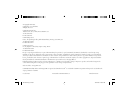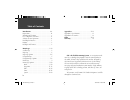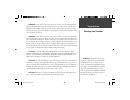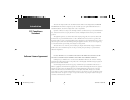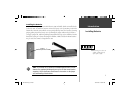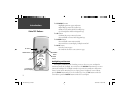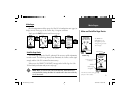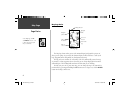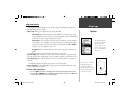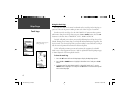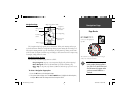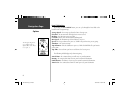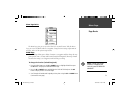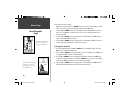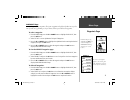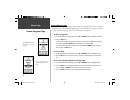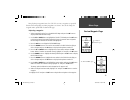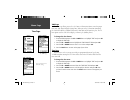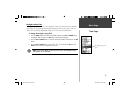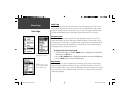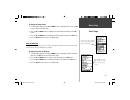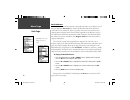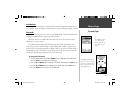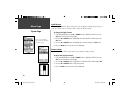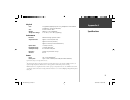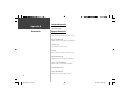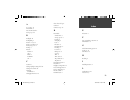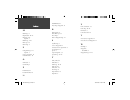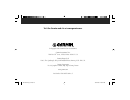- DL manuals
- Garmin
- GPS
- Geko 101
- Owner's Manual
Garmin Geko 101 Owner's Manual
Summary of Geko 101
Page 1
Owner’s manual geko 101 ™ personal navigator ® 190-00297-00_0c.Indd i 10/1/2003, 12:58:43 pm.
Page 2
© copyright 2002-2003 garmin ltd. Or its subsidiaries all rights reserved garmin international, inc. 1200 east 151 st street, olathe, kansas 66062 u.S.A. Tel. 913/397.8200 fax 913/397.8282 garmin (europe) ltd. Unit 5, the quadrangle, abbey park industrial estate, romsey, so51 9dl, u.K. Tel. 44/1794....
Page 3
Iii let the fun begin fun (noun): 1. A source of enjoyment, amusement, or pleasure. 2. Enjoyment; amusement: have fun at the party. 3. Playful, often noisy, activity. We don’t know about the noise, but fun and simplicity is what the geko 101 is all about. To get the most out of your new geko 101, ta...
Page 4
Iv introduction ..................................................... Ii-vi registration ........................................................... Iii warnings and cautions .......................................... V fcc compliance statement .................................. Vi software license ...
Page 5
V warning: if you choose to use the geko 101 in a vehicle, it is the sole responsibil- ity of the owner/operator of the geko 101 to secure the gps unit so that it will not cause damage or personal injury in the event of an accident. Do not mount the geko 101 over airbag panels or in a place where th...
Page 6
Vi the geko 101 complies with part 15 of the fcc interference limits for class b digital devices for home or office use. These limits are designed to provide reasonable protection against harmful interference in a residential installation, and are more stringent than “outdoor” requirements. Operatio...
Page 7
1 installing batteries introduction battery compartment installing the batteries the geko 101 operates on two aaa batteries (not included), which are installed at the back of the unit. To install the batteries, remove the battery cover by inserting a coin in the bottom slot. Twist the coin to lift t...
Page 8
2 backlighting and contrast if the lighting conditions make it hard for you to see the screen, you can adjust the contrast or turn on the backlight. Press and release the power button from any screen to turn on the backlight. The backlight is timed to stay on for 30 seconds (for a longer time choose...
Page 9
3 main pages all of the information needed to operate the geko 101 is found on four main ‘pages’ (or display screens). These pages are the satellite, map, navigation, and menu. Simply press the page button to switch between pages. Satellite page basics the satellite page shows the geko 101 gathering...
Page 10
4 map page basics the map page shows where you are (the animated fi gure) and provides a picture of where you are going. As you travel (the animated fi gure ‘walks’) and leaves a ‘trail’ (track log). Waypoint names and symbols are also shown on the map. To help you better visualize the ‘real world’, g...
Page 11
5 map page options the map page options allow you to use the map page for customizing the map page. The following options are available: • map setup: allows you to adjust the map settings including: orient map (ahead or northward) : when ‘ahead’ is selected, the top of the map is oriented in the dir...
Page 12
6 using the track log the geko 101 draws an electronic breadcrumb trail or ‘track log’ on the map page as you travel. The track log starts recording as soon as the geko 101 gets a location fi x. To make use of the track log, select the ‘pan track log’ option to show a pointer which moves along the tr...
Page 13
7 note: the direction arrow, desti- nation symbol, bearing informa- tion, time to go, arrival time and final distance only appear when you have started a goto or a tracback. ) navigation page the navigation page helps guide you to a destination. When you’re moving with no par- ticular destination in...
Page 14
8 data field options by pressing the up or down button, you can cycle through the data fi elds at the bottom of the navigation page: average speed —the average speed traveled since last trip reset. Elevation —the measurement of height above mean sea level. Heading —the direction you are traveling. Lo...
Page 15
9 menu page basics the menu page gives you access to the geko 101’s essential features. With the menu page you can create (mark) and select waypoints, change the time settings, adjust units of measure, and access the system setup features. Mark page the mark page allows you to defi ne a location as a...
Page 16
10 (continued from previous page) ( up button to move right to left, down button to move left to right). When you reach the position place you want to change, stop and press the ok button. Using the up or down button, scroll through the choices and highlight the one you want. Press the ok button and...
Page 17
11 waypoints page the waypoints page organizes all of your waypoints in alphabetical order for easy selec- tion by name or by proximity, or, if you choose, allows you to delete all waypoints. To select a waypoint: 1. From the menu page press the up or down button to highlight ‘waypoints’, then press...
Page 18
12 review waypoint page the review waypoint page allows you to change the waypoint symbol, name, elevation and location (just as on the mark waypoint page). You can also delete the waypoint, display the waypoint on the map page, start a goto and project the waypoint. To delete a waypoint: 1. On the ...
Page 19
13 using the project waypoint feature, the geko 101 can create a waypoint at a specifi ed distance and bearing using an existing waypoint as a reference. You can also change the waypoint name, symbol and elevation on this page. Projecting a waypoint: 1. Select a waypoint from the list on the waypoint...
Page 20
14 time page the time page allows you to select a 12 hour or 24 hour time format, enter the proper time zone, and choose daylight savings time. When you select 12 hour time formatting, the clock will read like a standard clock with 12 hour am and 12 hour pm cycles. The 24 hour option sets the geko 1...
Page 21
15 daylight savings time daylight savings time can be set to ‘automatic’ (using the built-in almanac to automati- cally change the clock settings when daylight savings goes into or out of effect). You can choose ‘yes’ to manually add daylight savings or ‘no’ to remain on standard time. To change the...
Page 22
16 units page using the geko 101 with a paper map increases the navigation power of each. To use a map in conjunction with the geko 101, you must select the position format, map datum, map units, and north reference to match the map. The geko 101 supports both the utm/ ups and latitude/longitude gri...
Page 23
17 to change the map datum: 1. From the menu page press the up or down button to highlight ‘units’. Press the ok button to display the units page. 2. Press the up or down button to highlight the ‘map datum’ fi eld and press the ok button. 3. Press the up or down button to highlight the desired datum ...
Page 24
18 north reference ‘reference’ refers to the orientation of a map’s grid. Map makers try to align the vertical lines on a map with true north . True north is the direction from any location on the earth’s surface to the ‘north pole’. Maps are typically referenced to true north. Because a compass poi...
Page 25
19 system page the system page allows you to choose from three modes of operation (normal, battery save, demo), change the display back light timeout setting, and adjust the display contrast. Gps mode the gps receiver is always ‘on’ when it’s in ‘normal’ mode. The normal mode is more responsive to s...
Page 26
20 menu page system page you can set the backlight to stay on all the time, but watch your battery power! Light timeout the ‘light timeout’ option allows you to set the display backlight timeout (stays on, 15 or 30 seconds, and 1 or 2 minutes) and to adjust the display contrast. To change the light ...
Page 27
21 physical case: fully-gasketed, high-impact plastic alloy, waterproof to ipx7 standards (waterproof to 1 meter for 30 minutes) size: 3.92’h x 1.85’w x .96’d weight: approx. 3.1 ounces w/batteries temperature range: 5° to 158°f (-15° to 70°c) 3 (operating) performance receiver: differential-ready, ...
Page 28
22 standard accessories owner’s manual quick start guide optional accessories belt clip attaches to the back of the unit for convenient carrying. Bicycle mounting kit allows the geko 101 to be mounted on bicycle handle bars. Carrying case protects the geko 101 when not in use. Lanyard attaches to th...
Page 29
23 e elevation 8 f fcc compliance statement vi final distance 8 g global positioning system iv goto 6, 12 gps mode 19 h heading 8 i installing batteries 1 l light timeout 20 location 8, 9 index a accessories 22 arrival time 8 auto zoom on/off 5 average speed 8 b backlight 20 backlighting 2 batteries...
Page 30
24 index index m main pages 3 map datums 16–17 map page 4–6 options 5 mark page 9–10 max speed 8 menu page 9 n navigation page 7–8 options 7 nearest waypoints 11 north reference 18 o ok button 2 orient map 5 p page button 2 position format 16 power button 2 projecting a waypoint 13 r registration ii...
Page 31
25 this garmin product is warranted to be free from defects in materials or workmanship for one year from the date of purchase. Within this period, garmin will at its sole option, repair or replace any components that fail in normal use. Such repairs or replacement will be made at no charge to the c...
Page 32
© copyright 2003 garmin ltd. Or its subsidiaries garmin international, inc. 1200 east 151 st street, olathe, kansas 66062, u.S.A. Garmin (europe) ltd. Unit 5, the quadrangle, abbey park industrial estate, romsey, so51 9dl, u.K. Garmin corporation no. 68, jangshu 2 nd road, shijr, taipei county, taiw...