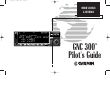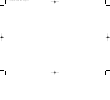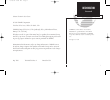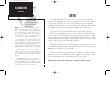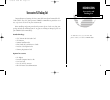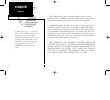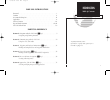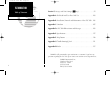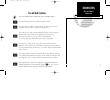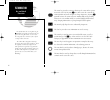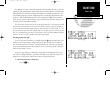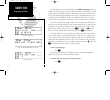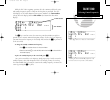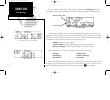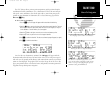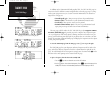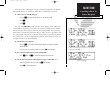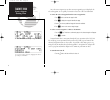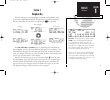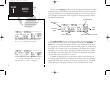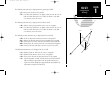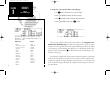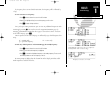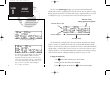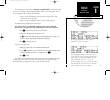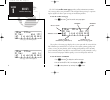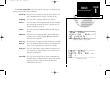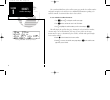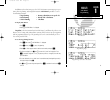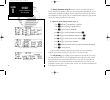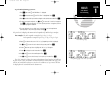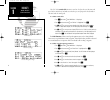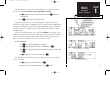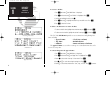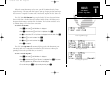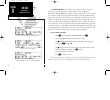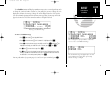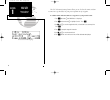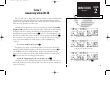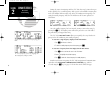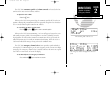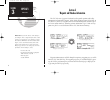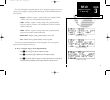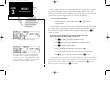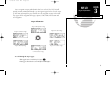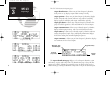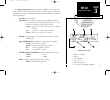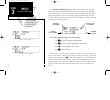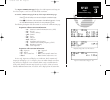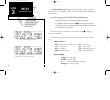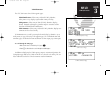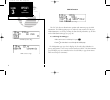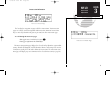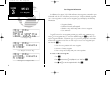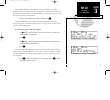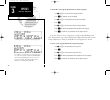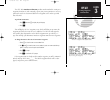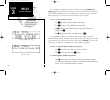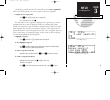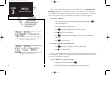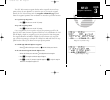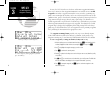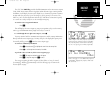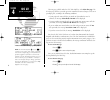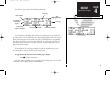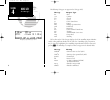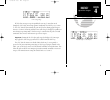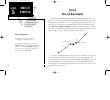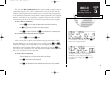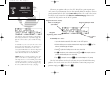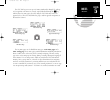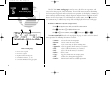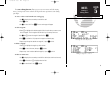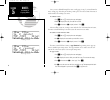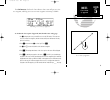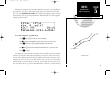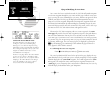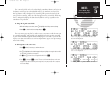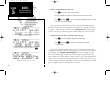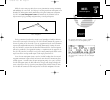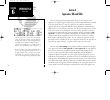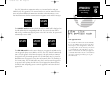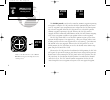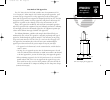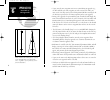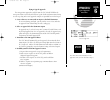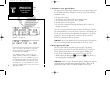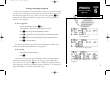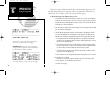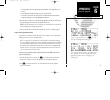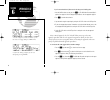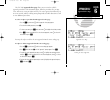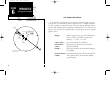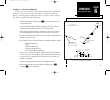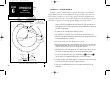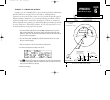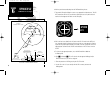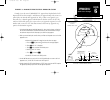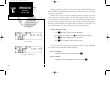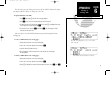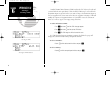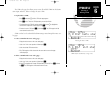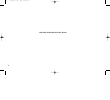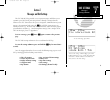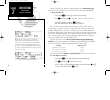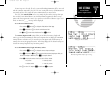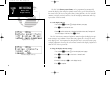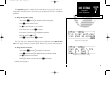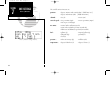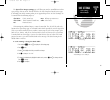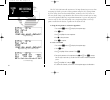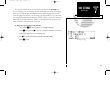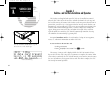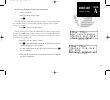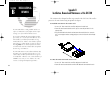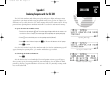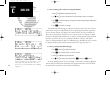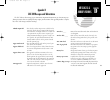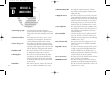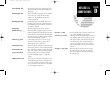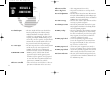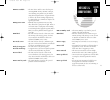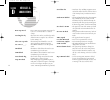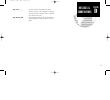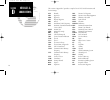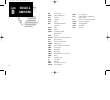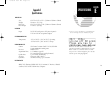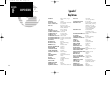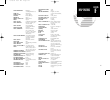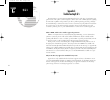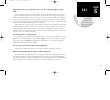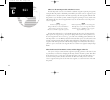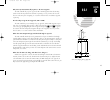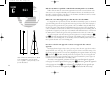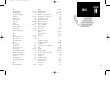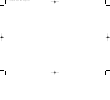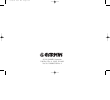- DL manuals
- Garmin
- GPS
- GNC 300
- Pilot's Manual
Garmin GNC 300 Pilot's Manual
Summary of GNC 300
Page 1
Gnc 300 tm pilot ’ s guide ® owner’s manual & reference actv stby nav wpt rte nrst sq msg clr ent crsr 300 7/14/98 8:48 am page i.
Page 2
300 7/14/98 8:48 am page ii.
Page 3: Introduction
I introduction foreword garmin™, gnc 300™, autolocate™, multitrac8™, spell’n’find™, gpscom™ and autostore™ are trademarks of garmin corporation and may only be used with permis- sion. All rights reserved. Software version 2.04 or above © 1996 garmin corporation 1200 east 151st street, olathe, ks 660...
Page 4: Caution
Caution the global positioning system is operated by the united states government, which is solely responsible for its accuracy and maintenance. The system is subject to changes which could affect the accuracy and performance of all gps equipment. Although the garmin gnc 300 is a precision electroni...
Page 5: Accessories & Packing List
Accessories & packing list congratulations on choosing the finest, most full-featured panel mount ifr gps com available. The gnc 300 represents garmin’s commitment to provide an accu- rate, easy-to-use gps for all of your aviation needs. Before installing and getting started with your unit, please c...
Page 6: Introduction
To obtain warranty service, see your local dealer or call the garmin customer service department for a returned merchandise tracking number. The unit should be securely packaged with the tracking number clearly marked on the outside of the package, and sent freight prepaid and insured to a garmin au...
Page 7: Introduction
Part one: introduction foreword . . . . . . . . . . . . . . . . . . . . . . . . . . . . . . . . . . . . . . . . . . . . . . . . . .I cautions . . . . . . . . . . . . . . . . . . . . . . . . . . . . . . . . . . . . . . . . . . . . . . . . . .Ii accessories/packing list . . . . . . . . . . . . . . . ....
Page 8: Introduction
Section 7: messages and unit settings ( m key) . . . . . . . . . . . . . . . . . .95 appendix a: navdata® and user data card use . . . . . . . . . . . . . . . .104 appendix b: installation, removal and maintenance of the gnc 300 .106 appendix c: simulator . . . . . . . . . . . . . . . . . . . . . . ...
Page 9: Introduction
Vii introduction key and knob functions key and knob functions b the power/volume knob controls unit power and radio volume. Q the squelch button activates automatic squelch control. D the direct-to key performs an instant direct-to, allows you to enter a waypoint, and sets a direct course to the de...
Page 10: Introduction
C the cursor key is used to activate or deactivate the cursor in the separate areas of the gnc 300. Pressing c once will activate the cursor in the comm ‘window’ and enable the pilot to change frequencies. Pressing c again will activate the cursor in the nav window (indicated by flashing characters ...
Page 11: Takeoff Tour
Database confirmation page welcome page the garmin gnc 300 is a powerful navigational tool that provides pilots with accurate navi- gational data and communication capability, along with non-precision approach certification in the ifr environment. The takeoff tour is designed to familiarize you with...
Page 12: Takeoff Tour
Enter the altitude manually if necessary. Satellite status page searching the sky once the database has been acknowledged, the satellite status page will appear, and the gnc 300 will begin to collect satellite information. An ‘acquiring’ status will be displayed on the satellite status page, and the...
Page 13: Takeoff Tour
Switching the active and standby frequencies will not remove the cursor from the comm window. Status page with cursor active in comm window. While the gnc 300 is acquiring a position, let’s take a minute to dial in the active and standby frequencies you’ll be using for the first phase of your flight...
Page 14: Takeoff Tour
Navcom page the cdi page with active destination. After the gnc 300 acquires satellites and computes a position, the position page will appear automatically, and you’ll be informed with a ‘ready for navigation’ message on the message page. The position page displays your present latitude and longitu...
Page 15: Takeoff Tour
Entering the direct-to waypoint identifier. The cdi page without a direct-to destination. The direct-to confirmation page allows you to verify the destination’s latitude/longitude, facility name or city/region by highlighting the position field and rotating the inner knob. The gnc 300 uses direct po...
Page 16: Reference
In addition to the destination field and graphical cdi, the gnc 300 cdi page fea- tures four selectable fields for various navigation data so that the page may be config- ured to your own preferences (see section 1 for more information). The default set- tings for the cdi page are: • ground speed (g...
Page 17: Takeoff Tour
Once a direct-to is activated, the cdi page will provide navigation to the destina- tion until the direct-to is cancelled or another direct-to destination is activated. To cancel a direct-to from the cdi page: 1. Press the c key twice to activate the cursor in the destination field. 2. Press \ . 3. ...
Page 18: Reference
Once the nearest airport (or any other nearest waypoint) page is displayed, the selected waypoint can be quickly reviewed or selected as a direct-to destination. To review the selected waypoint from the nearest waypoint list: 1. Press c twice to activate the waypoint field. 2. Press e to display the...
Page 19: Section 1
Section 1 navigation key the gnc 300 features six navigation pages to provide various position, course, speed, status and planning information. The pages may be viewed by pressing the nav key and rotating the outer knob, or by pressing the n key repeatedly. The cdi, navcom and position pages are the...
Page 20: Reference
The to/from arrow will indicate whether you are ‘to’ or ‘from’ the destination waypoint. The gnc 300’s cdi page provides you with the important information needed to navigate directly to your destination. The destination field, located at the bottom left of the page, displays the current destination...
Page 21: Reference
The following functions may be displayed in the ground speed field: • gs— your present speed over the ground. • str— steer direction and distance, or digital crosstrack error. An ‘l’ or ‘r’ indicates which direction to steer, while the distance value indi- cates how far you are off course. The follo...
Page 22: Reference
To change any of the selectable fields on the cdi page: 1. Press c twice to activate the cursor in the gps window. 2. Rotate o to highlight the field you would like to change. 3. Rotate k to change the field to display the desired information. 4. Rotate o to highlight another field, or c to finish. ...
Page 23: Reference
If a frequency has sector or altitude restrictions, the frequency will be followed by a ‘brg?’. To view restrictions on a frequency: 1. Press c twice to activate the cursor in the gps window. 2. Rotate o to highlight the ‘brg?’ next to the frequency you wish to view. 3. Press e to begin viewing rest...
Page 24: Reference
The gnc 300 position page displays your present latitude and longitude, altitude and a reference waypoint field; and is also used to enter the altimeter setting during approach operations. The altitude and reference waypoint fields are selectable to configure the page to your own preferences and cur...
Page 25: Reference
The position page also features a reference waypoint field, located at the bottom of the page, to indicate your bearing and distance from a selected waypoint. The ref- erence waypoint field can display the following: • range, bearing and identifier from the nearest airport, vor, ndb, intersection, o...
Page 26: Reference
The gnc 300’s satellite status page provides satellite information to monitor gps coverage and receiver performance. This is helpful when you may be experienc- ing low signal levels due to poor coverage or installation problems. To view the satellite status page: 1. Press n and rotate o until the sa...
Page 27: Reference
The receiver status field, located at the top left of the page, can display the fol- lowing messages under various conditions: search sky - the gnc 300 is searching the sky for visible satellites. You will be informed with the message ‘searching the sky’. Acquiring - the gnc 300 is acquiring satelli...
Page 28: Reference
The second and third lines of the satellite status page provide the satellite number and signal strength of each satellite in view. Additional information regarding each satellite’s azimuth, elevation and other data is also available. To view individual satellite information: 1. Press n and use o to...
Page 29: Reference
In addition to the other four pages, the gnc 300 features two menu pages to per- form a host of planning and navigation functions. Nav menu 1 provides access to the following functions: • trip planning • density altitude/true air speed calc. • fuel planning • winds aloft calculations • vnav planning...
Page 30: Reference
The density altitude/true airspeed function is also accessed from nav menu 1. Density altitude is the altitude at which your aircraft will perform depending on several environmental conditions, including air pressure and total air temperature (the tempera- ture including the effect of speed, read on...
Page 31: Reference
To perform fuel planning operations: 1. Press n and rotate o until nav menu 1 is displayed. 2. Press c twice and rotate o until ‘fuel plan?’ is highlighted. Press e . 3. Rotate k to select either ‘wpt’ for direct navigation or the desired route number. Press e . 4. For waypoint-waypoint navigation, ...
Page 32: Reference
The gnc 300’s winds aloft function is used to calculate the true direction and speed of the winds aloft, and indicates whether you are flying with a head wind or tail wind, and the wind speed. To calculate winds aloft: 1. Press n and rotate o until nav menu 1 is displayed. 2. Press c twice and rotat...
Page 33: Reference
You will now notice that the vertical speed field has been calculated, based on your present speed. If you desire a more rapid climb or descent: 8. Use k and o to enter the new desired vertical speed, or press e to accept the calculated value. 9. Press e to activate the vertical navigation function....
Page 34: Reference
To execute a checklist: 1. Press n and rotate o until nav menu 1 is displayed. 2. Press c twice and rotate o until ‘chklist?’ is highlighted. Press e . 3. Scroll through available checklists using k . 4. Press c and use o to highlight the checklist you would like to see. Press e . 5. Press e to chec...
Page 35: Reference
When the count down timer reaches zero, you will be informed with a ‘timer expired’ message. The timer will then begin to count up, keeping track of how long it has been since it expired. The timers run, if not altered, anytime the gnc 300 is on. The gnc 300 clock function keeps track of both utc ti...
Page 36: Reference
The raim prediction function allows you to confirm that gps coverage is available for a specific location or waypoint any day of the year. Receiver autonomous integrity monitoring performs checks to ensure that the gnc 300 will have adequate satellite geometry to work with during your flight. Raim a...
Page 37: Reference
The scheduler function will display reminder messages after a certain elapsed time such as change oil, switch fuel tanks, overhaul, etc. For example, if you enter ‘change oil’ to be displayed in 30 hours, the message ‘change oil’ will be displayed after the gnc 300 has been on in normal operating mo...
Page 38: Section
The gnc 300 sunrise/sunset planner allows you to calculate the sunrise and sun- set times for a specified date for your present position or any waypoint. To calculate sunrise and sunset times at a waypoint or at your present location: 1. Press n and rotate o until nav menu 2 is displayed. 2. Press c...
Page 39: Section 2
Section 2 communicating with the gnc 300 the gnc 300 features a digital vhf radio that provides a seamless transition from communication to navigation, bringing the two most important functions in flying together in one panel-mount unit. The gnc 300 operates in the aviation voice band, from 118 to 1...
Page 40: Reference
To auto-tune from the nearest airport page, press ent. To select a frequency from a list, highlight the desired frequency and press ent. During the course of navigating with the gnc 300, there may be times when you need to quickly select a comm frequency while you are in the middle of entering data ...
Page 41: Reference
The gnc 300’s automatic squelch and volume controls are located at the bot- tom left of the unit, near the navdata card slot. To adjust the radio volume: 1. Rotate the b knob. Whenever the gnc 300 is powered up, the automatic squelch will be in the ‘on’ position, allowing only transmissions which ar...
Page 42: Section 3
Section 3 waypoint and database information the gnc 300 uses a jeppesen navdata® card to provide position and facility information for thousands of airports, vors, ndbs and intersections. Each facility in the database is stored as a waypoint with its own latitude/longitude, identifier (up to five le...
Page 43: Reference
The gnc 300 organizes waypoints into one of five waypoint categories for your con- venience. Each waypoint category provides different types of detailed information for a selected facility: • airports - identifier, city/state, country, facility name, position (lat/lon), elevation, fuel services and ...
Page 44: Reference
After a waypoint category is selected, information for a waypoint may be viewed by entering the identifier or name of the desired waypoint. Airports, vors, and ndbs may be entered by either the identifier, name, or the location (city) of the facili- ty. Intersections and user waypoints must be enter...
Page 45: Reference
Once a waypoint category and identifier have been selected, the gnc 300 will provide extensive information through a set of waypoint pages for the selected catego- ry. We’ll now go through the pages available for each waypoint category in the order they appear on the waypoint menu page: airports, vo...
Page 46: Reference
The gnc 300 features six airport pages: airport identification— allows entry of desired airport by identifier, facility name or city; displays region and/or country of facility. Airport position— allows entry of desired airport by identifier; displays latitude, longitude and elevation; indicates usa...
Page 47: Reference
The airport position page displays the latitude, longitude and elevation of the selected airport, as well as usage or fuel availability, available approaches and airport control/radar capability. The following descriptions and abbreviations are used on the airport position page: elevation— in feet o...
Page 48: Reference
The airport procedures page displays all the available approaches, sids and stars at any selected airport in the database, without placing a specific approach, sid or star in the active route. This allows the pilot to quickly scan the procedures of any nearby airport in case of an emergency or help ...
Page 49: Reference
Airport communications page for kclt. Frequency page with sector restrictions. Airport communication page for 3vs. The airport communication page displays the radio frequencies and usage for the selected airport, as well as sector and altitude restrictions. To view the communication page from any of...
Page 50: Reference
The airport runway page displays runway designations, length, surface and lighting for the selected airport, as well as ils/localizer and/or pilot-controlled light- ing frequencies. To view the runway page from any of the airport information pages: 1. Rotate o with the flashing cursor removed to dis...
Page 51: Reference
Vor information the gnc 300 features three vor waypoint pages: vor identification— allows entry of desired vor by identifier, facility name or city; displays region and/or country of facility. Vor position— allows entry of desired vor by identifier; displays latitude, longitude and frequency; provid...
Page 52: Reference
Ndb information the gnc 300 also uses identification, position and comments pages for ndb information. The ndb waypoint pages are used in the same manner as vor pages: ndb information is accessed by entering the desired facility’s identifier, city or name on the ndb identification page (see page 34)...
Page 53: Reference
Intersection information the last database waypoint category available is intersections. Two intersection pages are available: intersection position and intersection comments. Intersections may be entered by identifier only (not city or name) on either intersection page. To scroll through the inters...
Page 54: Reference
User waypoint information in addition to the airport, vor, ndb and intersection waypoints contained in your navdata® card, the gnc 300 allows you to store up to 1,000 user-defined waypoints. Once a user waypoint is created, two user waypoint pages will display the following information: • waypoint i...
Page 55: Reference
If the waypoint identifier entered does not exist in the database, you will be prompted to select a method to enter the new waypoint’s position into the database. If the waypoint exists (you’re just reviewing or editing a user waypoint), skip step 4 and move on to the next set of instructions. 4. Se...
Page 56: Reference
To enter/edit a user waypoint position from a reference waypoint: 1. Use k and o to enter the reference waypoint’s identifier. 2. Press e . The waypoint’s position will appear. 3. Use k and o to enter the bearing from the reference waypoint. 4. Press e . 5. Use k and o to enter the distance from the...
Page 57: Reference
The gnc 300’s autostore tm function provides another method of creating user waypoints. Autostore is used to instantly capture your present position as a user way- point with a touch of a button and add the new waypoint to the end of a specified route if desired. To perform an autostore: 1. Press n ...
Page 58: Reference
The second page available from the gnc 300’s wpt key is the proximity way- points page. This page allows you to define an alarm circle around a selected waypoint and is useful in defining alarm circles around towers or obstructions. Up to nine prox- imity waypoints can be entered, with an alarm radi...
Page 59: Reference
The third page available from the gnc 300’s wpt key is the user waypoint list, which can be used to quickly scan, review, rename or delete user waypoints. To display the user waypoint list: 1. Press w and use o to display the user waypoint list. 2. To scroll through the list, rotate k . The total nu...
Page 60: Reference
The last page available through the gnc 300’s wpt key is the waypoint com- ments page, which lists all waypoints that have a user comment. User comments may be added to 250 waypoints stored in the user or navdata ® database, and allow you to note two lines of special information concerning a particu...
Page 61: Reference
The gnc 300’s extensive waypoint database makes it possible for several way- points to share the same identifier. To ensure that you are selecting the waypoint desired, the gnc 300 will always offer the waypoint confirmation page (which shows the waypoint’s position) when an identifier is entered fo...
Page 62: Reference
Because the gnc 300 relies on a navdata card for most waypoint information, there may be instances when waypoint information is not available for use. Locked waypoints exist when a waypoint contained in a route or used as a proximity way- point is not contained on the navdata card, or no card is ins...
Page 63: Reference
The gnc 300’s nrst key provides detailed information on the nine nearest airports, vors, ndbs, intersections and user waypoints within 200 nm of your current position. In addition, it will display the two nearest flight service station (fss) points of commu- nication and alert you to any special use...
Page 64: Reference
The next page available under the gnc 300’s nrst key is the sua alert page. The sua alert page will alert you with up to nine controlled or restricted airspaces near or in your flight path, according to the following conditions: • if your projected course will take you inside an sua within the next ...
Page 65: Reference
The sua alert page contains the following information: the ‘sua number’ field displays which sua you are viewing (you may be alerted with up to nine suas). Suas are ranked with ‘sua1’ being the highest priority, and ‘sua9’ being the lowest priority from your current position. The ‘sua alert’ field d...
Page 66: Reference
The following sua types can appear in the sua type field: message airspace type alrt - alert caut - caution cl b - class b cl c - class c cta - icao control area dngr - danger moa - military operations area proh - prohibited rstc - restricted tma - icao terminal control area trng - training trsa - t...
Page 67: Appendix A
All sua alert messages except for prohibited areas may be turned on or off through the gnc 300’s unit settings options, found under the msg key (see section 7). The gnc 300 will also automatically turn off sua alerts during approach opera- tions (see section 6). Alerts for prohibited areas will alwa...
Page 68: Section 5
Section 5 direct-to & route navigation one of the many benefits of gps navigation is the ability to fly directly to a way- point or fly a chain of waypoints without using ground-based navigation aids. To take advantage of the convenience and efficiency provided by point-to-point gps naviga- tion, th...
Page 69: Appendix A
The gnc 300’s direct-to function provides a quick method of setting a course to a destination waypoint. Once a direct-to destination is activated, the gnc 300 will establish a point-to-point route line along the great circle from your present position to the destination, and provide steering guidanc...
Page 70: Appendix A
Whenever you perform a direct-to, the gnc 300 will set a point-to-point great circle course to your destination. You can also manually define the magnetic course to your destination with the gnc 300’s course select feature. The course select feature is available on the bottom line of the direct-to c...
Page 71: Appendix A
The gnc 300 lets you create up to 20 routes (numbered 0 through 19), with up to 31 waypoints each. Routes are created, copied and edited through the r key, which features five route pages selectable using the gnc 300’s outer knob. The approach select, sid select and star select pages, used for appro...
Page 72: Appendix A
The gnc 300’s route catalog page is used to create, edit, delete or copy routes, and serves as the main page for a host of functions. These include route activation, determining the closest point of approach and search and rescue operations. It also displays a summary of routes currently stored in m...
Page 73: Appendix A
The route editing function allows you to create new routes and edit existing routes. Creating routes before takeoff can help make route operations easier during your flight. To create or edit a route from the route catalog page: 1. Use k to display the route number you would like to edit. 2. Press c...
Page 74: Appendix A
Once a route is defined through the route catalog page, it may be activated from the route catalog page. Activating or inverting a route places the selected route into route 0 and overwrites the existing active route. To activate a route: 1. Press r and use o to display the route catalog page. 2. Ro...
Page 75: Appendix A
The cpa function calculates the closest distance that a route will pass to a refer- ence waypoint, and helps you create new route waypoints referencing a navaid. To calculate the closest point of approach (cpa) from the route catalog page: 1. Use k to display the route you would like to use for the ...
Page 76: Appendix A
The gnc 300’s search and rescue function provides navigation guidance for search and rescue operations, navigating in a ladder pattern to maximize coverage and efficiency. This is done in reference to two waypoints called ‘anchor waypoints’. The first leg will be a specified distance from the line c...
Page 77: Appendix A
During route navigation, it is sometimes desirable to navigate a specified distance away from the ‘active leg’ to help avoid certain airspaces or regions or bad weather. The gnc 300’s parallel track feature will automatically guide you along a selected offset from the active leg (bearing and distanc...
Page 78: Appendix A
Flying and modifying the active route once a route has been created and activated, the gnc 300 will provide navigation to each route waypoint through the active route and cdi pages. From the active route pages, you may also create and modify the active route, and insert an approach, sid or star for ...
Page 79: Appendix B
The ‘cum or leg’ field can be selected to display cumulative distance and ete/eta or the distance and ete/eta for each individual route leg. If cumulative is selected, the first leg’s distance will be displayed. The second leg will represent the first leg’s dis- tance plus the second leg, and so on....
Page 80: Appendix B
To delete a waypoint from the active route: 1. Press c twice, if necessary, to activate the cursor. 2. Use o to highlight the waypoint you would like to delete from the active route. 3. Press \ , followed by e . The next route waypoint (if available) will move up to take the position of the deleted ...
Page 81: Direct-To &
While the active route page offers the necessary functions for creating, monitoring and modifying the active route, the cdi page is used to provide turn anticipation, next desired track and waypoint arrival information to the pilot. During route navigation, the gnc 300’s turn anticipation feature wi...
Page 82: Section 6
Section 6 approaches, sids and stars the gnc 300’s approach navigation mode allows you to fly non-precision approaches to airports with gps and overlay procedures using information contained on your jeppesen navdata ® card. Gps approaches are similar to existing ifr approach procedures, but provide ...
Page 83: Approach Navi-
The gnc 300 works in conjunction with a set of external switches and your obs/hsi to fly gps approaches. The external switches are used to control gps func- tions, and contain illuminated annunciators to indicate when functions are active. Your installation must also have annunciators for waypoint a...
Page 84: Approach Navi-
The gps seq switch is used to select manual or automatic waypoint sequencing of waypoints. Setting the gps seq switch to the hold position holds your current ‘active to’ waypoint as your navigation reference and prevents the gps from sequenc- ing to the next waypoint. When the gps seq switch is set ...
Page 85: Approach Navi-
Basic rules of gps approaches the gnc 300 is the first gps/com certified to meet the requirements of tso c-129 category a1. When using the gnc 300 for non-precision approaches, you’ll encounter two types of approaches: overlay approaches (based on existing proce- dures) and gps approaches (new appro...
Page 86: Approach Navi-
• if you cross the same waypoint twice in succession during an approach (e.G., the iaf and faf at the same waypoint, or radar vectors to the faf), you must set the gps seq switch to the hold position prior to crossing the fix the first time to prevent the gps from sequencing to the next waypoint. • ...
Page 87: Approach Navi-
Flying a typical approach the non-precision approaches available from the gnc 300 will all follow the same general flow of events described below. Specific details and instructions relating to each step, along with several approach examples are provided later in this chapter. 1. Create a direct-to o...
Page 88: Approach Navi-
5. Transition to active approach phase the approach will automatically transition to the active approach stage and the gps appr annunciator will indicate an ‘actv’ status if the following conditions are met: a. The approach is armed b. The aircraft is 2 nm from the faf on an inbound course c. The gp...
Page 89: Approach Navi-
Selecting and loading an approach when an arrival airport is selected with the direct-to key (or created and activated in a route to the arrival airport), the approaches for your arrival airport become avail- able through the approach select page, which can be viewed by pressing r and rotating the o...
Page 90: Approach Navi-
When the aircraft is within 30 nautical miles of the destination airport, the gnc 300 will automatically arm the approach, and the gps apr switch will indicate an ‘arm’ status. The ‘need pres- press nav’ message will also appear. To fly the gps approach (without radar vectors): 1. Confirm that the g...
Page 91: Approach Navi-
C. Fly the procedure turn. After the procedure turn outbound, set the inbound course on the hsi. D. On the inbound intercept to the final course, fly to center the cdi. E. Set the gps seq switch to the auto position. The gnc 300 will resume automatic waypoint sequencing for the remaining approach wa...
Page 92: Approach Navi-
If you’re not authorized to fly direct-to the missed approach holding point: 1. After the map has been crossed, press the d key. The gnc 300 will automatically dis- play the first waypoint of the missed approach procedure as the next approach waypoint. 2. Press e to confirm the destination. 3. Stop ...
Page 93: Approach Navi-
The gnc 300’s approach select page allows you to review the available approach procedures at the destination airport. From the procedures list, you may select and activate a new procedure on the fly. The active approach is indicated by an on-screen asterisk, and the scrolling arrow prompt indicates ...
Page 94: Approach Navi-
Gps approach examples in the examples that follow, the gps waypoints are shown along the approach path. In some cases, intermediate database waypoints have been added to approach- es. These waypoints are named using lower case letters using the following conven- tion (the most common database waypoi...
Page 95: Approach Navi-
Example 1— gps only approach example 1 uses the gps approach into frederick municipal airport (kfdk) and illustrates the basic sequence of selecting and flying a gps approach, and flying directly to a missed approach holding point. Please refer to the previous sections of this chapter for expanded k...
Page 96: Approach Navi-
Example 2— vor/gps overlay example 2 uses the vor/gps rwy 19 approach into kansas city downtown airport (kmkc) from the south and illustrates an approach with a procedure turn, which requires the pilot to set the gps seq switch to the hold position prior to crossing the iaf the first time. This exam...
Page 97: Approach Navi-
Example 3— vor/dme arc overlay example 3 uses the vor/dme rwy 21 approach into topeka/forbes field airport (kfoe) and illustrates an approach based on a dme arc. Although dme arc approaches are not based on a direct course, the gnc 300 will still provide approach navigation guidance through the arc ...
Page 98: Approach Navi-
Missed approach climb to 3000 via heading 25 top 7 top 7 7 top t o p vortac 04 8 ° 22 8 ° 205 ° 205 ° 1 min 200 ° 205 ° iaf topeka r-258 (iaf) 2600 (7) (iaf) r-094 3000 205 ° (7) arc a rc 3000 3 0 0 0 nopt nopt erase 6. Monitor your distance and bearing from the dme navaid along the arc. 7. The exte...
Page 99: Approach Navi-
Missed approach climb to 3000 via heading 25 top 7 top 7 7 top t o p vortac 04 8 ° 22 8 ° 205 ° 205 ° 1 min 200 ° 205 ° iaf topeka r-258 (iaf) 2600 (7) (iaf) r-094 3000 205 ° (7) arc a rc 3000 3 0 0 0 nopt nopt erase example 4— radar vectors to final approach course example 4 uses the same vor/dme r...
Page 100: Approach Navi-
The jeppesen database used in the gnc 300 features standard terminal arrival routes (stars) and standard instrument departures (sids) that may be placed into any active or stored route. Available sids may be selected for the departure airport at any time in the active route as long as the departure ...
Page 101: Approach Navi-
The sid select page also allows you to review all the available sids for the depar- ture airport and select, delete or change the active sid. To replace/delete the active sid... 1. Press r and rotate o until the sid select page appears. 2. Press c twice. The active sid (denoted by an asterisk) will ...
Page 102: Approach Navi-
Standard terminal arrival routes (stars) used in the gnc 300 are selected and activated with the same procedures as sids. Available stars may be selected for the destination airport at any time in the active route as long as the destination airport is the last waypoint in the active route or the dir...
Page 103: Appendix C
Stars may be saved in any storage route. Deleting the active star. 93 appendix c installation, removal & unit settings messages & settings submenus the star select page also allows you to review all available stars for the destina- tion airport and select, delete or change the active star. To replac...
Page 104
94 this page intentionally left blank 300 7/14/98 8:50 am page 94.
Page 105: Getting
95 getting started status & position section 7 messages and unit settings the gnc 300’s msg key provides access to system messages and allows you to customize your gpscom to your own preferences through a settings submenu. Whenever the gnc 300 needs to alert you to a navigation, communication or sys...
Page 106: Appendix C
The first available page under the settings submenu is the cdi settings page, which allows you to define the scale of the gnc 300’s course deviation indicator. To change the cdi scale: 1. Press and hold m , and rotate o to select the cdi settings page. 2. Press c twice and rotate k to select ‘auto’,...
Page 107: Appendix D
If ‘auto’ mag var is selected, all track, course and heading information will be corrected with the variation computed by the gps. The ‘true’ setting will reference all information to true north, and the ‘user’ setting will correct information to an entered value. The gnc 300’s arrival alarm can be ...
Page 108: Appendix D
The gnc 300’s battery saver feature can be programmed to automatically turn off the display when using the optional remote battery pack. This will increase the remote battery life in event of power failure. During this time, the gnc 300 will continue to navigate and track satellites, but will not di...
Page 109: Appendix D
The trip timer provides a running clock on nav menu 2 (see page 25), and can be configured to run when power is on or when your ground speed exceeds a user-defined minimum. To change the trip timer settings: 1. Press and hold m , and use o to display the trip timer settings page. 2. Press c twice to...
Page 110: Appendix D
The available units of measure are: position : • degrees, minutes and seconds (dms) [hddd° mm’ ss.S”] • degrees and minutes (dm) [hddd° mm.Mmm’] altitude : • feet (ft) • meters (mt) vertical speed : • feet per minute (fpm) • meters per minute (mpm) • meters per second (mps) nav units : • nautical mi...
Page 111: Appendix D
The special use airspace settings page will allow you turn the controlled/restricted air- space message alerts on or off. This will not affect the alerts being listed on the nearest page. It will simply turn off the warning when you are approaching or near an sua. Warnings can be turned off for the ...
Page 112: Getting Started
The gnc 300 navdata ® card contains over 100 map datums for you to use when navigating. By default, your unit calculates positions using the wgs-84 map datum. If you are using charts based on another datum, you must set the gnc 300 to use the same datum. Using a map datum that does not match the sec...
Page 113: Getting Started
The last page available under the gnc 300’s setup menu is the i/o setup page. The i/o setup page lets you configure the gnc 300 to output to an rs-232 mapping device or a pc (with the optional garmin pc kit or other mapping software) and select the appropriate baud rate. The i/o setup page only prov...
Page 114: Appendix A
Appendix a navdata ® and user data installation and operation the navdata card supplied with your gnc 300 can be installed or removed when the gnc 300 is on or off. Insert the card with the thumb tab at the top, and the beveled corner at the bottom. If the navdata card is not present when the unit i...
Page 115: Getting Started
To restore user data from a user data card to the gnc 300: 1. Install the user data card. 2. Rotate o to highlight ‘restore user data?’. 3. Press e . The gnc 300 will ask you which type of data to replace. You may choose check- lists, scheduler messages, user waypoints, proximity waypoints, routes, ...
Page 116: Appendix B
Appendix b installation, removal and maintenance of the gnc 300 the aviation rack is designed to allow easy removal of the gnc 300. This enables you to use the unit at home using an optional ac adapter. To install the gnc 300 into the aviation rack: 1. Insert a 3/32” allen wrench in the small hole a...
Page 117: Getting Started
107 getting started status & position section c simulator appendix c simulating navigation with the gnc 300 the gnc 300’s simulator mode allows you to plan and practice flights and non-precision approaches in your home and office using an optional remote battery pack or ac adapter. The simulator is ...
Page 118: Getting Started
108 getting started status & position section c simulator to enter an initial position reference by waypoint identifier: 1.Rotate o to highlight the waypoint identifier field. 2. Use k and o to spell out the identifier of the desired airport, navaid or user waypoint. 3. Press e to confirm the identi...
Page 119: Getting
Altitude input fail - the altitude serializer input is not available for the gnc 300. Check the i/o settings and/or the serial- izer installation. If enough satellites are available for a 3d position fix, no pilot action is required, pro- viding no raim warnings are present. If only a 2d fix is poss...
Page 120: Getting Started
Cannot chng wpt sqnc - an attempt has been made to modify an approach, sid or star. The waypoint sequence of approaches, sids and stars may not be modi- fied. Cannot nav lockd rte - an attempt has been made to activate a route containing a locked waypoint. The gnc 300 cannot perform navigation in th...
Page 121: Getting Started
Final altitude alert - the suggested altitude is within 1000 feet of the final altitude entered on the vnav plan- ning page. Fuel/air input fail - the fuel and/or air data input is not available to the gnc 300. Check the i/o settings and/or have the installation checked by a certified technician. He...
Page 122: Getting Started
No altitude input - the gnc 300 has failed to receive altitude data from the parallel input. Check the i/o settings and/or the installation. If enough satellites are available for a 3d position fix, no pilot action is required, providing no raim warnings are pre- sent. If only a 2d fix is possible, ...
Page 123: Getting Started
Raim not available - the gnc 300 is unable to cross-check its posi- tion using raim. You may continue to navigate, cross-checking your position every 15 minutes using other navigation sources. If approach mode is actv at the time of warning, navigation may be continued for up to 5 minutes to complet...
Page 124: Getting Started
Route wpt moved - one or more route waypoints were moved at least 0.33 arc minutes due to a database change. Searching the sky - the gnc 300 is in the search-the-sky mode. Allow the unit to complete data collection before turning it off. Select auto seq mode - the gps seq switch should be set to the...
Page 125: Getting
Wpt exists _____ - you have entered a waypoint name on the autostore™ page or user waypoint catalog page that already exists in memory. Enter a waypoint name that does not exist. Wpt memory full - the waypoint memory is full. You should delete unused waypoints to make room for new way- points. 115 g...
Page 126: Appendix D
116 appendix d messages & abbreviations this section of appendix c provides a complete list of gnc 300 abbreviations and their meanings. Alt- altitude app- approach apr- approach apt- airport waypoint arv- arrival atf- aerodrome traffic frequency ats- automatic terminal information service (atis) av...
Page 127: Appendix D
117 appendix d messages & abbreviations jet a- jet fuel - type a jet b- jet fuel - type b kh- kilometers per hour km- kilometers kt- knots lb- pounds lcl- local len- length lfob- leftover fuel on board lflow- left fuel flow loc- localizer lt- liters mag var-magnetic variation mb- millibars of pressu...
Page 128: Appendix D
118 appendix d messages & abbreviations rx- receive only sar- search and rescue sec- seconds seq- sequence sgl- signal sid- standard instrument departure slct- select srfc- surface star- standard terminal arrival route str- steer to tacan- tactical air navigational aid tas- true airspeed tat - total...
Page 129: Appendix E
119 appendix e specifications ** subject to accuracy degradation to 100m 2drms under the us dod-imposed selective availability program. Appendix e specifications physical size: 6.25”w x 5.8”d x 2”h (159mm x 147mm x 51mm) weight: 39 ounces (1.11 kg) rack size: 6.32”w x 5.64”d x 2”h (161mm x 143mm x 5...
Page 130: Appendix F
Appendix f map datums 120 adindan ethiopia, mali, senegal, sudan afgooye somalia ain el abd 1970 bahrain island, saudi arabia anna 1 astro 1965 cocos islands arc 1950 botswana, lesotho, malawi, swaziland, zaire, zambia, zimbabwe arc 1960 kenya, tanzania ascension is 1958 ascension island astro b4 so...
Page 131: Appendix F
121 appendix f map datums luzon philippines philippines (excluding mindanao isl.) mahe 1971 mahe island marco astro salvage islands massawa eritrea (ethiopia) merchich morocco midway astro 1961 midway island minna nigeria nad27 alaska north american 1927- alaska nad27 bahamas bahamas (excluding san ...
Page 132: Appendix G
Appendix g troubleshooting q & a the gnc 300 is a precision navigation instrument that offers a wide array of performance navi- gation features. The ‘q & a’ section is designed to answer some of the common questions regarding the gnc 300’s capabilities and operation. If you have a problem operating ...
Page 133: Getting
What happens when i select an approach? Can a route be stored with an approach, sid or star? Whenever you load an approach or star into the active route, the arrival airport is moved, and a set of approach or arrival waypoints is inserted. If a sid is loaded into the active route, the sid waypoints ...
Page 134: Getting Started
What does the gps seq switch do and when do i use it? The gps seq switch is used to select manual or automatic waypoint sequencing of waypoints. Setting the gps seq switch to the hold position holds your current ‘active to’ waypoint as your navigation reference and prevents the gps from sequencing t...
Page 135: Getting
Why won’t my unit automatically sequence to the next waypoint? The gnc 300 will only sequence approach, sid or star waypoints when the gps seq switch is in the auto position. For automatic sequencing to occur, you must also cross the bisector of the turn you are navigating. See sections 5 and 6 for ...
Page 136: Section
126 why does my cdi not respond like a vor when the gps seq switch is set to hold? Unlike a vor, the cdi scale used on gps equipment is based on the cross-track distance to the desired course, not an angular relationship to the destination. Therefore, the cdi deflection on the gps will be consistent...
Page 137: Appendix G
127 appendix g index appendix h index a abbreviations 116-118 ac adapter iii, 106-107 accessory list iii activating a route 64 activating a route in reverse 64 active-from waypoint 58 active route page 61,68-69 adding waypoints to a route 63 airport communications page 39 airport indentification pag...
Page 138: Appendix G
128 appendix g index d data transfers 104-105 database 104-105 deleting routes 63 deleting waypoints from routes 49,63 density altitude 20 direct-to 5,58-60 direct-to key vii display timeout 98 dop 16 duplicate waypoints 51 e editing routes 63 editing user waypoints 44-46 emergency channel select 31...
Page 139: Appendix G
129 appendix g index n navcom page 5,12-13 navdata cards 104 navigation diagram 11 nav key vi,9-20 nav menu 1 19 nav menu 2 24 nav units 95,100 ndbs 5,42 nearest key vii,53-57 nearest airport 7,97 nearest sua 54-57 nearest waypoints 53-57 o obs 60,71 offset navigation 67 outer knob viii operating mo...
Page 140: Appendix G
130 appendix g index sunrise/sunset 28 t table of contents v-vi tacan 116 time 25 trip planning 19 trip timer 25,99 true air speed 20 turn anticipation 71 u unit settings 95-103 updating user data 105 user comments 50 userdata cards 104 user map datums 102 user waypoints 33,44-46,49 v vertical navig...
Page 141
300 7/14/98 8:51 am page 131.
Page 142
© 1996 garmin corporation 1200 east 151st st., olathe, ks 66062 part no. 190-00067-00 rev. A ® 300 7/14/98 8:51 am page 132.