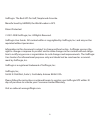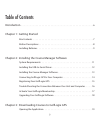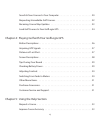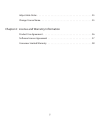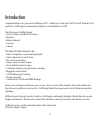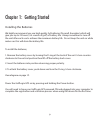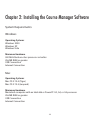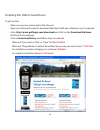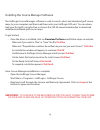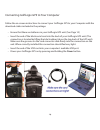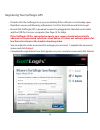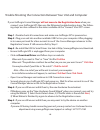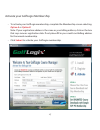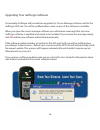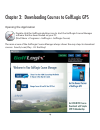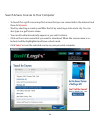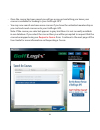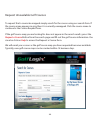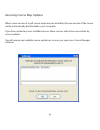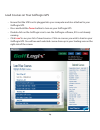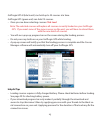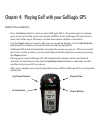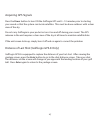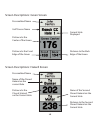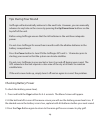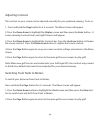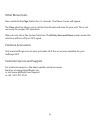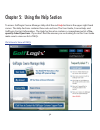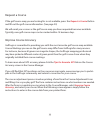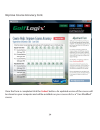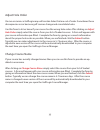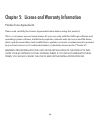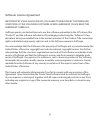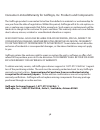- DL manuals
- Garmin
- GPS
- Golf Logix
- User Manual
Garmin Golf Logix User Manual
Summary of Golf Logix
Page 1
1 golfgps golf gps golflogix gps powered by garmin the best gps for golf user guide user guide.
Page 2
2 golflogix. The best gps for golf, simple and accurate. Manufactured by garmin, the world leader in gps. Patent protected. © 2001-2008 golflogix, inc. All rights reserved. Golflogix user guide. All content within is copyrighted by golflogix, inc. And may not be reprinted without permission. Informa...
Page 3
3 table of contents introduction . . . . . . . . . . . . . . . . . . . . . . . . . . . . . . . . . . . . . . . . . . . . . . . . . 6 chapter 1: getting started box contents . . . . . . . . . . . . . . . . . . . . . . . . . . . . . . . . . . . . . . . . . 7 button descriptions . . . . . . . . . . . ....
Page 4
4 search & save courses to your computer . . . . . . . . . . . . . . . . . . . . . . 20 requesting unavailable golf courses . . . . . . . . . . . . . . . . . . . . . . . . . 22 receiving course map updates . . . . . . . . . . . . . . . . . . . . . . . . . . . . . 23 load golf courses to your golflog...
Page 5
5 adjust hole order . . . . . . . . . . . . . . . . . . . . . . . . . . . . . . . . . . . . . 35 change course name . . . . . . . . . . . . . . . . . . . . . . . . . . . . . . . . . . . 35 chapter 6: license and warranty information product use agreement . . . . . . . . . . . . . . . . . . . . . . ....
Page 6
6 introduction congratulations on your new golflogix gps. Golflogix is the best gps for golf, simple, fast and fun. Golflogix is powered by garmin, a world leader in gps. The distances golfers need: • front, center, and back of green • bunkers • water hazards • lay-ups • carries the way gps was mean...
Page 7
7 chapter 1: getting started box contents before getting started, please check your box to familiarize yourself with the contents: golflogix gps unit battery back cover belt-clip quick start guide serial adaptor to usb connection.
Page 8: Up/down Buttons
8 chapter 1: getting started golflogix gps button description up/down buttons scroll to next hazard or hole. Press & hold to quickly scroll enter button press to measure distance of last shot and use to select menu items page button press to select between multiple courses. Press and hold for 4 seco...
Page 9
9 chapter 1: getting started installing the batteries we highly recommend you use high quality aa batteries (duracell, energizer) which will give you up to 22 hours (4-5 rounds of golf) of battery life. Always remember to turn off the unit after each use to achieve the maximum battery life. Do not k...
Page 10
10
Page 11: Operating Systems
11 chapter 2: installing the course manager software system requirements windows operating systems windows 2000 windows xp windows vista minimum hardware 500 mhz pentium class processor or better 256 mb ram or greater usb connection internet connection mac operating systems mac os x 10.4 (tiger) mac...
Page 12: Click Run
12 installing the usb-to-serial driver to get started, • make sure you are connected to the internet. • open your internet browser to download the latest golflogix software to your computer. • goto: http://www.Golflogix.Com/download and click on the download software link form the homepage. • click ...
Page 13: Click Run
13 installing the course manager software the golflogix course manager software is used to search, select and download golf course maps to your computer and then load them onto your golflogix gps unit. You can down- load your first golf course for free or choose the $29.95 annual membership to downl...
Page 14
14 connecting golflogix gps to your computer follow the on-screen instructions to connect your golflogix gps to your computer with the download cables included in the package. • ensure that there are batteries in your golflogix gps unit. (see page 10) • insert the end of the black serial cord into t...
Page 15: Accept.
15 registering your golflogix gps • double-click the golflogix icon on your desktop if the software is not already open. • read the license and warranty information. Scroll to the bottom and click accept. • ensure that golflogix gps is powered on and it is plugged into the black serial cable and the...
Page 16: Click Run
16 trouble shooting the connection between your unit and computer if your golflogix course manager will not move to the registration form when you connect your golflogix gps then use the following troubleshooting steps. The follow- ing steps are also outlined in the video available on the “connect y...
Page 17: Option A
17 activate your golflogix membership • to activate your golflogix membership, complete the membership screen selecting option a or option b . Note: if your registration address is the same as your billing address, click on the box that says same as registration data. If not please fill in your cred...
Page 18
18 upgrading your golflogix software occasionally golflogix will provide free upgrades for course manager software and for the golflogix gps unit. You will be notified when a new version of the software is available. When you open the course manager software you will receive a message that says new ...
Page 19
19 chapter 3: downloading courses to golflogix gps opening the application double-click the golflogix desktop icon to start the golflogix course manager software that has been loaded on your pc. (start menu > programs > golflogix > golflogix course) the main screen of the golflogix course manager al...
Page 20: Search.
20 search & save courses to your computer • to search for a golf course map first ensure that you are connected to the internet and then click search. • start by selecting a country and filter the list by selecting a state and a city. You can also type in a golf course name. • your results will auto...
Page 21: Request A Course
21 • once the course has been saved you will see a pop-up box letting you know your course is available for loading to your golflogix gps. • you may now search and save more courses if you have the unlimited membership or you can load saved courses onto your golflogix gps. Note: if the course you se...
Page 22: Request A Course
22 request unavailable golf courses to request that a course be mapped simply search for the course using our search form. If the course name appears in gray then it is currently unmapped. Click the course name to continue to the course request form. If the golf course map you are looking for does n...
Page 23
23 receiving course map updates when a new version of a golf course map becomes available, the new version of the course will be automatically downloaded to your computer. If you have created any user modified courses these courses will not be over-written by course updates. You will receive any ava...
Page 24: Power
24 load courses on your golflogix gps • ensure that the usb cord is plugged into your computer and also attached to your golflogix gps. • press and hold the power button to turn on your golflogix gps. • double-click on the golflogix icon to run the golflogix software, if it is not already running. •...
Page 25: Click
25 golflogix gps-8 (black unit) can hold up to 20 courses at a time. Golflogix gps (green unit) can hold 10 courses. • once you are done selecting courses click load note:the selected courses will replace all courses currently loaded on your golflogix gps. If you want some of the same courses on the...
Page 26: Up/down Buttons
26 up/down buttons enter button page button power button chapter 4: playing golf with your golflogix gps button descriptions • press the power button to turn on your golflogix gps 5-10 minutes prior to starting your round so that the system can locate satellites. Note: golflogix gps must have a clea...
Page 27
27 acquiring gps signals press the power button to turn on the golflogix gps unit 5 - 10 minutes prior to starting your round so that the system can locate satellites. This must be done outdoors with a clear view of the sky. Do not carry golflogix in your pocket or turn it on and off during your rou...
Page 28
28 screen descriptions: green screen screen descriptions: hazard screen personalized name name of the closest hazard on the current hole distance to the closest hazard on the current hole name of the second closest hazard on the current hole distance to the second closest hazard on the current hole ...
Page 29
29 tips during your round golflogix will automatically advance to the next hole. However, you can manually advance to any hole on the course by pressing the up/down arrow buttons on the top left of the unit. Before using golflogix ensure that the aa batteries in the unit have adequate power. Do not ...
Page 30
30 adjusting contrast the contrast on your screen can be adjusted manually for your optimum viewing. To do so: 1. Press and hold the page button for 4-5 seconds. The menu screen will appear. 2. Press the down arrow to highlight the display screen and then press the enter button. A screen showing con...
Page 31
31 other menu items press and hold the page button for 4-5 seconds. The menu screen will appear. The time selection allows you to set the time format and zone for your unit. This is not necessary for proper gps operation. Please do not chose the system selection. The battery save and demo modes unde...
Page 32: Help
32 chapter 5: using the help section to access golflogix course manager help click the red help button in the upper right hand corner. The help sections contains three sub-sections: the user guide, course help, and golflogix contact information. The help section also contains a comprehensive list of...
Page 33: Request A Course
33 request a course if the golf course map you are looking for is not available, press the request a course button and fill-out the golf course information. (see page 20) we will email you as soon as the golf course map you have requested becomes available. Typically, new golf course maps can be cre...
Page 34: Submit
34 improve course accuracy cont. Once the form is completed click the submit button. An updated version of the course will be stored on your computer and will be available on your courses list as a “user modified” course..
Page 35: Adjust
35 adjust hole order on rare occasions a golflogix map will contain holes that are out of order. Sometimes these discrepancies occur because golf courses change and consolidate holes. Use this form to let us know if your course has the wrong hole order. After clicking on adjust hole order simply sel...
Page 36
36 chapter 5: license and warranty information product use agreement please read carefully the license agreement below before using this product. This is a consumer, non-exclusive license for your use only with the golflogix software and operating system software, intellectual properties, internet w...
Page 37
37 software license agreement important! By using golflogix gps, you agree to be bound by the terms and conditions of the following software license agreement. Please read this agreement carefully. Golflogix grants you limited license to use the software embedded in the gps device (the “product”) an...
Page 38
38 consumer limited warranty for golflogix, inc. Products and components the golflogix product is warranted to be free from defects in materials or workmanship for one year from the date of registration. Within this period, golflogix will at its sole option, re- pair or replace any components that f...