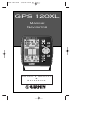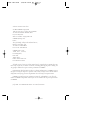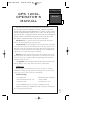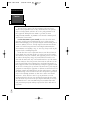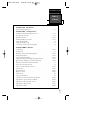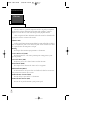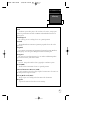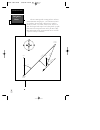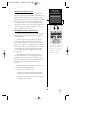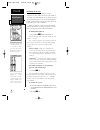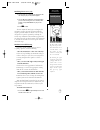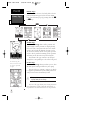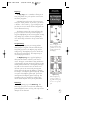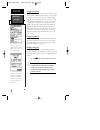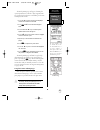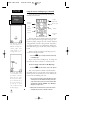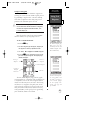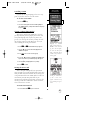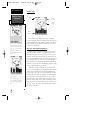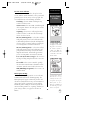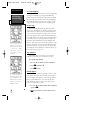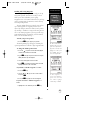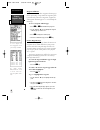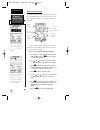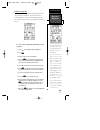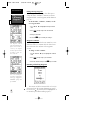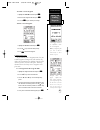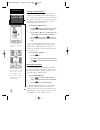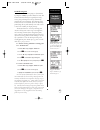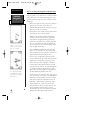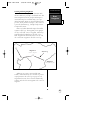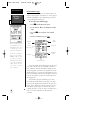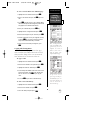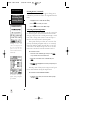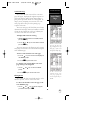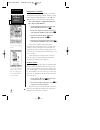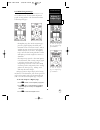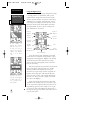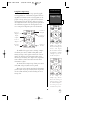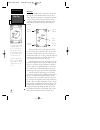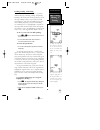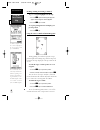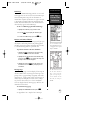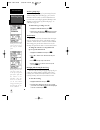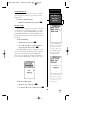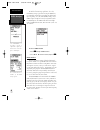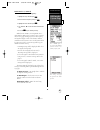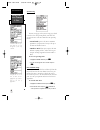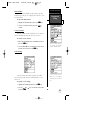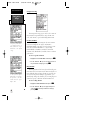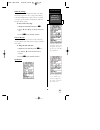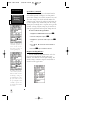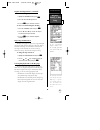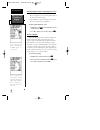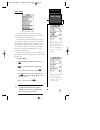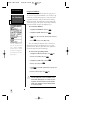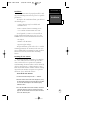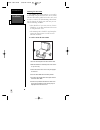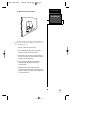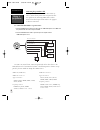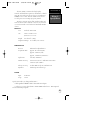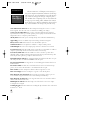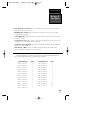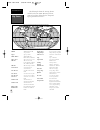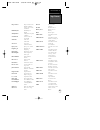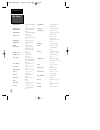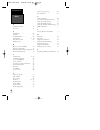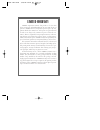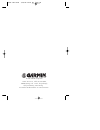- DL manuals
- Garmin
- Marine GPS System
- GPS 120XL
- Owner's Manual
Garmin GPS 120XL Owner's Manual
Summary of GPS 120XL
Page 1
® gps 120xl marine navigator zoom o w n e r ’ s m a n u a l & r e f e r e n c e 120xl man revb 7/10/98 10:54 am page i.
Page 2
Software version 2.0 or above © 1997 garmin corporation 1200 e. 151st street, olathe, ks usa 66062 tel: 913-397-8200 or 800-800-1020 fax: 913-397-8282 web site address: www.Garmin.Com garmin (europe) ltd. Unit 5, the quadrangle, abbey park industrial estate, romsey, so51 9aq, u.K. Tel: 011-44-1794-5...
Page 3
I introduction overview gps 120xl operator’s manual welcome to the easiest-to-use fixed-mount gps on the water! The gps 120xl represents garmin’s continuing commitment to provide mariners with quality navigation information in a versatile, accurate and user- friendly design which will be useful for ...
Page 4
Caution introduction ii the gps system is operated by the government of the united states, which is solely responsible for its accuracy and maintenance. The system is subject to changes which could affect the accuracy and performance of all gps equipment. Although the gps 120xl is a precision electr...
Page 5
1 introduction table of contents section one introduction glossary/navigation basics . . . . . . . . . . . . . . . . . . . . . . . . . . . . . . . .2-4 section two getting started turning on and initializing the receiver . . . . . . . . . . . . . . . . . . . . . .5-7 primary page overview . . . . . ...
Page 6
Glossary introduction 2 the gps 120xl is a powerful navigation tool that can guide you anywhere in the world. To better understand its operation and capabilities, it may be helpful to review the basic terms and concepts briefly explained below. Other navigation and gps definitions used in the manual...
Page 7
3 introduction glossary grid coordinate system that projects the earth on a flat surface, using square zones for position measurements. Utm/ups and maidenhead formats are grid systems. Ground speed the velocity you are traveling relative to a ground position. Latitude the north/south measurement of ...
Page 8
Navigation basics introduction 4 north “active from” waypoint north dtk crosstrack error brg trk ground speed distance “active to” waypoint “active leg” the gps 120xl provides steering guidance and navi- gation information using degrees, a measurement measured in a clockwise direction from a north r...
Page 9
Getting started with your gps welcome to the exciting world of garmin gps! The gps 120xl represents garmin’s continuing com- mitment to provide marine users with quality naviga- tion information in a versatile, user-friendly design they will enjoy for years to come. To get the most out of your gps r...
Page 10
Initializing the receiver the receiver is shipped from the factory in autolocate™ mode, which enables the gps 120xl to determine its location anywhere in the world. To speed up the initialization process, we recommend using the graphic initialization described below, which will usual- ly provide a f...
Page 11
Initializing the receiver (cont) 3. Use the d key to scroll through the list options until the country of your present position appears. 4. Use the u key to highlight the country/state/region you’re in. If the country you’re in is not listed, select another country within 500 miles of your present p...
Page 12
Primary pages before we start the tour, let’s briefly look at the five primary information pages used for the gps 120xl. Note: switch between pages by pressing either the q or j keys. Satellite page the satellite page shows satellite positions and signal strength. Satellite positions are displayed u...
Page 13
Map page the map page acts as a window. It allows you to view your position, the “path” you have traveled over, and nearby waypoints. A diamond icon in the center of the screen repre- sents your current position. As you move, you will see a thin line-- called a track log-- appear along the path you ...
Page 14
Getting started tour now that your gps receiver has been initialized and you are familiar with the primary pages, it’s time to take a tour. This is a live tour and is to be conducted with your unit installed and with the boat in the water. The tour will take you through the receiver’s basic features...
Page 15
The mark position page will appear, showing the captured position and a default 3-digit waypoint name. Let’s change the default name to something a little more meaningful, like ‘dock’. 1. Press the u key twice to move the field highlight from the ‘save’ field to the name field. 2. Press f and l to c...
Page 16
Using the position and map pages (continued) as you head out, the position page will help you monitor your movement. The direction you are moving (your track) and your speed are displayed on the upper part of the page, just below the graphic compass tape. The latitude, longitude and approximate alti...
Page 17
Going to a waypoint once you’ve stored the “channl” waypoint in memory, you can use the gps 120xl to guide you to it by performing a simple goto. A goto is nothing more than a straight-line course from your present position to the destination you’ve selected. Use caution when navigating. A “straight...
Page 18
Using the highway page (continued) as you head toward your destination, the middle section of the screen provides visual guidance to your waypoint on a moving graphic “highway”. The moving arrow just below the course deviation scale always points to your selected waypoint relative to the direc- tion...
Page 19
Cancelling a goto if you decide to stop navigating to the active way- point, all you have to do is cancel the goto. To cancel an active goto: 1. Press the g key. 2. Use the arrow keypad to move the field highlight to the ‘cancel goto?’ prompt at the bottom of the page and press f . Clearing a clutte...
Page 20
Satellite page the satellite page displays the status of various receiver functions. The status information will help you understand what the gps 120xl is doing at any given time, and will tell you whether or not the receiver has calculated a position fix. Sky view and signal strength bars the sky v...
Page 21
Receiver status and epe receiver status is indicated at the top left of the screen, with the current horizontal accuracy (estimated position error, in feet or meters) at the top right. The status will show one of the following conditions: searching— the gps 120xl is looking for any available satelli...
Page 22
Screen backlighting the gps 120xl features three levels of backlighting. Activate the backlight by pressing the power key briefly. Each press of the button advances the backlight- ing to the next level and then turns it off. Backlighting will remain on until turned off. Note: a bulb icon will appear...
Page 23
Marking and saving waypoints knowing your present position is only part of any navigation equation. You also need to keep track of where you’ve been and where you are going. Waypoints serve as electronic markers that let you keep track of starting points, destinations, navaids and any other importan...
Page 24
Waypoint submenus the gps 120xl has three waypoint submenu pages that let you manage a large number of waypoints quick- ly and efficiently. The nearest waypoints, waypoint list and waypoint definition pages are accessed through the menu page. To select a waypoint submenu page: 1. Press j or q until ...
Page 25
Waypoint list page the waypoint list page provides you with a com- plete list of all waypoints currently stored in the gps 120xl. The total number of used and empty waypoints is indicated above the waypoint list. From the waypoint list page, you can retrieve a waypoint definition page, delete all us...
Page 26
Waypoint definition page the last of the three waypoint management pages is the waypoint definition page. This page lets you create new waypoints manually, or review and edit existing waypoints. To create a new waypoint manually, you’ll need to know its position coordinates or its distance and bear-...
Page 27
Reference waypoints to create a new waypoint manually without know- ing its position coordinates, you’ll need to enter its bearing and distance from an existing waypoint. The gps 120xl will then calculate the position coordinates for you. To create a new waypoint by referencing a stored waypoint: 1....
Page 28
Editing existing waypoints the waypoint definition page also allows you to change the name, coordinates, comment or reference waypoint field for a stored waypoint (fields shown on page 22). To edit the name, coordinates, comment, or refer- ence waypoint field: 1. Use u and d to highlight the field y...
Page 29
To rename a stored waypoint: 1. Highlight the ‘rename?’ field and press f . 2. Enter the new waypoint name and press f . 3. Press the f key to confirm your changes. To delete a stored waypoint: 1. Highlight the ‘delete?’ field and press f . 2. Press the l key to select the ‘yes’ prompt. 3. Press f t...
Page 30
Selecting a goto destination the gps 120xl provides four ways to navigate to a destination: goto, mob, tracback and route naviga- tion. The most basic method of selecting a destination is the goto function, which lets you choose any stored waypoint as the destination and quickly sets a direct course...
Page 31
Tracback navigation the third method of navigating to a destination is by using the garmin’s patented tracback feature. The tracback function allows you to quickly and easily retrace your path using the track log automatically stored in the receiver’s memory. The advantage of the tracback feature is...
Page 32
Tips on creating and using the tracback feature the gps 120xl’s tracback feature is designed to help you quickly create and activate a route that follows your path back to a user-defined starting point. To get the most out of the tracback feature, remember the fol- lowing tips: • always clear your t...
Page 33
Creating and navigating routes the last form of navigating to a destination with the gps 120xl is by creating a user-defined route. The route navigation feature lets you plan and navigate a course from one place to another using a set of pre- defined waypoints. Routes are often used when it’s not pr...
Page 34
Route definition page the gps 120xl lets you create and store up to 20 routes of 30 waypoints each. Routes are created, copied and edited through the route definition page, which is accessed through the menu page. To select the route definition page: 1. Press j until the menu page appears. 2. Use th...
Page 35
To create a route from the route definition page: 1. Highlight the route number field and press f . 2. Enter a route number and press the f key to con- firm. 3. Press f to begin entry of a route comment. (note that the default [first and last waypoint] comment will only appear if the comment field i...
Page 36
Clearing routes (continued) the clear route warning will appear, asking you to confirm that you want to remove all waypoints from the route. 1. Highlight the ‘yes?’ field with the l key. 2. Press f to confirm your action. 3. Press j to return to the menu page. Activating and inverting routes after a...
Page 37
Active route page once a route has been activated, the active route page will appear, displaying the waypoint sequence of your route with the estimated time enroute (ete) at your present speed and distance to each waypoint. As long as you are navigating an active route, the active route page will be...
Page 38
Editing routes (continued) an on-screen menu of editing choices will appear, with options for reviewing, inserting, deleting or chang- ing the waypoint field highlighted. Use the u and d arrow keys to select among the editing choices. Once you’ve selected a waypoint from the route list, choose a men...
Page 39
User-defined navigation pages once you’ve selected a goto destination or acti- vated a mob or route, the gps 120xl will provide graphic steering guidance to the destination with one of two navigation pages: • the highway page (the default navigation page) provides a graphic highway that shows your m...
Page 40
Using the highway page the gps 120xl’s highway page also provides graph- ic steering guidance to a destination, with a greater emphasis on the straight-line desired course and the distance and direction you are off course. The bearing and distance to a waypoint, along with your current track and spe...
Page 41
Using the compass page the gps 120xl’s compass page provides graphic steering guidance to a destination waypoint. The bear- ing (brg) and distance (dst) to the waypoint are dis- played at the top of the page, right below the destina- tion waypoint field. The distance displayed is always the straight...
Page 42
Map page the gps 120xl features a powerful real-time mov- ing map that can do much more than just plot your course and route. The map page also provides you with a target cursor that will let you pan ahead to nearby waypoints, determine the distance and bearing to any map position, and mark new wayp...
Page 43
Zooming, panning, and pointing there are three main functions you can perform from the map page: zooming, panning, and pointing. Zooming is increasing or decreasing the display scale of the map. Panning is using a target crosshair and the arrow keypad to “slide” the map window in any direc- tion, in...
Page 44
Zooming, panning, & pointing (continued to go to a waypoint highlighted on the map: 1. Press the g key.The goto waypoint page will appear with the waypoint’s name highlighted. 2. Press the f key to confirm. To stop the panning function and display your present position: 1. Press the q key. Using the...
Page 45
Menu page the gps 120xl menu page provides access to sub- menu pages that are used to select and customize oper- ation and navigation setup. The 11 submenus are divided into categories by function. See pages 19-34 for a discussion of waypoint and route management sub- menus. We’ll now address the re...
Page 46
Track log setup page the track log setup page lets you manage the gps 120xl’s tracking data. From this page, you can select whether or not to record a track and define how it is recorded. Note: track display options (showing or not showing a recorded track log on the map page). Are addressed on page...
Page 47
Tracback function the tracback option lets you activate a tracback route using the track log (see pages 29-30 for more information). To activate a tracback route: 1. Highlight the ‘tracback?’ option and press f . Interface setup the interface setup page lets you specify the inter- facing formats for...
Page 48
To disable all interfacing capabilities, select the none/none setting. If you want to output nmea data to compatible external devices without any differential input capability, select the none/nmea setting. Once a nmea output setting has been selected (with or with- out rtcm input), the nmea field w...
Page 49
Dgps interface (continued) to enter a dgps beacon frequency: 1. Highlight the ‘freq’ field and press f . 2. Enter the desired frequency and press f . 3. Highlight the ‘rate’ field and press f . 4. Use u and d to select the desired transmission rate. 5. Press the f key to confirm your entry. When the...
Page 50
System setup the next setup page is the system setup page, which is used to select the operating mode, time offset and screen preferences. The gps 120xl has two operating modes: • ’normal’ mode operates the unit at maximum performance, and provides a battery of life up to 12 hours on alkaline batter...
Page 51
Time format the time display shown on the system setup and position pages may be set to display the time in a 12 or 24-hour format. To select the time format: 1. Highlight the ‘hours’ field and press the f key. 2. Select 12-or 24-hour display, and press f to confirm. Screen contrast the gps 120xl fe...
Page 52
Navigation setup the navigation setup page is used to select units of measurement for position format, map datum, cdi scale, and distance, speed and heading information. Position formats the default position setting for the gps 120xl is latitude and longitude in degrees and minutes (hdddºmm.Mmm’). Y...
Page 53
Cdi scale settings the course deviation indicator (cdi) scale defini- tion field lets you select the +/- range of the cdi bar scale on the highway page. Three scales are available: +/- 0.25, 1.25 and 5.0 miles or kilometers, with 0.25 being the default setting. To enter a cdi scale setting: 1. Highl...
Page 54
Speed filter (continued) the speed filter allows you to determine how the gps 120xl responds to changes in track or ground speed. Three settings are available: automatic, on, or off. The ‘auto’ setting is the default and will monitor the changes in your current track and speed and adjust the receive...
Page 55
Magnetic heading reference (continued) to select a heading reference: 1. Highlight the ‘heading’ field and press f . 2. Select the desired heading preference. 3. Press the f key to confirm the selection. To enter a user-defined magnetic heading : . 1. Select the ‘user mag’ option and press f . 2. Us...
Page 56
Selecting displayed items on the map page (cont.) • the ‘nearest’ selection will display the nine nearest waypoints to your present position (not to the target cursor on the map). • the ‘names’ selection will display the waypoint name for the nine nearest waypoints. To turn a plotted item on or off:...
Page 57
Alarms setup the alarms setup page is used to set the three alarms available on the gps 120xl: the anchor drag alarm, arrival alarm, and cdi alarm. The anchor drag alarm will sound if your boat has moved outside a range measured from a central point (your position). The arrival alarm sounds when you...
Page 58
Navigation simulator the gps 120xl’s simulator mode lets you practice all aspects of its operation without active satellite acqui- sition. You can also plan and practice trips, enter new waypoints and routes, and save them for use during normal operation. The simulator is activated from the system s...
Page 59
55 appendix a installation installation the gps 120 xl must be properly installed accord- ing to the following instructions to get the best possible performance. To complete the standard installation, you will need the following pieces: • 1 amp in-line fuse (may be included with power/datacable) • f...
Page 60
Installation appendix a 56 mounting the gps 120xl the garmin gps 120xl’s compact case is suitable for mounting in exposed locations or at the nav station. The unit comes with a gimbal bracket that can be used for surface, overhead, or flush mounting. When choos- ing a location for the display unit, ...
Page 61
57 appendix a installation to flush mount the gps 120xl: the gps 120xl can be mounted flush with a flat panel of .08-.52” thickness using the cam lobe feature on its mounting bracket. 1. Cut a 4.15” w x 4.67” h hole in panel. 2. Place gps 120xl into hole from the front until its flange rests against...
Page 62
Nmea 0180, nmea 0182, nmea 0183 version 1.5: approved sentences: gpbwc, gpgll, gprmb, gprmc, gpxte, gpvtg, gpwpl proprietary sentences: pgrmm (map datum), pgrmz (altitude), pslib (beacon rec. Control) nmea 0183 version 2.0: approved sentences: gpgga, gpgll, gpgsa, gpgsv, gprmb, gprmc, gprte, gpwpl p...
Page 63
59 appendix b wiring & specifications physical case: gasketed construction size: 4.9”h x 5.3”w x 2.4”d (15.6 x 5.1 x 1.23 cm) weight: less than 1 lb. (454g) temperature range: 5º to 158ºf (-15º to 70ºc) performance receiver: differential-ready multitrac8 acquisition time: approx. 20 seconds (warm) a...
Page 64
Messages & time offsets appendix c 60 active wpt can’t be deleted—you have attempted to change the “active to” or “active from” waypoint. Clear the active route or goto before making your changes. Accuracy has been degraded—the accuracy of the gps 120xl has been degraded beyond 500 meters due to poo...
Page 65
Longitudinal zone offset longitudinal zone offset w180.0º to w172.5º -12 e007.5º to e022.5º 1 w172.5º to w157.5º -11 e022.5º to e037.5º 2 w157.5º to w142.5º -10 e037.5º to e052.5º 3 w142.5º to w127.5º -9 e052.5º to e067.5º 4 w127.5º to w112.5º -8 e067.5º to e082.5º 5 w112.5º to w097.5º -7 e082.5º to...
Page 66
Map datums appendix d 62 the following list shows the 104 map datums available for the gps 120xl. Menu page abbrevi- ations are listed first, followed by the correspond- ing map datum name and area. Adindan adindan- ethiopia, mali, senegal, sudan afgooye afgooye- somalia ain el abd ‘70 ain el anbd 1...
Page 67
63 appendix d map datums european 1979 european 1979- austria, finland, netherlands, norway, spain, sweden, switzerland finland hayfrd finland hayford- finland gandajika base gandajika base- republic of maldives geod datm ‘49 geodetic datum ‘49- new zealand guam 1963 guam 1963- guam island gux 1 ast...
Page 68
Map datums appendix d 64 nhrwn masirah nahrwn- masirah island (oman) nhrwn saudi a nahrwn- saudi arabia nhrwn united a nahrwn- united arab emirates naparima bwi naparima bwi- trinidad and tobago obsrvtorio ‘66 observatorio 1966- corvo and flores islands (azores) old egyptian old egyptian- egypt old ...
Page 69
65 appendix e a activating and inverting routes . .32 active route page . . . . . . . . . . . .32 alarms setup . . . . . . . . . . . . . . . .53 almanac data . . . . . . . . . . . . . . . .2 altitude display . . . . . . . . . . . . . .18 anchor drag alarm . . . . . . . . . . .53 arrival alarm . . . ...
Page 70
Appendix e 66 o on-route gotos . . . . . . . . . . . .34 overview . . . . . . . . . . . . . . . . . . .Iii p packing list . . . . . . . . . . . . . . . . .Iii position . . . . . . . . . . . . . . . . . . . . .3 position formats . . . . . . . . . . . . .48 position page . . . . . . . . . . . . . .8, ...
Page 71: Limited Warranty
Limited warranty garmin corporation warrants this product to be free from defects in materials and workmanship for one year from the date of purchase. Garmin will at its sole option, repair or replace any com- ponents which fail in normal use. Such repairs or replacement will be made at no charge to...
Page 72
© 1997 garmin corporation 1200 e. 151st street, olathe, ks usa 66062 garmin (europe) ltd. - unit 5, the quadrangle, abbey park, romsey, uk so51 9aq part number 190-00136-00 rev. B printed in taiwan ® 120xl man revb 7/10/98 10:55 am page 68.