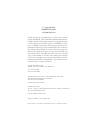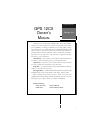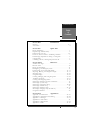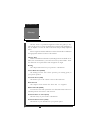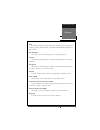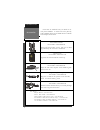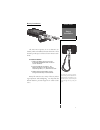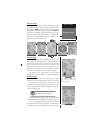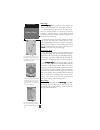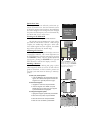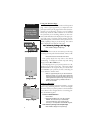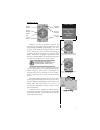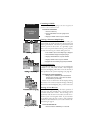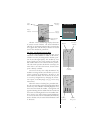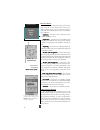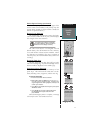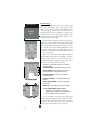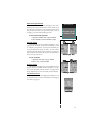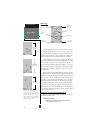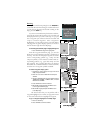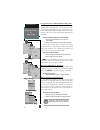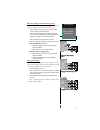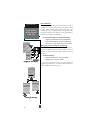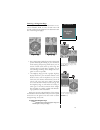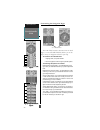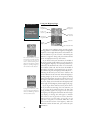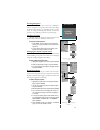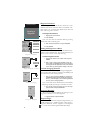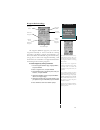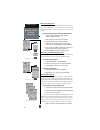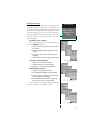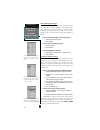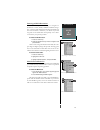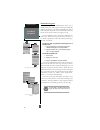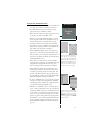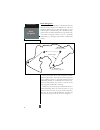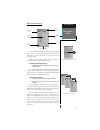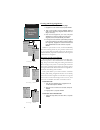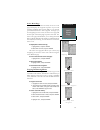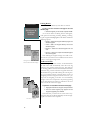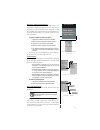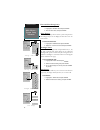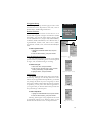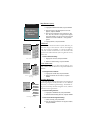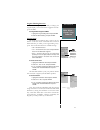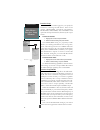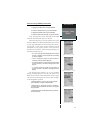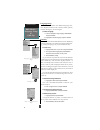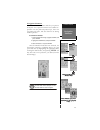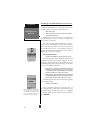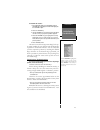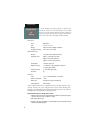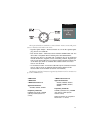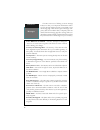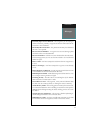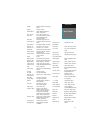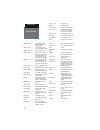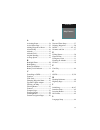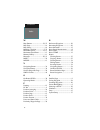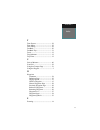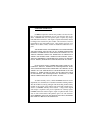- DL manuals
- Garmin
- GPS
- GPS 12CX
- Owner's Manual
Garmin GPS 12CX Owner's Manual
Summary of GPS 12CX
Page 1
Goto quit in mark enter page out.
Page 2
© copyright 1999 garmin corporation all rights reserved except as expressly provided herein, no part of this manual may be reproduced, copied, transmitted, disseminated, down- loaded or stored in any storage medium, for any purpose with- out the express prior written consent of garmin corpora- tion....
Page 3
I gps 12cx o wner ’ s m anual packing list introduction thank you for choosing the garmin gps 12cx—the smallest, easiest-to-use gps navigator for outdoor use! The gps 12cx repre- sents garmin’s continuing commitment to provide quality naviga- tion information in a versatile and user-friendly flexibl...
Page 4
Ii introduction caution the gps system is operated by the government of the united states, which is solely responsible for its accuracy and maintenance. The system is subject to changes which could affect the accuracy and performance of all gps equipment. Although the gps 12cx is a precision electro...
Page 5
Iii introduction table of contents s ection o ne introduction glossary .......................................................................................... Iv-v accessories ........................................................................................ Vi s ection t wo quick start bat...
Page 6
Iv i n t r o d u c t i o n glossary the gps 12cx is a powerful navigation tool that can guide you any- where in the world. To better understand its operation and capabilities, it may be helpful to review the basic terms and concepts briefly explained below. Other navigation and gps definitions used ...
Page 7
V i n t r o d u c t i o n glossary grid coordinate system that projects the earth on a flat surface, using square zones for position measurements. Utm/ups and maidenhead formats are grid systems. Ground speed the velocity you are traveling relative to a ground position . Latitude the north/south mea...
Page 8
Vi i n t r o d u c t i o n accessories accessories are available from your dealer or di- rectly from garmin. To order an accessory directly from garmin, call (913) 397-8200 between 8:00 am and 5:00 pm central time. Swivel mount bracket part number—010-10048-00 mount will swivel 360° at base, unit ca...
Page 9
1 to install the carrying lanyard, place the loop at the end of the lan- yard through the thumb loop on the battery cover, route the lanyard back through the loop and pull tight. Battery installation the gps 12cx operates on 4 aa batteries (in- cluded), which are installed at the base of the unit. T...
Page 10
2 e h t r e w o p , f f o d n a n o t i n u e h t s n r u t y e k t s a r t n o c d n a g n i t h g i l k c a b n e e r c s e h t s e t a v i t c a . L o r t n o c e h t e g a p a t a d n i a m e h t h g u o r h t s l l o r c s y e k a m o r f y a l p s i d s n r u t e r d n a e c n e u q e s n i s ...
Page 11
3 primary pages quick start satellite page satellite page satellite page satellite page satellite page only solid bars on the satellite page represent satellites being used for navigation position page position page position page position page position page primary pages the gps 12cx has five primar...
Page 12
4 map page the map page map page map page map page map page allows you to view your position, the “path” you have traveled over, and nearby waypoints. A diamond icon in the center of the screen repre- sents your current position. As you move, you will see a thin line - called a track log - appear al...
Page 13
5 quick start tour the quick start tour will teach you the basic op- eration of your gps 12cx. This tour assumes that none of the factory settings (units of measure, selectable fields) have been changed. If the settings have been changed the pictures and descriptions you see in the manual may not ma...
Page 14
6 using the position page walk briskly for 3 - 4 minutes and watch the position page. This is a good opportunity to compare the com- pass tape at the top of the page and the track (the direc- tion that you are moving), as long as you are walking briskly they should be a direct reflection of one anot...
Page 15
7 quick start compass page & cancelling a goto compass page whenever you select a destination waypoint, the gps 12cx provides graphic steering guidance with the compass page (the default navigation page). The “com- pass ring” in the middle of the page acts much the same as the “compass tape” at the ...
Page 16
8 quick start cancelling a goto cancelling a goto if you decide to stop navigating to the active waypoint, all you have to do is cancel the goto. To cancel an active goto: 1. Press the goto key. 2. Use the rocker to move the highlight to the opt tab. 3. Highlight ‘cancel goto’ and press enter . Clea...
Page 17
9 r e f e r e n c e satellite page the gps 12cx’s satellite page displays the status of various receiver functions. The status information will help you understand what the gps 12cx is doing at any given time, and will tell you whether or not the receiver has calculated a position fix. Sky view and ...
Page 18
10 receiver status receiver status is indicated at the top left of the page, with the current horizontal accuracy (esti- mated position error, in feet or meters) at the top right. The status will be shown as one of the follow- ing conditions: searching searching searching searching searching – the g...
Page 19
11 ezinit option prompt (continued) (the ezinit prompt will automatically appear if the receiver needs to be initialized. The prompt may also appear during normal use if the antenna is shaded or the unit is operated indoors.) battery level indicator the satellite page also features a battery level i...
Page 20
12 r e f e r e n c e position page position page the second page in the gps 12cx’s primary page sequence is the position page. This page shows you where you are, what direction you’re heading, and how fast you’re going, and it’s most useful when you are traveling without an active destination waypoi...
Page 21
13 r e f e r e n c e maximum speed & altitude fields maximum speed field to obtain the most accurate reading of your maxi- mum speed, keep in mind that due to the sensitivity of the gps 12cx’s antenna, your maximum speed value may include the effects of rapid movement, such as swinging your arm whil...
Page 22
14 map page the map page shows your current position and sur- roundings, and provides you with a target cursor that lets you pan ahead to nearby waypoints, determine the distance and bearing to a map position or nearby way- point, and mark new waypoints while you navigate. The map displays your pres...
Page 23
15 r e f e r e n c e waypoint display & goto map waypoint panning to pan around the map simply use the rocker to control the direction that the target crosshair will travel. To quit the pan function and resume tracking on the map, press the quit key as you move around the map the distance and bear- ...
Page 24
16 using the cursor to mark and goto waypoints during panning, the crosshair represents a target position right on the map page, with the range and bear- ing to the target displayed at the top corners of the screen. You can also use the target crosshair to mark a new way- point position or as a goto...
Page 25
17 r e f e r e n c e map & track setup pages map setup page and orientation (cont.) the rest of the map setup page lets you specify what items are displayed on the map and their color. • ’rings’– displays three range rings on the map at incre ments of 1/5th the selected map scale. • ’route’– plots t...
Page 26
18 track method the track ‘method’ option determines how often positions are stored in the track log. The default setting is ‘auto’, which records track points based upon a set variance from your projected course over ground. This setting provides the most efficient use of track memory and the best ...
Page 27
19 r e f e r e n c e navigation pages selecting a navigation page once you’ve selected a goto destination or acti- vated a tracback, mob, or route; the gps 12cx will provide graphic steering guidance to the destination with one of two navigation pages: • the compass page (default) provides a directi...
Page 28
20 customizing the navigation pages the ‘ete’ field, located at bottom center on both pages, is a user-selectable field that allows you to dis- play a variety of navigation values for your trip. To access the user-selectable field: 1. Highlight ‘ete’, and press enter . 2. Use the keypad to scroll th...
Page 29
21 using the compass page the compass page provides better steering guidance than the highway page for travel at slower speeds (e.G., walking), travel with many directional changes and when it’s not necessary to follow an exact course. The bearing (brg) and distance (dst) to the way- point are displ...
Page 30
22 using the highway page the gps 12cx’s highway page provides graphic steering guidance to a destination waypoint, with a greater emphasis on the straight-line desired course and the dis- tance and direction you are off course. The bearing and distance to a waypoint—along with your current track an...
Page 31
23 creating waypoints the gps 12cx allows you to store up to 1000 posi- tions as waypoints. A waypoint can be entered by taking an instant electronic fix, by manually entering coordi- nates, by using the bearing and distance to a known position or by marking a position on the map page. Marking a pos...
Page 32
24 waypoint comments each waypoint stored in the gps 12cx has a user defined 16-character comment field. The default com- ment is the utc (or greenwich mean time) date and time of the waypoint’s creation. To change or add a comment: 1. Highlight the comment field. 2. Press enter . Note: you can clea...
Page 33
25 waypoint definition page the waypoint definition page lets you create new waypoints manually or review and edit an existing waypoint’s coordinates, symbols, and comments. It is also used to delete an individual waypoint from memory (see pg. 26). To create a new waypoint manually, you’ll need to k...
Page 34
26 renaming a waypoint scanning waypoints deleting a waypoint reference waypoints to create a new waypoint manually without knowing its position coordinates, you’ll need to enter its bearing and distance from an existing waypoint or your present position. To create a new waypoint by referencing a st...
Page 35
27 locate and review w a y p o i n t delete all waypoints delete waypoints by s y m b o l waypoint list page the waypoint list page provides a complete list of all waypoints stored in the gps 12cx. The waypoints are conveniently located on alphabetical tabs that allow quick access to any of the 1000...
Page 36
28 quickly edit or remove proximity waypoints, by highlighting the way- point name and pressing enter . The compass heading (brg) and distance (dst) to the nine nearest waypoints are updated continu- ously. The proximity alarm will trigger when the distance to the waypoint is smaller than the distan...
Page 37
29 cancelling an active goto man overboard function activating a direct goto selecting a goto destination the gps 12cx provides four ways to navigate to a destination: goto, mob, tracback, and route naviga- tion. The most basic method of selecting a destination is the goto function, which lets you c...
Page 38
30 clearing the track log activating a tracback r o u t e tracback navigation garmin’s patented tracback feature allows you to quickly retrace your path using the track log automatically stored in the receiver. This feature eliminates the need to mark waypoints along the way and manually create and ...
Page 39
31 activating a tracback will create a route base on your current track log. ‘t’ waypoints and symbols will be added to the waypoint list and displayed on the map for easy iden- tification. The tracback will be- come the ‘active route’ and dis- played on the active route page. To cancel an active tr...
Page 40
32 route navigation the last form of navigating to a destination with the gps 12cx is by creating a user-defined route. The route navigation feature lets you plan and navigate a course from one place to another using a set of pre-defined way- points. Routes are often used when it’s not practical, sa...
Page 41
33 entering a new comment to select the route definition page route definition page the last form of navigating to a destination with the gps 12cx is by creating a user-defined route. The gps 12cx lets you create and store up to 20 routes of 30 waypoints each. Routes can be copied, cleared, inverted...
Page 42
34 creating a route activating a route inverting a route creating and navigating routes to create a route from the route definition page: 1. Highlight the route number field, and press enter . 2. Enter a route number, and press enter . (select an empty route—without any waypoints listed—when cre- at...
Page 43
35 displaying ‘dtk’ or ‘eta’ inverting a route reactivating route n avi ga tion stopping route navigation r e f e r e n c e active route page active route page once a route has been activated, the active route page will display the waypoint sequence of your route with the estimated time enroute (ete...
Page 44
36 on-route goto editing routes from the active route and route definition pages. R e f e r e n c e edit routes & on-route goto’s editing routes a route can be edited any time after its creation. To edit a route from the active route page or the route definition page: 1. Select the waypoint you want...
Page 45
37 distance and sun calcula- tions page operating modes system setup submenu r e f e r e n c e main menu— distance/sun & setup menus distance and sun calculations the distance and sun calculation page will give you the distance and bearing between any two waypoints or between your present position a...
Page 46
38 r e f e r e n c e main menu— system setup submenu date and time setup (cont) to enter the time offset: 1. Highlight the ‘offset’ field and press enter . 2. Enter the time offset, and press enter. Time format the time display shown on the system setup and po- sition pages may be set to display the...
Page 47
39 user grid page map datum field position format field navigation setup submenu p a g e r e f e r e n c e main menu— navigation setup submenu navigation setup the navigation setup submenu page is used to select the position format, map datum, cdi scale, units of measurement, and heading information...
Page 48
40 r e f e r e n c e main menu— navigation setup submenu map datums (cont) to define a user datum: 1. Highlight the ‘map datum’ field, and press enter . 2. Scroll through the map datum options until ‘user’ appears, and press enter . 3. Enter the five parameters of the map datum—‘dx’, ‘dy’, ‘dz’, ‘da...
Page 49
41 alarms setup submenu p a g e r e f e r e n c e main menu— alarms setup submenu angular heading selection the gps 12cx gives you the ability to change your angular display. Choose this field to toggle between de- grees and mils. To change between degrees and mils: 1. Highlight the angle heading fi...
Page 50
42 transfer mode field i/o format field interface setup submenu p a g e r e f e r e n c e main menu— interface setup submenu interface setup the gps 12cx’s interface page lets you specify the formats for connecting external devices. There are six options: grmn/grmn, none/none, rtcm/none, rtcm/nmea, ...
Page 51
43 beacon rate field transfer rate field dgps frequency field nmea setting field r e f e r e n c e interface setup dgps interface setup: dgps (continued) to enter a dgps beacon frequency: 1. Highlight the ‘freq’ field, and press enter . 2. Enter the desired frequency, and press enter . 3. Highlight ...
Page 52
44 locating a city show city location on m a p language setup submenu p a g e r e f e r e n c e main menu— language setup & find city language setup the gps 12cx offers nine different language selec- tions; english, danish, french, german, italian, spanish, swedish, portuguese, and norwegian. To sel...
Page 53
45 navigation simulator the gps 12cx’s simulator mode lets you practice all aspects of its operation without active satellite ac- quisition. You can plan and practice trips, enter new waypoints and routes, and save them for use during normal operation. To activate the simulator: 1. From the setup me...
Page 54
46 initializing your gps 12cx for first-time use the gps 12cx typically acquires a position fast enough that initialization is not required. However, ini- tialization may be necessary for the following: • after memory loss • when the receiver has been moved more than 500 miles with the power off. Ad...
Page 55
47 to initialize the receiver: 1. If the ‘country’ option is not highlighted, press the rocker down repeatedly to move the field highlight to the ‘country’ option. 2. Press the enter key. 3. Use the rocker key to scroll through the list options until the country of your present position appears. 4. ...
Page 56
48 appendix b specfications & wiring never attempt any repairs yourself. To protect your gps 12cx, keep it in a covered container or case when not in use, and never allow gasoline or other solvents to come into contact with the case. Clean the case and lens with a soft cloth and a household window c...
Page 57
49 appendix b specfications & wiring three optional cables are available to connect the gps 12cx to an external power source or interface with another unit or pc: • cigarette lighter adapter— allows connection to a 12-volt dc cigarette lighter plug. Part no. 010-10085-00. • data transfer cable— allo...
Page 58
50 active wpt can’t be deleted – you have attempted to change the “active to” or “active from” waypoint. Clear the active route or goto before making your changes. Accuracy has been degraded – the accuracy of the gps 12cx has been degraded beyond 500 meters due to poor satellite geometry or data qua...
Page 59
51 proximity wpt can’t be deleted – the waypoint you are trying to delete is listed as a proximity waypoint and must be removed from the list before it can be deleted. Read only mem has failed – the permanent memory has failed and the unit is not operable. Received an invalid wpt – a waypoint was re...
Page 60
52 time offset chart the table below gives approximate utc time offset for various longitudinal zones. If you are in daylight savings time, add one hour to the offset. Appendix d time offset t e s f f o e n o z l a n i d u t i g n o l 2 1 - º 5 . 2 7 1 w o t º 0 . 0 8 1 w 1 1 - º 5 . 7 5 1 w o t º 5...
Page 61
53 adindan adindan- ethiopia, mali, senegal, sudan afgooye afgooye- somalia ain el abd ‘70 ain el anbd 1970-bahrain island, saudi arabia anna 1 ast ‘65 anna 1 astro ‘65- cocos isl. Arc 1950 arc 1950- botswana, lesotho, malawi, swaziland, zaire, zambia, zimbabwe arc 1960 arc 1960- kenya, tanzania asc...
Page 62
54 nad27 bahamas north american 1927- bahamas (excluding san salvador island) nad27 canada north american 1927- canada and newfoundland nad27 canal zone north am. 1927- canal nad27 caribbn north american 1927- car ibbean (barbados, caicos islands, cuba, dom. Rep., grand cayman, jamaica, leeward and ...
Page 63
55 a activating route ......................... 34 active route page ...................... 35 adding waypoint to route ......... 24 alarms setup .............................. 41 altitude ....................................... 12 altitude field .............................. 13 angular heading ......
Page 64
56 m map datums ......................... 39, 53 map page .................................... 14 map setup ................................... 16 marking a position .................. 5, 23 maximum speed ................... 12, 13 maximum speed reset ............... 13 memory battery .................
Page 65
57 t time format ...................................... 38 time offset ........................................ 52 tone setting ....................................... 38 tracback ............................................ 30 tracback tips .................................... 31 track ...............
Page 66
Limited warranty garmin corporation warrants this product to be free from de- fects in materials and manufacture for one year from the date of pur- chase. Garmin will, at its sole option, repair or replace any compo- nents that fail in normal use. Such repairs or replacement will be made at no charg...
Page 67
© 1999 garmin corporation garmin international, inc. 1200 e. 151st street, olathe, ks usa 66062 garmin (europe) ltd., unit 5, the quadrangle, abbey park industrial estate, romsey so51 9aq uk garmin (asia) corp., 3f, no. 1, lane 45, pao hsing road, hsin tien, taipei, taiwan r.O.C..