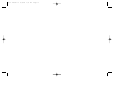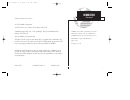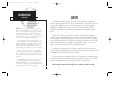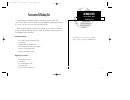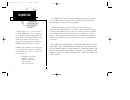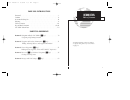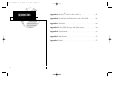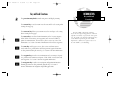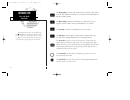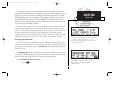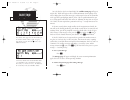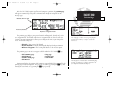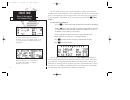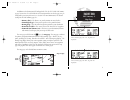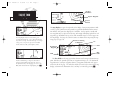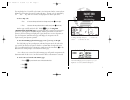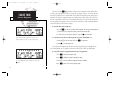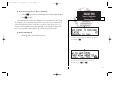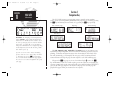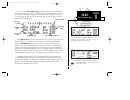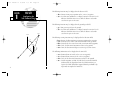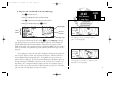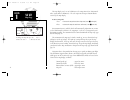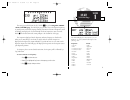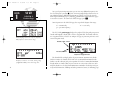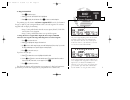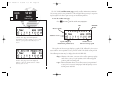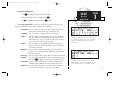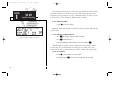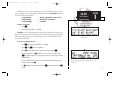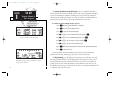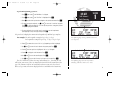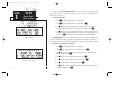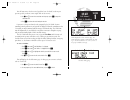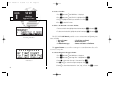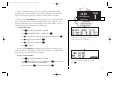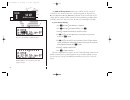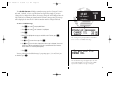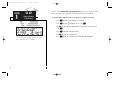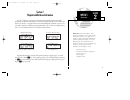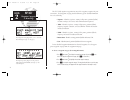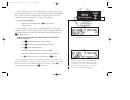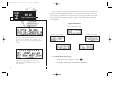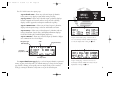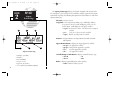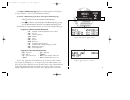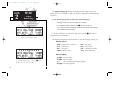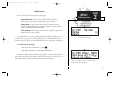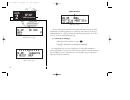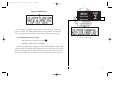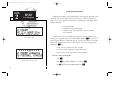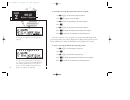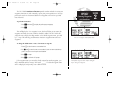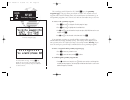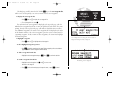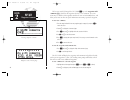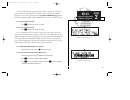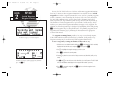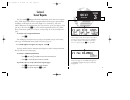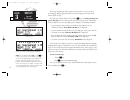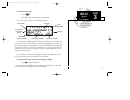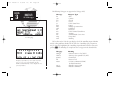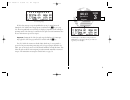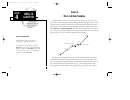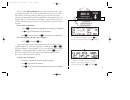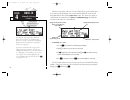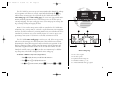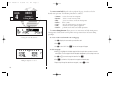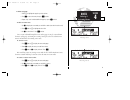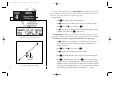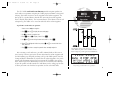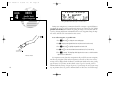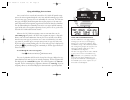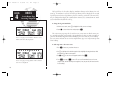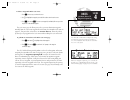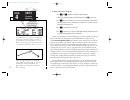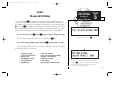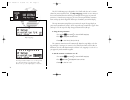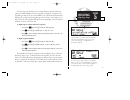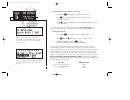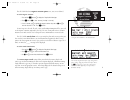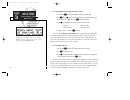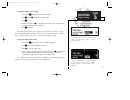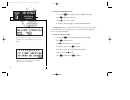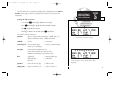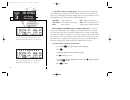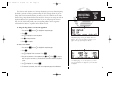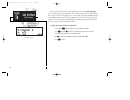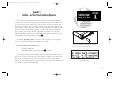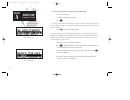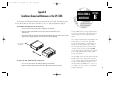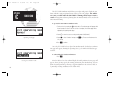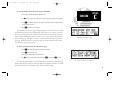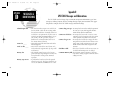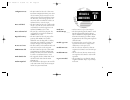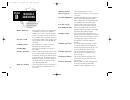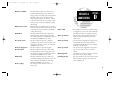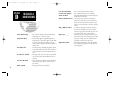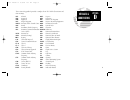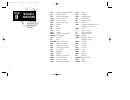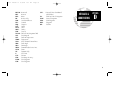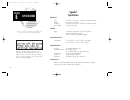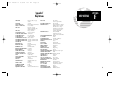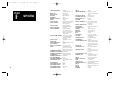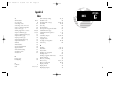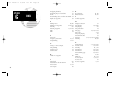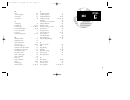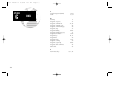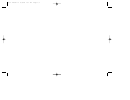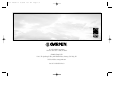- DL manuals
- Garmin
- GPS
- GPS 150XL
- Pilot's Manual & Reference
Garmin GPS 150XL Pilot's Manual & Reference
Summary of GPS 150XL
Page 1
G p s 1 5 0 x l p i l o t ’ s g u i d e a n d r e f e r e n c e 150xl manual b 8/4/98 1:08 pm page i.
Page 2
150xl manual b 8/4/98 1:08 pm page ii.
Page 3: Introduction
I introduction foreword software version 2.01 or above © 1997 garmin corporation 1200 east 151st street, olathe, kansas 66062-3426, usa garmin (europe) ltd, unit 5, the quadrangle, abbey park industrial estate, romsey, s051 9aq, uk web site address: www.Garmin.Com all rights reserved. No part of thi...
Page 4: Caution
Caution the global positioning system is operated by the united states government, which is solely responsible for its accuracy and maintenance. The system is subject to changes which could affect the accuracy and performance of all gps equipment. Although the garmin gps 150xl is a precision electro...
Page 5: Accessories & Packing List
Accessories & packing list congratulations on choosing the finest, most advanced panel mount vfr gps receiver available. The gps 150xl represents garmin’s commitment to provide an accurate, easy-to-use gps for all of your aviation needs. Before installing and getting started with your unit, please c...
Page 6: Introduction
Introduction warranty to obtain warranty service, see your local dealer or call the garmin customer service department for a returned merchandise tracking number. The unit should be securely packaged with the tracking number clearly marked on the outside of the package, and sent freight prepaid and ...
Page 7: Introduction
Part one: introduction foreword . . . . . . . . . . . . . . . . . . . . . . . . . . . . . . . . . . . . . . . . . . . . . . . . . .I cautions . . . . . . . . . . . . . . . . . . . . . . . . . . . . . . . . . . . . . . . . . . . . . . . . . .Ii accessories/packing list . . . . . . . . . . . . . . . ....
Page 8: Introduction
Introduction table of contents appendix a: navdata® and user data card use . . . . . . . . . . . . . . . . .81 appendix b: installation and maintenance of the gps 150xl . . . . . . . .83 appendix c: simulator . . . . . . . . . . . . . . . . . . . . . . . . . . . . . . . . . . . .84 appendix d: gps 1...
Page 9: Key and Knob Functions
Key and knob functions b the power/intensity knob controls unit power and display intensity. B the zoom-in key is used to zoom in to the next smaller scale setting when viewing the map page. A the zoom-out key allows you to zoom out to the next larger scale setting when viewing the map page. T the n...
Page 10: Introduction
M the message key is used to view system messages. This key is also used to access the gps 150xl’s unit settings. See section 5 for more information on messages and unit settings. D the direct-to key performs an instant direct-to, allows you to enter a waypoint, and sets a direct course to the desti...
Page 11: Takeoff Tour
The garmin gps 150xl is a powerful navigational tool that provides pilots with accurate navigational data and communication capability, along with a host of database information at your fingertips. The takeoff tour is designed to familiarize you with the operation of the gps 150xl, including powerin...
Page 12: Takeoff Tour
The satellite status page shows the id numbers for the satellites and the relative signal strength of each satellite received. Turn the k knob to view additional satellites. Takeoff tour acquiring satellites ‘search sky’ indicates that satellite almanac data is not available or has expired (if the u...
Page 13: Takeoff Tour
After the gps 150xl acquires satellites and computes a position, the position page will appear automatically, and you’ll be informed with ‘ready for navigation’ on the message page. The position page displays your present latitude and longitude, altitude and a refer- ence waypoint field. The altitud...
Page 14: Takeoff Tour
The nav summary page without a direct-to destination or active route appears blank, except for ground speed (gs) and track (trk) figures, if displayed. When a destination is selected the direct-to confirmation page appears to verify the destination you selected. The gps 150xl uses direct point-to-po...
Page 15: Takeoff Tour
In addition to the destination field and graphical cdi, the gps 150xl nav summa- ry page features five selectable fields for various navigation data so that the page may be configured to your own preferences (see section 1 for more information). The default settings for the nav summary page are: • d...
Page 16: Takeoff Tour
The map display may be oriented along your ground track (track up), course (desired track up) or fixed at north up. Desired track up or north up settings show your present position with a dia- mond symbol instead of the airplane symbol. Takeoff tour map page distance and bearing to waypoint, destina...
Page 17: Takeoff Tour
The map display has 14 available scales from 0.5 to 300 (nautical miles, statute miles or kilometers) representing the vertical height of the map. The map scale is controlled by the a and b keys, with the current scale displayed in the lower right corner. To select a map scale: 1. Press a to increas...
Page 18: Takeoff Tour
The gps 150xl’s t key provides the nine nearest airports, vors, ndbs, inter- sections, user waypoints and any sua (special use airspace) alerts, as well as the two closest fss (flight service station) and center (artcc) frequencies for your present position. The nearest waypoint feature is a handy s...
Page 19: Takeoff Tour
To select a nearest waypoint as a direct-to destination: 1. Press the d key. The direct-to confirmation page for the selected waypoint will appear. 2. Press e to confirm. Congratulations! You’ve now gone through the basic operation of the gps 150xl. We encourage you to experiment with your new gps r...
Page 20: Section 1
Remember! The nav pages will only display infor- mation after the position and navigational infor- mation has been calculated from the satellites. If you are on the position page before the unit has calculat- ed a position, you will be able to enter an approxi- mate position and altitude. This is he...
Page 21: Section
The gps 150xl’s nav summary page provides you with the important informa- tion needed to navigate directly to your destination. The destination field, located at the bottom left of the page, displays the current destination waypoint or active route leg being navigated. If no direct-to destination or...
Page 22: Section
Section 1 nav key configuring the nav summary page the following functions may be displayed in the distance field: • dis— distance from present position to the ‘active to’ waypoint. • str— steer direction and distance, or digital crosstrack error. An ‘l’ or ‘r’ indicates which direction to steer, wh...
Page 23: Section
To change any of the selectable fields on the nav summary page: 1. Press c to activate the cursor. 2. Rotate o to highlight the field you would like to change. 3. Rotate k to change the field to display the desired information. 4. Rotate o to highlight another field, or c to finish. The next page av...
Page 24: Section
The map display can be set to 14 different scale settings from 0.5 to 300 (nautical miles, statute miles or kilometers). The scale represents the top-to-bottom distance covered by the map display. To select a map scale: 1. Press a to increase the map scale and show a larger area (or turn k to the ri...
Page 25: Section
The next page available from the gps 150xl’s n key is the navigation communi- cations (navcom) page. The navcom page provides a list of the airport frequencies at your departure and arrival airports, allowing convenient selection of frequencies you’ll need along your flight path. To scroll through t...
Page 26: Section
Once you begin viewing restrictions, you can view any additional frequencies for the selected airport by rotating k. (note: an arrow prompt displayed next to the air- port identifier indicates additional frequencies are available.) you can also view the other airport information pages by rotating o....
Page 27: Section
To change the altitude field: 1. Press c to obtain a cursor. 2. Rotate o until the ‘alt/esa/msa’ field is highlighted. 3. Rotate k to display the desired data. Press c to return to normal navigation. The position page also features a reference waypoint field, located at the bottom of the page, to in...
Page 28: Section
Satellite status page with ‘epe’ displayed. Estimated position error (epe) gives an overall measure of your position accuracy in feet or meters. Section 1 nav key satellite status page satellite status page with ‘dop’ displayed. Dilution of precision (dop) measures relative accuracy from 1 to 10. Th...
Page 29: Section
To change the dop/epe field: 1. Press n and rotate o to display the satellite status page. 2. If the desired field (epe or dop) is not displayed, press c . 3. Use k to change between ‘epe’ and ‘dop’. Press c to finish. The receiver status field, located on the second line (left side) of the page, wi...
Page 30: Section
Viewing individual satellite information. Section 1 nav key satellite data page the third and fourth lines of the satellite status page provide the satellite number and signal strength of each satellite in view. The satellite status page shows signal strength for up to eight satellites at a time. If...
Page 31: Section
In addition to the five other navigation pages, the gps 150xl features two menu pages to perform a host of planning and navigation functions. Nav menu 1 provides access to the following functions: • trip planning • density altitude/true airspeed calc. • fuel planning • winds aloft calculations • vna...
Page 32: Section
The density altitude/true airspeed function is also accessed from nav menu 1. Density altitude is the theoretical altitude at which your aircraft will perform depending on several environmental conditions, including air pressure and total air temperature (the temperature including the heating effect...
Page 33: Section
To perform fuel planning operations: 1. Press n and rotate o until nav menu 1 is displayed. 2. Press c and rotate o until ‘fuel plan?’ is highlighted. Press e . 3. Rotate k to select either ‘wpt’ for direct navigation or the desired route number. Press e . 4. For waypoint-waypoint navigation, use k ...
Page 34: Section
Winds aloft page section 1 nav key winds aloft & vnav functions vertical navigation page the gps 150xl’s winds aloft function is used to calculate the true direction and speed of the any winds, and indicates whether you are flying with a head wind or tail wind, and the wind speed. To calculate winds...
Page 35: Section
You will now notice that the vertical speed has been calculated, based on your present speed. If you desire a more rapid climb or descent rate: 8. Use k and o to enter the new desired vertical speed, or press e to accept the calculated value. 9. Press e to activate the vertical navigation function. ...
Page 36: Section
To execute a checklist: 1. Press n and rotate o until nav menu 1 is displayed. 2. Press c and rotate o until ‘chklist?’ is highlighted. Press e . 3. Use o to highlight the checklist you would like to see. Press e . 4. Press e to check off list items. To delete a checklist item or an entire checklist...
Page 37: Section
When the countdown timer reaches zero, you will be informed with a ‘timer expired’ message. The timer will then begin to count up, displaying the time since it expired. The timer runs, if not altered, whenever the gps 150xl is turned on. The gps 150xl clock function keeps track of both utc time (gre...
Page 38: Section
Enter the time and date for raim prediction. Section 1 nav key raim prediction raim available for the entered time, date and waypoint location. The raim prediction function allows you to confirm that gps coverage is available for your current location or at a specified waypoint any day of the year. ...
Page 39: Section
The scheduler function will display reminder messages (such as ‘change oil’, ‘switch fuel tanks’, ‘overhaul’, etc) after a specified time has elapsed. For example, if you enter ‘change oil’ to be displayed in 30 hours, the message ‘change oil’ will be displayed after the gps 150xl has been running i...
Page 40: Section
Sunrise/sunset planning page showing utc (zulu) sunrise and sunset times for ‘krog’. Section 1 nav key sunrise/sunset calculations 30 the gps 150xl’s sunrise/sunset planning function allows you to calculate the time of sunrise or sunset at any waypoint or your present position for a specified date. ...
Page 41: Section 2
Section 2 waypoint and database information the gps 150xl uses a jeppesen navdata® card to provide position and facility information for thousands of airports, vors, ndbs and intersections. Each facility in the database is stored as a waypoint with its own latitude/longitude, identifier (up to five ...
Page 42: Section
The waypoint menu page allows you to select the desired waypoint type (or category). Section 2 wpt key waypoint categories & menu page the airport position page shows the position, field elevation and available fuel types for the selected airport. The gps 150xl organizes waypoints into one of five w...
Page 43: Section
After a waypoint category is selected, information for a waypoint may be viewed by entering the identifier or name of the desired waypoint. Airports, vors and ndbs may be entered by either the identifier, name or the location (city) of the facility. Intersections and user waypoints must be entered b...
Page 44: Section
If the city or facility name information is too long to fit the screen, the name will scroll across the page every few seconds so the complete name can be read. Section 2 wpt key airport information the airport position page shows the position, field elevation and available fuel types for the select...
Page 45: Section
The gps 150xl features five airport pages: airport identification— allows entry of desired airport by identifier, facility name or city; displays region and/or country of facility. Airport position— allows entry of desired airport by identifier; displays latitude, longitude and elevation; indicates ...
Page 46: Section
Section 2 wpt key airport position page 1 2 3 6 5 4 the airport position page displays the latitude, longitude and elevation of the selected airport, as well as usage or fuel availability, available approaches and airport control/radar capability. The following descriptions and abbreviations are use...
Page 47: Section
The airport communication page displays the radio frequencies and usage for the selected airport, as well as sector and altitude restrictions. To view the communication page from any of the airport information pages: 1. Rotate o with the cursor removed to display the communication page. 2. Rotate k ...
Page 48: Section
The airport runway page displays runway designations, length, surface and lighting for the selected airport, as well as ils/localizer and/or pilot-controlled lighting frequencies. To view the runway page from any of the airport information pages: 1. Rotate o with the cursor removed to display the ru...
Page 49: Section
Vor information the gps 150xl features three vor waypoint pages: vor identification— allows entry of desired vor by identifier, facility name or city; displays region and/or country of facility. Vor position— allows entry of desired vor by identifier; displays latitude, longitude and frequency; prov...
Page 50: Section
Ndb information the gps 150xl also uses identification, position and comments pages for ndb information. The ndb waypoint pages are used in the same manner as vor pages: ndb information is accessed by entering the desired facility’s identifier, city or name (see page 33) on the ndb identification pa...
Page 51: Section
Intersection information the last database waypoint category available is intersections. Two intersection pages are available: intersection position and intersection comments. Intersections may be entered by identifier only (not city or name) on either intersection page. To scroll through the inters...
Page 52: Section
User waypoint information in addition to the airport, vor, ndb and intersection waypoints contained in your navdata® card, the gps 150xl allows you to store up to 1,000 user-defined way- points. Once a user waypoint is created, two user waypoint pages will display the fol- lowing information: • wayp...
Page 53: Section
If the waypoint identifier entered does not exist, you will be prompted to select a method to enter the new waypoint’s position into memory. If the waypoint exists (i.E., you’re just reviewing or editing a user waypoint), skip step 4 and move on to the next set of instructions. 4. Select the desired...
Page 54: Section
Creating a user waypoint by referencing another waypoint. Section 2 wpt key reference waypoints to create a user waypoint from your present posi- tion, leave the reference waypoint field blank and enter a bearing and distance from your present position. The gps 150xl will calculate the new waypoint’...
Page 55: Section
The gps 150xl’s autostore tm function provides another method of creating user waypoints. Autostore is used to instantly capture your present position as a user way- point with a touch of a button and add the new waypoint to the end of a specified route if desired. To perform an autostore: 1. Press ...
Page 56: Section
Proximity waypoints page section 2 wpt key proximity waypoints proximity alarm message. Pressing n will display the position page with the bearing and distance from the proximity waypoint indicated on the bottom line. The second page available from the gps 150xl’s w key is the proximity waypoints pa...
Page 57: Section
The third page available from the gps 150xl’s w key is the user waypoint list, which can be used to quickly scan, review, rename or delete user waypoints. To display the user waypoint list: 1. Press w and use o to display the user waypoint list. 2. To scroll through the list, rotate k . The total nu...
Page 58: Section
Entering waypoint comments section 2 wpt key waypoint comments waypoints with comments page the last page available through the gps 150xl’s w key is the waypoints with comments page, which lists all waypoints that have a user comment. User com- ments may be added to 250 waypoints stored in the user ...
Page 59: Section
The gps 150xl’s extensive waypoint database makes it possible for several way- points to share the same identifier. To ensure that you are selecting the waypoint desired, the gps 150xl will always offer the waypoint confirmation page (which shows the waypoint’s position) when an identifier is entere...
Page 60: Section
Possible messages for locked waypoints. Section 2 wpt key locked waypoints waypoint scanning to blank a waypoint field, highlight the field and press the \ key. Because the gps 150xl relies on a navdata card for most waypoint information, there may be instances when waypoint information is not avail...
Page 61: Section 3
Section 3 nearest waypoints the gps 150xl’s t key provides detailed information on the nine nearest airports, vors, ndbs, intersections and user waypoints within 200 nm of your current position. In addition, it will display the two nearest flight service station (fss) and center (artcc/fir) points o...
Page 62: Section
The nearest waypoints for other categories (vors, ndbs, etc.) may be viewed by rotating o. Rotating o continuously to the left will stop page selection on the nearest airport category. The next page available under the gps 150xl’s t key is the sua (special-use air- space) alert page. The sua alert p...
Page 63: Section
To view the sua alert page: 1. Press the t key. 2. Rotate o one stop to the right to view the sua alert page. The sua alert page contains the following information: the ‘sua number’ field displays which sua you are viewing (you may be alerted to up to nine suas). Suas are ranked with ‘sua1’ being th...
Page 64: Section
Sua alert page section 3 nrst key sua messages frequency information for sua. If the informa- tion is too long to fit on the display, the gps 150xl will automatically scroll to display the rest of the information. The following sua types can appear in the sua type field: message airspace type alrt -...
Page 65: Section
All sua alert messages except for prohibited areas may be turned on or off through the gps 150xl’s unit settings options, found under the m key (see page 78). Alerts for prohibited areas will always be displayed, regardless of unit settings or operating mode. Sua alerts may be turned off so the pilo...
Page 66: Section
Section 4 direct-to & route nav section 4 direct-to & route navigation one of the many benefits of gps navigation is the ability to fly directly to a way- point or fly a chain of waypoints without using ground-based navigation aids. To take advantage of the convenience and efficiency provided by poi...
Page 67: Section
The gps 150xl’s direct-to function provides a quick method of setting a course to a destination waypoint. Once a direct-to destination is activated, the gps 150xl will establish a point-to-point route line along the great circle from your present position to the destination and provide steering guid...
Page 68: Section
The waypoint sequencing field, located at the bottom left of the direct-to confirmation page, allows you to ‘hold’ on a selected route waypoint and prevent the gps 150xl from sequencing to the next route waypoint. If you have selected the ‘hold’ setting from the waypoint sequencing field, your selec...
Page 69: Section
2 1 4 5 3 the gps 150xl lets you create up to 20 routes (numbered 0 through 19), with up to 31 waypoints each. Routes are created, copied and edited through the r key, which features two route pages selectable from the gps 150xl’s outer knob: the active route page and the route catalog page. The act...
Page 70: Section
Selecting the route edit function. Section 4 routes creating & editing routes adding a waypoint to route 1. The route action field, located at the top right of the page, is used to select the desired route operation. The following functions are available: • activate - activate the route for navigati...
Page 71: Section
To delete a waypoint: 1. Rotate o to highlight the waypoint you wish to delete. 2. Press \ to remove the name, then press e to delete. 3. Repeat steps 1 and 2 to delete additional waypoints, or press c to finish. To delete an entire route: 1. Use k to display the route number you would like to delet...
Page 72: Section
Calculating closest point of approach. Section 4 routes copying routes cpa function closest point of approach to ‘txk’. The route action field also features a copy function that permits you to copy any route to another open storage route. The copy function can be used to save the con- tents of the a...
Page 73: Section
The gps 150xl’s search and rescue function provides navigation guidance for search and rescue operations, navigating in a ladder pattern to maximize coverage and efficiency. This is done in reference to two waypoints called ‘anchor waypoints’. The first leg will be a specified distance from the line...
Page 74: Section
Section 4 routes parallel track offset navigation parallel track during route navigation, it is sometimes desirable to navigate a specified distance away from the ‘active leg’ to help avoid certain airspaces or regions. The gps 150xl’s parallel track feature will automatically guide you along a sele...
Page 75: Section
Flying and modifying the active route once a route has been created and activated, the gps 150xl will provide naviga- tion to each route waypoint through the active route and nav summary pages. From the active route page, you may also create and modify the active route. The nav sum- mary page will d...
Page 76: Section
Active route page with cumulative distance (cum) and desired track (dtk) displayed. Section 4 routes active route page inserting waypoints active route page with leg distance and estimated time enroute displayed. The leg field can be selected to display cumulative distance or the distance for each r...
Page 77: Section
To delete a waypoint from the active route: 1. Press c , if necessary, to activate the cursor. 2. Use o to highlight the waypoint you would like to delete from the active route. 3. Press \ , followed by e . The next route waypoint (if available) will move up to take the position of the deleted waypo...
Page 78: Section
As you approach a route waypoint, the graphical cdi will be replaced by a flashing ‘next dtk xxxº’ prompt indicating the desired track of the next leg. When using the map page, the desired track read- out will flash and indicate the dtk for the next leg. Section 4 routes waypoint sequencing if the t...
Page 79: Section 5
Section 5 messages and unit settings the gps 150xl’s m key provides access to system messages and allows you to customize the unit to your own preferences through a settings submenu. Whenever the gps 150xl needs to alert you to a navigation or system message, the annunciator light ( u) next to the m...
Page 80: Section
The gps 150xl’s map page is designed to be a flexible tool that can be custom- tailored to your navigation needs. The map setup page provides access to many of the features and functions that will help you configure the map page to your own preferences. From the map setup page you can set the map or...
Page 81: Section
The map setup page also allows you to control whether or not the various way- point types and the identifiers for these waypoints are displayed. Settings for each waypoint type allow you to select the maximum scale at which that feature should be displayed, or you may turn that waypoint type off for...
Page 82: Section
When the ‘auto’ cdi setting is selected, the gps 150xl will automatically change the cdi scale when you are within 30 nm of a departure or arrival airport. Section 5 unit settings map page setup cdi settings the ‘auto mag’ setting will automatically calculate the magnetic variation based upon your c...
Page 83: Section
The gps 150xl has three magnetic variation options: true, auto, or user-defined. To set the magnetic variation: 1. Press and hold m , and use o to display the ‘mag var/arvl alarm’ page. 2. Press c and use k to select ‘auto mag’, ‘true hdg’ or ‘user mag’. 3. If user is selected, use o to highlight th...
Page 84: Section
To set the minimum runway length and runway surface: 1. Press and hold m and use o to display the ‘nearest apt search’ page. 2. Press c and use k and o to enter the minimum runway length upon which your aircraft can land (up to 9999 units). Press e to accept the distance. 3. Rotate k to display the ...
Page 85: Section
To change the display contrast settings: 1. Press and hold m and rotate o to show the ‘display’ page. 2. Press c and use k to select ‘auto’ or ‘manual’ control. 3. Press e . 4. If ‘manual’ is selected, use k to set the display contrast level. (if ‘auto’ is selected you may also change the offset lev...
Page 86: Section
To change the backlighting intensity: 1. Press and hold m , and rotate o to display the ‘backlight intensity’ page. 2. Press c to highlight the ‘mode’ field. 3. Rotate k to select ‘auto’ or ‘manual’. 4. If ‘manual’ is selected, rotate b to select the desired backlighting level. The trip timer provid...
Page 87: Section
The gps 150xl can be configured to display data in standard or metric units of measure. These apply to: distance, position, speed, altitude, fuel, pressure and temperature. To change the units of measure: 1. Press and hold m and rotate o to display the nav units page. 2. Press c and rotate o to high...
Page 88: Section
The special use airspace settings page will allow you to turn the controlled/ restricted airspace message alerts on or off. This will not affect the alerts listed on the nearest page. It will simply turn off the warning when you are approaching or near an sua. Warnings can be turned on/off for the f...
Page 89: Section
The navdata card contains over 100 map datums for you to use when navigating. By default, your unit calculates positions using the wgs 84 map datum. If you are using charts based on another datum, you must set the gps 150xl to use the same datum. Using a map datum that does not match the charts you ...
Page 90: Section
I/o page settings section 5 unit settings i/o settings the last page available under the gps 150xl’s setup menu is the i/o setup page. The i/o setup page lets you configure the gps 150xl to input rtcm sc-104 correction data, output to an rs-232 mapping device or a pc (with the optional garmin pc kit...
Page 91: Appendix
Appendix a navdata card saving user data data card warning appendix a navdata ® and user data installation/operation the navdata card supplied with your gps 150xl can be installed or removed when the gps 150xl is on or off. Insert the card with the thumb tab at the top, and the beveled corner at the...
Page 92: Appendix
Data transfer page appendix a navdata card saving user data restore data page to restore user data from a user data card to the gps 150xl: 1. Install the user data card. 2. Rotate o to highlight ‘restore user data?’. 3. Press e . The gps 150xl will ask you which type of data to replace. You may choo...
Page 93: Appendix
Appendix b installation & maintenance appendix b installation, removal and maintenance of the gps 150xl the aviation rack is designed to allow easy removal of the gps 150xl. This enables you to use the unit at home to create routes, interface to a pc, etc. Using an optional ac adapter. To install th...
Page 94: Appendix
Operating mode page appendix c simulator selecting the simulator mode. The gps 150xl’s simulator mode allows you to plan and practice flights in your home and office using an optional remote battery pack or ac adapter. The simula- tor is not accessible when the gps 150xl is running off the master av...
Page 95: Appendix
Appendix c simulator entering an initial position reference. Database confirmation page to enter an initial position reference by waypoint identifier: 1. Rotate o to highlight the waypoint identifier field. 2. Use k and o to spell out the identifier of the desired airport, navaid or user waypoint. 3...
Page 96: Appendix
Appendix d messages & abbreviations altitude input fail - the altitude serializer input is not available for the gps 150xl. Check the i/o settings and/or the serializer installation. If enough satellites are available for a 3d position fix, no pilot action is required, providing no raim warnings are...
Page 97: Appendix
Configuration reset - the gps 150xl has detected a failure in its installation configuration memory. Data from the user memory has been used to reset the configuration. Check the installation settings for correctness. If the message persists, the unit is not usable and should be taken to an authoriz...
Page 98: Appendix
Memory battery low - the battery that sustains user memory is low and should be replaced by an authorized garmin service center as soon as possible. Failure to do so may result in loss of stored data, including all user waypoints and routes. Near sua - your position is within 2 nautical miles of an ...
Page 99: Appendix
Raim not available - the gps 150xl is unable to cross-check its position using raim. You may continue to navigate using visual flight rules. Your position should be verified every 15 minutes using other navigation sources. If you have selected a cdi scale other than ‘auto’, selecting a larger cdi sc...
Page 100: Appendix
Start altitude chng - the altitude change entered on the vnav planning page is about to begin. Steep turn ahead - this message appears approximately 90 sec- onds prior to a turn that requires a bank angle in excess of 25 degrees in order to stay on course. Turn anticipation will not be provided for ...
Page 101: Appendix
Appendix d messages & abbreviations 91 this section of appendix d provides a complete list of gps 150xl abbreviations and their meanings. Alt- altitude app- approach apr- approach apt- airport waypoint artcc- air route traffic control center arv- arrival atf- aerodrome traffic frequency ats- automat...
Page 102: Appendix
Appendix d messages & abbreviations 92 ils- instrument landing system ig- imperial gallons int- intersection waypoint jet a- jet fuel - type a jet b- jet fuel - type b kh- kilometers per hour km- kilometers kt- knots lb- pounds lcl- local len- length lfob- leftover fuel on board lflow- left fuel flo...
Page 103: Appendix
Appendix d messages & abbreviations 93 rstcd- restricted rsv- reserves rte- route rx- receive only sar- search and rescue sec- seconds seq- sequence sgl- signal slct- select srfc- surface str- steer to tacan- tactical air navigational aid tas- true airspeed tat - total air temperature temp- temperat...
Page 104: Appendix
Appendix e specifications whenever the gps 150xl is connected to the optional remote battery pack and power from the master switch is lost, the unit will revert to battery power. To continue navigation, press any key when the power down page appears. 94 appendix e specifications physical size: 6.25”...
Page 105: Appendix
Appendix f map datums appendix f map datums 95 adindan ethiopia, mali, senegal, sudan afgooye somalia ain el abd 1970 bahrain island, saudi arabia anna 1 astro 1965 cocos islands arc 1950 botswana, lesotho, malawi, swaziland, zaire, zambia, zimbabwe arc 1960 kenya, tanzania ascension is 1958 ascensi...
Page 106: Appendix
Appendix f map datums 96 luzon philippines philippines (excluding mindanao isl.) mahe 1971 mahe island marco astro salvage islands massawa eritrea (ethiopia) merchich morocco midway astro 1961 midway island minna nigeria nad27 alaska north american 1927- alaska nad27 bahamas bahamas (excluding san s...
Page 107: Appendix
Appendix g index 97 appendix g index a abbreviations 91-93 accessory list iii activating a route 61 activating a route in reverse 61 active to & from waypoints 56 active route page 65 adding waypoints to a route 60, 66 airport comments page 35, 48 airport communications page 37 airport runway page 3...
Page 108: Appendix
Appendix g index 98 displaying identifiers 71 displaying airspace boundaries 72 dop 18 downloading data to another gps 150xl 81 duplicate waypoints 49 e editing routes 60, 66 editing user waypoints 42-44, 47 ent key viii entering waypoints 33, 42-44 epe 18 ete 14 f foreword i frequency restrictions ...
Page 109: Appendix
Appendix g index 99 o obs 68 offset navigation 64 orientation 14 outer knob viii p packing list iii parallel track 59, 64 position page 3, 10, 16-17 power/intensity knob vii, 76 power on (normal) 1 power off 9 proximity waypoints 31, 46 r raim prediction 28 raim protection 72 radar information 36 re...
Page 110: Appendix
Appendix g index 100 v vertical navigation (vnav) 24-25 vors 32, 39 w warranty iv waypoint categories 32 waypoint comment list 31, 48 waypoint comments page 48 waypoint confirmation page 49 waypoint entry 33 waypoint holding 67-68 waypoint identification page 33 waypoint information 31-50 waypoint k...
Page 111
150xl manual b 8/4/98 1:11 pm page 101.
Page 112
© 1997 garmin corporation 1200 east 151st street olathe, ks 66062 garmin (europe) ltd unit 5, the quadrangle, abbey park industrial estate, romsey, so51 9aq, uk web site address: www.Garmin.Com part no. 190-00067-80 rev. A 150xl manual b 8/4/98 1:11 pm page 102.