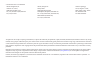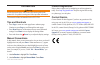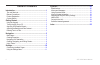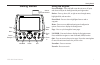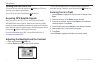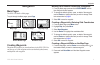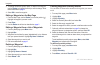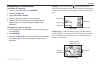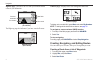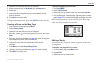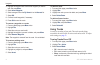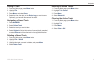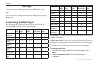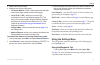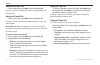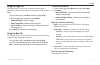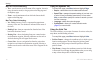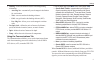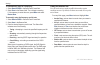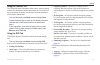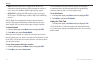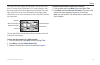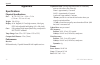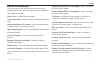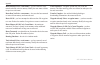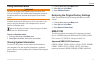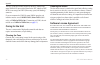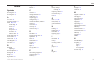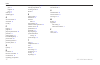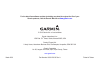- DL manuals
- Garmin
- Marine GPS System
- GPS 152H
- Owner's Manual
Garmin GPS 152H Owner's Manual
Summary of GPS 152H
Page 1
P r e l i m i n a ry gps 152h owner’s manual.
Page 2
© 2010 garmin ltd. Or its subsidiaries garmin international, inc. 1200 east 151 st street, olathe, kansas 66062, usa tel. (913) 397.8200 or (800) 800.1020 fax (913) 397.8282 garmin (europe) ltd. Liberty house hounsdown business park, southampton, hampshire, so40 9lr uk tel. +44 (0) 870.8501241 (outs...
Page 3: Introduction
Gps 152h owner’s manual introduction warning see the important safety and product information guide in the product box for product warnings and other important information. This manual includes information for the gps 152h. Tips and shortcuts press page to return to a main page from a submenu page. ...
Page 4: Table of Contents
Gps 152h owner’s manual table of contents introduction ........................................................................... I tips and shortcuts ........................................................................ I manual conventions .........................................................
Page 5: Getting Started
Gps 152h owner’s manual 1 getting started getting started power/ backlght menu page nav/mob enter/ mark zoom out zoom in qut rocker internal antenna using the keypad power/backlight —press and hold to turn the unit on or off; press and release to adjust the backlight and day and night modes. Rocker ...
Page 6
2 gps 152h owner’s manual getting started turning the unit on or off to turn on the unit, press and release the power key. When the warning screen appears, press enter . To turn off the unit, press and hold the power key. Acquiring gps satellite signals when you turn on the gps 152h, it must collect...
Page 7: Navigation
Gps 152h owner’s manual navigation navigation main pages the gps 152h has five main pages. To cycle through the main pages, press page . Map page highway page compass page active route page numbers page creating waypoints waypoints are locations you record and store in the gps 152h. You can store up...
Page 8
Gps 152h owner’s manual navigation 3. To change the default symbol, name, or depth of the waypoint, use the rocker to highlight the field you want to change. Enter text as described on page 2 . 4. Select ok to save the waypoint. Editing a waypoint on the map page 1. From the map page, use the rocker...
Page 9
Gps 152h owner’s manual 5 navigation navigating to a destination to navigate to a waypoint: 1. From any of the main pages, press nav/mob . 2. Select go to waypoint . 3. Highlight by name or nearest . 4. Select the waypoint to which you want to navigate. 5. Select go to . Use the map page, the compas...
Page 10
Gps 152h owner’s manual navigation highway page —provides a 3d view with your location and the course to your destination. Highway page (on course) data fields your locaton course to destination zoom scale the highway page also indicates if you have veered off course. Highway page (off course) numbe...
Page 11
Gps 152h owner’s manual navigation 4. Select the first blank field in the list of waypoints. 5. Select a waypoint from the by name list or the nearest list. 6. Select ok . 7. Continue to select waypoints until you have selected the last point on the route. 8. Press quit to save the route. To begin n...
Page 12
Gps 152h owner’s manual navigation 4. Highlight the waypoint that is before the waypoint you want to add, and press menu . 5. Select insert waypoint . 6. Select a waypoint from the by name list or the nearest list. 7. Select ok . 8. Continue to add waypoints, if necessary. 9. Press quit to save the ...
Page 13
Gps 152h owner’s manual navigation saving a track 1. From any main page, press menu twice. 2. Highlight trk . 3. Press menu , and select save . 4. Select the time, the date, or the entire log you want to save. Optionally, you can edit the name of the track. Navigating a saved track 1. Press nav/mob ...
Page 14: Settings
10 gps 152h owner’s manual settings settings you can customize a main page by pressing menu while on the page. You can access the settings menu from any main page by pressing menu twice. Customizing the main pages the following table indicates the options that can be viewed by pressing menu from eac...
Page 15
Gps 152h owner’s manual 11 settings 3. Select a data field to change. 4. Select the new field you want shown. Full screen map on (or off )—hides or shows the data fields from all main pages (except the active route page). Loran td on (or off )—allows you to convert gps coordinates to loran (long ran...
Page 16
12 gps 152h owner’s manual settings using the routes tab from any main page, press menu twice and highlight rte . See page 6 for more information concerning creating, editing, and deleting routes. Using the tracks tab from any main page, press menu twice and highlight trk . See page 8 for more infor...
Page 17
Gps 152h owner’s manual 1 settings using the page tab the page tab allows you to select or deselect the main pages. A check mark indicates that the page will be displayed when you press page . From any main page, press menu twice and highlight page . To select a preset page combination, press menu ....
Page 18
1 gps 152h owner’s manual settings map tab > points subheading text —sets the screen size of the name of the waypoint, the active route, the marine navaid, or the geo point on the map page and the highway page. Zoom —sets the maximum scale at which the feature should appear on the map page. Map tab ...
Page 19
Gps 152h owner’s manual 15 settings heading —selects the reference used in calculating heading information. Auto mag var —automatically sets the magnetic declination for your location. True —sets true north as the heading reference. Grid —sets grid north as the heading reference (000º). User mag var...
Page 20
1 gps 152h owner’s manual settings to automatically scan for a frequency: 1. Select garmin dgps in the serial data format field. 2. Select scan in the beacon field. The unit begins scanning. If it is necessary to restart the scan, press menu and select restart scan . To manually enter the frequency ...
Page 21
Gps 152h owner’s manual 1 settings using the celestial tab the celestial tab shows information about sunrise, sunset, moonrise, moonset, the moon phase, and the approximate sky view location of the sun and moon. By default, the unit shows celestial information for the present date and time. From any...
Page 22
1 gps 152h owner’s manual settings dop (dilution of precision)—displays dop, which is an indication of satellite geometry quality measured on a scale of one to ten. Lower numbers indicate higher quality signals. Dgps snr —displays the snr when the unit is receiving a dgps signal. The snr range is 0d...
Page 23
Gps 152h owner’s manual 1 settings the top of the screen displays the tide station. The top of the chart shows a 24-hour block of local time (lcl) for your position, with the reported station time (sta) appearing at the bottom. The solid, light vertical lines are in 4-hour increments, and the light,...
Page 24: Appendix
20 gps 152h owner’s manual appendix appendix specifications physical specifications size : w × h × d: 5.3 in. × 4.9 in. × 2.4 in. (13.4 cm × 12.5 cm × 6.1 cm) weight: 1 lb. (454 g) display: 4.0 in. Diagonal (10.2 cm) high-contrast, 4-level gray fstn with adjustable backlighting (160 x 100 pixels) ca...
Page 25
Gps 152h owner’s manual 21 appendix alarms and messages the unit uses an on-screen message system to alert you to unit operating characteristics. When a message appears, press enter to acknowledge the message. Alarm clock— the alarm clock has sounded. Anchor drag alarm —you have drifted out of the s...
Page 26
22 gps 152h owner’s manual appendix route already exists: —you have entered a route name that already exists in memory. Modify the route name or delete the previous route name. Route does not exist: —the route has been renamed or removed from memory and cannot be used. Route is full —you have attemp...
Page 27
Gps 152h owner’s manual 2 appendix using simulator mode warning do not try to navigate using simulator mode because the gps receiver is turned off. Any satellite signal strength bars shown are simulations and do not represent the strength of actual satellite signals. Simulator mode turns the gps rec...
Page 28
2 gps 152h owner’s manual appendix the gps 152h also includes support for the wpl sentence and sonar nmea 0183 input with support for the dpt (depth) or dbt, mtw (water temp), and vhw (water temp, speed, and heading) sentences. If you are connected to com2 for sonar nmea input, the unit interface mu...
Page 29: Index
Gps 152h owner’s manual 25 index index symbols 2d navigation 17 3d navigation 17 a acc. Circle 14 acquiring satellites 17 alarm 16, 21–24 anchor drag 16 arrival 16 clock 16 deep water 16 off course 16 shallow water 16 anchor drag alarm 16 arrival alarm 16 autolocate 17, 18 auto magnetic 15 auto zoom...
Page 30
2 gps 152h owner’s manual index north grid 15 magnetic 15 true 15 north up 13 numbers page 6 o off course alarm 16 orientation 13 out key 1 p page key 1 page tab 13 physical specifications 20 plan route 11 position format 14 power/backlight key 1 power source 20 product registration i proximity alar...
Page 32
For the latest free software updates (excluding map data) throughout the life of your garmin products, visit the garmin web site at www.Garmin.Com . © 2010 garmin ltd. Or its subsidiaries garmin international, inc. 1200 east 151 st street, olathe, kansas 66062, usa garmin (europe) ltd. Liberty house...