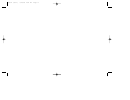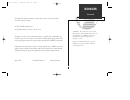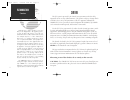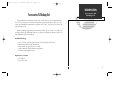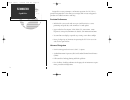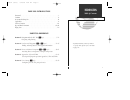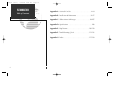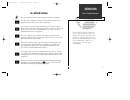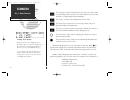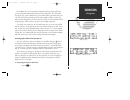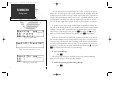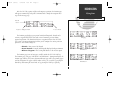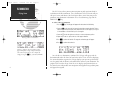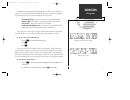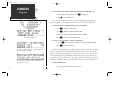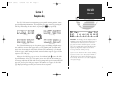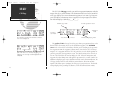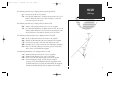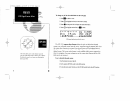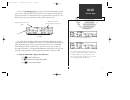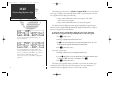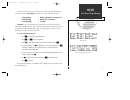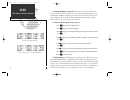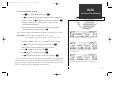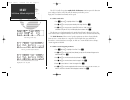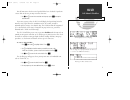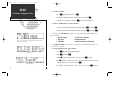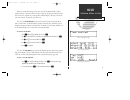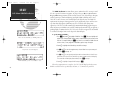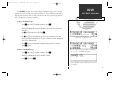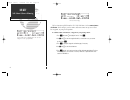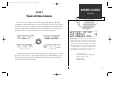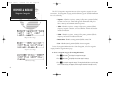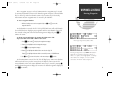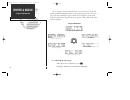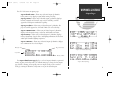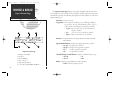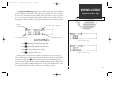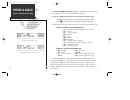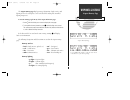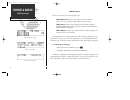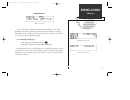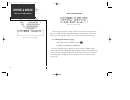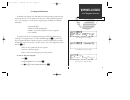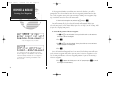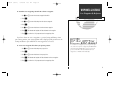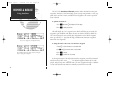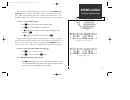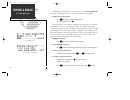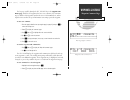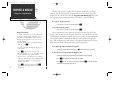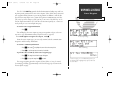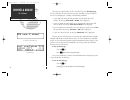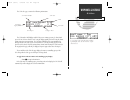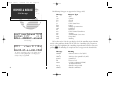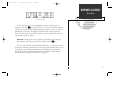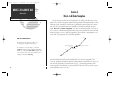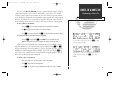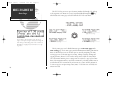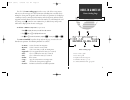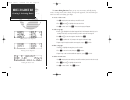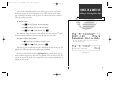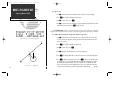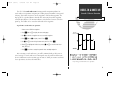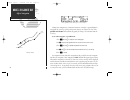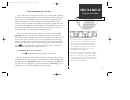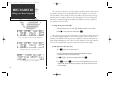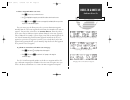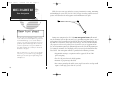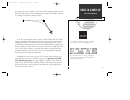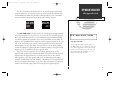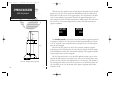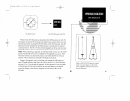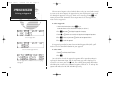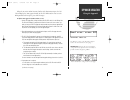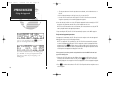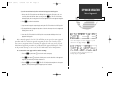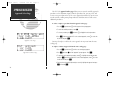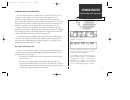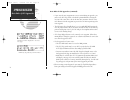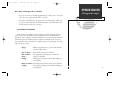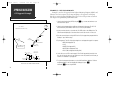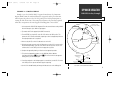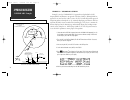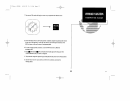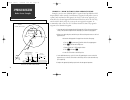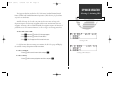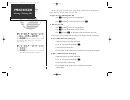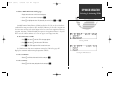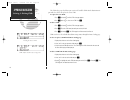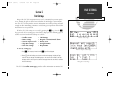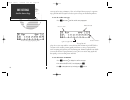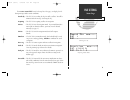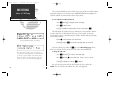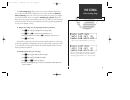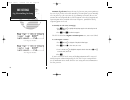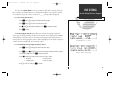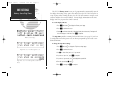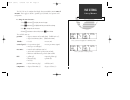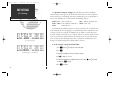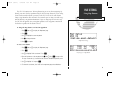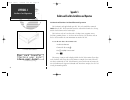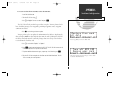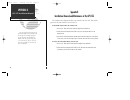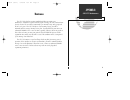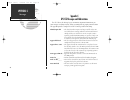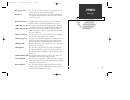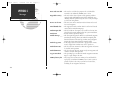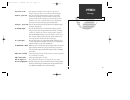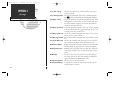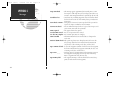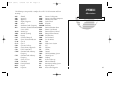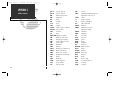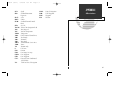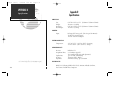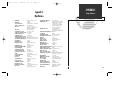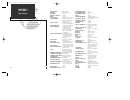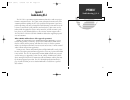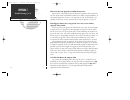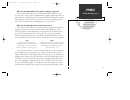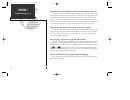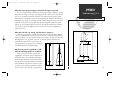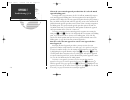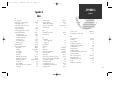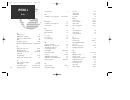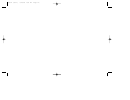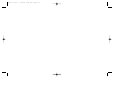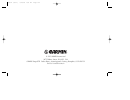- DL manuals
- Garmin
- GPS
- GPS 155/165 TSO
- Owner's Manual
Garmin GPS 155/165 TSO Owner's Manual
Summary of GPS 155/165 TSO
Page 1
Gps 155 tso pilot’s guide ® owner’s manual & reference nrst brt off set rte wpt nav crsr clr msg ent 155man (good) 7/24/98 2:42 pm page i.
Page 2
155man (good) 7/24/98 2:42 pm page ii.
Page 3
I introduction foreword garmin™, gps 155tso™, autolocate™, multitrac8™, spell’n’find™ and autostore™ are trademarks of garmin international and may only be used with permission. All rights reserved. Jeppesen™ and navdata® are registered trademarks of jeppesen sandersen and are used with permission. ...
Page 4: Caution
Caution the gps system is operated by the united states government, which is solely responsible for its accuracy and maintenance. The system is subject to changes which could affect the accuracy and performance of all gps equipment. Although the garmin gps 155 is a precision electronic navigation ai...
Page 5: Accessories & Packing List
Accessories & packing list congratulations on choosing the first gps certified to meet the requirements of tso c-129 category a1 for non-precision ifr approach procedures. The gps 155 represents garmin’s commitment to provide an accurate, easy-to-use gps for all of your aviation needs. Before instal...
Page 6
Designed for accurate performance, and intuitive operation, the gps 155 is a powerful navigation device that allows you to navigate ifr en route and approach procedures for added convenience and safety. Precision performance • multitrac8™ receiver tracks and uses up to 8 satellites for fast, accurat...
Page 7
Part one: introduction foreword . . . . . . . . . . . . . . . . . . . . . . . . . . . . . . . . . . . . . . . . . . . . . . . . . .I cautions . . . . . . . . . . . . . . . . . . . . . . . . . . . . . . . . . . . . . . . . . . . . . . . . . .Ii accessories/packing list . . . . . . . . . . . . . . . ....
Page 8
Appendix a: navdata ® card use . . . . . . . . . . . . . . . . . . . . . . . . . .94-95 appendix b: installation & maintenance . . . . . . . . . . . . . . . . .96-97 appendix c: abbreviations & messages . . . . . . . . . . . . . . . . .98-107 appendix d: specifications . . . . . . . . . . . . . . . ...
Page 9
Vii introduction key & knob functions key and knob functions b the power/brightness knob controls unit power and screen brightness d the direct-to key performs an instant goto and allows you to enter a waypoint and sets a direct course to the destination. T the nearest key is used to obtain informat...
Page 10
Viii introduction key & knob functions c the cursor key is used to activate/deactivate the cursor. The cursor is indi- cated by flashing characters on the screen and is used for data entry, chang- ing fields or cycling through available information. \ the clear key is used to erase information or ca...
Page 11
Database confirmation page. Welcome page. The garmin gps 155 is a powerful navigational tool that provides pilots with accurate navigational information and non-precision approaches, sids and stars. The flying start section is designed to get you familiar with the operation of the gps 155. This will...
Page 12
Searching the sky message. Acquiring satellite data. Enter the altitude manually if necessary. Once the database has been acknowledged, the satellite status page will appear, and the gps 155 will begin to collect satellite information. An ‘acquiring’ status will be displayed on the satellite status ...
Page 13
Nav menu 1. Cdi page. Nav menu 2. After the gps 155 acquires satellites and computes a position, the position page will appear automatically, and you’ll be informed with a ‘ready for navigation’ mes- sage on the message page. The position page displays your present latitude and longitude, altitude a...
Page 14
A direct-to may also be performed from any page that displays a single waypoint identifier (the nearest airport page in this example) by simply pressing the d key, followed by enter. Entering a direct-to destination. The gps 155 uses direct point-to-point navigation to guide you from takeoff to touc...
Page 15
Cdi page with an active destination. Nearest airport page. In addition to the destination field and graphical cdi, the gps 155 cdi page fea- tures four selectable fields for various navigation data so the page may be configured to your own preferences. The default settings for the cdi page are: • gr...
Page 16
To review a nearest waypoint, simply highlight the identifier and press enter. The nearest vor page. The gps 155 will operate on an internal battery if external power is lost. To view the nine nearest list for other waypoint categories (vor, ndb, etc.): 1. Rotate the o knob to the right, or press th...
Page 17
Section 1 navigation key the gps 155 features four navigation pages to provide various position, course, speed and planning information. The navigation pages may viewed by pressing the nav key and rotating the outer knob, or pressing the n key repeatedly. The cdi and position pages are the primary p...
Page 18
If the gps 155 is not currently navigating to a waypoint, ‘no actv wpt’ will be displayed in the cdi field. The gps 155’s cdi page provides you with the important information needed to navigate directly to your destination. The destination field, located at the bottom left of the page, displays the ...
Page 19
The following functions may be displayed in the ground speed field: • gs -- your present speed over the ground. • str -- steer direction and distance, or digital crosstrack error. An ‘l’ or ‘r’ indicates which direction to steer, while the distance value indi- cates how far you are off course. The f...
Page 21
The gps 155 position page displays your present latitude and longitude, altitude and a reference waypoint field; and is also used to enter barometric pressure during approach operations. The altitude and reference waypoint fields are selectable to con- figure the page to your own preferences and cur...
Page 22
The position page also features a reference waypoint field , located at the bottom of the page, to indicate your radial and distance from a selected waypoint. The refer- ence waypoint field can display the following: • range, radial and identifier of the nearest airport, vor, ndb, intersection or us...
Page 23
The gps 155 features two nav menu pages for a host of valuable planning and calculating functions. Nav menu 1 provides access to the following functions: • trip planning • density altitude/true air speed calc. • fuel planning • winds aloft calculations • vnav planning • checklist trip plan is the fi...
Page 24
The density altitude/true air speed function is also accessed from nav menu 1. Density altitude is the altitude at which your aircraft will perform depending on several environmental conditions including air pressure and total air temperature (the tempera- ture including the effect of speed), read o...
Page 25
To perform fuel planning operations: 1. Press c and use o to highlight ‘fuel plan?’. Press e . 2. Use k to select either ‘wpt’ for direct navigation or the route number you would like to use. 3. For direct-to navigation, use k and o enter the ‘to’ and ‘from’ waypoints. Press e to accept the waypoint...
Page 26
The gps 155 will also perform winds aloft calculations to inform you of the direction (true) and speed of the wind. This will also inform you whether you are flying with a headwind or tailwind, and its speed. To calculate winds aloft: 1. Press c and use o to highlight ‘winds?’. Press e . 2. Use k an...
Page 27
You will now notice that the vertical speed field has been calculated. If you desire a faster climb or descent, you may enter that value now. 7. Use k and o to enter the new desired vertical speed, or press e to accept the calculated value. If you enter a greater value, the gps 155 will display the ...
Page 28
To execute a checklist: 1. Press c and highlight ‘chklist?’. Press e . 2. Rotate o to highlight the checklist you would like to see and press e . 3. Use o to view checklist items, and press e to check off a highlighted item. To delete a checklist item or an entire checklist: 1. To delete a checklist...
Page 29
When the count down timer reaches zero, you will be informed with a ‘timer expired’ message. The timer will then begin to count up, keeping track of how long it has been since it expired. The count up timer will not display a message. The timers run, if not altered, any time the gps 155 is on. The g...
Page 30
The raim prediction function allows you to confirm that gps coverage is avail- able for a specific location or waypoint, any day of the year. R eceiver a utonomous i ntegrity m onitoring performs checks to ensure that the gps 155 will have adequate satellite geometry to work with during your flight....
Page 31
The scheduler function can be used to display reminder messages after a selected elapsed time such as change oil, switch fuel tanks, etc. The scheduled message will be displayed after the timer runs out, and each time the gps 155 is powered up, until the time is changed or the message is deleted. To...
Page 32
The last function available from the gps 155’s nav menu 2 is the sunrise/sunset calculation , which will give you the sunrise and sunset times for any user or data- base waypoint, or your present position. To calculate sunrise and sunset at a waypoint or your present position: 1. Press c and rotate ...
Page 33
Please note that your gps 155 uses icao identifiers for all airport names. All continental u.S. Airport identifiers which contain only letters use the prefix ‘k’. For example, los angeles international is klax under the icao stan- dard. Other airports, such as otten memorial (3vs), that contain numb...
Page 34
The gps 155 organizes waypoints into one of five waypoint categories for your convenience. Each waypoint category provides different types of detailed information for a selected facility: • airports - identifier, city/state, country, facility name, position (lat/lon), elevation, fuel services, contr...
Page 35
After a waypoint category is selected, information for a waypoint may be viewed by entering the identifier or name of the desired waypoint. Airports, vors and ndbs may be entered by either the identifier, name or the location (city) of the facility. Intersections and user waypoints must be entered b...
Page 36
Once a waypoint category and identifier have been selected, the gps 155 will provide extensive information through a set of waypoint pages for the selected cate- gory. We’ll now go through the pages available for each waypoint category in the order they appear on the waypoint menu page: airports, vo...
Page 37
The gps 155 features six airport pages: airport identification— allows entry of desired airport by identifier, facility name or city; displays region and/or country of facility. Airport position— allows entry of desired airport by identifier; displays latitude, longitude and elevation; usage or fuel...
Page 38
The airport position page displays the latitude, longitude and elevation of the selected airport, as well as usage or fuel availability, available approaches and airport control/radar capability. The following descriptions and abbreviations are used on the airport position page: elevation— in feet o...
Page 39
The airport procedures page displays all the available approaches, sids and stars at any selected airport in the database, without placing a specific approach, sid or star in the active route. This allows the pilot to quickly scan the procedures of any nearby airport in case of an emergency or help ...
Page 40
The airport communication page displays the radio frequencies and usage for the selected airport, as well as sector and altitude restrictions. To view the communication page from any of the airport information pages: 1. Rotate o with the flashing cursor removed to display the communication page. 2. ...
Page 41
The airport runway page displays runway designations, length, surface and lighting for the selected airport, as well as ils/localizer and/or pilot controlled lighting frequencies. To view the runway page from any of the airport information pages: 1. Rotate o with the flashing cursor removed to displ...
Page 42
Vor information the gps 155 features three vor waypoint pages: vor identification— allows entry of desired vor by identifier, facility name or city; displays region and/or country of facility. Vor position— allows entry of desired vor by identifier; displays latitude, longitude and frequency, magnet...
Page 43
Ndb information the gps 155 also uses identification, position and comments pages for ndb information. The ndb waypoint pages are used in the same manner as vor pages: ndb information is accessed by entering the desired facility’s identifier, city or name (see page 25) on the ndb identification page...
Page 44
Intersection information the last database waypoint category available is intersections. Two intersection pages are available: intersection position and intersection comments. Intersections may be entered by identifier only (not city or name) on either intersection page. To scroll through the inters...
Page 45
User waypoint information in addition to the airport, vor, ndb and intersection waypoints contained in your navdata® card, the gps 155 allows you to store up to 1,000 user-defined waypoints. Once a user waypoint is created, two user waypoint pages will display the following information: • waypoint i...
Page 46
If the waypoint identifier entered does not exist in the database, you will be prompted to select the method to enter the new waypoint’s position into the data- base. If the waypoint exists (you’re just reviewing or editing a user waypoint), skip step 4 and move on to the next set of instructions. 4...
Page 47
To enter/edit a user waypoint position from a reference waypoint: 1. Use k and o to enter the reference waypoint’s identifier. 2. Press e . 3. Use k and o to enter the bearing from the reference waypoint. 4. Press e . 5. Use k and o to enter the distance from the reference waypoint. 6. Press e . The...
Page 48
The gps 155’s autostore tm function provides another method of creating user waypoints. Autostore is used to instantly capture your present position as a user way- point with a touch of a button, and add the new waypoint to the end of a specified route if desired. To perform an autostore: 1. Press n...
Page 49
The second page available from the gps 155’s wpt key is the proximity way- points page . This page allows you to define an alarm circle around a selected way- point, and is useful in defining alarm circles around towers or obstructions. Up to 9 proximity waypoints can be entered, with an alarm radiu...
Page 50
The third page available from the gps 155’s wpt key is the user waypoint list , which can be used to quickly scan, review, rename or delete user waypoints. To display the user waypoint list: 1. Press w and use o to display the user waypoint list. 2. To scroll through the list, rotate k . The total n...
Page 51
The last page available through the gps 155’s wpt key is the waypoint com- ments page , which lists all waypoints that have a user comment. User comments may be added to 250 waypoints stored in the user or navdata ® database, and are helpful to note two lines of special information concerning a part...
Page 52
The gps 155’s extensive waypoint database makes it possible for several way- points to share the same identifier. To ensure that you are selecting the waypoint desired, the gps 155 will always offer the waypoint confirmation page (that shows the waypoint’s position) when an identifier is entered for...
Page 53
The gps 155’s nrst key provides detailed information including range and bear- ing from present position on the nine nearest airports, vors, ndbs, intersections and user waypoints within 200 nm of your current position. In addition, it will also dis- play the two nearest flight service station (fss)...
Page 54
The next page available under the gps 155’s nrst key is the sua alert page . The sua alert page will alert you with up to nine controlled or restricted airspaces near or in your flight path, according to the following conditions: • if your projected course will take you inside an sua within the next...
Page 55
The sua alert page contains the following information: the ‘sua number’ field displays which sua you are viewing (you may be alerted with up to 9 suas). Suas are listed as ‘sua1’ being the highest priority, and ‘sua9’ being the lowest priority from your current position. The ‘sua alert’ field displa...
Page 56
The following sua types can appear in the sua type field: message airspace type alrt - alert caut - caution cl b - class b cl c - class c cta - icao control area dngr - danger moa - military operations area proh - prohibited rstc - restricted tma - icao terminal control area trng - training trsa - t...
Page 57
All sua alert messages except for prohibited areas may be turned on or off through the gps 155’s s key (described page 92). The gps 155 will also automati- cally turn off sua alert messages during approach operations (see page 73). Alerts for prohibited areas will always be displayed, regardless of ...
Page 58
Section 3 direct-to & route navigation one of the many benefits of gps navigation is the ability to fly directly to a way- point or fly a chain of waypoints without using ground-based navigation aids. To take advantage of the convenience and efficiency provided by point-to-point gps naviga- tion, th...
Page 59
The gps 155’s direct-to function provides a quick method of setting a course to a destination waypoint. Once a direct-to destination is activated, the gps 155 will establish a point to point route line along the great circle from your present position to the destination, and provide steering guidanc...
Page 60
The gps 155 lets you create up to 20 routes (numbered 0 through 19), with up to 31 waypoints each. Routes are created, copied and edited through the r key, which features five route pages selectable from the gps 155’s outer knob. The five route pages can be divided into two types: active route pages...
Page 61
1 the gps 155’s route catalog page is used to create, edit, delete or copy routes, and serves as the main page for a host of functions, including route activation, deter- mining the closest point of approach and search and rescue operations. It also displays a summary of routes currently stored in m...
Page 62
Deleting a route waypoint. Adding a new route waypoint. Deleting the active route. The route editing function allows you to create new routes and edit existing routes. Creating routes before takeoff can help make approach, sid and star opera- tions faster and easier during your flight. To create or ...
Page 63
Once a route is defined through the route catalog page, it may be activated or inverted (to navigate the route waypoints in reverse order) from the route catalog page. Activating or inverting a route copies the selected route into route 0 and over- writes the existing active route. To activate a rou...
Page 64
To copy a route: 1. Use k to display the route you would like to copy to (the route must be empty). 2. Press c and use o to highlight the action field. 3. Use k to select ‘copy?’. Press e . 4. Use k to enter the route you would like to copy. The departure/arrival identifiers will be displayed for yo...
Page 65
The gps 155’s search and rescue function provides navigation guidance for search and rescue operations, navigating in a ladder pattern to maximize coverage and efficiency. This is done in reference to two waypoints, called anchor waypoints. The first leg will be a specified distance from the line co...
Page 66
During route navigation, it is sometimes desirable to navigate a specified distance away from the ‘active leg’ to help avoid certain airspaces or regions. The gps 155’s parallel track feature will automatically guide you along a selected offset from the active leg. To use offset navigation, or paral...
Page 67
Flying and modifying the active route once a route has been created and activated, the gps 155 will provide navigation to each route waypoint through the active route and cdi pages. From the active route pages, you may create and modify the active route, and insert an approach, sid or star for your ...
Page 68
The ‘cum or leg’ field can be selected to display cumulative distance and ete/eta or the distance and ete/eta for each individual route leg. If cumulative is selected, the first leg’s distance will be displayed, while the second leg will represent the first leg’s distance plus the second leg, and so...
Page 69
To delete a waypoint from the active route: 1. Press c , if necessary, to activate the cursor. 2. Use o to highlight the waypoint you would like to delete from the active route. 3. Press \ , followed by e . The next route waypoint (if available) will move up to take the position of the deleted waypo...
Page 70
While the active route page offers the necessary functions for creating, monitoring and modifying the active route, the gps 155’s cdi page is used to provide turn antic- ipation, next desired track and waypoint arrival information to the pilot. During route navigation, the gps 155’s turn anticipatio...
Page 71
As you approach a route waypoint, the gps 155’s external waypoint annunciator will flash 15 seconds before the turn anticipation point, and the gps cdi will be replaced by a flashing ‘next dtk xxxº’ prompt (see right). To use the turn anticipation feature, note the ‘nxt dtk’ heading when the externa...
Page 72
Section 4 approaches, sids and stars the gps 155’s approach navigation mode allows you to fly non-precision approaches to airports with gps and overlay procedures using information contained on your jeppesen navdata ® card. Gps approaches are similar to existing ifr approach procedures, but provide ...
Page 73
The gps 155 works in conjunction with a set of external switches and your hsi to fly gps approaches. The external switches are used to control gps functions, and contain illuminated annunciators to indicate when functions are active. Your installa- tion must also have annunciators for waypoint arriv...
Page 74
When the aircraft is within 2 nm of the faf along the inbound course to the final approach (see left), the actv annunciator will illuminate on the gps appr switch, and the gps 155 will enter the active approach phase. The cdi will now scale down to the 0.3 nm sensitivity. If you wish to deactivate t...
Page 76
When an arrival airport is selected with the direct-to key (or created and activated in a route to the arrival airport), the approaches for your arrival airport become avail- able through the approach select page, which can be viewed by pressing r and rotating the outer knob. Remember that an airpor...
Page 77
When the aircraft is within 30 nautical miles of the destination airport, the gps 155 will display the ‘arm approach mode’ (if the gps appr switch is not set to the arm position) and ‘need pres- press nav’ messages. To fly the gps approach (without radar vectors): 1. Arm the gps approach by setting/...
Page 78
C. Fly the procedure turn. After the procedure turn outbound, set the inbound course on the hsi. D. On the inbound intercept to the final course, fly to center the cdi. E. Set the gps seq switch to the auto position. The gps 155 will resume automatic waypoint sequencing for the remaining approach wa...
Page 79
If you’re not authorized to fly direct-to the missed approach holding point: 1. Release the gps seq switch from the arm position to return the cdi scale to the 1 nm sensitivity. After the map has been crossed, press the d key. The gps 155 will auto- matically display the first waypoint of the missed...
Page 80
The gps 155’s approach select page allows you to review the available approach procedures at the destination airport. From the procedures list, you may select and activate a new procedure on the fly. The active approach is indicated by an on-screen asterisk, and the scrolling arrow prompt indicates ...
Page 81
Understanding gps approaches the gps 155 is the first gps certified to meet the requirements of tso c-129 category a1. When using the gps 155 for non-precision approaches, you’ll encounter two types of approaches: overlay approaches (based on existing proce- dures) and gps approaches (new approaches...
Page 82
Basic rules of gps approaches (continued) • if you cross the same waypoint twice in succession during an approach, you must set the gps seq switch to the hold position prior to crossing the bisector of the course line at the fix the first time (no matter what the cross- track distance from the waypo...
Page 83
Basic rules of gps approaches (continued) • if you are off course to the map waypoint and use a direct-to to re-center the d-bar, the active approach mode will be cancelled. • sua alerts are disabled when an approach is selected and armed, and the air- craft is less than 30 nm from the destination a...
Page 84
Example 1— new gps approach example 1 uses the gps approach into frederick municipal airport (kfdk) and illustrates the basic sequence of selecting and flying a gps approach, and flying directly to a missed approach holding point. Please refer to the previous sections of this chapter for expanded ke...
Page 85
Example 2— vor/gps overlay example 2 uses the vor/gps rwy 19 approach into kansas city downtown airport (kmkc) from the south and illustrates an approach with a procedure turn, which requires the pilot to set the gps seq switch to the hold position prior to crossing the iaf the first time. This exam...
Page 86
Example 3— vor/dme arc overlay example 3 uses the vor/dme rwy 21 approach into topeka/forbes field airport (kfoe) and illustrates an approach based on a dme arc. Although dme arc approaches are not based on a direct course, the gps 155 will still provide approach navigation guidance through the arc ...
Page 88
Example 4— radar vectors to final approach course example 4 uses the same vor/dme rwy 21 approach into topeka/forbes field airport (kfoe) used in example 3 and illustrates an approach using radar vectors to a point 3 miles out from the final approach fix. To fly a radar vector approach, you must sti...
Page 89
The jeppesen database used in the gps 155 features standard terminal arrival routes (stars) and standard instrument departures (sids) that may be placed into any active or stored route. Available sids may be selected at any time for the active route as long as the departure airport is the first rout...
Page 90
The sid select page also allows you to review all the available sids for the departure airport and select, delete or change the active sid. To replace the active sid with another sid: 1. Press r and rotate o until the sid select page appears. 2. Press c and rotate o to select the desired new sid. Pr...
Page 91
To delete a sid from the route catalog page... 1. Display the desired route on the route catalog page. 2. Select ‘sid?’ in the route action field and press e . 3. Rotate o to highlight the active sid (denoted by an asterisk). Press \ , then e . Standard terminal arrival routes (stars) used in the gp...
Page 92
The star select page also allows you to review all available stars for the destination air- port and select, delete or replace the active star. To replace the active star: 1. Press r and rotate o until the star select page appears. 2. Press c and use o to select a new star. Press e . To delete a sta...
Page 93
Section 5 unit settings many of the gps 155’s navigation features can be customized to your own prefer- ences, allowing the pilot to choose how and when the unit displays certain informa- tion. The gps 155 also provides extensive information on satellite tracking and signal strength to aid in monito...
Page 94
Coverage and receiver performance. This can be helpful when you may be experienc- ing a problem with low signal levels due to poor coverage or installation problems. To view the satellite status page: 1. Press s and rotate o until the satellite status page appears the top line of the status page dis...
Page 95
The receiver status field , located at the top left of the page, can display the fol- lowing messages under various conditions: search sky - the gps 155 is searching the sky for visible satellites. You will be informed with the message ‘searching the sky’. Acquiring - the gps 155 is acquiring satell...
Page 96
The second and third lines of the satellite status page provide the satellite number and signal strength of each satellite in view. Additional information regarding each satellite’s azimuth, elevation and other data is also available. To view individual satellite information: 1. Press s and use o to...
Page 97
The route settings page allows you to select between automatic and manual route sequencing and turn the automatic leg select feature on and off. Automatic route sequencing changes the active leg of a route when the current leg is complete (you have reached the ‘active to’ waypoint). Automatic leg se...
Page 98
Automatic leg selection chooses the route leg closest to your present position as the active leg. If you have selected the manual leg selection option, you can manually select any route leg as the active route leg by performing an ‘on-route’ direct-to. An on-route direct-to will provide direct cours...
Page 99
The gps 155’s arrival alarm can be set to notify the pilot with a message when you have reached a user defined distance to a destination waypoint. Once you have reached the set distance (up to 99.9 units), an ‘arrival at _____’ message will be displayed. To set the arrival alarm distance: 1. Press s...
Page 100
The gps 155 battery saver feature can be programmed to automatically turn off the display when using battery power. This will increase the gps 155’s battery life in event of power failure. During this time, the gps 155 will continue to navigate, track satellites and drive the external cdi/hsi, but n...
Page 101
91 unit settings units of measure units of measure displayed in standard format. Units of measure in metric format. The gps 155 can be configured to display data in standard or metric units of measure . These apply to: distance, position, speed, altitude, fuel, pressure and temperature. To change th...
Page 102
The special use airspace settings page will allow you turn the controlled/ restricted airspace message alerts on or off. This will not affect the alerts being listed on the nearest page. It will simply turn off the warning when you are approaching or near an sua. Warnings can be turned off for the f...
Page 103
The gps 155 contains over 100 map datums for you to use when navigating. By default, your unit calculates positions using the wgs-84 map datum. If you are using charts based on another datum, you must set the gps 155 to use the same datum. Using a map datum that does not match the sectionals you are...
Page 104
Appendix a navdata and userdata installation and operation navdata® and userdata card installation and operation the navdata® card supplied with your gps 155 can be installed or removed only when the gps 155 is turned off. Insert the card with the thumb tab at the top, and the beveled corner on the ...
Page 105
To restore user data from a userdata card to the gps 155: 1. Install the userdata card. 2. Turn the gps 155 on using b . 3. Use o o to highlight ‘restore user data?’ and press e . The gps 155 will ask you which type of data to replace. You may choose check- lists, scheduler messages, user waypoints,...
Page 106
Appendix b installation, removal and maintenance of the gps 155 the aviation rack is designed to allow easy removal of the gps 155. This enables you to use the unit at home to create routes, etc. To install the gps 155 into the aviation rack: 1. Insert a 3/32” allen wrench in the small hole adjacent...
Page 107
Maintenance the gps 155 is built to exacting standards and does not require user maintenance. Should the faceplate and lens require cleaning, use a soft cloth and non- abrasive cleaner. The user data is maintained by an internal battery with a projected life of 3 to 5 years. If the gps 155 detects a...
Page 108
Appendix c gps 155 messages and abbreviations the gps 155 uses the message page to communicate important information to you. Some messages are advisory in nature, others are warnings that may require your intervention. This appendix provides a complete list of gps 155 messages and their meanings. Al...
Page 109
Auto leg seq slctd - the gps 155 has reset the automatic leg sequencing option to the on setting to permit approach navigation. Battery low - the battery pack is low on power. The battery pack should be recharged for continued operation. This can be done while the unit is in the aircraft. Battery rq...
Page 110
Data card write fail - the user data card failed to program. The card should be returned to an authorized garmin service center. Degraded accuracy - the gps 155 has detected poor satellite geometry while in approach mode while raim is unavailable. Additional cross checking should be performed by the...
Page 111
Near sua - your position is within 2 nautical miles of a special use airspace and your current course will not take you inside. Need alt - press nav - the gps 155 needs altitude input in order to start and/or continue 2d navigation. Press the nav key and enter your antenna altitude on the position p...
Page 112
Poor gps coverage - the gps 155 cannot acquire sufficient satellites necessary to provide navigation. Prox alarm-press nav - your craft has penetrated the alarm circle of a proximity waypoint. Press n to see the bearing and distance to the proximity waypoint. Proximity overlap - the circles defined ...
Page 113
Receiver failed - the gps 155 has detected a failure in the receiver hardware. If the message persists, the gps 155 is unusable and should be taken to an authorized garmin service center. Rom failed - the gps 155 has detected a failure in its permanent memory. If this message occurs, the unit is unu...
Page 114
Steep turn ahead - this message appears approximately 90 seconds prior to a turn that requires a bank angle in excess of 25 degrees in order to stay on course. Turn anticipation will not be provided by the gps 155. Stored data lost - stored user data, including waypoints, routes and satellite orbita...
Page 115
105 appendix c abbreviations the following section provides a complete list of gps 155 abbreviations and their meanings. Alt- altitude app- approach apr- approach apt- airport waypoint arv- arrival atf- aerodrome traffic frequency ats- automatic terminal information service (atis) avgs- aviation gas...
Page 116
Jet a- jet fuel - type a jet b- jet fuel - type b kh- kilometers per hour km- kilometers kt- knots lb- pounds lcl- local len- length lfob - leftover fuel on board lflow- left fuel flow loc- localizer lt- liters mag var -magnetic variation mb- millibars of pressure mf- mandatory frequency mh- statute...
Page 117
107 appendix c abbreviations sgl- signal sid- standard instrument departure slct- select srfc- surface star- standard terminal arrival route str- steer to tacan- tactical air navigational aid tas- true airspeed tat - total air temperature temp- temperature tma- icao terminal control area trk- track ...
Page 118
** subject to accuracy degradation to 100m 2drms under the us dod-imposed selective availability program. Appendix d specifications physical size: 6.25”w x 5.8”d x 2”h (159mm x 147mm x 51mm) weight: 34 ounces (0.96kg) rack size: 6.32”w x 5.64”d x 2”h (161mm x 143mm x 51mm) rack weight: 11 ounces (0....
Page 119
109 appendix e map datums appendix e map datums adindan ethiopia, mali, senegal, sudan afgooye somalia ain el abd 1970 bahrain island, saudi arabia anna 1 astro 1965 cocos island arc 1950 botswana, lesotho, malawi, swaziland, zaire, zambia, zimbabwe arc 1960 kenya, tanzania ascension is 1958 ascensi...
Page 120
110 marco astro salvage island massawa eritrea (ethiopia) merchich morocco midway astro 1961 midway minna nigeria nad27 alaska north american 1927- alaska nad27 bahamas north american 1927- bahamas (excluding san salvador island) nad27 canada north american 1927- canada and newfoundland nad27 canal ...
Page 121
111 appendix f troubleshooting q & a appendix f troubleshooting q & a the gps 155 is a precision navigation instrument that offers a wide array of per- formance navigation features. The ‘q & a’ section is designed to answer some of the common questions regarding the gps 155’s capabilities and operat...
Page 122
Why aren’t there any approaches available for my route? Approaches are only available when the final route waypoint or direct-to destina- tion is an airport (some vor/vortac identifiers are similar to airport identifiers). If a destination airport does not have a gps approach, the gps 155 will displ...
Page 123
What does the gps appr switch do? What is ‘arming’ an approach? The gps appr switch must be set to the arm position for an approach to enter the active phase. It may be left in the arm position to simplify approach operation. Its main function is to provide the pilot with a quick method of deactivat...
Page 124
114 appendix f troubleshooting q & a when should i switch from hold to auto, and what happens when i do? Once you are ready to resume automatic waypoint sequencing, you must set the desired course on your hsi two seconds before changing the gps seq switch to the auto position. This allows the the de...
Page 125
When does turn anticipation begin, and what bank angle is expected? The gps 155 will smooth adjacent leg transitions based upon a nominal 15º bank angle (with the ability to roll up to 25º) and provide three pilot cues for turn anticipa- tion: 1) the waypoint annunciator will flash 15 seconds before...
Page 126
What is the correct missed approach procedure? How do i select the missed approach holding point? To comply with tso specifications, the gps 155 will not automatically sequence to the missed approach holding point. The first waypoint in the missed approach procedure will be displayed as the next app...
Page 127
117 appendix g index a accesory list iii activating user waypoints 48-49 activating a route 53 activating a route in reverse 53 active waypoints 48 active route page 57-59 adding waypoints to a route 58 airport information 26-31 comment page 27,41 communication page 27,30 identification page 27 posi...
Page 128
118 e editing routes 52 editing user waypoints 35-38 enroute safe altitude (esa) 11 epe 84 examples, approach 73-78 external switches/annunciators 60-61,63-65 f flying the active route 57-61 flying approaches 67-68 flying missed approach 68-69,116 foreword i fuel planning 14-15 flight service statio...
Page 129
119 routes 48-61 activating 53 active route page 57-59 adding route waypoints 52 cancelling the active route 52 copying routes 53-54 deleting route waypoints 52 editing route waypoints 52 route catalog page 50-51 route diagram 48 runway surface 89 runways 27-31 s satellite acquisition 1-2 satellite ...
Page 130
155man (good) 7/24/98 1:58 pm page 120
Page 131
155man (good) 7/24/98 1:58 pm page 121.
Page 132
© 1995 garmin international 9875 widmer, lenexa, ks 66215, usa garmin europe/ltd robert house, station approach romsey, hampshire, so51 8du uk part no. 190-00065-00 rev. B ® 155man (good) 7/24/98 1:58 pm page 122.