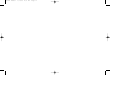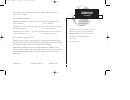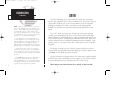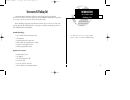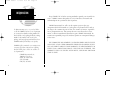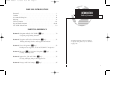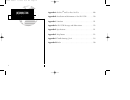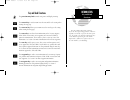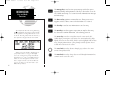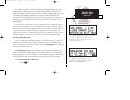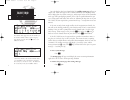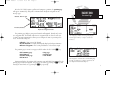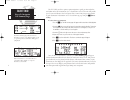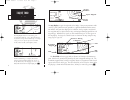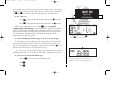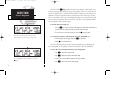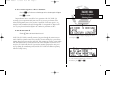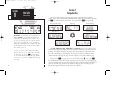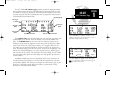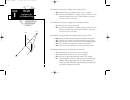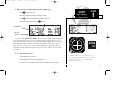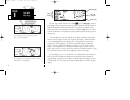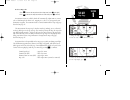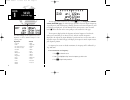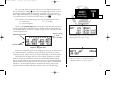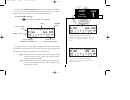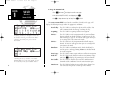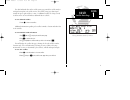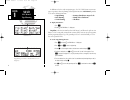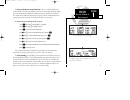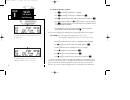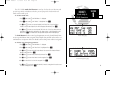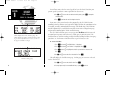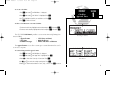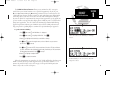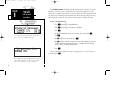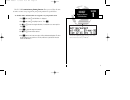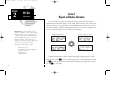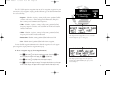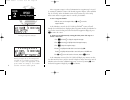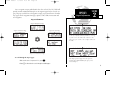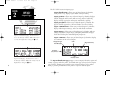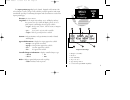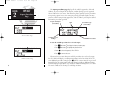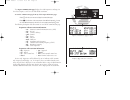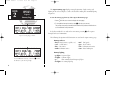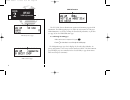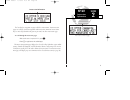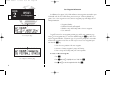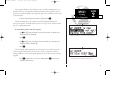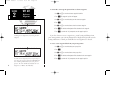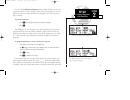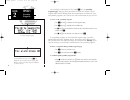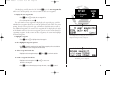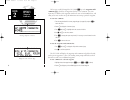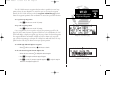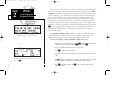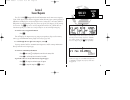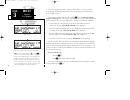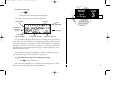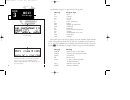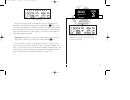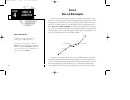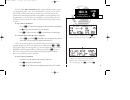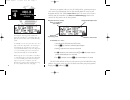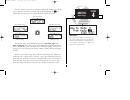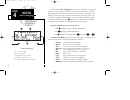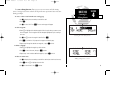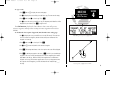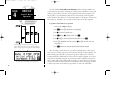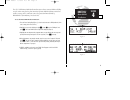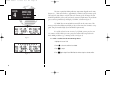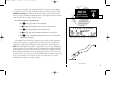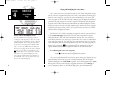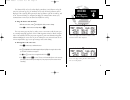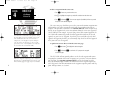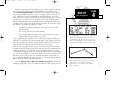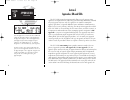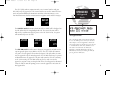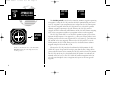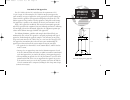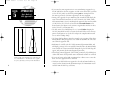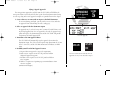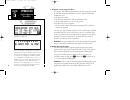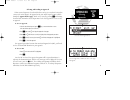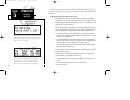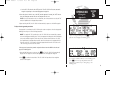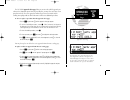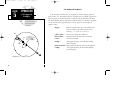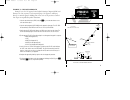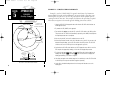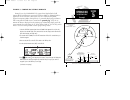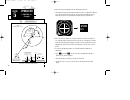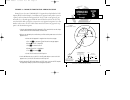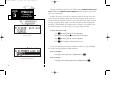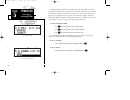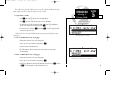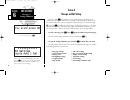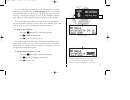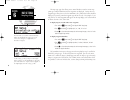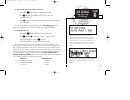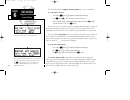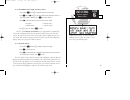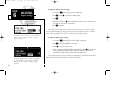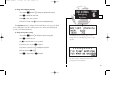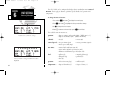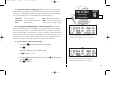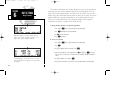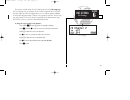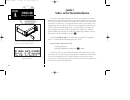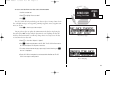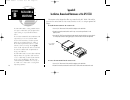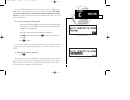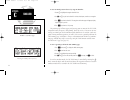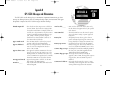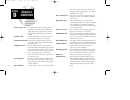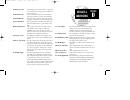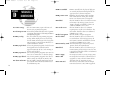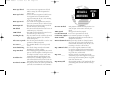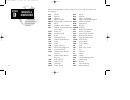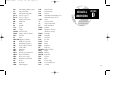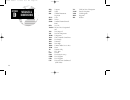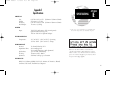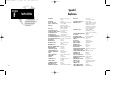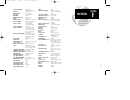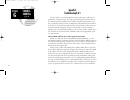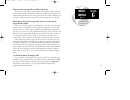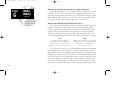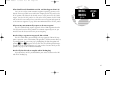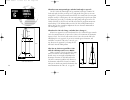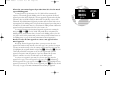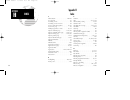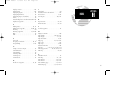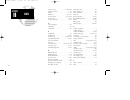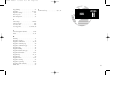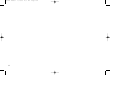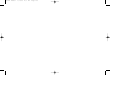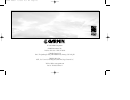- DL manuals
- Garmin
- GPS
- GPS 155XL
- Pilot's Manual & Reference
Garmin GPS 155XL Pilot's Manual & Reference
Summary of GPS 155XL
Page 1
G p s 1 5 5 x l p i l o t ’ s g u i d e a n d r e f e r e n c e 155xlb manual 1/12/99 4:05 pm page i.
Page 2
155xlb manual 1/12/99 4:05 pm page ii.
Page 3: Introduction
I introduction foreword this manual is written for software version 2.04 or above, and is not suitable for earlier software versions. © 1999 garmin corporation garmin international, inc., 1200 east 151st street, olathe, kansas 66062 usa tel: 913-397-8200 fax: 913-397-8282 garmin (europe) ltd, unit 5...
Page 4: Caution
Caution the global positioning system is operated by the united states government, which is solely responsible for its accuracy and maintenance. The system is subject to changes which could affect the accuracy and performance of all gps equipment. Although the garmin gps 155xl is a precision electro...
Page 5: Accessories & Packing List
Accessories & packing list congratulations on choosing the finest, most advanced panel mount ifr gps receiver available. The gps 155xl represents garmin’s commitment to provide an accurate, easy-to-use gps for all of your aviation needs. Before installing and getting started with your unit, please c...
Page 6: Introduction
Introduction warranty to obtain warranty service, see your local dealer or call the garmin customer service department for a returned merchandise tracking number. The unit should be securely packaged with the tracking number clearly marked on the outside of the package, and sent freight prepaid and ...
Page 7: Introduction
Part one: introduction foreword . . . . . . . . . . . . . . . . . . . . . . . . . . . . . . . . . . . . . . . . . . . . . . . . . .I cautions . . . . . . . . . . . . . . . . . . . . . . . . . . . . . . . . . . . . . . . . . . . . . . . . . .Ii accessories/packing list . . . . . . . . . . . . . . . ....
Page 8: Introduction
Introduction table of contents appendix a: navdata® and user data card use . . . . . . . . . . . . . . . .108 appendix b: installation and maintenance of the gps 155xl . . . . . . .110 appendix c: simulator . . . . . . . . . . . . . . . . . . . . . . . . . . . . . . . . . . .111 appendix d: gps 155x...
Page 9: Key and Knob Functions
Key and knob functions b the power/intensity knob controls unit power and display intensity. B the zoom-in key is used to zoom in to the next smaller scale setting when viewing the map page. A the zoom-out key allows you to zoom out to the next larger scale setting when viewing the map page. T the n...
Page 10: Introduction
M the message key is used to view system messages and to alert you to important warnings and requirements. This key is also used to access the gps 155xl’s unit settings. See section 6 for more information on messages and unit settings. D the direct-to key performs an instant direct-to, allows you to...
Page 11: Takeoff Tour
The garmin gps 155xl is a powerful navigational tool that provides pilots with accurate navigational data, including non-precision approaches, sids and stars. The takeoff tour is designed to familiarize you with the operation of the gps 155xl, including powering up the unit, entering data and perfor...
Page 12: Takeoff Tour
The satellite status page shows the id numbers for the satellites and the relative signal strength of each satellite received. Turn the k knob to view additional satellites. Takeoff tour acquiring satellites ‘search sky’ indicates that satellite almanac data is not available or has expired (if the u...
Page 13: Takeoff Tour
After the gps 155xl acquires satellites and computes a position, the position page will appear automatically, and you’ll be informed with ‘ready for navigation’ on the message page. The position page displays your present latitude and longitude, altitude and a refer- ence waypoint field. The altitud...
Page 14: Takeoff Tour
The nav summary page without a direct-to destination or active route appears blank, except for ground speed (gs) and track (trk) figures, if displayed. When a destination is selected, the direct-to confirmation page appears to verify the destination you selected. The gps 155xl uses direct point-to-p...
Page 15: Takeoff Tour
In addition to the destination field and graphical cdi, the gps 155xl nav summa- ry page features five selectable fields for various navigation data so that the page may be configured to your own preferences (see section 1 for more information). The default settings for the nav summary page are: • d...
Page 16: Takeoff Tour
The map display may be oriented along your ground track (track up), course (desired track up) or fixed at north up. Desired track up or north up settings show your present position with a dia- mond symbol instead of the airplane symbol. Takeoff tour map page distance and bearing to waypoint, destina...
Page 17: Takeoff Tour
The map display has 14 available scales from 0.5 to 300 (nautical miles, statute miles or kilometers) representing the vertical height of the map. The map scale is controlled by the a and b keys, with the current scale displayed in the lower right corner. To select a map scale: 1. Press a to increas...
Page 18: Takeoff Tour
The gps 155xl’s t key provides the nine nearest airports, vors, ndbs, inter- sections, user waypoints and any sua (special use airspace) alerts, as well as the two closest fss (flight service station) and center (artcc) frequencies for your present position. The nearest waypoint feature is a handy s...
Page 19: Takeoff Tour
To select a nearest waypoint as a direct-to destination: 1. Press the d key. The direct-to confirmation page for the selected waypoint will appear. 2. Press e to confirm. Congratulations! You’ve covered the basic operation of the gps 155xl. We encourage you to experiment with your new gps receiver t...
Page 20: Section 1
Remember! The nav pages will only display infor- mation after the position and navigational infor- mation has been calculated from the satellites. If you are on the position page before the unit has calculat- ed a position, you will be able to enter an approxi- mate position and altitude. This is he...
Page 21: Section
The gps 155xl’s nav summary page provides you with the important informa- tion needed to navigate directly to your destination. The destination field, located at the bottom left of the page, displays the current destination waypoint or active route leg being navigated. If no direct-to destination, r...
Page 22: Section
Section 1 nav key configuring the nav summary page the following functions may be displayed in the distance field: • dis— distance from present position to the ‘active to’ waypoint. • str— steer direction and distance, or digital crosstrack error. An ‘l’ or ‘r’ indicates which direction to steer, wh...
Page 23: Section
To change any of the selectable fields on the nav summary page: 1. Press c to activate the cursor. 2. Rotate o to highlight the field you would like to change. 3. Rotate k to change the field to display the desired information. 4. Rotate o to highlight another field, or c to finish. The gps 155xl’s ...
Page 24: Section
The next page available from the gps 155xl’s n key is the map page. The map page displays your present position, using an airplane symbol (in track up mode) or a position diamond (in other orientation modes), along with nearby airports, vors, ndbs, intersections, user waypoints and airspace boundari...
Page 25: Section
15 section 1 to select a map scale: 1. Press a to increase the map scale and show a larger area (or turn k to the right). 2. Press b to decrease the map scale and show a smaller area (or turn k to the left). An autozoom feature is available which will automatically adjust from an en route scale of 3...
Page 26: Section
16 section 1 the next page available from the gps 155xl’s n key is the navigation communi- cations (navcom) page. The navcom page provides a list of the airport frequencies at your departure and arrival airports, allowing convenient selection of frequencies you’ll need along your flight path. To scr...
Page 27: Section
Once you begin viewing restrictions, you can view any additional frequencies for the selected airport by rotating k. (note: an arrow prompt displayed next to the air- port identifier indicates additional frequencies are available.) you can also view the other airport information pages by rotating o....
Page 28: Section
18 section 1 to change the altitude field: 1. Press c to obtain a cursor. 2. Rotate o until the ‘alt/esa/msa’ field is highlighted. 3. Rotate k to display the desired data. Press c to return to normal navigation. The position page also features a reference waypoint field, located at the bottom of th...
Page 29: Section
The gps 155xl’s satellite status page provides satellite information to monitor gps coverage and receiver performance. This is helpful when you may be experienc- ing low signal levels due to poor coverage or installation problems. To view the satellite status page: 1. Press n and rotate o until the ...
Page 30: Section
20 section 1 to change the dop/epe field: 1. Press n and rotate o to display the satellite status page. 2. If the desired field (epe or dop) is not displayed, press c . 3. Use k to change between ‘epe’ and ‘dop’. Press c to finish. The receiver status field, located on the second line (left side) of...
Page 31: Section
21 section 1 viewing individual satellite information. Nav key satellite data page the third and fourth lines of the satellite status page provide the satellite number and signal strength of each satellite in view. The satellite status page shows signal strength for up to eight satellites at a time....
Page 32: Section
In addition to the five other navigation pages, the gps 155xl features two menu pages to perform a host of planning and navigation functions. Nav menu 1 provides access to the following functions: • trip planning • density altitude/true airspeed calc. • fuel planning • winds aloft calculations • vna...
Page 33: Section
23 section 1 the density altitude/true airspeed function is also accessed from nav menu 1. Density altitude is the theoretical altitude at which your aircraft will perform depending on several environmental conditions, including air pressure and total air temperature (the temperature including the h...
Page 34: Section
24 section 1 to perform fuel planning operations: 1. Press n and rotate o until nav menu 1 is displayed. 2. Press c and rotate o until ‘fuel plan?’ is highlighted. Press e . 3. Rotate k to select either ‘wpt’ for direct navigation or the desired route number. Press e . 4. For waypoint-waypoint navig...
Page 35: Section
25 section 1 winds aloft page nav key winds aloft & vnav functions vertical navigation page the gps 155xl’s winds aloft function is used to calculate the true direction and speed of any winds, and indicates whether you are flying with a head wind or tail wind, and the wind speed. To calculate winds ...
Page 36: Section
You will now notice that the vertical speed has been calculated, based on your present speed. If you desire a more rapid climb or descent rate: 8. Use k and o to enter the new desired vertical speed, or press e to accept the calculated value. 9. Press e to activate the vertical navigation function. ...
Page 37: Section
27 section 1 to execute a checklist: 1. Press n and rotate o until nav menu 1 is displayed. 2. Press c and rotate o until ‘chklist?’ is highlighted. Press e . 3. Use o to highlight the checklist you would like to see. Press e . 4. Press e to check off list items. To delete a checklist item or an ent...
Page 38: Section
28 section 1 when the countdown timer reaches zero, you will be informed with a ‘timer expired’ message. The timer will then begin to count up, displaying the time since it expired. The timer runs, if not altered, whenever the gps 155xl is turned on. The gps 155xl clock function keeps track of both ...
Page 39: Section
29 section 1 enter the location, time and date for raim pre- diction. Nav key raim prediction raim available for the entered time, date and waypoint location. The raim prediction function allows you to confirm that gps coverage is available for your current location or at a specified waypoint any da...
Page 40: Section
30 section 1 the scheduler function will display reminder messages (such as ‘change oil’, ‘switch fuel tanks’, ‘overhaul’, etc) after a specified time has elapsed. For example, if you enter ‘change oil’ to be displayed in 30 hours, the message ‘change oil’ will be displayed after the gps 155xl has b...
Page 41: Section
31 section 1 sunrise/sunset planning page showing utc (zulu) sunrise and sunset times for ‘krog’. Nav key sunrise/sunset calculations the gps 155xl’s sunrise/sunset planning function allows you to calculate the time of sunrise or sunset at any waypoint or your present position for a specified date. ...
Page 42: Section 2
Section 2 waypoint and database information the gps 155xl uses a jeppesen navdata® card to provide position and facility information for thousands of airports, vors, ndbs and intersections. Each facility in the database is stored as a waypoint with its own latitude/longitude, identifier (up to five ...
Page 43: Section
33 section 2 the waypoint menu page allows you to select the desired waypoint type (or category). Wpt key waypoint categories & menu page the airport position page shows the position, field elevation and available fuel types for the selected airport. The gps 155xl organizes waypoints into one of fiv...
Page 44: Section
34 section 2 after a waypoint category is selected, information for a waypoint may be viewed by entering the identifier or name of the desired waypoint. Airports, vors and ndbs may be entered by either the identifier, name or the location (city) of the facility. Intersections and user waypoints must...
Page 45: Section
Once a waypoint category and identifier have been selected, the gps 155xl will provide extensive information through a set of waypoint pages for the selected cate- gory. The pages available for each waypoint category are presented here in the order they appear on the waypoint menu page: airports, vo...
Page 46: Section
The gps 155xl features six airport pages: airport identification— allows entry of desired airport by identifier, facility name or city; displays region and/or country of facility. Airport position— allows entry of desired airport by identifier; displays latitude, longitude and elevation; indicates u...
Page 47: Section
37 section 2 wpt key airport position page 1 2 3 6 5 4 the airport position page displays the latitude, longitude and elevation of the selected airport, as well as usage or fuel availability, available approaches and airport control/radar capability. The following descriptions and abbreviations are ...
Page 48: Section
The airport procedures page displays all the available approaches, sids and stars at any selected airport in the database, without placing a specific approach, sid or star in the active route. This allows the pilot to quickly scan the procedures of any nearby airport in case of an emergency or help ...
Page 49: Section
Airport communications page for kclt. Frequency page with sector restrictions. The airport communication page displays the radio frequencies and usage for the selected airport, as well as sector and altitude restrictions. To view the communication page from any of the airport information pages: 1. R...
Page 50: Wpt Key
To view additional runways, rotate the k knob in the direction of the arrow prompts. Airport runway page for kict. Wpt key airport runway page section 2 40 the airport runway page displays runway designations, length, surface and lighting for the selected airport, as well as ils/localizer and/or pil...
Page 51: Wpt Key
Wpt key vor information section 2 vor position page showing co-located tacan facility and weather broadcast. Vor identification page 41 vor information the gps 155xl features three vor waypoint pages: vor identification— allows entry of desired vor by identifier, facility name or city; displays regi...
Page 52: Section
Ndb comments page ndb identification page section 2 wpt key ndb information 42 ndb information the gps 155xl also uses identification, position and comments pages for ndb information. The ndb waypoint pages are used in the same manner as vor pages: ndb information is accessed by entering the desired...
Page 53: Wpt Key
Wpt key intersection information section 2 intersection comments page 43 intersection information the last database waypoint category available is intersections. Two intersection pages are available: intersection position and intersection comments. Intersections may be entered by identifier only (no...
Page 54: Wpt Key
User waypoint comments page user waypoint page wpt key user waypoints section 2 44 user waypoint information in addition to the airport, vor, ndb and intersection waypoints contained in your navdata® card, the gps 155xl allows you to store up to 1,000 user-defined way- points. Once a user waypoint i...
Page 55: Section
Section 2 wpt key creating user waypoints selecting a method to enter a new user waypoint. Entering the user waypoint’s exact position. 45 if the waypoint identifier entered does not exist, you will be prompted to select a method to enter the new waypoint’s position into memory. If the waypoint exis...
Page 56: Wpt Key
Wpt key reference waypoints section 2 creating a user waypoint by referencing another waypoint. To create a user waypoint from your present posi- tion, leave the reference waypoint field blank and enter a bearing and distance from your present position. The gps 155xl will calculate the new waypoint’...
Page 57: Wpt Key
Wpt key creating waypoints with autostore section 2 autostore waypoint with default name. The default waypoint name may be changed before saving the waypoint. 47 the gps 155xl’s autostore tm function provides another method of creating user waypoints. Autostore is used to instantly capture your pres...
Page 58: Wpt Key
Wpt key proximity waypoints section 2 proximity waypoints page proximity alarm message. Pressing n will display the position page with the bearing and distance from the proximity waypoint indicated on the bottom line. 48 the second page available from the gps 155xl’s w key is the proximity waypoints...
Page 59: Wpt Key
Wpt key user waypoint list section 2 user waypoint list showing the current active-to waypoint and a proximity waypoint. Renaming a user waypoint. 49 the third page available from the gps 155xl’s w key is the user waypoint list, which can be used to quickly scan, review, rename or delete user waypoi...
Page 60: Wpt Key
Wpt key waypoint comments section 2 entering waypoint comments waypoints with comments page 50 the last page available through the gps 155xl’s w key is the waypoints with comments page, which lists all waypoints that have a user comment. User com- ments may be added to 250 waypoints stored in the us...
Page 61: Wpt Key
Wpt key waypoint confirmation duplicate waypoints section 2 waypoint confirmation page duplicate waypoints page 51 the gps 155xl’s extensive waypoint database makes it possible for several way- points to share the same identifier. To ensure that you are selecting the waypoint desired, the gps 155xl ...
Page 62: Wpt Key
Wpt key locked waypoints waypoint scanning section 2 possible messages for locked waypoints. To blank a waypoint field, highlight the field and press the \ key. 52 because the gps 155xl relies on a navdata card for most waypoint information, there may be instances when waypoint information is not av...
Page 63: Section
Section 3 nrst key overview nearest airport with other frequency information. If an airport has multiple frequencies available, they may be quickly viewed without activating the cursor by pressing the \ key repeatedly. Nearest fss page. To view additional frequencies (if available), highlight the fr...
Page 64: Nrst Key
Nrst key special use airspace section 3 note: the gps 155xl will flash the u next to the m key to inform you of sua alerts. You do not have to repeatedly check the nearest waypoint page for sua information. It is provided to supply more information on the sua and its boundaries. The gps 155xl will n...
Page 65: Nrst Key
Nrst key special use airspace section 3 55 to view the sua alert page: 1. Press the t key. 2. Rotate o one stop to the right to view the sua alert page. The sua alert page contains the following information: the ‘sua number’ field displays which sua you are viewing (you may be alerted to up to nine ...
Page 66: Nrst Key
Nrst key sua messages section 3 sua alert page frequency information for sua. If the informa- tion is too long to fit on the display, the gps 155xl will automatically scroll to display the rest of the information. 56 the following sua types can appear in the sua type field: message airspace type alr...
Page 67: Nrst Key
Nrst key special use airspace section 3 altitude buffer set at 500 feet. This provides an added 500 foot margin beyond the floor and ceil- ing limits for an airspace. 57 all sua alert messages except for prohibited areas may be turned on or off through the gps 155xl’s unit settings options, found un...
Page 68: Direct-to
Route terminology the diagram at the right shows a basic route consisting of five waypoints and four legs. The waypoint you are travelling to is called the ‘active to’ waypoint, and the waypoint immediately behind you is called the ‘active from’ waypoint. The course line between the active from and ...
Page 69: Direct-to
Direct-to selecting and cancelling a direct-to section 4 to select a direct-to destination, press the d key and enter the waypoint identifier using k and o. To quickly select a direct-to from any page that displays a single waypoint identifier (e.G., the nearest airport page), press d, followed by e...
Page 70: Direct-to
Direct-to manually selecting a course section 4 the waypoint sequencing field, located at the bottom left of the direct-to confirmation page, dis- plays the current status of the external gps seq switch. To manually set your course from the course select field, set the gps seq switch to the ‘auto’ p...
Page 71: Section
The gps 155xl lets you create up to 20 routes (numbered 0 through 19), with up to 31 waypoints each. Routes are created, copied and edited through the r key, which features five route pages selectable from the gps 155xl’s outer knob. The five route pages can be divided into two types: active route p...
Page 72: Section
The gps 155xl’s route catalog page is used to create, edit, delete or copy routes, and serves as the main page for a host of functions. These include route activation, determining the closest point of approach and search-and-rescue operations. It also displays a summary of routes currently stored in...
Page 73: Section
Section 4 route nav creating & editing routes 63 the route editing function allows you to create new routes and edit existing routes. Creating routes before takeoff can help make route operations faster and easier during your flight. To create or edit a route from the route catalog page: 1. Use k to...
Page 74: Route Nav
Route nav deleting & activating routes section 4 64 once a route is defined through the route catalog page, it may be activated from the route catalog page. Activating or reversing a route places the selected route into route 0 and overwrites the existing active route. To activate a route: 1. Press ...
Page 75: Route Nav
Route nav copying routes cpa function section 4 65 to copy a route: 1. Press r and use o to display the route catalog page. 2. Use k to display the route to which you would like to copy. The route must be empty. 3. Press c and rotate k to select ‘copy?’. Press e . 4. Use k to enter the route you wou...
Page 76: Route Nav
Route nav search & rescue operations section 4 66 the gps 155xl’s search-and-rescue function provides navigation guidance for search-and-rescue operations, navigating in a ladder pattern to maximize coverage and efficiency. This is done in reference to two waypoints called ‘anchor waypoints’. The fi...
Page 77: Section
The gps 155xl’s route raim prediction function evaluates enroute raim availability over the entire route that the pilot intends to fly. Route raim prediction ensures that satellite coverage will be sufficient to meet the protection limits defined by brnav/rnp-5 (faa advisory circular 90-96). To use ...
Page 78: Section
The time required for raim prediction computation depends on the route distance (i.E., 1000 nautical miles = approximately 2 minutes) and the enroute speed. The longer the route distance and the slower the enroute speed, the longer the time. If raim unavailability is detected based on the associated...
Page 79: Route Nav
Route nav parallel track offset navigation section 4 69 during route navigation, it is sometimes desirable to navigate a specified distance away from the ‘active leg’ to help avoid certain airspaces or regions. The gps 155xl’s parallel track feature will automatically guide you along a selected offs...
Page 80: Route Nav
Route nav active route page section 4 70 flying and modifying the active route once a route has been created and activated, the gps 155xl will provide naviga- tion to each route waypoint through the active route, nav summary and map pages. From the active route page, you may also create and modify t...
Page 81: Route Nav
Route nav adding active route waypoints section 4 71 the distance field can be selected to display cumulative (‘cum’) distance or the dis- tance for each route leg (‘leg’). If cumulative is selected, the first leg’s distance will be displayed. The second leg will represent the first leg’s distance p...
Page 82: Route Nav
Route nav on-route direct-to section 4 72 to delete a waypoint from the active route: 1. Press c , if necessary, to activate the cursor. 2. Use o to highlight the waypoint you would like to delete from the active route. 3. Press \ , followed by e . The next route waypoint (if available) will move up...
Page 83: Route Nav
Route nav turn anticipation section 4 73 during route operations, the nav summary page is used to provide turn anticipa- tion, next desired track and waypoint arrival information to the pilot. The gps 155xl’s turn anticipation feature will smooth out the transition between adjacent route legs by pro...
Page 84: Section 5
Section 5 approaches, sids and stars the gps 155xl’s approach navigation mode allows you to fly non-precision approaches to airports with gps and overlay procedures using information contained on your jeppesen navdata ® card. Gps approaches are similar to existing ifr approach procedures, but provid...
Page 85: Section
The gps 155xl works in conjunction with a set of external switches and your hsi (obs) to fly gps approaches. The external switches are used to control gps func- tions, and contain illuminated annunciators to indicate when functions are active. Your installation must also have annunciators for waypoi...
Page 86: Section
The gps seq switch is used to select manual or automatic waypoint sequencing of waypoints. Setting the gps seq switch to the hold position holds your current ‘active to’ waypoint as your navigation reference and prevents the gps from sequenc- ing to the next waypoint. When the gps seq switch is set ...
Page 87: Section
Basic rules of gps approaches the gps 155xl is the first gps certified to meet the requirements of tso c-129a category a1. When using the gps 155xl for non-precision approaches, you’ll encounter two types of approaches: overlay approaches (based on existing pro- cedures) and gps approaches (new appr...
Page 88: Section
• if you cross the same waypoint twice in succession during an approach (e.G., the iaf and faf at the same waypoint, or radar vectors to the faf), you must set the gps seq switch to the hold position prior to crossing the fix the first time to prevent the gps from sequencing to the next waypoint. • ...
Page 89: Section
Flying a typical approach the non-precision approaches available from the gps 155xl will all follow the same general flow of events described below. Specific details and instructions relating to each step, along with several approach examples are provided later in this chapter. 1. Create a direct-to...
Page 90: Section
5. Transition to active approach phase the approach will automatically transition to the active approach stage and the gps apr annunciator will indicate an ‘actv’ status if the following conditions are met: a. The approach is armed b. The aircraft is 2 nm from the faf on an inbound course c. The gps...
Page 91: Section
Selecting and loading an approach when an arrival airport is selected with the direct-to key (or created and activated in a route to the arrival airport), the approaches for your arrival airport become available through the approach select page, which can be viewed by pressing r and rotating the out...
Page 92: Section
When the aircraft is within 30 nautical miles of the destination airport, the gps 155xl will automatically arm the approach, and the gps apr switch will indicate an ‘arm’ status. To fly the gps approach (without radar vectors): 1. Confirm that the gps apr switch indicates an ‘arm’ status. The cdi sc...
Page 93: Section
E. Set the gps seq switch to the auto position. The gps 155xl will resume automatic waypoint sequencing for the remaining approach waypoints. 4. Once the aircraft is within 2 nm of the faf (and the approach is armed), the ‘actv’ annun- ciator will illuminate and the cdi scale will ramp down to 0.3 n...
Page 94: Section
If you’re not authorized to fly direct-to the missed approach holding point: 1. After the map has been crossed, press the d key. The gps 155xl will automatically display the first waypoint of the missed approach procedure as the next approach waypoint. 2. Press e to confirm the destination. 3. Stop ...
Page 95: Section
The gps 155xl’s approach select page allows you to review the available approach pro- cedures at the destination airport. From the procedures list, you may select and activate a new procedure on the fly. The active approach is indicated by an on-screen asterisk, and the scrolling arrow prompt indica...
Page 96: Section
Gps approach examples in the examples that follow, the gps waypoints are shown along the approach path. In some cases, intermediate database waypoints have been added to approaches. These waypoints are named using lower case letters using the following convention (the most common database waypoints ...
Page 97: Section
Example 1— gps only approach example 1 uses the gps approach into frederick municipal airport (kfdk) and illustrates the basic sequence of selecting and flying a gps approach, and flying directly to a missed approach holding point. Please refer to the previous sections of this chapter for expanded k...
Page 98: Section
Example 2 – vor/gps overlay approach example 2 uses the vor/gps rwy 19 approach into kansas city downtown airport (kmkc) from the south and illustrates an approach with a procedure turn, which requires the pilot to set the gps seq switch to the hold position prior to crossing the iaf the first time....
Page 99: Section
Example 3 – vor/dme arc overlay approach example 3 uses the vor/dme rwy 21 approach into topeka/forbes field airport (kfoe) and illustrates an approach based on a dme arc. Although dme arc approaches are not based on a direct course, the gps 155xl will still provide approach navigation guidance thro...
Page 100: Section
6. Monitor your distance and bearing from the dme navaid along the arc. 7. The external cdi course deviation needle will begin to center as you approach the inbound course. The gps wpt annunciator will flash 15 seconds before reaching the course fix, and the desired track for the final approach will...
Page 101: Section
Example 4— radar vectors to final approach course example 4 uses the same vor/dme rwy 21 approach into topeka/forbes field airport (kfoe) used in example 3 and illustrates an approach using radar vectors to a point 3 miles out from the final approach fix. To fly a radar vector approach, you must sti...
Page 102: Section
The jeppesen database used in the gps 155xl features standard terminal arrival routes (stars) and standard instrument departures (sids) that may be placed into any active or stored route. Available sids may be selected for the departure airport at any time in the active route as long as the departur...
Page 103: Section
The sid select page also allows you to review all the available sids for the depar- ture airport and select, delete or change the active sid. To replace/delete the active sid: 1. Press r and rotate o until the sid select page appears. 2. Press c . The active sid (denoted by an asterisk) is highlight...
Page 104: Section
94 section 5 approach nav selecting & activating stars standard terminal arrival routes (stars) used in the gps 155xl are selected and activated with the same procedures as sids. Available stars may be selected for the destination airport at any time in the active route as long as the destination ai...
Page 105: Section
The star select page also allows you to review all available stars for the desti- nation airport and select, delete or change the active star. To replace/delete a star: 1. Press r and rotate o until the star select page appears. 2. Press c . The active star (denoted by an asterisk) is highlighted. 3...
Page 106: Section 6
96 section 6 messages and unit settings the gps 155xl’s m key provides access to system messages and allows you to customize the unit to your own preferences through a settings submenu. Whenever the gps 155xl needs to alert you to a navigation or system message, the annunciator light ( u) next to th...
Page 107: Section
97 the map orientation may be set to north up, track up or desired track up. This determines what direction the top of the map display is oriented to. Map setup page section 6 unit settings map page setup the gps 155xl’s map page is designed to be a flexible tool that can be custom- tailored to your...
Page 108: Unit Settings
98 unit settings map page setup section 6 the automatic zoom feature will automatically adjust the map display through progressively lower scale settings as you approach your destination waypoint. A scale setting of ‘200’ for airports will display airport locations on the map display for all scales ...
Page 109: Section
99 the ‘auto mag’ setting will automatically calculate the magnetic variation based upon your current position. When the ‘auto’ cdi setting is selected, the gps 155xl will automatically change the cdi scale when you are within 30 nm of a departure or arrival airport. The cdi setting will be reset to...
Page 110: Section
100 the runway length and surface type settings allow pilots of large, high-performance aircraft to direct the t key function to ignore those airports at which it would be difficult, if not impossible, to land their aircraft. Setting the arrival alarm to 10 nautical miles. Section 6 unit settings ma...
Page 111: Unit Settings
101 display timeout settings. As shown, the display backlight will turn off after 30 seconds to conserve power in the optional battery pack. To set the minimum runway length and runway surface: 1. Press and hold m and use o to display the ‘nearest apt search’ page. 2. Press c and use k and o to ente...
Page 112: Section
102 setting the display mode to ‘negative’ will display on-screen characters as light green on a black background. This setting is suitable for night operation. The display contrast may be set to automatically adjust to varying lighting conditions, using the built-in photocell. Section 6 unit settin...
Page 113: Section
103 trip timer settings, showing timer active when ground speed exceeds 100 knots. The backlight intensity settings page is used to set/adjust the screen backlighting for day or night operation. Section 6 unit settings backlighting trip timer to change the backlighting intensity: 1. Press and hold m...
Page 114: Unit Settings
104 units of measure settings with all metric values displayed. Default units of measure settings. Unit settings units of measure section 6 the gps 155xl can be configured to display data in standard or metric units of measure. These apply to: distance, position, speed, altitude, fuel, pressure and ...
Page 115: Section
105 the sua settings page with ‘other’ airspaces dis- abled and the altitude buffer set to 500 feet. The sua settings page with all airspace alerts enabled and the altitude buffer set to 100 meters. Section 6 unit settings sua settings altitude buffer the special use airspace settings page will allo...
Page 116: Unit Settings
106 unit settings map datums section 6 map datum page showing the default wgs 84 datum. This setting should be used unless your paper chart specifies a different datum. User datum page. To use this function you must enter the parameters as differences from the wgs 84 default. The navdata card contai...
Page 117: Section
The last page available under the gps 155xl’s setup menu is the i/o setup page. The i/o setup page lets you configure the gps 155xl to input rtcm sc-104 correc- tion data, output to an rs-232 mapping device or a pc (with the optional garmin pc kit or other mapping software) and select the appropriat...
Page 118: Navdata Card
108 navdata card saving user data appendix a data card warning appendix a navdata ® and user data installation/operation the navdata card supplied with your gps 155xl can be installed or removed when the gps 155xl is on or off. Insert the card with the thumb tab at the top, and the beveled corner at...
Page 119: Appendix
109 restore data page data transfer page appendix a navdata card saving user data to restore user data from a user data card to the gps 155xl: 1. Install the user data card. 2. Rotate o to highlight ‘restore user data?’. 3. Press e . The gps 155xl will ask you which type of data to replace. You may ...
Page 120: Installation &
110 installation & maintenance appendix b the gps 155xl is built to exacting standards and does not require user maintenance. If the faceplate and lens require cleaning, use a soft cloth and non-abrasive cleaner. The user data is maintained by an internal battery with a projected life of 3 to 5 year...
Page 121: Appendix
111 appendix c simulator operating mode page selecting the simulator mode. The gps 155xl’s simulator mode allows you to plan and practice flights in your home and office using an optional remote battery pack or ac adapter. The simula- tor is not accessible when the gps 155xl is running off the maste...
Page 122: Simulator
112 database confirmation page simulator appendix c entering an initial position reference. To enter an initial position reference by waypoint identifier: 1. Rotate o to highlight the waypoint identifier field. 2. Use k and o to spell out the identifier of the desired airport, navaid or user waypoin...
Page 123: Appendix
Altitude input fail - the altitude serializer input is not available for the gps 155xl. Check the i/o settings and/or the serializer installation. If enough satellites are available for a 3d position fix, no pilot action is required, providing no raim warnings are pre- sent. If only a 2d fix is poss...
Page 124: Appendix
Cannot ofst goto rte - an attempt has been made to engage the offset navigation feature while the gps 155xl is navi- gating using a single waypoint route. The gps 155xl will not allow offset navigation in this situation. Checklist is full - the selected checklist is full. No new items can be added u...
Page 125: Appendix
Invalid copy route - a non-empty route was selected for a copy opera- tion. A route must be empty before another route can be copied to it. Invalid cpa route - the selected route contains less than two way- points and cannot be used for cpa operations. Invalid sar route - the selected route does not...
Page 126: Appendix
Poor gps coverage - the gps 155xl cannot acquire sufficient satel- lites necessary to provide navigation. Prox alarm-press nav - your craft has penetrated the alarm circle of a proxim- ity waypoint. Press nav to see the bearing and distance to the proximity waypoint. Proximity overlap - the circles ...
Page 127: Appendix
Route wpt deleted - one or more route waypoints were deleted while receiving data from the optional pc interface kit. Route wpt locked - at least one route waypoint is locked because the waypoint has been removed from the jeppesen navdata®, the data card is missing, or the data card has failed. Rout...
Page 128: Appendix
118 appendix d messages & abbreviations this section of appendix d provides a complete list of gps 155xl abbreviations and their meanings. Alt- altitude app- approach apr- approach apt- airport waypoint artcc- air route traffic control center arv- arrival atf- aerodrome traffic frequency ats- automa...
Page 129: Appendix
119 appendix d messages & abbreviations ils- instrument landing system ig- imperial gallons int- intersection waypoint jet a- jet fuel - type a jet b- jet fuel - type b kh- kilometers per hour km- kilometers kt- knots lb- pounds lcl- local len- length lflow- left fuel flow lfob- leftover fuel on boa...
Page 130: Appendix
120 appendix d messages & abbreviations seq- sequence sgl- signal sid- standard instrument departure slct- select srfc- surface star- standard terminal arrival route str- steer to tacan- tactical area navigational aid tas- true airspeed tat - total air temperature temp- temperature tma- icao termina...
Page 131: Appendix
121 appendix e specifications appendix e specifications physical size: 6.25”w x 5.8”d x 2”h (159mm x 147mm x 51mm) weight: 27.2 ounces (.77 kg) rack size: 6.32”w x 5.64”d x 2”h (161mm x 143mm x 51mm) rack weight: 11 ounces (0.31kg) power input: 10-33v dc with power cable (aircraft power) optional re...
Page 132: Appendix
122 appendix f map datums appendix f map datums adindan ethiopia, mali, senegal, sudan afgooye somalia ain el abd 1970 bahrain island, saudi arabia anna 1 astro 1965 cocos islands arc 1950 botswana, lesotho, malawi, swaziland, zaire, zambia, zimbabwe arc 1960 kenya, tanzania ascension is 1958 ascens...
Page 133: Appendix
123 appendix f map datums luzon philippines philippines (excluding mindanao isl.) mahe 1971 mahe island marco astro salvage islands massawa eritrea (ethiopia) merchich morocco midway astro 1961 midway island minna nigeria nad27 alaska north american 1927- alaska nad27 bahamas bahamas (excluding san ...
Page 134: Appendix
124 appendix g trouble- shooting q & a appendix g troubleshooting q & a the gps 155xl is a precision navigation instrument that offers a wide array of performance navigation features. The ‘q & a’ section is designed to answer some of the common questions regarding the gps 155xl’s capabilities and op...
Page 135: Appendix
125 appendix g trouble- shooting q & a why aren’t there any approaches available for my route? Approaches are only available when the final route waypoint or direct-to destina- tion is an airport (some vor/vortac identifiers are similar to airport identifiers). If a destination airport does not have...
Page 136: Appendix
126 appendix g trouble- shooting q & a what does the gps apr switch do? What is ‘arming’ an approach? The gps apr switch must be set to the arm position for an approach to enter the active phase. It may be left in the arm position to simplify approach operation. Its main function is to provide the p...
Page 137: Appendix
127 appendix g trouble- shooting q & a when should i switch from hold to auto, and what happens when i do? Once you are ready to resume automatic waypoint sequencing, you must set the desired course on your hsi two seconds before changing the gps seq switch to the auto position. This allows the the ...
Page 138: Appendix
When does turn anticipation begin, and what bank angle is expected? The gps 155xl will smooth adjacent leg transitions based upon a nominal 15º bank angle (with the ability to roll up to 25º) and provide three pilot cues for turn anticipation: 1) the waypoint annunciator will flash 15 seconds before...
Page 139: Appendix
129 appendix g trouble- shooting q & a what is the correct missed approach procedure? How do i select the missed approach holding point? To comply with tso specifications, the gps 155xl will not automatically sequence to the missed approach holding point. The first waypoint in the missed approach pr...
Page 140: Appendix
130 appendix h index appendix h index a abbreviations . . . . . . . . . . . . . . . . . 118-120 accessory list . . . . . . . . . . . . . . . . . . . . . . Iii activating a route . . . . . . . . . . . . . . . . . . 64 activating a route in reverse . . . . . . . . . . . 64 active to & from waypoints ....
Page 141: Appendix
131 appendix h index display contrast. . . . . . . . . . . . . . . . . . . 102 display mode . . . . . . . . . . . . . . . . . . . . 102 displaying airports . . . . . . . . . . . . . . . . . 98 displaying identifiers . . . . . . . . . . . . . . . . 98 displaying airspace boundaries. . . . . . . . . 9...
Page 142: Appendix
132 appendix h index navdata cards . . . . . . . . . . . . . 32, 108-109 navigation terms . . . . . . . . . . . . . . . . . . . 12 ndbs . . . . . . . . . . . . . . . . . . . . . . . . 33, 42 nrst key . . . . . . . . . . . . . . . . . . . Vii, 8, 53 nearest airport. . . . . . . . . . . . . . . 8, 53,...
Page 143: Appendix
133 appendix h index trip planning . . . . . . . . . . . . . . . . . . . . . 22 trip timer . . . . . . . . . . . . . . . . . . . . 28, 103 trip timer settings . . . . . . . . . . . . . . . . . 103 true air speed . . . . . . . . . . . . . . . . . . . . . 23 turn anticipation . . . . . . . . . . . . ....
Page 144
134 155xlb manual 1/12/99 4:06 pm page 134.
Page 145
155xlb manual 1/12/99 4:06 pm page 135.
Page 146
© 1999 garmin corporation garmin international, inc. 1200 east 151st street olathe, ks 66062 garmin (europe) ltd unit 5, the quadrangle, abbey park industrial estate, romsey, so51 9aq, uk garmin (asia) corp. 3rd fl., no. 1, lane 45, pao-hsing road, hsin tien, taipei, taiwan r.O.C. Web site address: ...