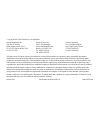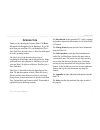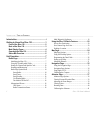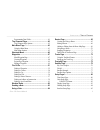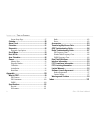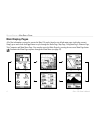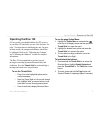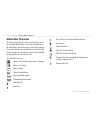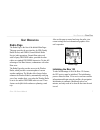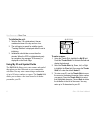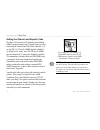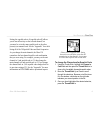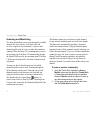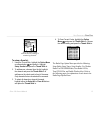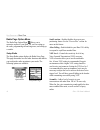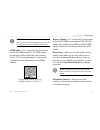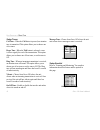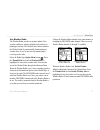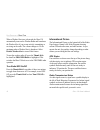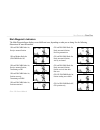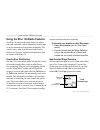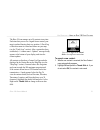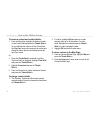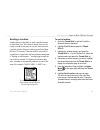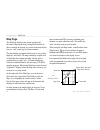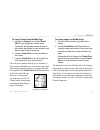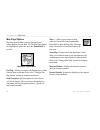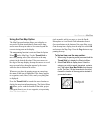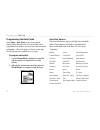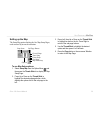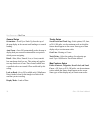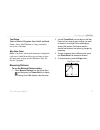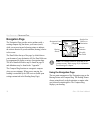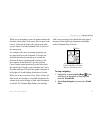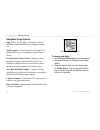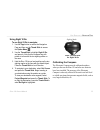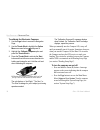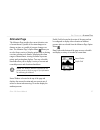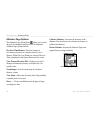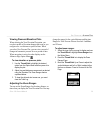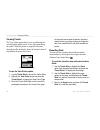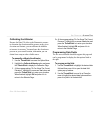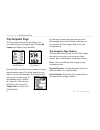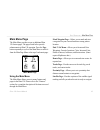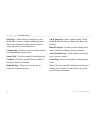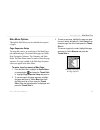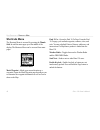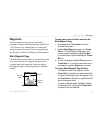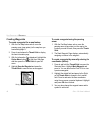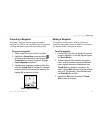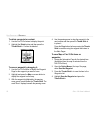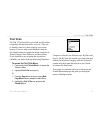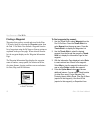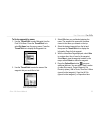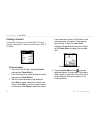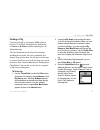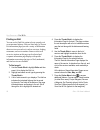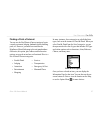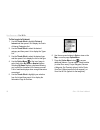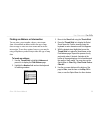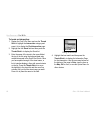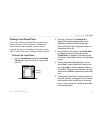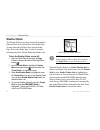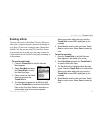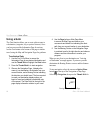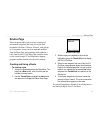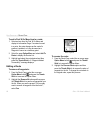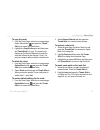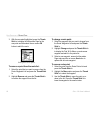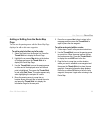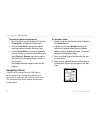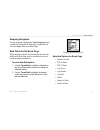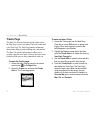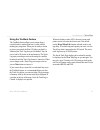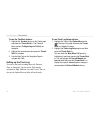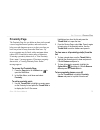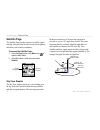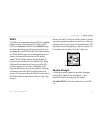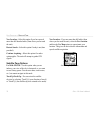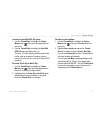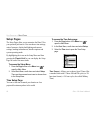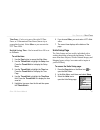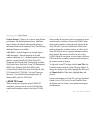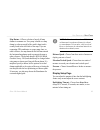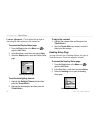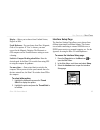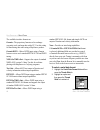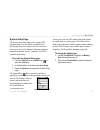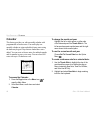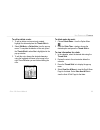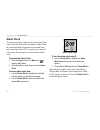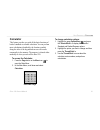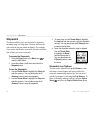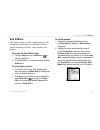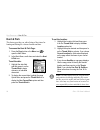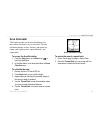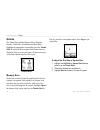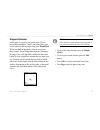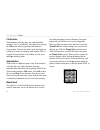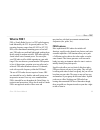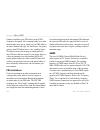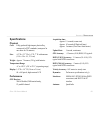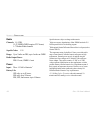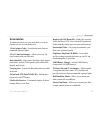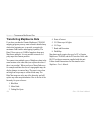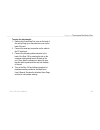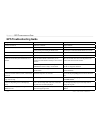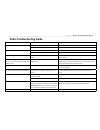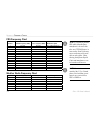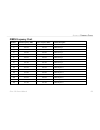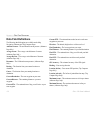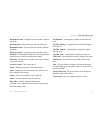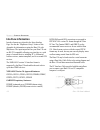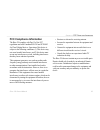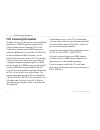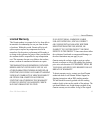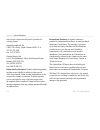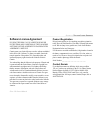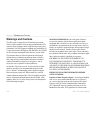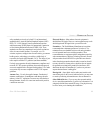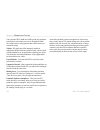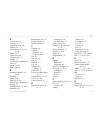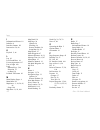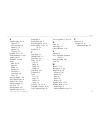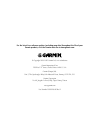- DL manuals
- Garmin
- Two-Way Radio
- GPSMAP 130
- Owner's Manual
Garmin GPSMAP 130 Owner's Manual
Summary of GPSMAP 130
Page 1
Owner’s manual 130 2-way radio & personal navigator ®.
Page 2
© copyright 2003–2005 garmin ltd. Or its subsidiaries all rights reserved. Except as expressly provided herein, no part of this manual may be reproduced, copied, transmitted, disseminated, downloaded or stored in any storage medium, for any purpose without the express prior written consent of garmin...
Page 3
Rino ® 130 owner’s manual i i ntroduction thank you for choosing the garmin ® rino ® 130 (radio integrated with navigation for the outdoors). To get the most from your new rino 130, read through the quick start guide first, then this owner’s manual to understand all of the operating features. The qui...
Page 4
Ii rino ® 130 owner’s manual i ntroduction > t able of c ontents introduction .............................................................I getting to know your rino 130 ............................1 front of the rino 130 ...............................................2 back of the rino 130 ..........
Page 5
Rino ® 130 owner’s manual iii i ntroduction > t able of c ontents programming data fields ............................................ 41 trip computer page ...............................................42 trip computer page options ....................................... 42 main menu page ...........
Page 6
Iv rino ® 130 owner’s manual i ntroduction > t able of c ontents system setup page ....................................................... 87 calendar ..................................................................88 alarm clock ............................................................90 calcu...
Page 7: 130
Rino ® 130 owner’s manual 1 g etting s tarted > g etting to k now y our r ino 130 g etting to k now y our r ino 130 the rino 130 (radio integrated with navigation for the outdoors) is a 7.6 ounce, 12 channel gps-enabled handheld device. It has integrated radio functionality to provide two-way commun...
Page 8: Front of The Rino 130
2 rino ® 130 owner’s manual g etting s tarted > f ront of the r ino 130 front of the rino 130 power button: • press and hold to turn the unit on/off • press to adjust contrast and backlighting call button: • press to send out call tone • sends position when released (if enabled) talk button: • press...
Page 9: Back of The Rino 130
Rino ® 130 owner’s manual 3 g etting s tarted > b ack of the r ino 130 back of the rino 130 2-way frs/gmrs antenna headset connector with weather cap external power and data connector with weather cap gps antenna battery compartment cover belt clip connector mount battery compartment d-ring mount al...
Page 10: Main Display Pages
4 rino ® 130 owner’s manual g etting s tarted > m ain d isplay p ages main display pages all of the information you need to operate the rino 130 can be found on six default main pages (or display screens). Simply press and release the page button to cycle through the radio page, map page, navigation...
Page 11: Operating The Rino 130
Rino ® 130 owner’s manual 5 g etting s tarted > o perating the r ino 130 operating the rino 130 for best results, you should initialize the gps receiver in your rino 130 unit before you use it the first time. See page 7 for instructions on initializing the unit. For most accurate results, the compass...
Page 12: Status Bar Overview
6 rino ® 130 owner’s manual g etting s tarted > s tatus b ar o verview status bar overview the status bar at the top of the screen displays on all the available main pages. As you move around any of the main pages, the current page’s title briefly displays (3 seconds) and then is replaced by the stat...
Page 13: Radio Page
Rino ® 130 owner’s manual 7 u nit o peration > r adio p age u nit o peration radio page the radio page is the first of the default main pages. This page provides the user interface for frs (family radio service) and gmrs (general mobile radio service) radio operations. Garmin rino units work with 3rd...
Page 14
8 rino ® 130 owner’s manual u nit o peration > r adio p age to initialize the unit: 1. Take the rino 130 outside where it has an unobstructed view of the sky and turn it on. 2. The unit begins to search for satellite signals. “tracking satellites” is displayed while the unit is initializing. 3. Init...
Page 15
Rino ® 130 owner’s manual 9 u nit o peration > r adio p age entering a name with the on-screen keyboard 4. When you have entered your new id, use the thumb stick to highlight ok and then press the thumb stick in. To change the user symbol: 1. Using the thumb stick, highlight the face symbol to the r...
Page 16
10 rino ® 130 owner’s manual u nit o peration > r adio p age setting the channel and squelch code the rino 130 has a total of 22 channels (not including gmrs repeater channels) and 38 squelch codes to select from using the channel and code fields. Channels 1–14 are for frs, 15–22 are for gmrs channel...
Page 17
Rino ® 130 owner’s manual 11 u nit o peration > r adio p age setting the squelch code to 0 (squelch code off) allows you to hear all activity on the selected channel, but you must be set to the same squelch code as the other person(s) to transmit back. See the “appendix” for a table listing all of t...
Page 18
12 rino ® 130 owner’s manual u nit o peration > r adio p age scanning and monitoring the scan option allows you to scan through the available channels for voice activity. As the unit scans and receives a signal (or if you transmit), it stops on that channel/squelch code for a few seconds, then conti...
Page 19
Rino ® 130 owner’s manual 13 u nit o peration > r adio p age the code field is blank when the unit is scanning or monitoring channels. To setup a scanlist: 1. Using the thumb stick, highlight the option menu on-screen button and press in. Highlight setup scanlist and press the thumb stick in. 2. To a...
Page 20
14 rino ® 130 owner’s manual u nit o peration > r adio p age radio page option menu the radio page option menu allows you to customize aspects of your rino 130, such as setting up the radio, programming call and ring tones, and setting up a scanlist. Setup radio the setup radio option displays the r...
Page 21
Rino ® 130 owner’s manual 15 u nit o peration > r adio p age note: when scramble is set to on, in order for peer-to-peer and send location features to work, the receiving radio must have scramble enabled also. Gmrs radio—(u.S. Versions only) use this option to turn on/off gmrs channels 15–22. Gmrs c...
Page 22
16 rino ® 130 owner’s manual u nit o peration > r adio p age setup tones call tone—when the call button is pressed, an attention tone is transmitted. This option allows you to choose one of ten tones. Roger tone—when the talk button is released, a tone is sent to signify the end of the transmission....
Page 23
Rino ® 130 owner’s manual 17 u nit o peration > r adio p age use weather radio the weather radio provides a constant update of the weather conditions, which is helpful while outdoors or planning a road trip. The weather alert further enhances the weather radio by automatically broadcasting any weath...
Page 24
18 rino ® 130 owner’s manual u nit o peration > r adio p age when a weather alert tone is detected, the rino 130 automatically turns on the weather radio and broadcasts the weather alert if you are not actively transmitting or receiving on the radio. The volume changes to 3/4 the maximum when a weat...
Page 25
Rino ® 130 owner’s manual 19 u nit o peration > r adio p age mark waypoint’s indicators the mark waypoint figure displays several different icons, depending on what you are doing. See the following illustrations for more information. Gps on; frs/gmrs radio off; gps operation only gps and frs/gmrs rad...
Page 26
20 rino ® 130 owner’s manual u nit o peration > u sing the r ino 130 r adio f eatures using the rino 130 radio features your rino 130 unit provides many features to enhance your radio experience, such as transmitting your location or any location and receiving contact information. This section revie...
Page 27
Rino ® 130 owner’s manual 21 u nit o peration > u sing the r ino 130 r adio f eatures the rino 130 can manage up to 50 contacts at any time. Each time that you receive a signal from a contact, your map is updated showing their new position. A track log of their movement is created and shown on your ...
Page 28
22 rino ® 130 owner’s manual u nit o peration > u sing the r ino 130 r adio f eatures to review a contact and contact details: 1. From the map page, highlight the desired contact on the contact bar and press the thumb stick in. As you highlight the contacts on the contact bar, the map page centers t...
Page 29
Rino ® 130 owner’s manual 23 u nit o peration > u sing the r ino 130 r adio f eatures sending a location another feature is the ability to send a specific location to other rino users. This comes in handy when you are trying to round-up the group or you just want to meet at a specific location. You ma...
Page 30: Map Page
24 rino ® 130 owner’s manual u nit o peration > m ap p age map page the map page displays your present position and direction of movement using a triangular position icon that is centered on the map. As you travel the map display leaves a “trail” (track log) of your movements. The map displays geogr...
Page 31
Rino ® 130 owner’s manual 25 u nit o peration > m ap p age to view a contact from the map page: 1. Highlight the contact icon using the thumb stick. As you highlight the contacts on the contact bar, the map page centers the map on that contact and displays its name, direction, and distance near the ...
Page 32
26 rino ® 130 owner’s manual u nit o peration > m ap p age map page options map page options allow a variety of operating and custom features for your rino 130. The map page options are: highlight an option then press the thumb stick in to select. Map page option menu pan map—allows you to move the ...
Page 33
Rino ® 130 owner’s manual 27 u nit o peration > m ap p age using the pan map option the map page pan function allows you to display an arrow used to point at and identify items on the map, and to move the map in order to view areas beyond the current viewing area on the display. The map panning func...
Page 34
28 rino ® 130 owner’s manual u nit o peration > m ap p age programming the data fields select show... Data fields to view four optional data fields on the right side of the screen that can be programmed to provide a variety of travel and navigation information. A list of the choices is shown to the ...
Page 35
Rino ® 130 owner’s manual 29 u nit o peration > m ap p age setting up the map the setup map option displays the five map setup pages, each accessed by an on-screen button. General setup sub-page buttons lines setup points setup text setup map data setup setup items options to use map setup options: 1...
Page 36
30 rino ® 130 owner’s manual u nit o peration > m ap p age general setup orientation—track up or north up; fixes the top of the map display to the current track heading or to a north heading. Auto zoom—on or off; automatically scales the map to display both your current location and the next point to...
Page 37
Rino ® 130 owner’s manual 31 u nit o peration > m ap p age text setup points of interest, waypoints, street label, and land cover—none, small, medium, or large; control the screen size of the name. Map data setup show—check box; check mark determines if map data is used or not. Option menu allows yo...
Page 38: Navigation Page
32 rino ® 130 owner’s manual u nit o peration > n avigation p age navigation page the navigation page provides active guidance with a rotating compass ring that shows your course (track) while you are moving and a bearing pointer to indicate the current direction to your destination (bearing) relati...
Page 39
Rino ® 130 owner’s manual 33 u nit o peration > n avigation p age while you are navigating a route, the pointer indicates the direction (a bent arrow) of the turn to the next point in the route as well as the direction to the current point when you get within 15 seconds estimated time of arrival of ...
Page 40
34 rino ® 130 owner’s manual u nit o peration > n avigation p age navigation page options sight ‘n go—use the sight ‘n go feature to locate a landmark visually and then lock in a magnetic heading to it. Stop navigation—cancels navigation (“grayed out” or disabled unless you are navigating on a goto,...
Page 41
Rino ® 130 owner’s manual 35 u nit o peration > n avigation p age using sight ‘n go to use sight ‘n go to navigate: 1. Use the page button to access the navigation page and then use the thumb stick to access the option menu . 2. Use the thumb stick to highlight sight ‘n go and press in. Note that th...
Page 42
36 rino ® 130 owner’s manual u nit o peration > n avigation p age to calibrate the electronic compass: 1. Use the page button to access the navigation page. 2. Use the thumb stick to highlight the option menu on-screen button and press in. 3. Highlight the calibrate compass option and press the thum...
Page 43: Altimeter Page
Rino ® 130 owner’s manual 37 u nit o peration > a ltimeter p age altimeter page the altimeter page provides the current elevation, rate of ascent/descent, a profile of elevation changes over distance or time, or a profile of pressure changes over time. The altimeter page’s option menu allows you to se...
Page 44
38 rino ® 130 owner’s manual u nit o peration > a ltimeter p age altimeter page options the altimeter page option menu allows you to select the type of information and how it is to be displayed. Altimeter page options include: plot over time/distance—plots the changes in elevation or pressure over a...
Page 45
Rino ® 130 owner’s manual 39 u nit o peration > a ltimeter p age viewing pressure/elevation plots when selecting the view elevation plot option, you can plot a profile of elevation changes that occur as you navigate over a set distance or period of time. When you select view pressure plot, you can vi...
Page 46
40 rino ® 130 owner’s manual u nit o peration > a ltimeter p age viewing points the view points option allows you to scroll through the stored elevation profile and to view a single point along the profile. When the pointer is stopped at a location along the profile, the display shows the elevation, ti...
Page 47
Rino ® 130 owner’s manual 41 u nit o peration > a ltimeter p age calibrating the altimeter because the rino 130 relies on the barometric pressure to determine the elevation and the pressure at any given elevation can fluctuate, you can calibrate the altimeter to increase its accuracy. You must know t...
Page 48: Trip Computer Page
42 rino ® 130 owner’s manual u nit o peration > t rip c omputer p age trip computer page the trip computer page by default displays up to seven different types of navigation data. Choosing big numbers will display 2 large data fields. Trip computer page, small numbers trip computer page, big numbers ...
Page 49: Main Menu Page
Rino ® 130 owner’s manual 43 u nit o peration > m ain m enu p age main menu page the main menu provides access to additional rino 130 feature pages. The pages listed below provide enhancements to rino 130 operation. Press the page button repeatedly to cycle to the main menu or select it from the mai...
Page 50
44 rino ® 130 owner’s manual u nit o peration > m ain m enu p age setup page—allows tailoring of items such as time format, units of measure, display backlighting timeout and contrast adjustment, heading selection, interface setups, and system software information. Calendar page—provides you with a ...
Page 51
Rino ® 130 owner’s manual 45 u nit o peration > m ain m enu p age main menu options through the main menu you can establish the sequence of pages. Page sequence setup you may add, remove, or reorder any of the main pages, plus additional pages. The default main pages are radio, map, navigation, alti...
Page 52: Shortcuts Menu
46 rino ® 130 owner’s manual u nit o peration > s hortcuts m enu shortcuts menu the shortcuts menu is accessed by pressing the thumb stick in until the menu pops up on the middle of the display. The shortcuts menu can be accessed from most pages. Shortcuts menu mark waypoint—marks your current locat...
Page 53: Waypoints
Rino ® 130 owner’s manual 47 u nit o peration > w aypoints waypoints there are numerous ways to create, edit, and use waypoints. Using the mark waypoint page and the find ‘n go menu are two common pages for creating and editing waypoint. You can also create a waypoint using the map page. The rino 13...
Page 54
48 rino ® 130 owner’s manual u nit o peration > w aypoints creating waypoints to create a waypoint for a map feature: 1. With the pan map feature active, move the panning arrow (map pointer) to the map item you want and highlight it. 2. Press in and release the thumb stick to display the item inform...
Page 55
Rino ® 130 owner’s manual 49 u nit o peration > w aypoints projecting a waypoint projecting a waypoint from any map item (another waypoint, etc.) allows you to establish a new waypoint on a bearing and distance projected from that map item. To project a waypoint: 1. Select a map item from the find ‘...
Page 56
50 rino ® 130 owner’s manual u nit o peration > w aypoints to delete a waypoint or contact: 1. Use the find ‘n go feature to display the point. 2. Highlight the delete button and then press the thumb stick in. Confirm the deletion. Deleting a waypoint to move a waypoint by dragging it: 1. Use the fin...
Page 57: Find ‘N Go
Rino ® 130 owner’s manual 51 u nit o peration > f ind 'n g o find ‘n go the find ‘n go menu allows you to find stored locations (waypoints) and map items (cities, exits, etc.). They can be found by name or by those nearest to your current location. If you are using certain mapsource data, the list of...
Page 58
52 rino ® 130 owner’s manual u nit o peration > f ind 'n g o finding a waypoint waypoints that you have created and stored in the rino 130 can be found by selecting the waypoint option from the find ‘n go menu. You can find a waypoint from the list of waypoints using the by name or nearest options as...
Page 59
Rino ® 130 owner’s manual 53 u nit o peration > f ind 'n g o to find a waypoint by name: 1. Use the thumb stick to select waypoint from the find ‘n go menu. Press the thumb stick in to select by name from the pop-up menu. Press the thumb stick in to display the waypoints list. Find ‘n go menu 2. Use ...
Page 60
54 rino ® 130 owner’s manual u nit o peration > f ind 'n g o finding a contact contacts that you have received in the rino 130 can be found by selecting the ‘contacts’ option from the find ‘n go menu. Contact list to find a contact: 1. From the find ‘n go menu, highlight contacts and press the thumb ...
Page 61
Rino ® 130 owner’s manual 55 u nit o peration > f ind 'n g o finding a city cities can be found by selecting the cities option of the find ‘n go menu, selecting the city from the list of nearest or by name, and then displaying the city information page. The city information for the selected city dis...
Page 62
56 rino ® 130 owner’s manual u nit o peration > f ind 'n g o finding an exit you can use the find exit option to locate a nearby exit on an interstate highway. Exits are listed only by nearest. Exit information pages provide a variety of information about services near each exit, such as rest stops,...
Page 63
Rino ® 130 owner’s manual 57 u nit o peration > f ind 'n g o finding a point of interest you can use the find points of interest option to locate a nearby restaurant, lodging, landmark, public building, park, etc. However, you must have transferred a mapsource metroguide map to the unit map database...
Page 64
58 rino ® 130 owner’s manual u nit o peration > f ind 'n g o to find a point of interest: 1. Use the thumb stick to highlight points of interest and then press it in to display the points of interest categories list. 2. Use the thumb stick to select the desired category and then press it in to displa...
Page 65
Rino ® 130 owner’s manual 59 u nit o peration > f ind 'n g o finding an address or intersection you can enter a street number, choose a street name from a list and find an address within the area of map data coverage or enter two street names and locate the intersection. To use these options, however...
Page 66
60 rino ® 130 owner’s manual u nit o peration > f ind 'n g o to locate an intersection: 1. Display the find ‘n go menu and use the thumb stick to highlight the intersection category and press it in to display the find intersection page. 2. Highlight the first street field and then press the thumb stic...
Page 67
Rino ® 130 owner’s manual 61 u nit o peration > f ind 'n g o finding a last found place you can use the recently found places option to locate points of interest, cities, waypoints or contacts and intersections and other locations you have recently retrieved. The process for finding recent points fro...
Page 68: Weather Radio
62 rino ® 130 owner’s manual u nit o peration > w eather r adio weather radio the weather radio can be turned on and off through the shortcuts menu or the option menu in the radio page. You may also enable weather alerts from the radio page. Refer to the “radio page” section for complete information...
Page 69: Sending A Note
Rino ® 130 owner’s manual 63 u nit o peration > s ending a n ote sending a note you may send a note to other rino 130 users. When you send a note, it appears along the bottom of the display on every rino 130 user who is using the same channel and squelch code that you are using. The send note featur...
Page 70: Using A Goto
64 rino ® 130 owner’s manual u nit o peration > u sing a g oto using a goto the goto function allows you to create a direct route to a destination, (waypoint, city, or point of interest). Once you have accessed the information page for an item, use the goto button at the bottom of the page to initia...
Page 71: Routes Page
Rino ® 130 owner’s manual 65 u nit o peration > r outes p age routes page route navigation allows you to create a sequence of intermediate waypoints that leads you to your final destination. The rino 130 stores 20 routes, each with up to 50 waypoints. A route can be created and modified from the route...
Page 72
66 rino ® 130 owner’s manual u nit o peration > r outes p age to add a find ‘n go menu item to a route: 1. Select an item from the find ‘n go menu and display its information page. If a contact is used in a route, the route changes as the contact’s position is updated, or it may be saved as a waypoi...
Page 73
Rino ® 130 owner’s manual 67 u nit o peration > r outes p age to copy the route: 1. From the route page, select the on-screen page option menu button and press the thumb stick in to access the option menu. 2. Highlight the copy route option and then press the thumb stick in to copy. The copied route...
Page 74
68 rino ® 130 owner’s manual u nit o peration > r outes p age 3. With the new point highlighted, press the thumb stick in to display the information page for the new point and then select the on-screen ok button to add it the route. Route point review options to remove a point from the route list: 1...
Page 75
Rino ® 130 owner’s manual 69 u nit o peration > r outes p age adding or editing from the route map page you can use the panning arrow with the route map page displayed to add or edit route waypoints. To add a point at either end of a route: 1. Select the route from the routes list. Press the thumb s...
Page 76
70 rino ® 130 owner’s manual u nit o peration > r outes p age to review or remove a route point: 1. Select the route from the routes list. Press the thumb stick in to display the route page. 2. Use the thumb stick to highlight the desired route and press in to display the route page. 3. Use the thum...
Page 77
Rino ® 130 owner’s manual 71 u nit o peration > r outes p age stopping navigation to stop navigation, highlight the stop navigation option on either the navigation or map page’s option menu or select the stop button on the route page. Data fields for the route page when navigating a route, the data ...
Page 78: Tracks Page
72 rino ® 130 owner’s manual u nit o peration > t racks p age tracks page the rino 130 draws an electronic bread crumb trail on the map page as you travel along. This bread crumb trail is the track log. The track log contains information about points along its path, including time, and position. The...
Page 79
Rino ® 130 owner’s manual 73 u nit o peration > t racks p age using the tracback feature the tracback feature allows you to return along a traveled path (or another rino user’s path) without marking any waypoints. When you are ready to return to where you started, the rino 130 takes you back by foll...
Page 80
74 rino ® 130 owner’s manual u nit o peration > t racks p age to use the tracback feature: 1. Highlight the tracback button on the tracks page and press the thumb stick in. The tracback menu options ( to beginning and to end) are displayed. 2. Highlight the desired option and press the thumb stick i...
Page 81: Proximity Page
Rino ® 130 owner’s manual 75 u nit o peration > p roximity p age proximity page the proximity page lets you define an alarm circle around a stored waypoint/contact position, and can be used to help you avoid dangerous areas or to alert you when you have strayed too far away from other rino users. Up ...
Page 82: Satellite Page
76 rino ® 130 owner’s manual u nit o peration > s atellite p age satellite page the satellite page provides a picture of satellite signal tracking, tells you when the unit is ready for navigation, and shows your location coordinates. To access the satellite page: 1. Press the page button or the menu...
Page 83
Rino ® 130 owner’s manual 77 u nit o peration > s atellite p age waas the wide area augmentation system (waas) capability produces a more accurate position fix. When enabled (gps set to normal and waas set to enabled through the system setup page, also the interface must be set to something other tha...
Page 84
78 rino ® 130 owner’s manual u nit o peration > s atellite p age new location—select this option if you have moved more than 600 hundred miles (from where you last used the unit). Restart search—select this option if today is not (date provided). Continue acquiring—select this option if no other opt...
Page 85
Rino ® 130 owner’s manual 79 u nit o peration > s atellite p age t o select the use with gps off option: 1. Use the thumb stick to highlight the option menu button at the top of the page and then press it in. 2. Use the thumb stick to highlight the use with gps off option and then press it in. The r...
Page 86: Setup Pages
80 rino ® 130 owner’s manual u nit o peration > s etup p ages setup pages the setup pages allow you to customize the rino 130 to your personal preferences. You can choose time settings, units of measure, display backlighting and contrast settings, heading measurement, interface options and system op...
Page 87
Rino ® 130 owner’s manual 81 u nit o peration > s etup p ages time zone—can be set to one of the eight us time zones, or 24 international time zones (nearest city or geographical region). Select other so you can enter the utc time offset. Daylight savings time—can be turned on or off or set to autom...
Page 88
82 rino ® 130 owner’s manual u nit o peration > s etup p ages position format—allows you to choose from different grid formats. The default position format, ‘hddd°mm. Mmm’ displays the latitude and longitude in degrees and minutes and is most commonly used. The following additional formats are avail...
Page 89
Rino ® 130 owner’s manual 83 u nit o peration > s etup p ages map datum—offers a selection of nearly all map datums in common use. Every map is based on a map datum (a reference model of the earth’s shape) and is usually listed in the title block of the map. If you are comparing gps coordinates to a...
Page 90
84 rino ® 130 owner’s manual u nit o peration > s etup p ages contrast adjustment—can be adjusted from light to dark using the slider adjacent to the contrast bar. To access the display setup page: 1. Press the page button or the menu icon to open the main menu. 2. In the main menu, scroll down and ...
Page 91
Rino ® 130 owner’s manual 85 u nit o peration > s etup p ages display—allows you to choose from cardinal letters, degrees or mils. North reference—you can choose from true, magnetic, grid or user options. If ‘user’ is chosen, you must correct for the magnetic variation. The electronic or gps compass...
Page 92
86 rino ® 130 owner’s manual u nit o peration > s etup p ages the available interface formats are: garmin—the proprietary format used to exchange waypoint, track, and map data with a pc. Use this setting for transferring data when using a mapsource product. Garmin dgps—allows dgps input using a garm...
Page 93
Rino ® 130 owner’s manual 87 u nit o peration > s etup p ages system setup page the system setup page allows you to change gps operation modes, use the waas capabilities, turn the message beep and compass on or off, choose the battery type, and set the altimeter calibration settings to automatic or ...
Page 94: Calendar
88 rino ® 130 owner’s manual u nit o peration > c alendar calendar this feature provides you with a monthly calendar with programmable reference notes. You can display one monthly calendar at a time and add reference notes using the data entry keypad. Days that are shaded have notes added. You can c...
Page 95
Rino ® 130 owner’s manual 89 u nit o peration > c alendar to edit or delete a note: 1. To edit or delete a note previously created, highlight the date and press the thumb stick in. 2. Select edit note, or delete note, from the pop-up menu. To complete the deletion of the note, press the thumb stick ...
Page 96: Alarm Clock
90 rino ® 130 owner’s manual u nit o peration > a larm c lock alarm clock this feature provides an alarm for the system clock. Enter a time in the time field and turn the alarm on and off from the control field menu. Remember to enter alarm times in the same time format (utc or local) you are using fo...
Page 97: Calculator
Rino ® 130 owner’s manual 91 u nit o peration > c alculator calculator this feature provides you with all the basic functions of both of standard or scientific calculator. You can perform most calculations identified by the function symbols along the sides of the keypad and can save the results tempor...
Page 98: Stopwatch
92 rino ® 130 owner’s manual u nit o peration > s topwatch stopwatch this feature allows you to use the unit as a stopwatch, including using it as a lap timer. You may also have the unit record the lap time based on distance. For example, if you set the lap distance to one mile, the unit records the...
Page 99: Sun & Moon
Rino ® 130 owner’s manual 93 u nit o peration > s un & m oon sun & moon this feature provides you with a graphic display of both sun and moon positioning for a certain date, time and location with times for sunrise, sunset, moonrise, and moonset. To access the sun & moon page: 1. Press the page butt...
Page 100: Hunt & Fish
94 rino ® 130 owner’s manual u nit o peration > h unt & f ish hunt & fish this feature provides you with a listing of best times for hunting and fishing for a chosen location and date. To access the hunt & fish page: 1. Press the page button or the menu icon to open the main menu. 2. In the main menu...
Page 101: Area Calculator
Rino ® 130 owner’s manual 95 u nit o peration > a rea c alculator area calculator this feature provides you an area calculation as you move about a location or view a saved track. The area calculation displays in acres, hectares, and square feet, square yards, square meters, square kilometers, and s...
Page 102: Games
96 rino ® 130 owner’s manual u nit o peration > g ames games the games page includes memory race, waypoint bomber, clothesline, assimilation and beast hunt. Highlight the appropriate icon and then press the thumb stick in to play the desired game. Brief instructions are displayed when you start each...
Page 103
Rino ® 130 owner’s manual 97 u nit o peration > g ames waypoint bomber in this game, it is good to stay on the move! Two or more players attempt to “bomb” each other. Move your cursor around on the map page using your thumb stick. When you think an opponent is close to your cursor, drop a bomb. The ...
Page 104
98 rino ® 130 owner’s manual u nit o peration > g ames clothesline team members select the same user symbol and then attempt to “hit” or “clothesline” other players by pressing the talk button when an opposing team member is between them. You may also mark a point and assign it a symbol to be used a...
Page 105: What Is Frs?
Rino ® 130 owner’s manual 99 a ppendix > w hat is frs? What is frs? Frs, or family radio service, is a uhf radio frequency band allocated by the fcc for general public use. The operating frequency ranges from 462.5625 to 467.7125 mhz, with a maximum transmitting power of one half watt. Frs radios ar...
Page 106
100 rino ® 130 owner’s manual a ppendix > w hat is frs? Channel scan allows your frs radio to scan all frs frequencies for signals. After scanning briefly to see what channels other users are on, simply set your frs radios to an unused channel and enjoy less interference. For greater privacy, some fr...
Page 107: Specifications
Rino ® 130 owner’s manual 101 a ppendix > s pecifications specifications physical case: fully-gasketed, high-impact plastic alloy, waterproof to ipx7 standards (waterproof to one meter for 30 minutes) size: 4.5” h x 2.3” w x 1.6” d; 7” h with antenna (11.4 x 5.8 x 4.1; 17.8 cm) weight: approx. 7.6 ou...
Page 108
102 rino ® 130 owner’s manual a ppendix > s pecifications radio channels: 1–14 frs, 15–22 gmrs (gmrs requires fcc license) 1–7 weather radio channels squelch codes: 1–38 range: up to 2 miles on frs; up to 5 miles on gmrs radio output power: frs 0.5 watt; gmrs 1.0 watt power input: three 1.5 volt aa ...
Page 109: Accessories
Rino ® 130 owner’s manual 103 a ppendix > a ccessories accessories to obtain accessories, see your local dealer or visit the garmin web site at www.Garmin.Com. 12-volt adapter cable—provides unit power from an automobile cigarette lighter. 2.5 to 3.5 mm jack adapter—allows you to use 3rd party heads...
Page 110: Transferring Mapsource Data
104 rino ® 130 owner’s manual a ppendix > t ransferring m ap s ource d ata transferring mapsource data if you have purchased a garmin mapsource cd-rom mapping program you may want to transfer detailed map data before beginning use, to provide your unit with maximum find features and mapping capabili...
Page 111
Rino ® 130 owner’s manual 105 a ppendix > t ransferring m ap s ource d ata to setup for data transfer: 1. Remove the power/data port cover on the back of the unit by lifting up on the protective cover on the back of the unit. 2. Connect the serial port connection on the cable to the pc serial port. ...
Page 112: Gps Troubleshooting Guide
106 rino ® 130 owner’s manual a ppendix > gps t roubleshooting g uide gps troubleshooting guide symptom probable cause remedy unit does not turn on. Batteries are exhausted. Replace batteries. Unit does not turn on, even with new batteries. Batteries may be installed backwards. Reinstall batteries. ...
Page 113: Radio Troubleshooting Guide
Rino ® 130 owner’s manual 107 a ppendix > r adio t roubleshooting g uide radio troubleshooting guide symbol probable cause remedy radio not transmitting talk key may not be fully depressed press and hold talk key until done talking. Frs/gmrs radio feature may not be on. Turn radio on. Messages not b...
Page 114
108 rino ® 130 owner’s manual a ppendix > f requency c harts frs frequency chart channel # transmit frequency (mhz) receive frequency (mhz) channel description 1 462.5625 462.5625 frs 1, gmrs interstitial 1 2 462.5875 462.5875 frs 2, gmrs interstitial 2 3 462.6125 462.6125 frs 3, gmrs interstitial 3...
Page 115
Rino ® 130 owner’s manual 109 a ppendix > f requency c harts gmrs frequency chart channel # transmit frequency (mhz) receive frequency (mhz) channel description 15 462.5500 462.5500 gmrs primary 1 16 462.5750 462.5750 gmrs primary 2 17 462.6000 462.6000 gmrs primary 3 18 462.6250 462.6250 gmrs prima...
Page 116: Data Field Definitions
110 rino ® 130 owner’s manual a ppendix > d ata f ield d efinitions data field definitions the following data field options are available on the map, navigation, altimeter, and trip computer pages. Ambient pressure—the uncalibrated current pressure. (altimeter page only.) average ascent—the average ve...
Page 117
Rino ® 130 owner’s manual 111 a ppendix > d ata f ield d efinitions maximum elevation—the highest elevation reached. (altimeter page only.) maximum speed—the maximum speed the unit has moved. Minimum elevation—the lowest elevation reached. (altimeter page only.) moving avg. Speed—average speed of th...
Page 118: Interface Information
112 rino ® 130 owner’s manual a ppendix > i nterface i nformation interface information interface formats are selected in the setup interface page. See also the “mapsource setup” section of this appendix for information on using the rino 130 with mapsource. The input/output lines on your rino 130 un...
Page 119: Fcc Compliance Information
Rino ® 130 owner’s manual 113 a ppendix > fcc c ompliance i nformation fcc compliance information the rino 130 complies with part 15 of the fcc regulations and with canadian rss-210 and ices-003 for class b digital devices. Operation of this device is subject to the following conditions: (1) this de...
Page 120: Fcc Licensing Information
114 rino ® 130 owner’s manual a ppendix > fcc l icensing i nformation fcc licensing information the rino 130 two-way radio operates on general mobile radio service (gmrs) frequencies regulated by the federal communications commission (fcc) in the united states. Operation on the gmrs frequencies is s...
Page 121: Limited Warranty
Rino ® 130 owner’s manual 115 a ppendix > l imited w arranty limited warranty this garmin product is warranted to be free from defects in materials or workmanship for one year from the date of purchase. Within this period, garmin will at its sole option repair or replace any components that fail in ...
Page 122
116 rino ® 130 owner’s manual a ppendix > l imited w arranty sales receipt is required as the proof of purchase for warranty repairs. Garmin international, inc. 1200 e 151st street, olathe, kansas 66062 u.S.A. Tel. 913/397.8200 fax. 913/397.8282 garmin (europe) ltd. Unit 5, the quadrangle, abbey par...
Page 123: Software License Agreement
Rino ® 130 owner’s manual 117 a ppendix > s oftware l icense a greement software license agreement by using the rino 130, you agree to be bound by the terms and conditions of the following software license agreement. Please read this agreement carefully. Garmin grants you a limited license to use th...
Page 124: Warnings and Cautions
118 rino ® 130 owner’s manual a ppendix > w arnings and c autions warnings and cautions the gps system is operated by the united states government, which is solely responsible for its accuracy and maintenance. The system is subject to changes which could affect the accuracy and performance of all gp...
Page 125
Rino ® 130 owner’s manual 119 a ppendix > w arnings and c autions safety standards previously set by both u.S. And international standards bodies: american national standards institute (ansi) ieee. C95.1-1992; national council on radiation protection and measurements (ncrp) report 86; international ...
Page 126
120 rino ® 130 owner’s manual a ppendix > w arnings and c autions turn your radio off in health care facilities when any regulations posted in these areas instruct you to do so. Hospitals or health care facilities may be using equipment that could be sensitive to external rf energy. Vehicles—rf sign...
Page 127
Rino ® 130 owner’s manual 121 i ndex a accessories 103 accuracy 101 acquisition time 101 address 59 add to route 52, 53, 55, 56, 58 alarm 75, 90 alarm clock 90 altimeter page 37 altitude 37 arriving at destination 64 arrow 27 ascent 37, 110 auto zoom 30 b barometric pressure 38, 39, 41 basemap 1 bat...
Page 128
122 rino ® 130 owner’s manual i ndex i informational picture 18 initialize 8 interface formats 112 intersection 59, 60 k keylock 5, 46 l lap 92 last found place 61 license agreement 117 line of sight 100 lock buttons/keys 5, 46 direction 35 on road 30 loran td format 82 m main display pages 4 main m...
Page 129
Rino ® 130 owner’s manual 123 i ndex s satellite page 24, 76 gps off 77 new location 78 north up 78 options 78 track up 78 scanlist 12, 13, 16 scan channels 12, 100 scan codes 12 scramble 14, 100 setup map 26, 29 page 80 radio 14 scanlist 16 td field 82 time page 80 tones 16 shortcut menu 5, 46 show ...
Page 132
For the latest free software updates (excluding map data) throughout the life of your garmin products, visit the garmin web site at www.Garmin.Com. © copyright 2003–2005 garmin ltd. Or its subsidiaries garmin international, inc. 1200 east 151 st street, olathe, kansas 66062, u.S.A. Garmin (europe) l...