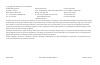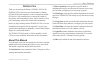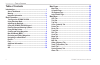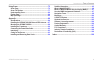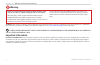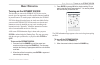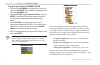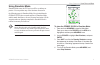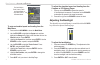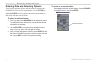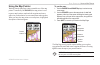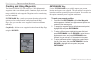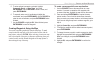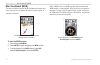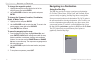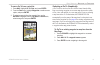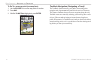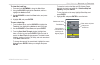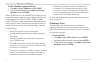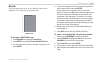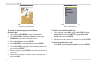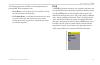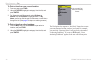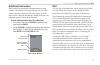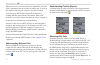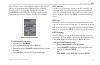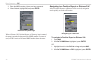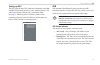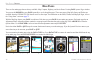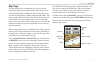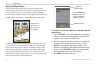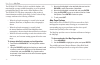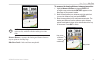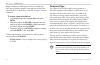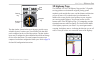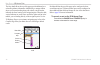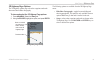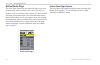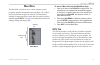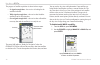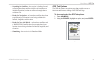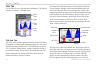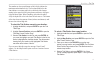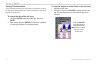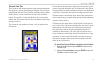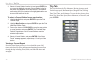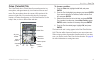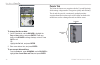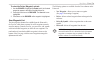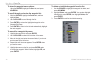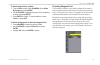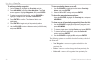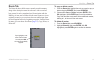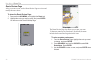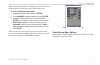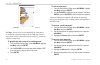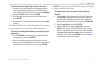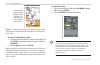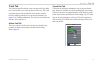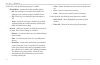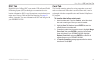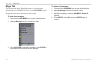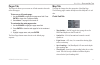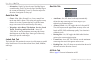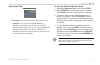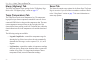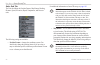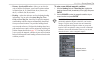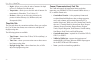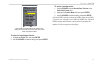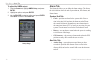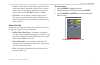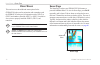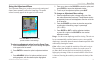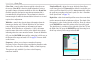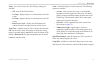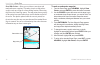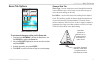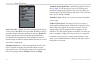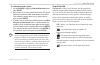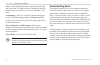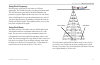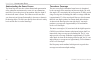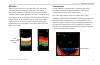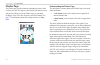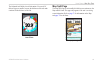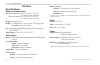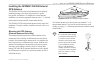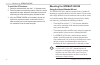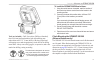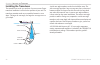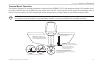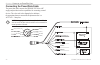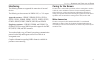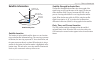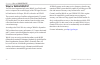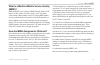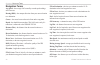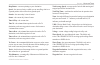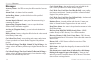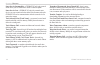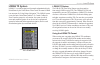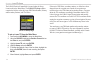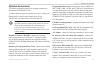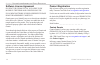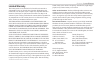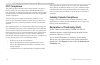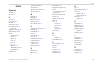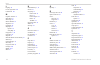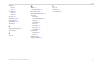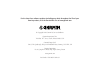- DL manuals
- Garmin
- Marine GPS System
- GPSMAP 292 - Marine GPS Receiver
- Owner's Manual
Garmin GPSMAP 292 - Marine GPS Receiver Owner's Manual
Summary of GPSMAP 292 - Marine GPS Receiver
Page 1
Owner’s manual gpsmap 292/298.
Page 2
© copyright 2006 garmin ltd. Or its subsidiaries garmin international, inc. 1200 east 151 st street, olathe, kansas 66062, usa tel. 913/397.8200 or 800/800.1020 fax 913/397.8282 garmin (europe) ltd. Unit 5, the quadrangle, abbey park industrial estate, romsey, so51 9dl, uk tel. +44 (0) 870.8501241 (...
Page 3
Gpsmap 292/298 owner’s manual i i ntroduction > a bout t his m anual i ntroduction thank you for choosing the garmin ® gpsmap ® 292/298. The gpsmap 292/298 utilizes the proven performance of garmin gps and full-featured mapping to create an unsurpassed portable gps receiver. Take a moment now to com...
Page 4
Ii gpsmap 292/298 owner’s manual i ntroduction > t able of c ontents table of contents introduction ........................................................................... I about this manual ................................................................... I warning .............................
Page 5
Gpsmap 292/298 owner’s manual iii i ntroduction > t able of c ontents using sonar ....................................................................... 72 sonar page ............................................................................. 72 sonar tab options ....................................
Page 6
Iv gpsmap 292/298 owner’s manual i ntroduction > w arnings and i mportant i nformation failure to avoid the following potentially hazardous situations could result in an accident or collision resulting in death or serious injury. When navigating, carefully compare information displayed on the gpsmap...
Page 7
Gpsmap 292/298 owner’s manual 1 b asic o peration > t urning on the gpsmap 292/298 b asic o peration turning on the gpsmap 292/298 the first time you turn on the gpsmap 292/298, the receiver must be given an opportunity to collect satellite data and establish its present location. To ensure proper in...
Page 8
2 gpsmap 292/298 owner’s manual b asic o peration > t urning on the gpsmap 292/298 to graphically initialize the gpsmap 292/298: 1. Press and hold adj/menu for the main menu. Press up or down on the rocker until the gps tab is highlighted, and then press adj/menu once. 2. Using the rocker, highlight...
Page 9
Gpsmap 292/298 owner’s manual 3 b asic o peration > u sing s imulator m ode using simulator mode simulator mode turns the gps receiver off for use indoors or practice. You can perform any of the functions discussed in the following pages in simulator mode. Keep in mind that the gpsmap 292/298 does n...
Page 10
4 gpsmap 292/298 owner’s manual b asic o peration > a djusting the b acklight the set position, track control, track and speed fields only show while in simulator mode. To enter a simulated speed and heading from the main menu: 1. Press and hold adj/menu to show the main menu. 2. Use the rocker to hi...
Page 11
Gpsmap 292/298 owner’s manual 5 b asic o peration > u sing the gpsmap 292/298 k eypad using the gpsmap 292/298 keypad power key • press and hold to turn the unit on or off. • press and release to adjust backlighting. Page key • press to cycle thro...
Page 12
6 gpsmap 292/298 owner’s manual b asic o peration > e ntering d ata and s electing o ptions entering data and selecting options you can select and start options, and enter data to customize the gpsmap 292/298 to fit your requirements. Use the enter key and the rocker to select options, enter names an...
Page 13
Gpsmap 292/298 owner’s manual 7 b asic o peration > u sing the m ap p ointer using the map pointer working from the map page centers around the use of the map pointer. Controlled by the rocker, the map pointer is used to pan to map locations, mark and edit waypoints and routes, and review position d...
Page 14
8 gpsmap 292/298 owner’s manual b asic o peration > c reating and u sing w aypoints creating and using waypoints the garmin gpsmap 292/298 stores up to 3,000 alphanumeric waypoints with a user-defined symbol, comments, depth, and water temp, available for each waypoint. Waypoints can be created using...
Page 15
Gpsmap 292/298 owner’s manual 9 b asic o peration > c reating and u sing w aypoints 5. To enter optional comments or a depth, highlight comments, depth, or water temp, and press enter/mark, use the rocker to enter a value, and press enter/mark. 6. To manually enter a set of coordinates, highlight th...
Page 16
10 gpsmap 292/298 owner’s manual b asic o peration > m an o ver b oard (mob) man overboard (mob) the man overboard function (mob) simultaneously marks and sets a course back to the marked location for quick response to emergency situations. The mob function allows you to quickly start navigation bac...
Page 17
Gpsmap 292/298 owner’s manual 11 b asic o peration > r eviewing and e diting w aypoints reviewing and editing waypoints you can review, modify, rename, move, or delete waypoints at any time using the waypoint edit page. The waypoint edit page is available for any stored waypoint. Select the waypoint...
Page 18
12 gpsmap 292/298 owner’s manual b asic o peration > n avigating to a d estination to change the waypoint symbol: 1. Highlight the waypoint symbol field to the left of the waypoint name, and press enter. 2. Use the rocker to select a new symbol, and press enter. To change the comment, location, coord...
Page 19
Gpsmap 292/298 owner’s manual 13 b asic o peration > n avigating to a d estination to start a go to from a point list: 1. Press nav. Highlight go to point, and press enter. 2. From the find menu, highlight waypoints or another menu option, and press enter. 3. To select a waypoint from the waypoint l...
Page 20
14 gpsmap 292/298 owner’s manual b asic o peration > n avigating to a d estination to go to a new map point (non-map item): 1. Use the rocker to move the map pointer to location. 2. Press nav. 3. With go to map point highlighted, press enter. Tracback navigation (navigating a track) the tracback fun...
Page 21
Gpsmap 292/298 owner’s manual 15 b asic o peration > n avigating to a d estination to clear the track log: 1. Press and hold adj/menu to show the main menu. 2. Using the rocker, highlight the track tab, and then highlight the active sub tab. 3. Use the rocker to select the clear button, and press en...
Page 22
16 gpsmap 292/298 owner’s manual b asic o peration > n avigating to a d estination to start a tracback using the nav key: 1. Press nav, highlight tracback, and press enter. 2. To stop tracback navigation, press nav, highlight stop navigation, and press enter. When a tracback is active, the gpsmap 29...
Page 23
Gpsmap 292/298 owner’s manual 17 b asic o peration > r outes routes you can create and store up to 50 user-defined reversible routes (numbered 1-50), with up to 300 waypoints each. Route tab to navigate a quick nav route: 1. Press nav/mob, and highlight follow route. 2. Press enter, and highlight cre...
Page 24
18 gpsmap 292/298 owner’s manual b asic o peration > r outes add appears below the map pointer as you insert points. To create a route using text on the route review page: 1. Press and hold adj/menu to show the main menu. 2. Use the rocker to highlight the route tab, and press adj/menu to show the r...
Page 25
Gpsmap 292/298 owner’s manual 19 b asic o peration > f ind the following options are available on the navigation menu by pressing nav while navigating a route: • invert route—reverses the route so you can follow it from the end point back to the beginning. • re-evaluate route—recalculates and reacti...
Page 26
20 gpsmap 292/298 owner’s manual b asic o peration > f ind to find an item from your current location: 1. From any page, press find. 2. Using the rocker, highlight a category from the list, and press enter. 3. For waypoints and cities, search using by name or nearest. Use the rocker to highlight a t...
Page 27
Gpsmap 292/298 owner’s manual 21 b asic o peration > a dditional i nformation and dsc additional information items located using the map have information about the point available. The information varies depending on the type of data loaded on the optional data card. Sub tabs along the top of the de...
Page 28
22 gpsmap 292/298 owner’s manual b asic o peration > dsc when the rescuer receives the call, they can immediately access the caller’s information (such as who they are and the type of vessel) in their database while they are in transit to the caller’s location. A non-emergency dsc position report al...
Page 29
Gpsmap 292/298 owner’s manual 23 b asic o peration > dsc when a distress call or position report is placed in the call list and log, the information on the notification page is retained. To review a dsc call or log entry, highlight the entry and press enter. The dsc entry review page is identical to ...
Page 30
24 gpsmap 292/298 owner’s manual b asic o peration > dsc 3. Enter the mmsi number, a name, and any comments. 4. When finished, highlight ok,and press enter. New directory item page when a distress call, position report, or directory item is named, the name is attached to that particular mmsi number. ...
Page 31
Gpsmap 292/298 owner’s manual 25 b asic o peration > ais setting up dsc the dsc setup tab turns dsc chartplotter information screen on and off. This setup tab also allows you to simulate distress calls and position reports while the unit is in simulator mode (see page 3 ). Simulating calls is helpfu...
Page 32
26 gpsmap 292/298 owner’s manual m ain p ages > o verview m ain p ages there are four main pages that are always available: map, compass, highway, and active route. Pressing page opens a pages window. You can use the rocker or press page repeatedly to cycle though the pages. Three more pages, map sp...
Page 33
Gpsmap 292/298 owner’s manual 27 m ain p ages > m ap p age map page the map page provides a comprehensive screen of electronic cartography, plotting, and navigational data. When using the unit with optional bluechart or mapsource data, the map page shows your boat on a digital chart, complete with g...
Page 34
28 gpsmap 292/298 owner’s manual m ain p ages > m ap p age using the map pointer the map pointer pans away from your present location (even outside of your current detail coverage.) as you pan past the edge of the current map page, the screen actively scrolls forward to provide continuous map covera...
Page 35
Gpsmap 292/298 owner’s manual 29 m ain p ages > m ap p age use the map pointer to create new waypoints directly from the map. To create a waypoint with the map pointer: 1. Use the rocker to move the map pointer to the map location. 2. Press enter, and the new map waypoint window appears. (do not hol...
Page 36
30 gpsmap 292/298 owner’s manual m ain p ages > m ap p age the gpsmap 292/298 has a built-in worldwide database, with more detailed coverage available through the use of the optional preloaded bluechart g2 data cards or other mapsource data. The gpsmap 292/298 shows cartography as long as there is c...
Page 37
Gpsmap 292/298 owner’s manual 31 m ain p ages > m ap p age note: map pointer, highway, location, and sonar field options are only available on medium and large sized data fields. Measure distance—measures the bearing and distance between any two points on the map page. Hide/show detail—hides and shows...
Page 38
32 gpsmap 292/298 owner’s manual m ain p ages > c ompass p age setup—configures the map page preferences, including map detail, map orientation, automatic zoom, and various map items and points. Refer to “main menu—map tab” on page 61 for more information. To change a map setup feature: 1. From the m...
Page 39
Gpsmap 292/298 owner’s manual 33 m ain p ages > 3d h ighway p age bearing pointer compass ring data fields bearing bug the data window, located at the top of the page, provides a user- selectable layout of various types of useful data. Each data field can be configured to show several data options. The...
Page 40
34 gpsmap 292/298 owner’s manual m ain p ages > 3d h ighway p age the four data fields at the top of the page provide additional user- selectable guidance information. Additionally, a compass ribbon shows your current heading along with a dark, vertical bar that indicates the direct bearing to the na...
Page 41
Gpsmap 292/298 owner’s manual 35 m ain p ages > 3d h ighway p age 3d highway page options the 3d highway options page selects the waypoints and tracks shown and shows/hides cartography. To show and select the 3d highway page options: 1. Press adj/menu. Select the hiway tab. 2. Using the rocker, high...
Page 42
36 gpsmap 292/298 owner’s manual m ain p ages > a ctive r oute p age active route page the active route page shows each point of the active route, with the point name, distance and choice of course, eta, fuel, leg distance, leg fuel, leg time, sunrise, sunset, or time to for each point from your pre...
Page 43
Gpsmap 292/298 owner’s manual 37 m ain m enu > gps t ab m ain m enu the main menu provides access to various waypoint, system, navigation, interface management, and setup menus. The 19 menu tabs are divided into categories by function. The main menu is available from any page in the system, and is a...
Page 44
38 gpsmap 292/298 owner’s manual m ain m enu > gps t ab the progress of satellite acquisition is shown in three stages: • no signal strength bars—the receiver is looking for the satellites indicated. • white signal strength bars—the receiver has found the satellite(s) and is collecting data. • green...
Page 45
Gpsmap 292/298 owner’s manual 39 m ain m enu > gps t ab • searching for satellites—the receiver is looking for and collecting data from satellites visible at its last known or initialized position, but has not collected enough data to calculate a fix. • ready for navigation—at least three satellites ...
Page 46
40 gpsmap 292/298 owner’s manual m ain m enu > t ide t ab tide tab use the tide tab to view tide and current information. The tide tab contains two sub tabs - tide and current. Tide tab station name date tide chart event times tide sub tab the tide sub tab contains a graphical chart that shows tide ...
Page 47
Gpsmap 292/298 owner’s manual 41 m ain m enu > t ide t ab the numbers on the top and bottom of the left side indicate the maximum and minimum levels. The four data fields below the chart indicate event times and levels at which the tide changes starting in the upper-left field, going downward, then to...
Page 48
42 gpsmap 292/298 owner’s manual m ain m enu > t ide t ab viewing tide information you can change the date to see tide charts for other days, or move the time bar in approximately five minute increments to show tide heights at various times. To change the date of the tide chart: 1. Using the rocker, ...
Page 49
Gpsmap 292/298 owner’s manual 43 m ain m enu > t ide t ab current sub tab the current sub tab contains graphical charts showing information for currents in a 24-hour span starting at midnight. You can choose from different dates and current stations around the usa coastline, alaska, hawaii, western ...
Page 50
44 gpsmap 292/298 owner’s manual m ain m enu > t rip t ab 3. Select a current station from the list, and press enter. As you move the highlight over each current station in the list, the station is highlighted on the map window. The distance and bearing from your location to the highlighted station ...
Page 51
Gpsmap 292/298 owner’s manual 45 m ain m enu > c eles t ab celes (celestial) tab the celestial tab shows celestial data for sun and moon rise/set, moon phase, and approximate sky view location of the sun and moon. The moon phase shows the current visible portion of the moon as a light color. You can...
Page 52
46 gpsmap 292/298 owner’s manual m ain m enu > p oints t ab celestial tab menu to change the time or date: 1. On the celestial tab, use the rocker to highlight the days or hours button, and press enter. Press up or down on the rocker to change the days or hours. Press quit to exit. Or highlight the ...
Page 53
Gpsmap 292/298 owner’s manual 47 m ain m enu > p oints t ab to select the points (waypoint) sub tab: 1. Use the rocker to highlight the points tab. A list of stored waypoints appear to the right of the main menu list. 2. Press right one time on the rocker. The user tab is now highlighted. 3. Press d...
Page 54
48 gpsmap 292/298 owner’s manual m ain m enu > p oints t ab to show the waypoint menu options: using the rocker, highlight the user tab, and press adj/menu. To scroll through and review the waypoint list: 1. With the rocker, highlight the points tab, and then highlight user. 2. Use the rocker to scr...
Page 55
Gpsmap 292/298 owner’s manual 49 m ain m enu > p oints t ab to delete waypoints by symbol: 1. From the user sub tab, press adj/menu. Select delete by symbol, and press enter. 2. Use the rocker to highlight the symbol of the waypoint(s) to delete, and press enter. 3. Press enter to confirm. To stop th...
Page 56
50 gpsmap 292/298 owner’s manual m ain m enu > p oints t ab to add a proximity waypoint: 1. On the points tab, highlight the proximity sub tab. 2. Press adj/menu, and select new waypoint. The find screen appears. Highlight waypoints, and press enter. 3. To select a waypoint from the list, use the ro...
Page 57
Gpsmap 292/298 owner’s manual 51 m ain m enu > r outes t ab route tab the route tab shows all the routes currently stored in memory, along with a descriptive name for each route. After a route has been created, it can be started and used for navigation with the nav key. A route can be followed in th...
Page 58
52 gpsmap 292/298 owner’s manual m ain m enu > r outes t ab route review page after you create a route, use the route review page to review and modify the route shown. To show the route review page: 1. Press and hold adj/menu, and highlight the route tab. 2. Highlight the route you want to review, a...
Page 59
Gpsmap 292/298 owner’s manual 53 m ain m enu > r outes t ab when you are on the route review page, you can review the route points (waypoints or map items) one at a time from the list. To review individual route points: 1. Highlight the selected route, and press enter. 2. Press adj/menu, highlight u...
Page 60
54 gpsmap 292/298 owner’s manual m ain m enu > r outes t ab highlight a point, and press enter to review it. Use map—allows you to review and modify the route shown for each point (waypoint or map item) on a map page. Use the map pointer to insert a new route point on a route leg, review the waypoin...
Page 61
Gpsmap 292/298 owner’s manual 55 m ain m enu > r outes t ab to add turns at the beginning or end of the route: 1. Select the first (to add waypoints to the beginning of the route) or last (to add waypoints to the end of the route) route waypoint with the map pointer, and press adj/menu. 2. Highlight ...
Page 62
56 gpsmap 292/298 owner’s manual m ain m enu > r outes t ab drag the route leg to an existing waypoint (shown), map item, or a blank spot on the map to create a new route point. Remove—removes a point (waypoint or map item) from a route. This option is available from both the route review and active...
Page 63
Gpsmap 292/298 owner’s manual 57 m ain m enu > t rack t ab track tab the track tab specifies whether or not to record a track log, define how it is recorded, or save track log data for future use. The track logs page also provides an indicator of the memory used for the active track log and options to...
Page 64
58 gpsmap 292/298 owner’s manual m ain m enu > t rack t ab for the active tab, the following settings are available: • record mode—contains three track recording options: • off—the track log is not recorded. Selecting the off setting prevents you from using the tracback feature. • fill—a track log i...
Page 65
Gpsmap 292/298 owner’s manual 59 m ain m enu > dsc and c ard t ab dsc tab digital selective calling (dsc) uses marine vhf radio and global positioning system (gps) technologies to transmit and receive location information. Dsc is used by mariners to assist them in two major areas: distress calls and...
Page 66
60 gpsmap 292/298 owner’s manual m ain m enu > m sgs t ab msgs tab the message tab on the main menu shows a list of messages generated by your gpsmap 292/298. Use the rocker to scroll through the entire list of messages on the log tab. To view the messages: 1. Press and hold adj/menu twice to open t...
Page 67
Gpsmap 292/298 owner’s manual 61 m ain m enu > p ages and m ap t abs pages tab the pages tab allows you to turn on or off and customize the order of the main pages. To turn on or off a main page: 1. Use the rocker to highlight the page name field. Press enter to show a list of pages available. 2. Sel...
Page 68
62 gpsmap 292/298 owner’s manual m ain m enu > m ap t ab • orientation—north up: fixes the top of the map page to a north heading. Track up: fixes the top of the map page to the current track heading. Course up: fixes the map so the direction of navigation is always up. Detail sub tab • chart—most, mor...
Page 69
Gpsmap 292/298 owner’s manual 63 m ain m enu > m ap t ab source sub tab • basemap—on, off: turns the built-in base map on or off. • advanced—on, off: turns all optional bluechart/ mapsource data loaded on the data card on or off. The advanced option box shows a list of the optional bluechart/ mapsou...
Page 70
64 gpsmap 292/298 owner’s manual m ain m enu > h iway , t emp , and s onar t ab hiway (highway) tab the hiway tab contains screen settings for the 3d highway page. Refer to the “3d highway page” section on page 33 . Temp (temperature) tab the temp tab screen the water temperature log. The temperatur...
Page 71
Gpsmap 292/298 owner’s manual 65 m ain m enu > s ystm (s ystem ) t ab systm (system) tab the system tab controls system setting for beeper, speed filter, languages, system mode, and simulator controls, restores factory settings, shows software version, and prepares software update cards. The followin...
Page 72
66 gpsmap 292/298 owner’s manual m ain m enu > s ystm (s ystem ) t ab units sub tab the unit tab defines the position format, map datum, heading, distance, speed, elevation, depth, temperature, and pressure units. The following settings are available: • position format—changes the coordinate system. ...
Page 73
Gpsmap 292/298 owner’s manual 67 m ain m enu > s ystm (s ystem ) t ab • distance, speed and elevation—allows you to select the units of measure for distance, speed, and elevation readouts in nautical (nm, kt, ft), nautical (nm, kt, m), statute (mi, mh, ft), or metric (km, kh, m) terms. • heading—sel...
Page 74
68 gpsmap 292/298 owner’s manual m ain m enu > u nits t ab • depth—allows you to select the units of measure for depth in feet (ft), fathoms (fa) or meters (m). • temperature—allows you to select the units of measure for temperature in fahrenheit (°f) or celsius (°c). • pressure—allows you to select...
Page 75
Gpsmap 292/298 owner’s manual 69 m ain m enu > u nits t ab when transferring data between two garmin units, always set one to host and use the other unit to either send or request the data. To select an input/output format: 1. Highlight the serial field, and press enter. 2. Use the rocker to select a...
Page 76
70 gpsmap 292/298 owner’s manual m ain m enu > a larm t ab to adjust the nmea output: 1. From the comm tab, highlight nmea setup, and press enter. 2. Highlight an option, and press enter. 3. Use the rocker to select a setting, and press enter. Press quit to return to the comm tab. Advanced nmea outp...
Page 77
Gpsmap 292/298 owner’s manual 71 m ain m enu > a larm t ab • arrival—sets an alarm to sound when at specified distance or time away from a destination waypoint. Enter a distance radius or time for sounding the alarm and use the control field to set the alarm to off, dist (distance), or time. • off cou...
Page 78
72 gpsmap 292/298 owner’s manual u sing s onar > s onar p age u sing s onar this section covers the additional sonar options for the gpsmap 298 when used in conjunction with a transducer and the gpsmap 292 when used in conjunction with a gsd 22 or gsd 21 and tranducer. Read the gsd 22 or gsd 21 inst...
Page 79
Gpsmap 292/298 owner’s manual 73 u sing s onar > s onar p age using the adjustment menu the adjustment menu gives you direct access to the settings and features most commonly used on the sonar page. The option selected currently appears in the upper-left of the screen. Press adj/menu to see a list o...
Page 80
74 gpsmap 292/298 owner’s manual u sing s onar > s onar p age color gain—controls what colors are applied to the objects on the screen. Color dcg is based on depth and makes it easier to spot subtle changes in bottom conditions or fish sizes. Dynacolor (default) represents the latest in sonar data pr...
Page 81
Gpsmap 292/298 owner’s manual 75 u sing s onar > s onar p age zoom—sets a screen zoom scale. The following settings are available: • off—turns off the zoom function. • 2x zoom––displays only the 2x zoomed picture on the full screen. • 4x zoom––displays only the 4x zoomed picture on the full screen. ...
Page 82
76 gpsmap 292/298 owner’s manual u sing s onar > s onar p age show/hide pointer—allows you to reference sonar items and mark underwater waypoints. This makes it easier to find and use an object such as a stump for a future fishing location. When using this feature, the sonar page pauses. The map point...
Page 83
Gpsmap 292/298 owner’s manual 77 u sing s onar > s onar t ab o ptions sonar tab options show numbers option to access and change a setting on the sonar tab: 1. Press and hold adj/menu to access the main menu. Use the rocker to highlight the sonar tab. 2. Using the rocker, highlight the sub tab and t...
Page 84
78 gpsmap 292/298 owner’s manual u sing s onar > s onar t ab o ptions auto color gain—controls what colors are applied to the objects on the screen. Color dcg is based on depth and makes it easier to spot subtle changes in bottom conditions or fish sizes. Dynacolor (default) represents the latest in ...
Page 85
Gpsmap 292/298 owner’s manual 79 u sing s onar > s onar t ab o ptions to calibrate the water speed: 1. Use the rocker to highlight calibrate water speed, and press enter. 2. Bring the boat to a cruising speed. Both the top gps ground speed and uncalibrated water speed appear at the bottom of the cal...
Page 86
80 gpsmap 292/298 owner’s manual u sing s onar > u nderstanding s onar scale—controls the depth scale shows vertically along the right side of the graph. The depth scale can be configured to show four different ways: as an overlay, in the corners, with basic, or no scale. Custom range—allows you to s...
Page 87
Gpsmap 292/298 owner’s manual 81 u sing s onar > u nderstanding s onar using dual frequency dual frequency works best for deep water (or off-shore) applications. The 200 khz frequency provides great bottom detail. The 50 khz frequency provides less detailed information, but penetrates to greater dep...
Page 88
82 gpsmap 292/298 owner’s manual u sing s onar > u nderstanding s onar understanding the sonar screen the sonar page does not show a three-dimensional representation of the underwater environment; the screen is in two-dimensions, much like if you took a picture of an aquarium. Only the depth of the ...
Page 89
Gpsmap 292/298 owner’s manual 83 u sing s onar > u nderstanding s onar whiteline when the sonar sound waves are reflected back by the bottom, a hard bottom returns a stronger signal than a soft bottom. A thin whiteline indicates a softer bottom, while a thick whiteline indicates a harder bottom. Norm...
Page 90
84 gpsmap 292/298 owner’s manual u sing s onar > f lasher p age flasher page the flasher page provides an almost instantaneous return of what is below your boat. This page can show depth, fish, bottom content, and structure. When you use the flasher page, you can adjust the range, gain, color gain, f...
Page 91
Gpsmap 292/298 owner’s manual 85 u sing s onar > m ap s plit p age the fish mark itself holds a lot of information. You can tell if fish are bigger or smaller, because the thickness of the red mark correlates to the thickness of the fish. Flasher page without data fields map split page the map split pa...
Page 92
86 gpsmap 292/298 owner’s manual a ppendix > s pecifications a ppendix specifications physical specifications size: (internal antenna) 6.2" h x 6.30" w x 3.14" d (15.7 cm x 16.0 cm x 8.0 cm) (external antenna) 6.2" h x 6.30" w x 3.26" d (15.7 cm x 16.0 cm x 8.3 cm) weight: less than 2.0 lb display: 5....
Page 93
Gpsmap 292/298 owner’s manual 87 a ppendix > i nstalling the gpsmap 292/298 e xternal gps a ntenna installing the gpsmap 292/298 external gps antenna the gpsmap 292/298 with external antenna must be properly installed according to the following instructions to get the best possible performance. To c...
Page 94
88 gpsmap 292/298 owner’s manual a ppendix > m ounting the gpsmap 292/298 to install the gps antenna: 1. Screw the antenna directly onto the 1 " x 14-thread mount. 2. Route the cable to the mounting location of the unit. Use the appropriate tie-wraps, fasteners, and sealant to secure the cable along...
Page 95
Gpsmap 292/298 owner’s manual 89 a ppendix > m ounting the gpsmap 292/298 tools (not included)—drill, screwdriver (phillips or standard), three #8 (4 mm) pan head machine bolts with matching nuts and washers and a 5/32” (5 mm) drill bit, or three #8 pan head self-tapping screws and an appropriately-...
Page 96
90 gpsmap 292/298 owner’s manual a ppendix > i nstalling the t ransducer installing the transducer the transducer acts as the eyes and ears of your new sonar. Proper transducer installation is critical to the operation of your unit. The transducer transmits sound waves toward the bottom in a cone sh...
Page 97
Gpsmap 292/298 owner’s manual 91 a ppendix > i nstalling the t ransducer transom mount transducer the following diagram is for mounting the transducer included with the gpsmap 292/298 with transducer package. If the transducer lead is too short, extension cables are available from your garmin dealer...
Page 98
92 gpsmap 292/298 owner’s manual a ppendix > c onnecting the p ower /d ata c able connecting the power/data cable the power/data cable connects the gpsmap 292/298 to a dc supply and provides interface capabilities for connecting external devices. The color code in the diagram below indicates the app...
Page 99
Gpsmap 292/298 owner’s manual 93 a ppendix > i nterfacing and c aring for the s creen interfacing the following formats are supported for connection of external devices: the following are the sentences for nmea 0183, vs. 3.01 output: approved sentences—gprmc, gprmb, gpgga, gpgsa, gpgsv, gpgll, gpbod...
Page 100
94 gpsmap 292/298 owner’s manual a ppendix > i nstalling and r emoving d ata c ards installing and removing data cards the gpsmap 292/298 uses optional garmin marine bluechart g2 and mapsource data cards to show digital charts and maps on-screen. Data cards are installed in the card slot located at ...
Page 101
Gpsmap 292/298 owner’s manual 95 a ppendix > s atellite i nformation satellite information satellite sky view 45° 90° outer ring - the horizon inner ring- 45° above the horizon center dot - 90° above the horizon satellite location the location of each available satellite shows over two location ring...
Page 102
96 gpsmap 292/298 owner’s manual a ppendix > w hat is waas/egnos? What is waas/egnos? T he wide area augmentation system (waas) is an faa funded service to improve the overall integrity of the gps signal for users in north america. In europe, waas is referred to as egnos. The system is made up of sa...
Page 103
Gpsmap 292/298 owner’s manual 97 a ppendix > w hat is mmsi? What is a maritime mobile service identity (mmsi)? Maritime mobile service identity (mmsi) basically allows a vhf radio to act like a phone. In order to make a “call” on a phone, you first need a phone number to dial. The 9-digit mmsi number...
Page 104
98 gpsmap 292/298 owner’s manual a ppendix > n avigation t erms navigation terms avg speed—the average of all second-by-second speed readings since last reset. Bearing (brg)—the compass direction from your current location to a destination. Course—the course between the active from and to waypoints....
Page 105
Gpsmap 292/298 owner’s manual 99 a ppendix > n avigation t erms map pointer—an arrow pointing to your destination. Speed—the current velocity at which you are travelling, relative to a ground position. Also referred to as ground speed. Sunrise—the current day’s time of sunrise. Sunset—the current da...
Page 106
100 gpsmap 292/298 owner’s manual a ppendix > m essages messages accuracy alarm—the gps accuracy has fallen outside of user-set value. Alarm clock—the alarm clock has sounded. Anchor drag alarm—you have drifted out of the specified distance range. Antenna input is shorted—some part of the antenna wir...
Page 107
Gpsmap 292/298 owner’s manual 101 a ppendix > m essages invalid mmsi—enter a valid mmsi. Lost satellite reception—the unit has lost satellite signals. Check antenna connections or try moving to a location with a clear view of the sky. Mdb waypoint memory is full, can’t create waypoint—unit memory is...
Page 108
102 gpsmap 292/298 owner’s manual a ppendix > m essages sonar service incompatible—(gpsmap 292 only) the external sonar device you are connected to needs a software update. Sonar service lost—(gpsmap 292 only) the external sonar device you were connected to has either been disconnected or the gpsmap...
Page 109
Gpsmap 292/298 owner’s manual 103 a ppendix > l oran td s ystem loran td system loran c is a radio navigation aid operated and maintained in the united states by the united states coast guard. The name loran is an acronym for “long range navigation.” the loran system covers the entire united states ...
Page 110
104 gpsmap 292/298 owner’s manual a ppendix > l oran td s ystem the loran position format field is located under the setup– location tab in the main menu. The loran td setup window contains the fields to select the loran gri-chain number, primary and secondary stations, and td offsets. Loran td setup ...
Page 111
Gpsmap 292/298 owner’s manual 105 a ppendix > o ptional a ccessories optional accessories the following optional accessories are designed to enhance the operation of the gpsmap 292/298. To obtain replacement parts and optional accessories, contact your garmin dealer, garmin product support in the us...
Page 112
106 gpsmap 292/298 owner’s manual a ppendix > s oftware l icense a greement and p roduct r egistration software license agreement by using the gpsmap 292/298, you agree to be bound by the terms and conditions of the following software license agreement. Please read this agreement carefully. Garmin g...
Page 113
Gpsmap 292/298 owner’s manual 107 a ppendix > l imited w arranty limited warranty this garmin product is warranted to be free from defects in materials or workmanship for one year from the date of purchase. Within this period, garmin will, at its sole option, repair or replace any components that fa...
Page 114
108 gpsmap 292/298 owner’s manual a ppendix > fcc and i ndustry c anada c ompliance and d eclaration of c onformity fcc compliance this product has been tested and found to comply with part 15 of the fcc interference limits for class b digital devices for home or office use. These limits are designe...
Page 115
Gpsmap 292/298 owner’s manual 109 i ndex i ndex symbols 2x zoom 75 4x zoom 75 a a-scope 75 accessories 105 accuracy 37 accuracy circle 62 active route page 36 options 36 additional information 21 advanced map card 63 alarms anchor drag 70 arrival 71 battery 70 clock 70 dsc 25 fish 71 off course 71 sh...
Page 116
110 gpsmap 292/298 owner’s manual i ndex l language 65 license agreement 106 loran td 103 m magnetic variation 67 main menu 37 main pages 26 man overboard 10 mapsource 59 map datum 66 map page 27 options 30 setup map 32 map pointer 7, 28 map scales 29 map tab 61 maritime mobile service identity 97 m...
Page 117
Gpsmap 292/298 owner’s manual 111 i ndex track logs clear 15 save 15 track tab 57 active 57 saved 57 track up 62 transducer 82, 90 transducer type 78 trip planning 56 trip tab 44 u underwater waypoints 76 units tab 66 v view 75 w waas 96 disable/enable 38 water speed 78, 80 water temperature alarm 7...
Page 120
For the latest free software updates (excluding map data) throughout the life of your garmin products, visit the garmin web site at www.Garmin.Com. © copyright 2006 garmin ltd. Or its subsidiaries garmin international, inc. 1200 east 151 st street, olathe, kansas 66062, usa garmin (europe) ltd. Unit...