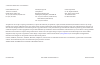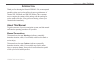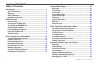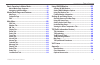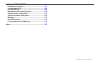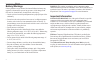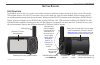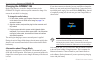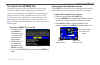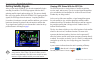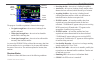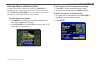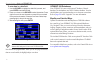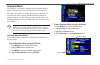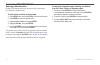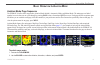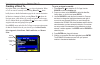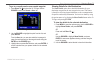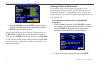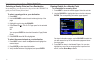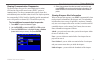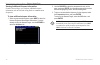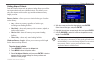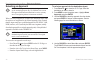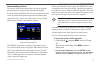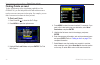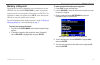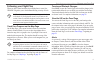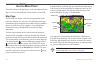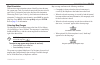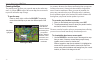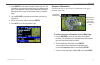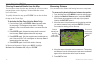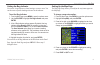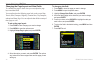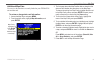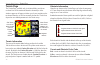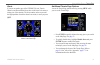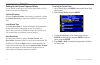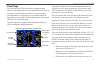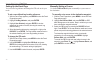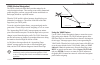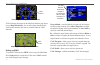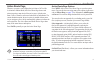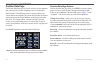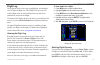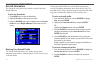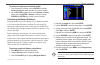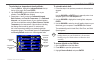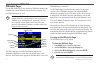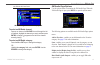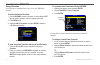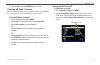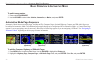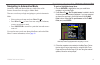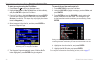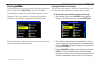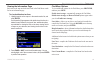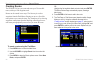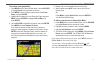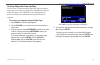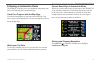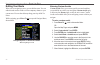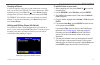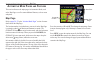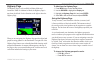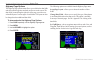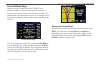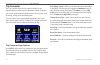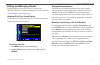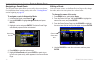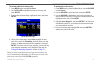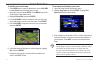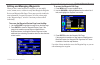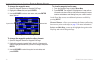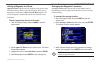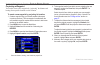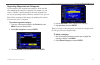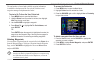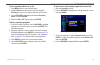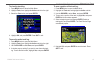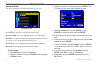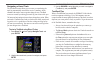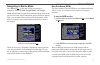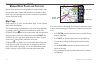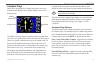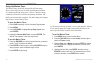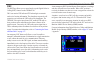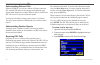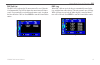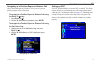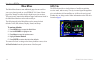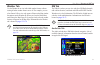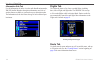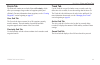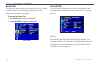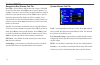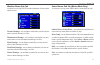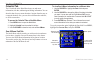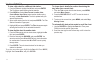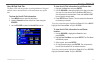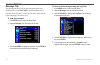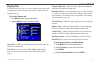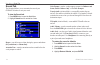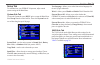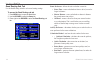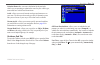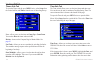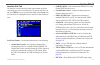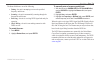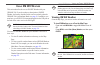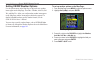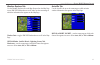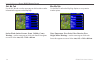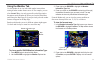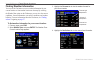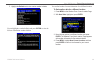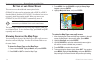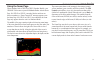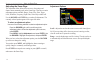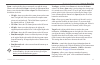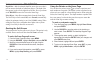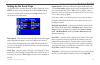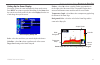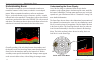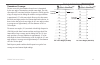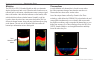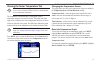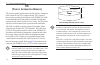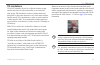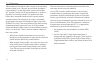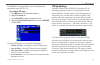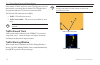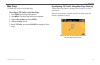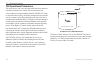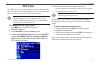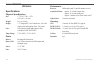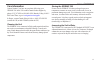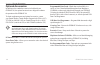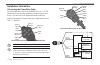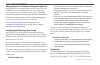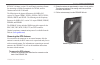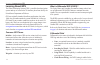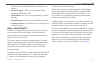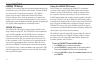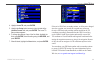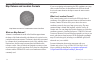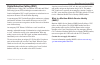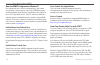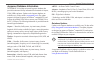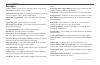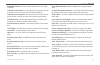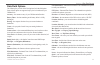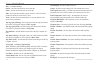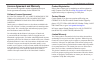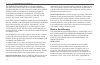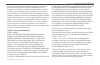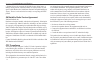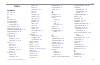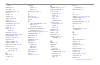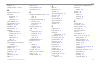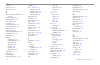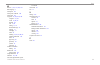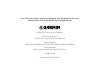- DL manuals
- Garmin
- Radio Antenna
- GPSMAP 396 - Aviation GPS Receiver
- Owner's Manual
Garmin GPSMAP 396 - Aviation GPS Receiver Owner's Manual
Summary of GPSMAP 396 - Aviation GPS Receiver
Page 1
Owner’s manual portable aviation receiver gpsmap ® 396.
Page 2
© 2006–2007 garmin ltd. Or its subsidiaries garmin international, inc. 1200 east 151st street, olathe, kansas 66062, usa tel. (913) 397.8200 or (800) 800.1020 fax (913) 397.8282 garmin (europe) ltd. Liberty house hounsdown business park, southampton, hampshire, so40 9rb uk tel. +44 (0) 870.8501241 (...
Page 3
Gpsmap 396 owner’s manual i ntroduction > a bout t his m anual i ntroduction thank you for choosing the garmin gpsmap ® 396, an unsurpassed portable aviation receiver that utilizes the proven performance of garmin gps, xm radio, and xm wx weather. Take a moment now to compare the contents of this pa...
Page 4
Gpsmap 396 owner’s manual i ntroduction > t able of c ontents table of contents introduction ........................................................................... I about this manual ................................................................... I warnings ...................................
Page 5
Gpsmap 396 owner’s manual i ntroduction > t able of c ontents basic operation in marine mode ...................................... 90 marine mode page sequence ............................................... 90 navigating in marine mode ................................................... 91 marine ...
Page 6
V gpsmap 396 owner’s manual i ntroduction > t able of c ontents installation information ....................................................... 157 learning about gps ........................................................... 162 loran td setup ........................................................
Page 7
Gpsmap 396 owner’s manual v i ntroduction > w arning warnings failure to avoid the following potentially hazardous situations could result in an accident or collision resulting in death or serious injury. When installing the unit in a vehicle, place the unit securely so it does not obstruct the driv...
Page 8
V gpsmap 396 owner’s manual i ntroduction > w arning battery warnings if these guidelines are not followed, the internal lithium-ion battery may experience a shortened life span or may present a risk of damage to the gps unit, fire, chemical burn, electrolyte leak, and/or injury. Contact your local ...
Page 9
Gpsmap 396 owner’s manual g etting s tarted > u nit o verview g etting s tarted unit overview the gpsmap 396 is an all-in-one, versatile color aviation, automotive, and marine navigator-perfect for air, land, or water. This portable gps navigator features a 256-color tft screen that is easy to read ...
Page 10
2 gpsmap 396 owner’s manual g etting s tarted > c harging the gpsmap 396 charging the gpsmap 396 before using the unit, you need to charge the battery in the gpsmap 396. Plug the unit into a power connector to charge. You can use the unit while it is charging. To charge the unit’s battery: 1. Liftth...
Page 11
Gpsmap 396 owner’s manual 3 g etting s tarted > t urning o n the gpsmap 396 turning on the gpsmap 396 the first time you turn on your new gpsmap 396, the receiver must collect satellite data and establish its present location. To ensure proper initialization, the gpsmap 396 is shipped from the facto...
Page 12
Gpsmap 396 owner’s manual g etting s tarted > g etting s atellite s ignals getting satellite signals after you turn on the gpsmap 396, the unit automatically begins searching for satellites. The gps page appears while the unit is gathering satellite signals and acquiring a fix. This process should t...
Page 13
Gpsmap 396 owner’s manual 5 g etting s tarted > g etting s atellite s ignals gps page receiver status field sky view signal strength bars power source ndcator the progress of satellite acquisition is shown in three stages: no signal strength bars—the receiver is looking for the satellites indicated....
Page 14
6 gpsmap 396 owner’s manual g etting s tarted > g etting s atellite s ignals gps tab options press menu two times to open the main menu. Use the rocker to highlight gps. Press menu to open the options menu: gps tab options menu start/stop simulator—starts and stops simulator mode, which is helpful w...
Page 15
Gpsmap 396 owner’s manual g etting s tarted > l earning about the k eypad learning about the keypad page/mode key • press to cycle through the main pages in sequence and return the screen from a submenu page. • press and hold to swtch between avaton, marne, and automotve modes. Quit key • press to c...
Page 16
Gpsmap 396 owner’s manual g etting s tarted > u sing the gpsmap 396 using the gpsmap 396 this section explains how to enter and select information with the gpsmap 396. To switch between aviation, marine, and automotive modes, press and hold page. Use the rocker to select a mode, and press enter. Und...
Page 17
Gpsmap 396 owner’s manual 9 g etting s tarted > u sing the gpsmap 396 selecting options and entering data to enter data and select options, you must use the rocker to highlight, select, or choose an item in a list or a field on the screen. Use the enter and rocker keysto select options, enter names ...
Page 18
10 gpsmap 396 owner’s manual g etting s tarted > u sing the gpsmap 396 to enter data in a data field: 1. Usethe rockerto highlight the data field you want, and press enter to activate the field. 2. Pressupordownonthe rockertoselectcharacters.Press righttomovetothenextcharacterorpresslefttomoveback t...
Page 19
Gpsmap 396 owner’s manual g etting s tarted > s imulated b asic n avigation simulator mode the gpsmap 396 contains a simulator mode. Simulator mode is helpful for practicing with the unit indoors or when no satellite or xm signals are available or if either antenna is not connected. All waypoints an...
Page 20
2 gpsmap 396 owner’s manual g etting s tarted > s imulated b asic n avigation entering a new location from the gps options menu you can enter a new location and new altitude to simulate from. To enter a new location using the map: 1. Press menutwice,andhighlightgpsfromtheverticalmenu. 2. Press menut...
Page 21
Gpsmap 396 owner’s manual 3 b asic o peration in a viation m ode > a viation m ode p age s equence b asic o peration i n a viation m ode aviation mode page sequence the gpsmap 396 offers three usage modes, aviation mode (default), automotive mode, and marine mode. The main pages are linked together ...
Page 22
Gpsmap 396 owner’s manual b asic o peration in a viation m ode > c reating a d irect t o creating a direct to in aviation mode, press direct to to select a destination. When a go to or route is currently in use, holding direct to down briefly shows a detailed information page for the current destina...
Page 23
Gpsmap 396 owner’s manual 5 b asic o peration in a viation m ode > c reating a d irect t o to go to a recently-used or user-created waypoint: 1. Press direct to toshowthegotopage.Usethe rockertoselecttherecentoruser tab. Go to page: recent tab 2. Usethe rockertohighlightthepointfromthelist,and press...
Page 24
6 gpsmap 396 owner’s manual b asic o peration in a viation m ode > c reating a d irect t o airport tab of details page 3. Highlight show map,andpressentertoviewtheitemon themap.Press quitwhendone.Highlightok,andpress entertoreturntothegotopage. When viewing information for the runway or approach tab...
Page 25
Gpsmap 396 owner’s manual b asic o peration in a viation m ode > f inding a n earby p oint finding a nearby point in aviation mode, press nrst/find to open the nearest pages. These pages provide detailed information on the nearest airports, airport weather sources, navaids, cities, and user waypoint...
Page 26
Gpsmap 396 owner’s manual b asic o peration in a viation m ode > f inding a n earby p oint selecting a nearby point as your destination in an emergency, you can press a few keys to have the gpsmap 396 guide you to the closest point to land. To select a nearby point as your destination: 1. Press nrst...
Page 27
Gpsmap 396 owner’s manual 9 b asic o peration in a viation m ode > f inding a n earby p oint viewing communication frequencies the nearest pages list up to five nearest flight service station (fss) and air route traffic control center (artcc) points of communication. The closest communication point ...
Page 28
20 gpsmap 396 owner’s manual b asic o peration in a viation m ode > f inding a n earby p oint viewing additional airspace information from the nearest pages, you can show additional airspace information, such as floor and ceiling limits or communication frequencies. To view additional airspace infor...
Page 29
Gpsmap 396 owner’s manual 2 b asic o peration in a viation m ode > f inding a n earby p oint setting airport criteria from the nearest airport tab, an options window allows you to filter out airports that do not meet a defined criteria. This allows you to only show airports with a surface type and t...
Page 30
22 gpsmap 396 owner’s manual b asic o peration in a viation m ode > s electing an a pproach selecting an approach caution: the approaches provided in the jeppesen database are for monitoring purposes only. The gpsmap 396 is not an ifr-approved instrument and should not be used as a primary source of...
Page 31
Gpsmap 396 owner’s manual 23 b asic o peration in a viation m ode > s electing an a pproach understanding vectors the vectors? Option, which appears after you select an approach, determines how you navigate to the final approach waypoint. If you select yes, the gpsmap 396 creates an extension of the...
Page 32
2 gpsmap 396 owner’s manual b asic o peration in a viation m ode > f inding p oints on l and finding points on land to take full advantage of the trip-planning capabilities of the gpsmap 396, you can find points on the land and then create a turn-by-turn route (auto-route) to that point. For example...
Page 33
Gpsmap 396 owner’s manual 25 b asic o peration in a viation m ode > m arking a w aypoint marking a waypoint waypoints are locations or landmarks you record and store in your gpsmap 396. Press the enter/mark to capture your present location to create a new waypoint. You must have a valid 2d or 3d sat...
Page 34
26 gpsmap 396 owner’s manual b asic o peration in a viation m ode > c reating a f light p lan (r oute ) creating a flight plan (route) you can create a flight plan (or route) using the route page in the main menu. The route is then saved for future use. You can also create a route using the active r...
Page 35
Gpsmap 396 owner’s manual 2 b asic o peration in a viation m ode > f ollowing your f light p lan following your flight plan when you have created and started your flight plan (or route), the gpsmap 396 guides you to the destination using a variety of tools. Note: after you perform an update to your ...
Page 36
2 gpsmap 396 owner’s manual a viation m ode p ages > m ap p age a viation m ode p ages this section discusses the major pages, such as the map and terrain pages, as well as some additional aviation features, such as e6b. Map page the gpsmap 396 features a real-time moving map that can do much more t...
Page 37
Gpsmap 396 owner’s manual 29 a viation m ode p ages > m ap p age map orientation there are three map orientation options: north up orients the map like a paper map, track up orients the map in the direction of travel, and course up orients the map in the direction of the destination. When using trac...
Page 38
30 gpsmap 396 owner’s manual a viation m ode p ages > m ap p age panning the map the panning arrow allows you to pan the map to show other map areas. As you pan past the edge of the current map, the screen moves to provide continuous map coverage. To pan the map: pressup,down,right,orleftonthe rocke...
Page 39
Gpsmap 396 owner’s manual 3 a viation m ode p ages > m ap p age 2. Press entertoviewmoreinformationaboutthepoint.The informationandon-screenbuttonsshownvarybasedonthe typeofitemselected.Insomecases,additionalinformation tabsappearatthetopoftheinformationpageorwaypoint page. 3. Usethe rockertohighlig...
Page 40
32 gpsmap 396 owner’s manual a viation m ode p ages > m ap p age clearing unwanted details from the map you can remove items from the map (declutter the screen) to remove unwanted items, such as highways. Aviation mode has various levels of declutter. To quickly declutter the map, press enter. You c...
Page 41
Gpsmap 396 owner’s manual 33 a viation m ode p ages > m ap p age setting the bug indicator you can set a bug indicator to show bearing or course to steer. You can also enter a specific heading reference for the indicator. To set the bug indicator: 1. Fromthemappage,press menutoopentheoptionsmenu. 2....
Page 42
3 gpsmap 396 owner’s manual a viation m ode p ages > m ap p age changing the page layout and data fields to customize the pages to show what you want, adjust the page layout and data fields. You can adjust how the following pages look on the screen: map, terrain, panel, compass, highway, location da...
Page 43
Gpsmap 396 owner’s manual 35 a viation m ode p ages > m ap p age additional map data you can view the data that is currently loaded on your gpsmap 396 unit and data card. To review or change data card information: 1. Accessthemappage,andpress menu. 2. Fromtheoptionsmenu,highlight map information,and...
Page 44
36 gpsmap 396 owner’s manual a viation m ode p ages > t errain p age terrain page the terrain page, available only in aviation mode, provides an overhead view of the terrain and obstacles beneath you. Alert windows appear on all pages to inform you of your proximity to the terrain and obstacles, as ...
Page 45
Gpsmap 396 owner’s manual 3 a viation m ode p ages > t errain p age alerts if you are on another page of the gpsmap 396 unit, terrain, obstacle, and descent rate alerts show in the lower-left corner to inform you of the situation. The alert remains on the screen until the flight path has cleared the...
Page 46
3 gpsmap 396 owner’s manual a viation m ode p ages > t errain p age setting up the terrain page and alerts use the terrain setup page to set levels for terrain alerts as well as obstacles in or near your flight path. Caution elevation select the caution elevation. If the terrain or an obstacle is wi...
Page 47
Gpsmap 396 owner’s manual 39 a viation m ode p ages > p anel p age panel page the panel page shows gps-derived data in a graphical format, similar to an instrument panel. Keep in mind the differences between this page and your mechanical instruments, as your mechanical panel instruments use sensors ...
Page 48
40 gpsmap 396 owner’s manual a viation m ode p ages > p anel p age setting up the panel page you can set the bug indicator and change the cdi scale to suit your needs. To set a user-defined bug heading reference: 1. Withthepanelpageappears,press menutoshowthepanel pageoptionsmenu. 2. Highlight set b...
Page 49
Gpsmap 396 owner’s manual a viation m ode p ages > p anel p age vnav (vertical navigation) the vnav sub tab in the main menu provides settings for the vertical navigation feature. These settings create a three-dimensional profile that guides you from your present location and altitude to a final (ta...
Page 50
2 gpsmap 396 owner’s manual a viation m ode p ages > p anel p age panel page showing the vnav indicator vnav indcator vnav indicators also appear on the map page when the page layout is set to map with overlay. You are at the proper altitude for the vnav profile when the blue bars are centered withi...
Page 51
Gpsmap 396 owner’s manual 3 a viation m ode p ages > a ctive r oute p age active route page whenever you start a route (flight plan) or initiate a go to while in aviation or marine mode, the active route page shows each point (waypoint or map item) of the active route, with the point name, course, d...
Page 52
Gpsmap 396 owner’s manual a viation m ode p ages > p osition d ata p age position data page the position data page provides a quick reference for the important data you want to show while navigating a route in aviation and marine modes. The default page shows a compass ribbon, your current latitude ...
Page 53
Gpsmap 396 owner’s manual 5 a viation m ode p ages > f light l og flight log the flights tab shows a list of any recorded flights, including date, route of flight, and flight time. The gpsmap 396 saves up to 50 recorded flights while in aviation mode. Entries on this list are automatically created f...
Page 54
6 gpsmap 396 owner’s manual a viation m ode p ages > a ircraft i nformation aircraft information the aircraft tab is divided into two sub tabs: aircraft profile and weight & balance. To open the aircraft tab: 1. Press menutwicetoopenthemainmenu. 2. Highlight aircraftfromtheverticallistoftabs. 3. Pre...
Page 55
Gpsmap 396 owner’s manual a viation m ode p ages > a ircraft i nformation to rename or delete a saved aircraft profile: 1. From the aircraft profile tab, use the rockertohighlight current aircraft and select the profile you want to rename. 2. Usethe rockertoselecttheon-screenrenameordelete button,an...
Page 56
Gpsmap 396 owner’s manual a viation m ode p ages > e6b t ab e6b tab the e6b tab in the main menu calculates density altitude, true airspeed, and winds aloft (head wind, tail wind, wind from, and wind speed), based on information you enter. To open the e6b tab of the main menu: 1. Press menutwicetoop...
Page 57
Gpsmap 396 owner’s manual 9 a viation m ode p ages > e6b t ab to calculate true airspeed and density altitude: 1.Fromthe e6btab,highlighttheindicated altitude field (at thetopofthepage),andpress enter. 2. Usethe rockertoenterthealtitudeshownonyour altimeter.Press enter when finished. 3. Repeatsteps1...
Page 58
50 gpsmap 396 owner’s manual a viation m ode p ages > xm a udio p age xm audio page use the xm audio page to view and select xm radio channels, add channels to or remove channels from the favorites category, and turn xm audio output on or off. Note: you must have a gxm 30/30a or gxm 30 smart antenna...
Page 59
Gpsmap 396 owner’s manual 5 a viation m ode p ages > xm a udio p age can eliminate this interference. Xm audio page field on the display tab to select an xm radio channel: pressupordownonthe rockertoscrollthroughthelist ofchannels,highlightthechannelyouwant,andthenpress enter.Atriangle( )appearstoth...
Page 60
52 gpsmap 396 owner’s manual a viation m ode p ages > xm a udio p age using favorites you can create a customized list of up to 30 of your xm radio favorites. To add a channel to favorites: 1. Usethe rockertoselectachannel,orusetheinandout keystoselectacategory,andthenhighlightachannel. 2. Press men...
Page 61
Gpsmap 396 owner’s manual 53 a viation m ode p ages > xm a udio p age 4. Highlight ok,andpressenter again to confirm. Scanning xm radio channels from the xm audio page, you can scan all channels, scan channels in a specific category, or scan channels in your favorites. To scan xm radio channels: 1. ...
Page 62
5 gpsmap 396 owner’s manual b asic o peration in a utomotive m ode > a utomotive m ode p age s equence b asic o peration i n a utomotive m ode to switch usage modes: 1. Pressandhold page/mode. 2. Usethe rockertoselecteitheraviation,automotive,ormarine,andpressenter. Automotive mode page sequence aut...
Page 63
Gpsmap 396 owner’s manual 55 b asic o peration in a utomotive m ode > n avigating in a utomotive m ode navigating in automotive mode automotive mode and marine mode are similar. Most of the features discussed here also apply to marine mode. There are several ways to begin navigating to a point in au...
Page 64
56 gpsmap 396 owner’s manual b asic o peration in a utomotive m ode > n avigating in a utomotive m ode to start new route using the find menu: 1. Press direct to toopenthenavigatemenu. 2. Highlight new route(orgo to pointwheninmarinemode), andpress entertoopenthefindmenu. 3. Fromthefindmenu,highligh...
Page 65
Gpsmap 396 owner’s manual 5 b asic o peration in a utomotive m ode > f inding an i tem finding an item an item the find menu allows you to easily search the stored waypoints and points of interest. Press nrst/find to access the find menu. The find menu is comprised of several default categories such...
Page 66
5 gpsmap 396 owner’s manual b asic o peration in a utomotive m ode > f inding an i tem to find an item from another location: 1. Fromanypage,press nrst/find. 2. Usingthe rocker,highlightthecategoryyouwantfromthe list,andpress enter. 3. Press menu.Highlightnear other,andpressenter.Ifyou areactivelyfo...
Page 67
Gpsmap 396 owner’s manual 59 b asic o peration in a utomotive m ode > f inding an i tem viewing the information page each item on the map and each item listed in the find menu results list has an information page. To view details about an item: 1. Highlightapointonthemaporinthesearchresultslist,and ...
Page 68
60 gpsmap 396 owner’s manual b asic o peration in a utomotive m ode > c reating r outes creating routes the gpsmap 396 lets you create and store up to 50 reversible routes, with up to 300 waypoints each. Routes can be created in two ways. The first way is to select waypoints from the find menu, allo...
Page 69
Gpsmap 396 owner’s manual 6 b asic o peration in a utomotive m ode > c reating r outes to create a route graphically: 1. Press menutwicetoshowthemainmenu.Usetherocker tohighlight routefromtheverticallistoftabs. 2. Press menutoshowtherouteoptionsmenu.Selectnew route,andpressenter. 3. Highlight the fi...
Page 70
62 gpsmap 396 owner’s manual b asic o peration in a utomotive m ode > c reating w aypoints creating waypoints waypoints are locations or landmarks you record and store in your gpsmap 396. Save your current location as a waypoint by pressing and holding enter/mark. You can also find waypoints using t...
Page 71
Gpsmap 396 owner’s manual 63 b asic o peration in a utomotive m ode > c reating w aypoints creating waypoints from the map you can create a waypoint using the map page. When you pan the map and move the arrow over a map item, a highlighted description of that item appears. The gpsmap 396 uses the ma...
Page 72
6 gpsmap 396 owner’s manual b asic o peration in a utomotive m ode > c reating w aypoints creating a waypoint by entering coordinates you can manually enter location coordinates to create a waypoint. This method is useful for creating a waypoint at a specific latitude/ longitude location from a char...
Page 73
Gpsmap 396 owner’s manual 65 b asic o peration in a utomotive m ode > f ollowing an a utomotive r oute following an automotive route the gpsmap 396 guides you to your destination using many tools, such as the map page and current route page. Track your progress with the map page you can track the pr...
Page 74
66 gpsmap 396 owner’s manual b asic o peration in a utomotive m ode > e diting y our r oute editing your route when you are navigating a route, you can edit that route. You can add areas and roads to avoid as well as temporary detours to your current route. You can also add stops along your trip, ca...
Page 75
Gpsmap 396 owner’s manual 6 b asic o peration in a utomotive m ode > e diting y our r oute creating a detour if, while navigating a route, there is road construction or a closed road, you can have your gpsmap 396 create a detour route. While navigating a course, press direct to . Select detour from ...
Page 76
6 gpsmap 396 owner’s manual a utomotive m ode p ages and f eatures > m ap p age a utomotive m ode p ages and f eatures this section discusses the major pages in automotive mode, such as the map page, as well as some additional features, such as routes and points. Map page refer to page 28–35 in the ...
Page 77
Gpsmap 396 owner’s manual 69 a utomotive m ode p ages and f eatures > h ighway p age highway page the highway page is only available in marine mode and automotive mode. In automotive mode, the highway page is not shown by default. See the directions to the right to show the highway page. Highway pag...
Page 78
70 gpsmap 396 owner’s manual a utomotive m ode p ages and f eatures > h ighway p age highway page options the highway page options menu allows you to define the data fields and select which waypoints and track are shown on the screen. The data fields, located along the right side of the page, provid...
Page 79
Gpsmap 396 owner’s manual a utomotive m ode p ages and f eatures > c urrent r oute p age current route page whenever you have started a route in the gpsmap 396 in automotive mode, the current route page shows each turn of the active route, with the distance to the turn, the street name, and estimate...
Page 80
2 gpsmap 396 owner’s manual a utomotive m ode p ages and f eatures > t rip c omputer trip computer the trip computer page provides a quick reference for the important data you want to show in automotive mode. It indicates your current speed and many helpful statistics about your trip, such as bearin...
Page 81
Gpsmap 396 owner’s manual 3 a utomotive m ode p ages and f eatures > e diting and m anaging r outes editing and managing routes the route tab shows the routes you have created in your gpsmap 396 unit. For complete information on routes, refer to the “creating routes” section on page 60 . Viewing all...
Page 82
Gpsmap 396 owner’s manual a utomotive m ode p ages and f eatures > e diting and m anaging r outes navigating a saved route the navigate route option allows you to easily select a saved route. For information about creating routes, refer to the “creating routes” section beginning on page 60 . To navi...
Page 83
Gpsmap 396 owner’s manual 5 a utomotive m ode p ages and f eatures > e diting and m anaging r outes to review individual route points: 1. Press menutwice,andhighlightroute. 2. Usethe rockertohighlightthenameoftheroute,and press enter. 3. Fromtheroutereviewpage,highlightthepoint,andpress enter. Route...
Page 84
6 gpsmap 396 owner’s manual a utomotive m ode p ages and f eatures > e diting and m anaging r outes to edit the route on the map: 1. Press menutwicetoopenthemainmenu.Usetherocker toselect routefromtheverticalmenuoftabs. 2. Selecttheroute,andpress enter.Pressmenutoopenthe routereviewpageoptionsmenu. ...
Page 85
Gpsmap 396 owner’s manual a utomotive m ode p ages and f eatures > e diting and m anaging w aypoints editing and managing waypoints when you have created and stored a waypoint, you can modify, review, rename, move, or delete it at any time through the waypoint review and waypoint edit pages. These p...
Page 86
Gpsmap 396 owner’s manual a utomotive m ode p ages and f eatures > e diting and m anaging w aypoints to change the waypoint name: 1. Openthewaypointrevieworwaypointeditpage. 2. Highlightthe name field, and press enter. 3. Usethe rockertoenteranewname,andpressenter when finished. Waypoint review page...
Page 87
Gpsmap 396 owner’s manual 9 a utomotive m ode p ages and f eatures > e diting and m anaging w aypoints adding a waypoint to a route append to route adds the selected waypoint to the end of a route. This option appears when you are not navigating. When you are navigating to a destination, add to curr...
Page 88
80 gpsmap 396 owner’s manual a utomotive m ode p ages and f eatures > e diting and m anaging w aypoints projecting a waypoint you can also create a new waypoint by “projecting” the distance and bearing from a specific location to a new location. To create a new waypoint by projecting its location: 1...
Page 89
Gpsmap 396 owner’s manual a utomotive m ode p ages and f eatures > e diting and m anaging w aypoints organizing waypoints into categories you can organize your waypoints into categories, which can help when managing and using your waypoints. For example, you can create a “vacation” category that sto...
Page 90
2 gpsmap 396 owner’s manual a utomotive m ode p ages and f eatures > e diting and m anaging w aypoints to assign a category to a waypoint: 1. Openthewaypointpage.(youcanalsochangethecategory onthenewwaypointpage.) 2. Selectthe category field, and press enter. Waypoint page select the category to whi...
Page 91
Gpsmap 396 owner’s manual 3 a utomotive m ode p ages and f eatures > e diting and m anaging w aypoints the total number of stored and available waypoint information is available at the bottom of the user sub tab, with the stored waypoints arranged in alphanumerical order. To start a go to from the u...
Page 92
Gpsmap 396 owner’s manual a utomotive m ode p ages and f eatures > e diting and m anaging w aypoints to delete waypoints by symbol or category: 1. Fromthe usersubtab,highlightthewaypointyouwantto delete,andpress menu. 2. Highlight delete by symbolordelete by category,and press enter. 3. Whendeleting...
Page 93
Gpsmap 396 owner’s manual 5 a utomotive m ode p ages and f eatures > e diting and m anaging w aypoints to turn proximity alarms on or off: 1. Press menutwicetoopenthemainmenu. 2. Highlight pointsfromtheverticallistoftabs.Highlight proximityfromtherowoftabsalongthetopofthescreen. 3. Usethe rocker to ...
Page 94
6 gpsmap 396 owner’s manual a utomotive m ode p ages and f eatures > m anaging y our t racks managing your tracks the gpsmap 396 draws an electronic breadcrumb trail or “track log” on the map page as you travel. The track log contains points along its path, including time, and location for each poin...
Page 95
Gpsmap 396 owner’s manual a utomotive m ode p ages and f eatures > m anaging y our t racks to clear the track log: 1. Press menutwicetoshowthemainmenu. 2. Highlight track,thenhighlighttheactivesubtabtotheright. 3. Selectthe clearbutton,andpressenter. Clearing the track log 4. Highlight ok,andpressen...
Page 96
Gpsmap 396 owner’s manual a utomotive m ode p ages and f eatures > m anaging y our t racks saved sub tab the saved sub tab lists all of the saved tracks in your unit. Saved sub tab press menu to open the saved sub tab options menu: review on map—shows the highlighted track on the map page. Tracback—...
Page 97
Gpsmap 396 owner’s manual 9 a utomotive m ode p ages and f eatures > m anaging y our t racks navigating a saved track the tracback function allows you to retrace your path using the track log automatically stored in the receiver’s memory, which eliminates the need to store waypoints along the way. T...
Page 98
90 gpsmap 396 owner’s manual b asic o peration in m arine m ode > m arine m ode p age s equence b asic o peration in m arine m ode to switch usage modes: 1. Pressandholdthe page/modebutton. 2. Usethe rockertoselecteitheraviation,automotive,ormarine,andpressenter. Marine mode page sequence marine mod...
Page 99
Gpsmap 396 owner’s manual 9 m arine m ode p ages and f eatures > n avigating in m arine m ode navigating in marine mode press direct to on any page to begin navigating to a destination. The go to point, navigate route, and navigate track options operate the same as in automotive mode. Refer to the p...
Page 100
92 gpsmap 396 owner’s manual m arine m ode p ages and f eatures > m ap p age m arine m ode p ages and f eatures marine mode operates in a similar fashion to aviation mode, while also providing many features and operations of automotive mode. Refer to the corresponding sections in the aviation and au...
Page 101
Gpsmap 396 owner’s manual 93 m arine m ode p ages and f eatures > c ompass p age compass page during active navigation, the compass page guides you to your destination with data fields and a graphic compass screen with a bearing pointer. Compass page in marine mode rotating compass ring bug indicato...
Page 102
9 gpsmap 396 owner’s manual m arine m ode p ages and f eatures > c ompass p age using the marine timer the marine timer, specifically designed for sail boat racing, allows you to easily count up or down specified time increments. As common in sail boat racing, there is often a 5-minute warning count...
Page 103
Gpsmap 396 owner’s manual 95 m arine m ode p ages and f eatures > dsc dsc the dsc page allows you to control and set up the digital selective calling (dsc) features on the gpsmap 396. Dsc uses marine vhf radio and gps technologies to transmit and receive location information. The chartplotter repeat...
Page 104
96 gpsmap 396 owner’s manual m arine m ode p ages and f eatures > dsc understanding distress calls when the gpsmap 396 receives a distress call from a connected dsc enabled vhf radio, an alert message and notification page appear, and an alarm tone is sounded. Distress calls are shown in the dsc cal...
Page 105
Gpsmap 396 owner’s manual 9 m arine m ode p ages and f eatures > dsc dsc call list the dsc call list shows the 50 most recent calls, even if the unit is left unattended. The call list shows the most recent call from a vessel. If a second call is received from the same vessel, it replaces the first c...
Page 106
9 gpsmap 396 owner’s manual m arine m ode p ages and f eatures > dsc dsc directory the dsc directory acts much like a phone book and can hold up to 50 entries. Pressing menu from this page allows you to add a new item, delete a highlighted entry, or delete all entries. Dsc directory dsc directory en...
Page 107
Gpsmap 396 owner’s manual 99 m arine m ode p ages and f eatures > dsc navigating to a position report or distress call after a position report or a distress call is received, you can quickly navigate to the call location. To navigate to a position report or distress call using the direct to key: 1. ...
Page 108
100 gpsmap 396 owner’s manual m ain m enu > gps t ab m ain m enu the main menu features some additional pages that are useful to you as you plan trips and use your gpsmap 396. Some of these pages have already been discussed in-depth in previous sections. This section only contains the additional pag...
Page 109
Gpsmap 396 owner’s manual 101 m ain m enu > w eather and xm t abs weather tab use the weather tab to view individual weather features without turning all other weather features on or off. For example, you can select storm cells to view only storm cell data on the map window that appears on the weath...
Page 110
102 gpsmap 396 owner’s manual m ain m enu > f lights t abs information sub tab use the information sub tab to view the radio identification number, xm wx satellite weather subscription information, and a list of weather features available to you based on your subscription plan. The information sub t...
Page 111
Gpsmap 396 owner’s manual 103 m ain m enu > p oints and t rack t abs points tab the points tab contains two sub tabs, user and proximity, which allow you to manage a large number of waypoints quickly and efficiently. For more information about waypoints, see the “creating waypoints” section beginnin...
Page 112
104 gpsmap 396 owner’s manual m ain m enu > s onar , a ircraft , and e6b t abs sonar tab the sonar tab contains options for the sonar page. See the “setting up the sonar page” section beginning on page 139 for more information about sonar setup options. To access the sonar tab: 1. Press menutwicetoo...
Page 113
Gpsmap 396 owner’s manual 105 m ain m enu > a larms t ab alarms tab the alarms tab allows you to define alarm settings. To set an alarm: 1. Press menutwicetoopenthemainmenu. 2. Usethe rockertoselectthealarmstab. 3. Highlight the field below the alarm name you want activate, andpress enter. 4. Change...
Page 114
106 gpsmap 396 owner’s manual m ain m enu > a larms t ab navigation (nav) alarms sub tab next turn—sets an alarm to indicate next turn in route. Select off for no next turn alarm. Select dist to enter a specific distance. For example, if you enter 1 nm, the next turn alarm sounds one nautical mile b...
Page 115
Gpsmap 396 owner’s manual 107 m ain m enu > a larms t ab weather alarms sub tab you must be receiving xm wx weather information for the weather alarms to work. Weather alarms sub tab tornado warnings—sets an alarm to sound when you enter an area where a tornado warning is in effect. Thunderstorm war...
Page 116
108 gpsmap 396 owner’s manual m ain m enu > c elestial t ab celestial tab the celestial tab on the main menu shows sun and moon information, tide data, and hunting and fishing information. You can show this data for your current location, a location from the map, or a waypoint location. Also, you ca...
Page 117
Gpsmap 396 owner’s manual 109 m ain m enu > c elestial t ab to view sun & moon information for a different location: 1. Usethe rockertohighlightthefrom field and, press enter. 2. Highlight use find menu,andpressenter.Thefindmenu automaticallyopens. 3. Selectawaypointorpointofinterest,andpress enter....
Page 118
110 gpsmap 396 owner’s manual m ain m enu > c elestial t ab to view a tide chart for a different tide station: 1. Fromthe tidetab,highlighttheat field, and press enter. Thefindmenuopensshowingthetidestations. 2. Press menuandselectnear current location,near current route,near other (selectanotherloc...
Page 119
Gpsmap 396 owner’s manual m ain m enu > c elestial t ab hunt & fish sub tab the hunt & fish sub tab provides you with predictions of the good and best times to hunt and fish in a selected location on a specific date. To show the hunt & fish information: 1. Press menutwicetoopenthemainmenu. 2. Highli...
Page 120
2 gpsmap 396 owner’s manual m ain m enu > m essage t ab message tab the message tab shows a list of messages generated by your gpsmap 396. Use the rocker to scroll through the list of messages on the log tab. Use the log filter tab to show only the types of messages you want to view. To view the mes...
Page 121
Gpsmap 396 owner’s manual 3 m ain m enu > d isplay t ab display tab the display tab allows you to set several features of the screen, such as what pages to show in the main page sequence and how long the backlight stays on. To view the display tab: 1. Press menutwicetoopenthemainmenu. 2. Highlight d...
Page 122
Gpsmap 396 owner’s manual m ain m enu > s ound t ab sound tab the sound tab allows you to customize the sounds your gpsmap 396 makes to suit your needs. To view the sound tab: 1. Press menutwicetoopenthemainmenu. 2. Highlight soundfromtheverticallistoftabs. Sound tab beeper—sets the beeper to chime ...
Page 123
Gpsmap 396 owner’s manual 5 m ain m enu > s etup t ab setup tab to customize how your gpsmap 396 operates, adjust certain system settings in the main menu. System sub tab to open the system tab, press menu twice to open the main menu. Select setup from the vertical tab list. Then select system from ...
Page 124
6 gpsmap 396 owner’s manual m ain m enu > s etup t ab road routing sub tab use the road routing sub tab to select road routing settings. To access the road routing sub tab 1. Press menutwicetoopenthemainmenu. 2. Usethe rockertoselectthesetuptab. 3. Pressrightonthe rockertoselecttheroad routingsub ta...
Page 125
Gpsmap 396 owner’s manual m ain m enu > s etup t ab calculate routes for—sets route calculation for the particular vehicle you are operating to optimize the route for your vehicle type, some roads have vehicle-based restrictions. Avoid—allows you to avoid certain road types and maneuvers on your rou...
Page 126
Gpsmap 396 owner’s manual m ain m enu > s etup t ab timers sub tab to open the timers sub tab, press menu twice, select setup from the vertical tab list, and timers from the row of tabs along the top. Timers sub tab user—allows you to set the timer to count up or count down. You can also reset the t...
Page 127
Gpsmap 396 owner’s manual 9 m ain m enu > s etup t ab units sub tab the units sub tab allows you to customize measurement units for the entire system. To open the units sub tab, press menu twice to open the main menu. Select setup from the vertical tab list. Then select units from the row of tabs al...
Page 128
120 gpsmap 396 owner’s manual m ain m enu > s etup t ab selecting a different heading reference you can select from auto mag var, true, grid, and user mag var. Auto mag var provides magnetic north heading references that are automatically determined from your current location. True provides headings...
Page 129
Gpsmap 396 owner’s manual 2 m ain m enu > s etup t ab interface sub tab the interface sub tab controls the input/output format used when connecting your unit to external devices. To open the interface sub tab, press menu twice to open the main menu. Select setup from the vertical tab list. Highlight...
Page 130
22 gpsmap 396 owner’s manual m ain m enu > s etup t ab standard rtcm format. Rtcm in/nmea out—allows differential gps (dgps) input using a standard rtcm format and also provides nmea 0183 version 3.01 output. Rtcm in/text out—allows differential gps (dgps) input using a standard rtcm format and also...
Page 131
Gpsmap 396 owner’s manual 23 m ain m enu > s etup t ab the status field shows one of the following: tuning—the unit is attempting to tune to the specified frequency and bit rate. Scanning—the unit is automatically scanning through the frequencies and bit rates. Receiving—the unit is receiving dgps s...
Page 132
2 gpsmap 396 owner’s manual m ain m enu > s etup t ab advanced nmea output setup if you are going to interface the gpsmap 396 with another piece of equipment (such as a radar or autopilot), the unit needs to be set to output nmea data. The nmea data transmission can be customized to keep the output ...
Page 133: Xm Wx W
Gpsmap 396 owner’s manual 25 u sing xm w eather > v iewing and f inding xm wx w eather u sing xm wx w eather this section describes how to use xm wx weather with your gpsmap 396. If you do not have a subscription to xm wx weather, the features described in this section work only when the gpsmap 396 ...
Page 134
26 gpsmap 396 owner’s manual u sing xm w eather > s etting xm wx w eather o ptions setting xm wx weather options use the options menu on the map page to adjust the way weather items appear on the map page. Four tabs—weather, avtn wx, srfc wx, and mrn wx—allow you to adjust what weather items appear ...
Page 135
Gpsmap 396 owner’s manual 2 u sing xm w eather > s etting xm wx w eather o ptions weather explorer tab use the weather explorer tab on the map setup tab on the map page to turn xm wx weather data on or off, and to set the zoom range at which the information first appears on the map page. Weather exp...
Page 136
2 gpsmap 396 owner’s manual u sing xm w eather > s etting xm wx w eather o ptions srfc wx tab use the srfc wx tab to set the zoom range at which surface weather information first appears on the map page. Srfc wx tab surface winds, surface pressure, fronts, visibility, county warnings—sets the zoom r...
Page 137
Gpsmap 396 owner’s manual 29 u sing xm w eather > u sing the w eather t ab using the weather tab use the weather tab to view individual weather items without turning all other weather features on or off. For example, you can select storm cells to view only storm cells on the map window that appears ...
Page 138
130 gpsmap 396 owner’s manual u sing xm w eather > u sing the w eather t ab 3. Highlighttheforecastyouwanttoview— current,12 hour, 24 hour,36 hour,or48 hour,andpressenter.Themap windowontheweatherexplorertabisupdatedwithforecast informationforthetimeyouselected. The age of the weather report appears...
Page 139
Gpsmap 396 owner’s manual 3 u sing xm w eather > u sing the w eather t ab viewing additional xm wx weather information the xm tab contains the information sub tab. Use the information sub tab to view the radio id, service level information, and weather products available on your xm subscription. Inf...
Page 140
32 gpsmap 396 owner’s manual u sing xm w eather > f inding w eather i nformation finding weather information you can use the find menu to access weather information for your current location or from another location on the map. By selecting the weather data option on the find menu, you can view the ...
Page 141
Gpsmap 396 owner’s manual 33 u sing xm w eather > f inding w eather i nformation 5. Highlightthe bulletintabtoviewmarineweatherbulletins. Marine weather bulletins you can highlight a weather bulletin and press enter to view the full text of the marine weather bulletin. Marine weather bulletin you ca...
Page 142
3 gpsmap 396 owner’s manual s etting up and u sing s onar > s howing s onar on the m ap p age s etting up and u sing s onar this section covers the additional sonar options for the gpsmap 396 when used in conjunction with a gsd 20 or gsd 21 sounder module. Read the gsd 20/gsd 21 installation instruc...
Page 143
Gpsmap 396 owner’s manual 35 s etting up and u sing s onar > u sing the s onar p age using the sonar page when combined with a gsd 20 or gsd 21 sounder module, your gpsmap 396 becomes a powerful fishfinder/flasher with the sonar page. If a gsd 20 or gsd 21 is attached, but the unit does not detect a...
Page 144
36 gpsmap 396 owner’s manual s etting up and u sing s onar > u sing the s onar p age adjusting the sonar page the adjustment menu allows direct access to the settings and features most commonly used on the sonar page. There are ten main adjustment options available: range, zoom, view, gain, target l...
Page 145
Gpsmap 396 owner’s manual 3 s etting up and u sing s onar > u sing the s onar p age zoom—used to quickly select a zoom scale or to split the screen. When a scale other than no zoom is selected, the adjustment menu shows a new selection labeled view or span. The zoom function is divided into six leve...
Page 146
3 gpsmap 396 owner’s manual s etting up and u sing s onar > u sing the s onar p age depth line—adds a horizontal depth line across the screen that is used to measure the depth of underwater objects. The depth of the line appears in a box on the right side of the line. Press up or down on the rocker ...
Page 147
Gpsmap 396 owner’s manual 39 s etting up and u sing s onar > s etting up the s onar p age setting up the sonar page use the sonar tab in the main menu to set up the sonar page. Press menu two times to open the main menu. Select sonar from the vertical row of tabs on the left, then select setup from ...
Page 148
140 gpsmap 396 owner’s manual s etting up and u sing s onar > s etting up the s onar p age calibrating the water speed if you select temp, spd for the transducer option on the sonar setup tab, you also need to calibrate the water speed to ensure that the water speed shown on your unit is accurate. T...
Page 149
Gpsmap 396 owner’s manual s etting up and u sing s onar > s etting up the s onar p age setting up the sonar display you can set up how the sonar information is shown on the screen. Press menu two times to open the main menu. Select sonar from the vertical row of tabs on the left, then select display...
Page 150
2 gpsmap 396 owner’s manual s etting up and u sing s onar > u nderstanding s onar understanding sonar the transducer mounted on your vessel transmits sound waves toward the bottom of a lake, stream, or seabed in a cone-shaped pattern. When a transmitted sound wave strikes an underwater object—such a...
Page 151
Gpsmap 396 owner’s manual 3 s etting up and u sing s onar > u nderstanding s onar transducer coverage the area covered by the transmitted sound waves is determined by the cone angle of the transducer and the water depth. The wide cone angles (40°) associated with low frequencies (50 khz) provide a l...
Page 152
Gpsmap 396 owner’s manual s etting up and u sing s onar > u nderstanding s onar whiteline the gsd 20 or gsd 21 sounder module can help you determine whether the bottom is hard or soft. When the sonar sound waves are reflected back by the bottom, a hard bottom returns a stronger signal than a soft bo...
Page 153
Gpsmap 396 owner’s manual 5 s etting up and u sing s onar > v iewing the s onar t emperature t ab viewing the sonar temperature tab note: you must be receiving proper sonar data from another device, such as a garmin gsd 20 or gsd 21 sounder module, to view temperature information. The temperature su...
Page 154: Tis
6 gpsmap 396 owner’s manual tis > t raffic i nformation s ervice tis (t raffic i nformation s ervice ) tis provides a graphic representation of traffic advisory information in the cockpit for non-tcas equipped aircraft. Tis is a ground- based service providing relative location of all atcrbs (air tr...
Page 155
Gpsmap 396 owner’s manual tis > tis l imitations tis limitations tis is not intended to be used as a collision avoidance system and does not relieve the pilot responsibility to “see and avoid” other aircraft. Tis should not be used for avoidance maneuvers during imc or other times when there is no v...
Page 156
Gpsmap 396 owner’s manual tis > tis l imitations tis information is collected one radar scan prior to the scan during which the uplink occurs. Therefore, the surveillance information is approximately 5 seconds old. In order to present the intruders in a “real time” position, the tis ground station u...
Page 157
Gpsmap 396 owner’s manual 9 tis > tis s ymbology the gpsmap 396 supports tis input from a garmin mode s transponder, such as the gtx 330. To configure tis input: 1. Press menutwice.Themainmenuappears. 2. Highlightthe setuptab. 3. Usethe rockertoselecttheinterfacesubtab. 4. Highlightthe serial data f...
Page 158
150 gpsmap 396 owner’s manual tis > t raffic g round t rack and w arning w indow if the number of traffic advisories on the tis display decreases and then increases, a new audio alert is sounded. The tis audio alert is also generated whenever tis service becomes unavailable. The following tis audio ...
Page 159
Gpsmap 396 owner’s manual 5 tis > m ap p age map page tis traffic can be shown on the map page. To configure tis traffic on the map page: 1. Press pageuntilthemappageappears. 2. Press menu.Themappageoptionsmenuappears. 3. Highlight set up map,andpress enter. 4. Highlightthe mapsubtab. 5. Select tis ...
Page 160
52 gpsmap 396 owner’s manual tis > o peration p rocedures tis operational procedures tis warns the user with voice and visual traffic advisories whenever it predicts an intruder to be a threat. The user should not start evasive maneuvers using information from the gpsmap 396 screen or on a traffic a...
Page 161: Vhf C
Gpsmap 396 owner’s manual 53 vhf c omm > o verview vhf c omm the gpsmap 396 can also output frequency data to a garmin aviation radio. Currently the two models supported are the sl30 nav/comm and the sl40 comm. Refer to page 158 for wiring information. Caution: this interface does not have an faa in...
Page 162
5 gpsmap 396 owner’s manual a ppendix > s pecifications a ppendix specifications physical specifications size: 5.7'' w x 3.2'' h x 1.9'' d (14.5 x 8.1 x 4.8 cm) weight: 14.2 oz (.40 kg) display: 3.75'' diagonal (9.5 cm) transflective, 256-color display with backlighting (480 x 320 pixels) case: full...
Page 163
Gpsmap 396 owner’s manual 55 a ppendix > c are i nformation care information contact garmin if you have any questions while using your gpsmap 396. In the usa contact garmin product support by phone: (913) 397-8200 or (800) 800-1020, monday–friday, 8 am–5 pm central time; or go to www.Garmin.Com/supp...
Page 164
56 gpsmap 396 owner’s manual a ppendix > o ptional a ccessories optional accessories in addition to the standard accessories included with your gpsmap 396, the optional accessories are designed to enhance the operation of the gpsmap 396. To obtain replacement parts and optional accessories, contact ...
Page 165
Gpsmap 396 owner’s manual 5 a ppendix > i nstallation i nformation installation information connecting the power/data cable the power/data cable connects the gpsmap 396 to an 11–35 vdc system and provides interface capabilities for connecting external devices. The color code in the diagram below and...
Page 166
5 gpsmap 396 owner’s manual a ppendix > i nstallation i nformation connecting to a gtx 330 mode s transponder to receive mode s tis traffic data from a gtx 330 transponder on your gpsmap 396, connect an available rs-232 out pin on the transponder to the data in pin on the gpsmap 396. (you do not nee...
Page 167
Gpsmap 396 owner’s manual 59 a ppendix > i nstallation i nformation connecting your gpsmap 396 to a computer your gpsmap 396 can be connected to your computer using the included usb-pc interface cable to connect to a usb data port or the optional pc interface cable to connect to a db-9 serial commun...
Page 168
160 gpsmap 396 owner’s manual a ppendix > i nstallation i nformation using ximage for customized waypoint symbols ximage allows you to exchange images between your pc and your gpsmap 396. You can download and save screen shots of any screen shown on your unit. Ximage also allows you to download cust...
Page 169
Gpsmap 396 owner’s manual 6 a ppendix > i nstallation i nformation rtcm sc-104 input (version 2.0), and garmin proprietary formats for connecting to a mode s transponder for tis data, and to a garmin aviation nav/com radio. The following are the approved sentences for nmea 0183, version 3.01 output:...
Page 170
62 gpsmap 396 owner’s manual a ppendix > l earning about gps learning about gps the global positioning system (gps) is a satellite-based navigation system made up of a network of 24 satellites placed into orbit by the united states department of defense. Gps was originally intended for military appl...
Page 171
Gpsmap 396 owner’s manual 63 a ppendix > l earning about gps interface sub tab on the main menu but no dgps device is detected. No beacon signal—dgps receiver is attached, but not transmitting rtcm data to gps. Tuning beacon—the receiver is tuning manually to a dgps frequency. Using differential—the...
Page 172
6 gpsmap 396 owner’s manual a ppendix > l oran td s etup loran td setup loran td is a radio navigation aid operated and maintained in the united states by the united states coast guard. The name loran is an acronym for “long range navigation.” the loran system covers the entire united states and the...
Page 173
Gpsmap 396 owner’s manual 65 a ppendix > l oran td s etup location sub tab 4. Highlight loran td,andpressenter. 5. Highlightthe setupbuttonlocatedontherightsideofthe location format field, and press enter.Thelorantd setupwindowappears. 6. To change the settings of any of the five fields, highlight t...
Page 174
66 gpsmap 396 owner’s manual a ppendix > m ap d atums and l ocation f ormats map datums and location formats map datums are based on a mathematical model of the earth. What are map datums? A datum is a mathematical model of the earth that approximates the shape of the earth and enables calculations ...
Page 175
Gpsmap 396 owner’s manual 6 a ppendix > d igital s elective c alling (dsc) digital selective calling (dsc) digital selective calling (dsc) uses marine vhf radio and global positioning system (gps) technologies to transmit and receive location information. Dsc is used by mariners to assist them in tw...
Page 176
6 gpsmap 396 owner’s manual a ppendix > d igital s elective c alling (dsc) how are mmsi assignments obtained? Non-commercial users, such as recreational users, who remain in united states waters and only carry vhf, epirb (emergency position indicating radio beacons), and radar are not required to ha...
Page 177
Gpsmap 396 owner’s manual 69 a ppendix > j eppesen d atabase i nformation jeppesen database information the gpsmap 396 includes an internal jeppesen ® database that provides location and facility information for thousands of airports, vors, ndbs, and more. Updates to the jeppesen database are availa...
Page 178
170 gpsmap 396 owner’s manual a ppendix > m essages messages accuracy alarm—the gps accuracy has fallen outside of user-set value. Alarm clock—the alarm clock has sounded. Antenna shorted to ground—the external gps antenna has an electrical connection problem. Contact garmin product support. Approac...
Page 179
Gpsmap 396 owner’s manual a ppendix > m essages no diff gps location—rtcm is selected but the unit is not receiving dgps data. No roads near destination—the destination for the road route you tried to calculate is not near any roads. Select a different destination. No roads near starting point—the s...
Page 180
2 gpsmap 396 owner’s manual a ppendix > m essages transducer disconnected, sonar turned off—the unit has no transducer attached, has a bad cable/transducer, or has a disconnected transducer cable. Transfer complete—data transfer was completed. Usb connected—the usb cable was recently plugged in. Use...
Page 181
Gpsmap 396 owner’s manual 3 a ppendix > d ata f ield o ptions data field options the following list provides a brief description of each data field option. Some of these options are supported only by devices interfaced to your gpsmap 396. Accuracy—the current accuracy of your gps determined location...
Page 182
Gpsmap 396 owner’s manual a ppendix > d ata f ield o ptions steer—see course to steer. Sunrise—the time at which the sun rises on this day. Sunset—the time at which the sun sets on this day. Time—the current time and date. It can be shown in 12-hour or 24-hour format in local time or universal (utc)...
Page 183
Gpsmap 396 owner’s manual 5 a ppendix > l icense a greement and w arranty license agreement and warranty this section of the appendix contains information about your license agreement and warranty for the gpsmap 396. Software license agreement by using the gpsmap 396, you agree to be bound by the te...
Page 184
6 gpsmap 396 owner’s manual a ppendix > l icense a greement and w arranty the warranties and remedies contained herein are exclusive and in lieu of all other warranties express, implied, or statutory, including any liability arising under any warranty of merchantability or fitness for a particular p...
Page 185
Gpsmap 396 owner’s manual a ppendix > l icense a greement and w arranty advisory in nature, and therefore cannot be relied upon as safety-critical in connection with any aircraft, sea craft or automobile usage. This information is provided “as is” and xm and garmin disclaim any and all warranties, e...
Page 186
Gpsmap 396 owner’s manual a ppendix > l icense a greement and w arranty c. Neither nga nor its personnel will be liable for any claims, losses, or damages arising from or connected with the use of this product. The user agrees to hold harmless the united states national geospatial-intelligence agenc...
Page 187
Gpsmap 396 owner’s manual 9 i ndex i ndex symbols 2d 5 , 62 , 142 3d 5 , 62 a accessories 156 acquiring satellites 5 active route page aviation mode 43 active track tab 86 , 89 add to route 60 , 67 , 75 , 79 advanced nmea output setup 124 aircraft information 46–47 aircraft profile 47 airport 17 , 1...
Page 188
180 gpsmap 396 owner’s manual i ndex slot 1 data fields 34 date, setting 118 daylight saving time 118 db-9 159 declutter 32 defaults 8 , 34 density altitude 49 depth 119 descent rate alert 27 detailed maps 10 , 35 , 160 details 15 , 16 , 18 detour 67 dgps 123 , 162 alarm 106 differential 162 , 163 d...
Page 189
Gpsmap 396 owner’s manual i ndex longitude 173 loran td setup 164–165 m magnetic variation 120 main menu display tab 113 gps tab 4 sound tab 114 man overboard 91 map information 35 , 59 mapsource 10 , 160 map datum 166 map orientation 29 map page automotive mode 68 aviation mode 28–35 declutter 32 m...
Page 190
2 gpsmap 396 owner’s manual i ndex route tab 73 rtcm 122 , 123 runway criteria 21 s safety and product information v–vi , 175–178 sail boat racing timer 94 satellite signals 3 , 4–6 saved route 26 , 73 saved track 89 save present location 62 scan for a frequency 122 search history 58 sentences 124 ,...
Page 191
Gpsmap 396 owner’s manual 3 i ndex w waas 6 , 115 , 157 , 162 , 163 warning page 3 waterproof 155 water speed, calibrate 140 water temp 107 waypoint 15 , 25 , 62–64 , 162 categories 81 , 82 create 25 , 63 , 80 deleting 84 edit 77 , 78 editing 77 , 78 information page 59 manage 77 managing 77 mark 25...
Page 192
For the latest free software updates (excluding map data) throughout the life of your garmin products, visit the garmin web site at www.Garmin.Com. © 2006–2007 garmin ltd. Or its subsidiaries garmin international, inc. 1200 east 151 st street, olathe, kansas 66062, usa garmin (europe) ltd. Liberty h...