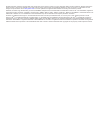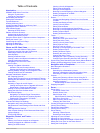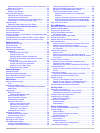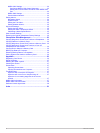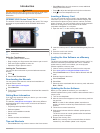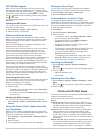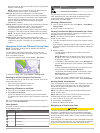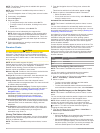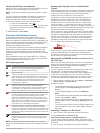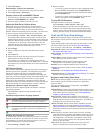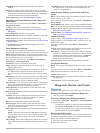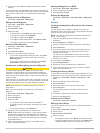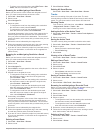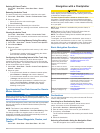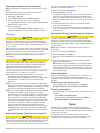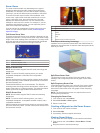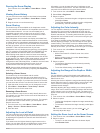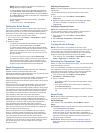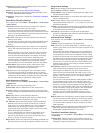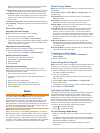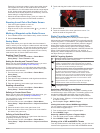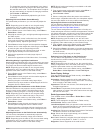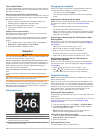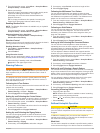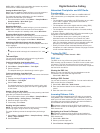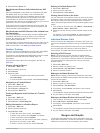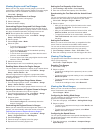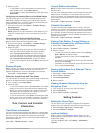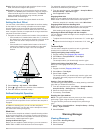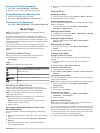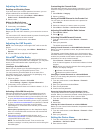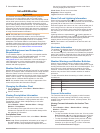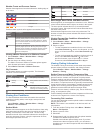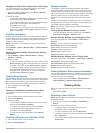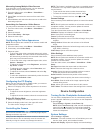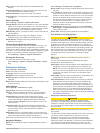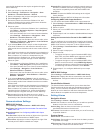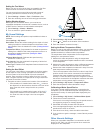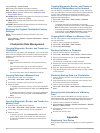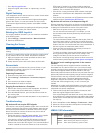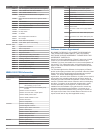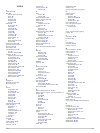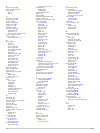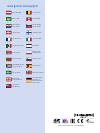- DL manuals
- Garmin
- Boating Equipment
- GPSMAP 8000 Glass Helm Series
- Instruction Manual
Garmin GPSMAP 8000 Glass Helm Series Instruction Manual
Summary of GPSMAP 8000 Glass Helm Series
Page 1
Gpsmap ® 8000 glass helm series owner’s manual june 2014 190-01557-00_0c printed in taiwan.
Page 2
All rights reserved. Under the copyright laws, this manual may not be copied, in whole or in part, without the written consent of garmin. Garmin reserves the right to change or improve its products and to make changes in the content of this manual without obligation to notify any person or organizat...
Page 3: Table of Contents
Table of contents introduction.................................................................... 1 gpsmap 8000 series front view ............................................. 1 using the touchscreen ......................................................... 1 locking the touchscreen ..................
Page 4
Sonar frequencies ................................................................... 14 selecting frequencies ......................................................... 14 creating a frequency preset .............................................. 14 turning on the a-scope ..............................
Page 5
Synchronizing the fuel data with the actual vessel fuel ... 24 setting the fuel alarm ......................................................... 24 viewing trip gauges ................................................................ 24 resetting trip gauges ..............................................
Page 6
Nmea 0183 settings ........................................................... 34 configuring nmea 0183 output sentences ................... 34 setting the communication format for each nmea 0183 port................................................................................. 34 nmea 2000 setti...
Page 7: Introduction
Introduction warning see the important safety and product information guide in the product box for product warnings and other important information. Gpsmap 8000 series front view the location of items varies based upon the model. This image and table are representations of the gpsmap 8000 series dev...
Page 8: Charts and 3D Chart Views
Gps satellite signals when you turn on the chartplotter, the gps receiver must collect satellite data and establish the current location. When the chartplotter acquires satellite signals, appears at the top of the home screen. When the chartplotter loses satellite signals, disappears and a flashing ...
Page 9
And when trying to identify entry and exit routes in unfamiliar harbors or anchorages. Note: mariner's eye 3d and fish eye 3d chart views are available with premium charts, in some areas. Fish eye 3d: provides an underwater view that visually represents the sea floor according to the chart informati...
Page 10
Note: the offshore fishing chart is available with premium charts, in some areas. Note: auto guidance is available with premium charts, in some areas. 1 from the navigation chart or fishing chart, select a location. 2 if necessary, select select. 3 select navigate to. 4 select an option: • to naviga...
Page 11
Viewing aerial photos of landmarks before you can view aerial photos on the navigation chart, you must turn on the photo setting in the chart setup. Note: this feature is available with premium charts, in some areas. You can use aerial photographs of landmarks, marinas, and harbors to help orient yo...
Page 12
2 select ais vessel. Deactivating a target for an ais vessel 1 from a chart or a 3d chart view, select an ais vessel. 2 select ais vessel > deactivate. Viewing a list of ais and marpa threats 1 from a chart or a 3d chart view, select menu > other vessels > ais & marpa list > show. 2 select the type ...
Page 13
Inset map: shows a small map centered on your present location. Weather: sets which weather items are shown on the chart, when the chartplotter is connected to a compatible weather receiver with an active subscription. Requires a compatible, connected antenna and an active subscription. Chart appear...
Page 14
3 if necessary, select ok to navigate to the man overboard location. If you selected ok, the chartplotter sets a direct course back to the location. If you selected another type of sos, the call details are sent to the vhf radio. You must send the call using the radio. Viewing a list of all waypoint...
Page 15
• to select a turn using the chart, select edit turns > use chart, and select a location on the chart. Browsing for and navigating a saved route before you can browse a list of routes and navigate to one of them, you must create and save at least one route. 1 select info > user data > routes. 2 sele...
Page 16
Deleting all saved tracks select info > user data > clear user data > saved tracks. Retracing the active track the track currently being recorded is called the active track. 1 select info > user data > tracks > follow active track. 2 select an option: • select the time the active track began. • sele...
Page 17: Sonar
Searching for a marine services destination note: this feature is available with premium charts, in some areas. The chartplotter contains information for thousands of destinations offering marine services. 1 select info > services. 2 select offshore services or inland services. 3 if necessary, selec...
Page 18
Sonar views the sonar views available vary depending on the type of transducer and optional sounder module connected to the chartplotter. For example, you can view the split frequency view only if you have a dual-frequency transducer connected. There are four basic styles of sonar views available: a...
Page 19
Pausing the sonar display from a sonar view, select menu > sonar menu > pause sonar. Viewing sonar history you can scroll the sonar display to view historical sonar data. 1 from a sonar view, select menu > sonar menu > pause sonar. 2 drag the screen or use the arrow keys. Sonar sharing this feature ...
Page 20
Note: when the bottom lock feature is enabled, the range feature changes to span. • to set the depth range of the magnified area manually, select set zoom, select view up or view down to set the depth range of the magnified area, and select zoom in or zoom out to increase or decrease the magnificati...
Page 21
Appearance: configures the appearance of the sonar screen ( sonar appearance settings ). Alarms: sets sonar alarms ( sonar alarm settings ). Advanced: configures various sonar display and data source settings ( advanced sonar settings ). Installation: configures the transducer ( transducer installat...
Page 22: Radar
Reducing the transmit rate increases the spacing between transmit pulses and can resolve self-interference. Transmit power: reduces transducer ringing near the surface. A lower transmit power value reduces transducer ringing. Filter width: defines the edges of the target. A shorter filter defines th...
Page 23
Especially in inclement weather, longer-range radar signals can increase the clutter on the radar screen and make it more difficult to view information about shorter-range targets. In rain, shorter-range radar signals can enable you to view information about nearby objects more effectively, if the r...
Page 24
1 from a radar screen, select menu > radar menu > other vessels > ais & marpa list > show. 2 select the type of threats to include in the list. Showing ais vessels on the radar screen ais requires the use of an external ais device and active transponder signals from other vessels. You can configure ...
Page 25
The chartplotter sets the gain automatically once, based on average conditions, the range of the radar signal, and the selected radar mode. The chartplotter does not adjust the gain automatically in response to changing conditions. • select harbor or offshore. The chartplotter automatically adjusts ...
Page 26: Autopilot
Front-of-boat offset the front-of-boat offset compensates for the physical location of the radar scanner on a boat, if the radar scanner does not align with the bow-stern axis. Measuring the potential front-of-boat offset the front-of-boat offset compensates for the physical location of the radar sc...
Page 27
1 from the autopilot screen, select menu > autopilot menu > autopilot setup > power saver. 2 select a percentage. Selecting a higher percentage reduces rudder activity at the expense of heading performance. The higher the percentage, the more the course deviates before the autopilot corrects it. Tip...
Page 28: Digital Selective Calling
Nmea 2000 or nmea 0183 compatible wind sensor to perform a wind hold or a wind-based tack or gybe. Setting the wind hold type before you can enable the wind hold type, you must connect a nmea 2000 or nmea 0183 wind sensor to the autopilot. For advanced autopilot configuration, see the installation i...
Page 29: Gauges and Graphs
4 select go to or route to. Man-overboard distress calls initiated from a vhf radio when the chartplotter is connected to a compatible vhf radio with nmea 2000, and you initiate a man-overboard dsc distress call from the radio, the chartplotter shows the man- overboard screen and prompts you to navi...
Page 30
Viewing engine and fuel gauges before you can view engine and fuel gauges, you must be connected to a nmea 2000 network capable of sensing engine and fuel data. See the installation instructions for details. Select info > gauges. Changing the data shown in a gauge 1 from a gauges screen, hold a gaug...
Page 31: Tide, Current, and Celestial
2 select an option: • to calculate the vessel speed based on data from the water-speed sensor, select water speed. • to calculate the vessel speed based on gps data, select gps speed. Configuring the heading source of the wind gauge you can specify the source of the heading displayed on the wind gau...
Page 32: Warning Manager
Display: sets how the laylines and vessel are shown on the chart, and sets the length of the laylines. Sailing ang.: allows you to select how the device calculates laylines. The actual option calculates the laylines using the measured wind angle from the wind sensor. The manual option calculates the...
Page 33: Media Player
Sorting and filtering messages 1 select info > warning manager > sort/filter. 2 select an option to sort or filter the message list. Saving messages to a memory card 1 insert a memory card into the card slot. 2 select info > warning manager > save to card. Clearing all of the messages select info > ...
Page 34
Adjusting the volume enabling and disabling zones if you have wired your vessel's speakers into zones, you can enable needed zones and disable unused zones. 1 from the media screen, select menu > media menu > audio levels > enable/disable zones. 2 select a zone. Muting the media volume 1 from the me...
Page 35: Siriusxm Weather
3 select select or done. Siriusxm weather warning the weather information provided through this product is subject to service interruptions and may contain errors, inaccuracies, or outdated information, and consequently should not be relied upon exclusively. Always use common sense while navigating,...
Page 36
Weather fronts and pressure centers weather fronts appear as lines that indicate the leading edge of an air mass. Front symbol description cold front warm front stationary front occluded front trough pressure-center symbols often appear near weather fronts. Pressure- center symbol description indica...
Page 37: Viewing Video
Changing the sea surface temperature color range you can change the color range dynamically to view higher resolution sea surface temperature readings. 1 from the weather fishing chart, select menu > weather menu > sea temperature. 2 select an option: • to allow the chartplotter to adjust the temper...
Page 38: Device Configuration
Alternating among multiple video sources if you have two or more video sources, you can alternate between them using a specific time interval. 1 from the video screen, select menu > video menu > source > alternate. 2 select time, and select the amount of time each video appears. 3 select source, and...
Page 39
Gps: provides information about the gps satellites and settings. System information: provides information about the devices on the network and the software version. Station information: adjusts the setup of the station. Auto power up: turns the device on automatically when power is applied. Station ...
Page 40
More familiar destinations that require navigation through a narrow waterway. 1 dock your vessel or drop the anchor. 2 select settings > preferences > navigation > auto guidance > shoreline distance > normal. 3 select a destination that you have navigated to previously. 4 select navigate to > guide ...
Page 41
Setting the fuel alarm before you can set a fuel level alarm, a compatible fuel flow sensor must be connected to the nmea 2000 network. You can set an alarm to sound when the total amount of remaining onboard fuel reaches the level you specify. 1 select settings > alarms > fuel > fuel alarm > on. 2 ...
Page 42: Chartplotter Data Management
Select settings > other vessels. Ais: enables and disables ais signal reception. Dsc: enables and disables digital selective calling (dsc). Collision alarm: sets the collision alarm ( setting the safe- zone collision alarm ). Ais-epirb test: enables test signals from emergency position indicating ra...
Page 43
• go to http://my.Garmin.Com . • keep the original sales receipt, or a photocopy, in a safe place. Digital switching your chartplotter can be used to monitor or control circuits when a compatible system is connected. For example, you can control the interior lights and navigation lights on the vesse...
Page 44
Type sentence description gpgll gll: geographic position (latitude and longitude) gpgsa gsa: gnss dop and active satellites gpgsv gsv: gnss satellites in view gprmb rmb: recommended minimum navigation information gprmc rmc: recommended minimum specific gnss data gprte rte: routes gpvtg vtg: course o...
Page 45: Index
Index a aerial photos 5 ais 5–7 distress signal device 6 radar 18 sart 6 targeting 5, 6 threats 6, 17 turning on 35 alarms 34 anchor drag 34 arrival 34 collision 6, 35 deep water 15 engine 24 gauges 24 navigation 34 off course 34 shallow water 15 sonar 15 water temperature 15 weather 35 anchor drag ...
Page 46
O off course alarm 34 offset, front of boat 20 other vessels ais 7 trails 7 p panning, camera 32 perspective 3d 31 photos, aerial 5 position, tracking 23 position report 23 power key 1, 32 powerboat 2, 25 premium charts 4, 6 aerial photos 5 fish eye 3d 7 tide and current indicators 4 product registr...
Page 48: Www.Garmin.Com/support
Www.Garmin.Com/support +43 (0) 820 220230 + 32 2 672 52 54 0800 770 4960 1-866-429-9296 +385 1 5508 272 +385 1 5508 271 +420 221 985466 +420 221 985465 + 45 4810 5050 + 358 9 6937 9758 + 331 55 69 33 99 + 39 02 36 699699 (+52) 001-855-792-7671 0800 0233937 +47 815 69 555 00800 4412 454 +44 2380 662 ...