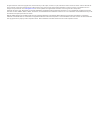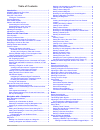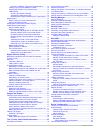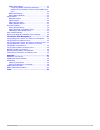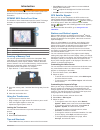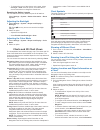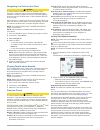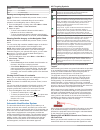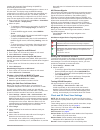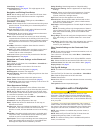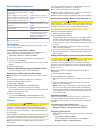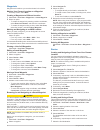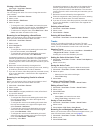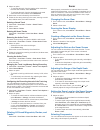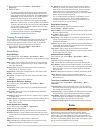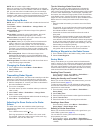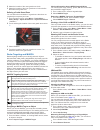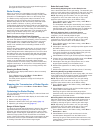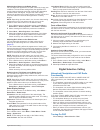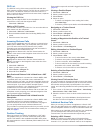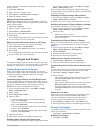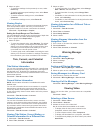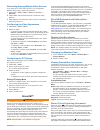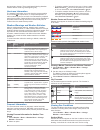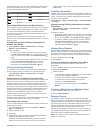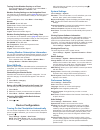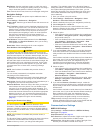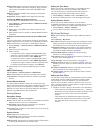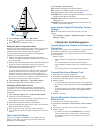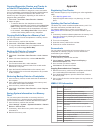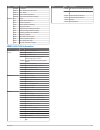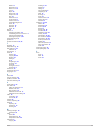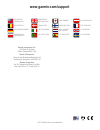- DL manuals
- Garmin
- Marine GPS System
- GPSMAP 8008 MFD
- Owner's Manual
Garmin GPSMAP 8008 MFD Owner's Manual
Summary of GPSMAP 8008 MFD
Page 1
Gpsmap ® 8000 glass helm series owner’s manual march 2013 190-01557-00_0a printed in taiwan.
Page 2
All rights reserved. Under the copyright laws, this manual may not be copied, in whole or in part, without the written consent of garmin. Garmin reserves the right to change or improve its products and to make changes in the content of this manual without obligation to notify any person or organizat...
Page 3
Table of contents introduction.................................................................... 1 gpsmap 8000 series front view ............................................. 1 inserting a memory card ........................................................... 1 using the touchscreen ................
Page 4
Removing a marpa tag from a targeted object ......... 13 viewing a list of ais and marpa threats ......................... 13 showing ais vessels on the radar screen ........................ 13 vrm and ebl ..................................................................... 13 showing the vrm and t...
Page 5
Nmea 0183 settings ........................................................... 23 configuring nmea 0183 output sentences ................... 24 setting the communication format for each nmea 0183 port................................................................................. 24 nmea 2000 setti...
Page 7
Introduction warning see the important safety and product information guide in the product box for product warnings and other important information. Gpsmap 8000 series front view the location of items varies based upon the model. This image and table are representations of the gpsmap 8000 series dev...
Page 8
• to change the type of data shown on the page, select overlays > data, select an option, and follow the on- screen instructions to change the data shown. Resetting the station layouts you can restore the factory default layouts for all stations. Select settings > system > station information > rese...
Page 9
Navigating to a point on the chart caution the auto guidance feature is based on electronic chart information. That data does not ensure obstacle and bottom clearance. Carefully compare the course to all visual sightings, and avoid any land, shallow water, or other obstacles that may be in your path...
Page 10
Color current speed range yellow 0 to 1 knot orange 1 to 2 knots red 2 or more knots showing and configuring tides and currents note: this feature is available with premium charts, in some areas. You can show static or animated tide and current station indicators on the navigation chart or fishing c...
Page 11
Vessels. Mini automatic radar plotting aid (marpa) functionality works with radar. You can configure how other vessels appear on a chart or on a 3d chart view. The display range and marpa settings configured for one chart or one 3d chart view are applied only to that chart or to that 3d chart view. ...
Page 12
Chart setup: see page 6 . Chart appearance: see page 6 . This might appear in the chart setup menu. Navigation and fishing chart setup note: not all settings apply to all charts and 3d chart views. Some settings require external accessories or applicable premium charts. From the navigation chart or ...
Page 13
Basic navigation questions question answer how do i make the chartplotter point me in the direction in which i want to go (bearing)? Navigate using go to. See page 7 . How do i make the device guide me along a straight line (minimizing cross track) to a location using the shortest distance from the ...
Page 14
Waypoints waypoints are locations you record and store in the device. Marking your present location as a waypoint from any screen, select mark. Creating a waypoint at a different location 1 select info > user data > waypoints > create waypoint. 2 select an option: • to create the waypoint by enterin...
Page 15
Viewing a list of routes select info > user data > routes. Editing a saved route you can change the name of a route or change the turns the route contains. 1 select info > user data > routes. 2 select a route. 3 select review > edit route. 4 select an option: • to change the name, select name, and e...
Page 16
4 select an option: • to navigate the track from the starting point used when the track was created, select forward. • to navigate the track from the destination point used when the track was created, select backward. 5 review the course indicated by the colored line. 6 follow the line along each le...
Page 17
1 from a sonar view, select menu > sonar menu > frequency. 2 select an option: • to sweep each pulse through a range of frequencies to deliver shallow-water-like target separation at extremely deep depths and at low frequencies, select high chirp or low chirp. This is useful mainly for very deep, of...
Page 18
Note: not all models support radar. When you connect your compatible chartplotter to an optional garmin marine radar, such as a gmr™ 1206 xhd or a gmr 24 hd, you can view more information about your surroundings. The gmr transmits a narrow beam of microwave energy as it rotates to a 360° pattern. Wh...
Page 19
2 select the location of the outer guard zone circle. 3 select the location of the inner guard zone circle to define the width of the guard zone. Defining a partial guard zone you can define the boundaries of a guard zone that does not completely encompass your boat. 1 from the sentry screen, select...
Page 20
The range and the bearing to the target location appear in the upper-left corner of the screen. Radar overlay when you connect your chartplotter to an optional garmin marine radar, you can use the radar overlay to overlay radar information on the navigation chart or on the fishing chart. The radar o...
Page 21
Adjusting sea clutter on the radar screen you can adjust the appearance of clutter caused by choppy sea conditions. The sea clutter setting affects the appearance of nearby clutter and targets more than it affects the appearance of distant clutter and targets. A higher sea clutter setting reduces th...
Page 22
Dsc list the dsc list is a log of the most recent dsc calls and other dsc contacts you have entered. The dsc list can contain up to 100 entries. The dsc list shows the most recent call from a boat. If a second call is received from the same boat, it replaces the first call in the call list. Viewing ...
Page 23
Uses that channel for subsequent calls until you call using another channel. 1 select info > dsc list. 2 select a vessel or a station to call. 3 select review > call with radio > channel. 4 select an available channel. Making an individual routine call note: when initiating a call from the chartplot...
Page 24
2 select an option: • to set all the readings for the present trip to zero, select reset trip. • to set the maximum speed reading to zero, select reset maximum speed. • to set the odometer reading to zero, select reset odometer. • to set all the readings to zero, select reset all. Viewing graphs bef...
Page 25
Alternating among multiple video sources if you have two or more video sources, you can alternate between them using a specific time interval. 1 select info > video > menu > source > sources > alternate. 2 select time, and select the amount of time each video appears. 3 select source, and select the...
Page 26
The last seven minutes. The ground-based lightning detection network detects cloud-to-ground lightning only. Hurricane information the weather precipitation chart can show the present position of a hurricane , a tropical storm, or a tropical depression. A red line stemming from a hurricane icon indi...
Page 27
Attached to the tail of the wind barb indicates the wind speed. A short line represents 5 knots, a long line represents 10 knots, and triangle represents 50 knots. Wind barb wind speed wind barb wind speed calm 20 knots 5 knots 50 knots 10 knots 65 knots 15 knots wave height, wave period, and wave d...
Page 28
Turning on the weather overlay on a chart from the navigation chart or fishing chart, select menu > chart setup > weather > weather > on. Weather overlay settings on the navigation chart you must turn on the weather overlay ( page 22 ) before you can change the settings of the weather overlay on the...
Page 29
Map datum: sets the coordinate system on which the map is structured. Do not change this setting unless you are using a map or chart that specifies a different map datum. Time: sets the time format, time zone, and daylight saving time. Navigation settings note: some settings and options require addi...
Page 30
Waypoint ids: sets the device to transmit waypoint names or numbers via nmea 0183 while navigating. Using numbers may resolve compatibility issues with older nmea 0183 autopilots. Defaults: restores the nmea 0183 settings to the original factory defaults. Diagnostics: displays nmea 0183 diagnostic i...
Page 31
2 select settings > my vessel > keel offset. 3 select or based on the location of the transducer. 4 enter the distance measured in step 1. Setting the water temperature offset before you can set the water temperature offset, you must have a nmea 0183 water-temperature sensor or a temperature- capabl...
Page 32
Copying waypoints, routes, and tracks to or from all chartplotters on the network you can transfer information for waypoints, routes, and tracks from one chartplotter connected to the garmin marine network to every other chartplotter connected to the network. The transfer may take a long time, depen...
Page 33
Type sentence description pgrmz z: altitude sddbt dbt: depth below transducer sddpt dpt: depth sdmtw mtw: water temperature sdvhw vhw: water speed and heading receive dpt depth dbt depth below transducer mtw water temperature vhw water speed and heading wpl waypoint location dsc digital selective ca...
Page 34
Index a aerial photos 4 ais 4–6 distress signal device 5 radar 13 sart 5 targeting 4, 5 threats 5, 13 turning on 25 alarms 24 anchor drag 24 arrival 24 collision 5, 25 deep water 11 engine 17 gauges 17 navigation 24 off course 24 shallow water 11 sonar 11 water temperature 11 weather 24 anchor drag ...
Page 35
Alarms 11 appearance 11 bottom lock 10 cone 6 depth 10 depth scale 10 frequencies 10 gain 10 interference 11 scroll speed 11 surface noise 11 suspended targets 11 views 10 waypoint 10 whiteline 11 zoom 10 sos 8 stations 1 changing the station 22 customizing the home screen of 1 ordering the displays...
Page 36: Www.Garmin.Com/support
Www.Garmin.Com/support 913-397-8200 1-800-800-1020 0808 238 0000 +44 870 850 1242 1-866-429-9296 +43 (0) 820 220 230 +32 2 672 52 54 +45 4810 5050 +358 9 6937 9758 + 331 55 69 33 99 +49 (0)1805-427646-880 + 39 02 36 699699 0800 - 023 3937 035 - 539 3727 + 47 815 69 555 00800 4412 454 +44 2380 662 91...