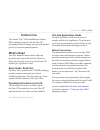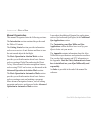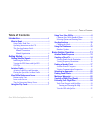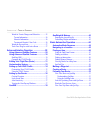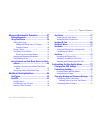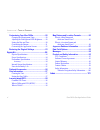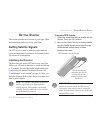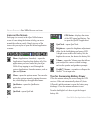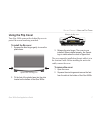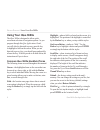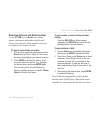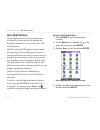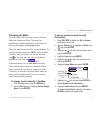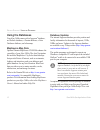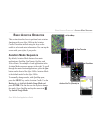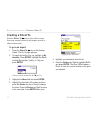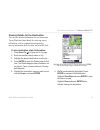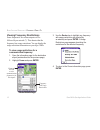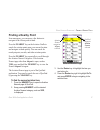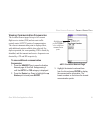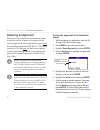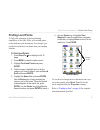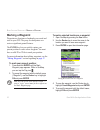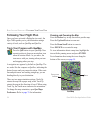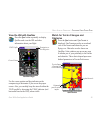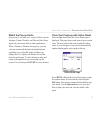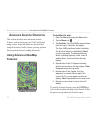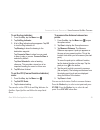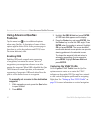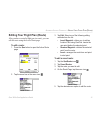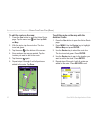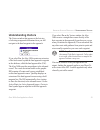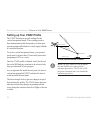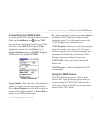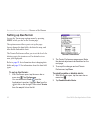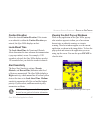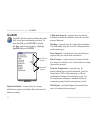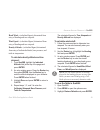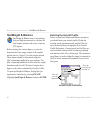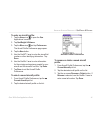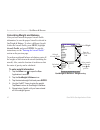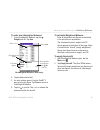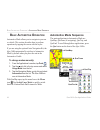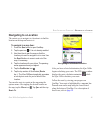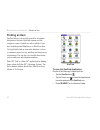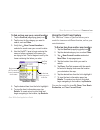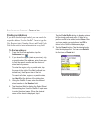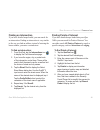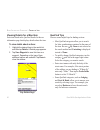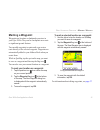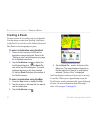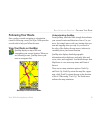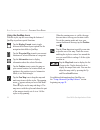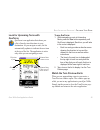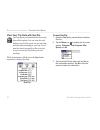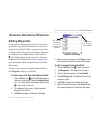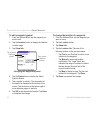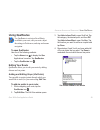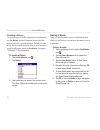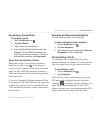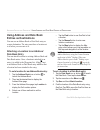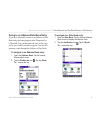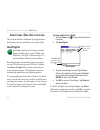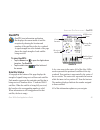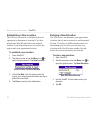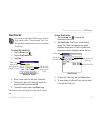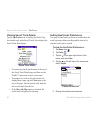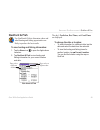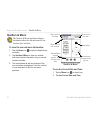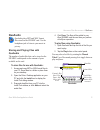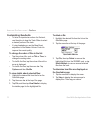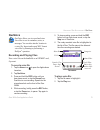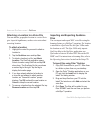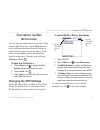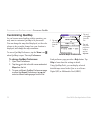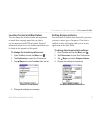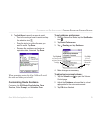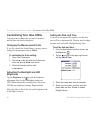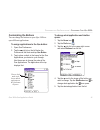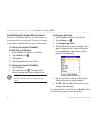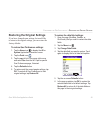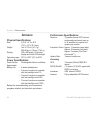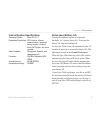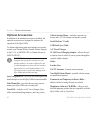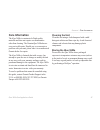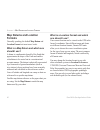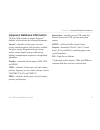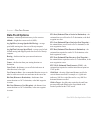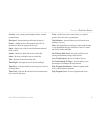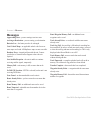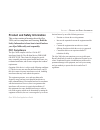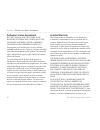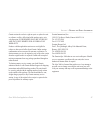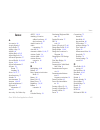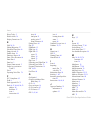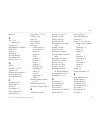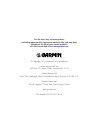- DL manuals
- Garmin
- Handhelds
- iQue 3600a
- Application Manual
Garmin iQue 3600a Application Manual
Summary of iQue 3600a
Page 1
Ique ® 3600a integrated handheld que ™ applications guide.
Page 2
© copyright 2004 garmin ltd. Or its subsidiaries garmin international, inc. 1200 east 151st street, olathe, kansas 66062, u.S.A. Tel. 913/397.8200 or 800/800.1020 fax 913/397.8282 garmin (europe) ltd. Unit 5, the quadrangle, abbey park industrial estate, romsey, so51 9dl, u.K. Tel. 44/0870.8501241 f...
Page 3: What to Read
Ique 3600a que applications guide i i ntroduction the garmin ® ique ® 3600a handheld uses garmin gps technology integrated with the palm os ® (operating system) to manage your personal data and provide you with navigational guidance. What to read your ique handheld comes with the following documents...
Page 4
Ii ique 3600a que applications guide manual organization this manual is organized into the following sections: the introduction section contains this preface and the table of contents. The getting started section provides information such as an overview of unit features and how to turn the unit on a...
Page 5: Table of Contents
Ique 3600a que applications guide iii table of contents introduction ........................................................I what to read ........................................................I setup guide: read first ........................................... I operating instructions on the cd...
Page 6
Iv ique 3600a que applications guide watch for terrain changes and obstacles ..............25 terrain information ...........................................26 obstacle information ........................................26 terrain and obstacle color code ......................26 watch the pop-up al...
Page 7
Ique 3600a que applications guide v advanced automotive operation .................57 editing waypoints .............................................57 using queroutes ..............................................59 editing your route .................................................59 adding and e...
Page 8
Vi ique 3600a que applications guide customizing your ique 3600a ..........................80 changing the measurement units ..........................80 adjusting the backlight and led brightness ........80 setting the date and time ......................................80 customizing the buttons ....
Page 9: Getting Satellite Signals
Ique 3600a que applications guide 1 g etting s tarted this section provides an overview of your ique 3600a and instructions on how to set up your ique. Getting satellite signals the gps receiver must be turned on and initialized (given an opportunity to determine its location) before you can use it ...
Page 10: Gps Tips
2 ique 3600a que applications guide viewing the gps status with quegps quegps provides signal strength bars and a status field at the top of the screen so you can view the status of the gps receiver. To determine the gps status: 1. Open quegps by tapping the status icon at the bottom of the screen. 2...
Page 11: Aviation Cradle
Ique 3600a que applications guide 3 aviation cradle use the aviation cradle when taking the ique 3600a in an aircraft. This cradle provides keys that allow you to access aviation applications and features quickly. Aviation cradle keys and operation (direct to) —opens the go to page so you can create...
Page 12
4 ique 3600a que applications guide placing the ique in the aviation cradle when you use the ique 3600a in an aircraft, you must first place the unit in the aviation cradle. The aviation cradle provides additional keys to allow you to quickly access integral functions of the ique 3600a. Open the ante...
Page 13: Buttons On The Unit
Ique 3600a que applications guide 5 ique 3600a buttons and icons for an in-depth look at the ique 3600a handheld features, refer to the operating instructions . Buttons on the unit power button—turns the unit on and off when pressed and released. Hold to adjust the brightness. Rec (record) —records ...
Page 14: Icons On The Screen
6 ique 3600a que applications guide icons on the screen each page (or screen) in the ique 3600a features a row of icons along the bottom to help you move around the software easily. Simply tap one of the icons with your stylus to open the desired application or menu. Home (applications launcher)—ope...
Page 15: Using The Flip Cover
Ique 3600a que applications guide 7 using the flip cover your ique 3600a comes with a leather flip cover to protect the screen from being scratched. To install the flip cover: 1. Squeeze the wire hinges gently to curve the plastic base. Squeeze the wire hinges in 2. Fit the feet of the plastic base in...
Page 16: Using Your Ique 3600A
8 ique 3600a que applications guide using your ique 3600a the ique 3600a is designed to allow quick, convenient selection of navigation options. As you progress through this que applications guide, you will often be directed to press a specific key or highlight a field on the screen. When you are dire...
Page 17
Ique 3600a que applications guide 9 selecting options and entering data use the enter key and rocker key to select options, enter names and numbers in fields, and activate your selections. When using the stylus you can simply tap the desired selection. To select and activate an option: 1. With any qu...
Page 18: Que Applications
10 ique 3600a que applications guide que applications the que applications are a group of applications developed by garmin that provide mapping and navigation capabilities, as well as many other gps- related functions. Quemap is the main gps application that contains the map image. On the quemap pag...
Page 19: Changing The Mode
Ique 3600a que applications guide 11 changing the mode the ique 3600a offers two usage modes: aviation mode and automotive mode. The main que applications are linked together in a series that you can cycle through by pressing que button. Many que applications also have an options menu. To view the o...
Page 20: Using The Databases
12 ique 3600a que applications guide using the databases your ique 3600a comes with a jeppesen ® database, an obstacle database, a terrain database, a voice guidance database, and a basemap. Mapsource map data optional garmin mapsource cd-roms enhance the versatility of your ique 3600a. The auto nav...
Page 21: Aviation Mode Sequence
Ique 3600a que applications guide 13 b asic a viation o peration this section describes how to perform basic aviation functions with your ique 3600a in the aviation cradle. Directions include using the keys on the cradle to select and enter information. You can tap the screen with your stylus, if yo...
Page 22: Creating A Direct to
14 ique 3600a que applications guide creating a direct to press the direct to key to plot a direct course from your current location to any airport, navaid, or other aviation point. To go to an airport: 1. Press the direct to key on the aviation cradle. The go to page appears. 2. To search by facili...
Page 23
Ique 3600a que applications guide 15 viewing details for the destination you can view detailed information for your destination. You will find this feature handy for retrieving airport information, such as communication frequencies, runway information, field elevation, and available fuels. To view des...
Page 24
16 ique 3600a que applications guide viewing frequency restrictions some frequencies for various airports will be followed by an asterisk (*). This denotes that the frequency has usage restrictions. You can display the usage restriction information on your ique 3600a. To view usage restrictions for ...
Page 25: Finding A Nearby Point
Ique 3600a que applications guide 17 finding a nearby point in an emergency, you can press a few buttons to navigate to the closest point to land. Press the nearest key on the aviation cradle to search for aviation points near your current location and navigate to them quickly. You can search for ne...
Page 26: Aviation Nearest Categories
18 ique 3600a que applications guide aviation nearest categories press the nearest key to open the aviation nearest page of quefind. Continue pressing nearest to scroll through the different aviation nearest categories. The aviation nearest categories are as follows: airport —nearest 15 with identifi...
Page 27
Ique 3600a que applications guide 19 viewing communication frequencies the aviation nearest pages list up to five nearest flight service station (fss) and air route traffic control center (artcc) points of communication. The closest communication point is displayed first, with additional points availabl...
Page 28: Selecting An Approach
20 ique 3600a que applications guide selecting an approach when you select an approach, the destination airport is replaced with the sequence of waypoints for the selected approach. Keep in mind that the airport must have a published approach (gps, rnav, vor, ndb, localizer, or ils) and only the fina...
Page 29: Finding Land Points
Ique 3600a que applications guide 21 finding land points to fully take advantage of the trip-planning capabilities of the ique 3600a, you can find points on the land near your destination. For example, you can find a restaurant to eat dinner near your landing location. To find land points: 1. Press di...
Page 30: Marking A Waypoint
22 ique 3600a que applications guide marking a waypoint waypoints are locations or landmarks you record and store in your gps. They may be checkpoints on a route or significant ground features. The enter key lets you quickly capture your present position to create a new waypoint. You must have a vali...
Page 31
Ique 3600a que applications guide 23 creating a flight plan (route) when you create a flight plan (or route) using the active route page, the route is automatically saved. For more information about routes, refer to page 59 . To create a route: 1. Press the que button to display the active route pag...
Page 32: Following Your Flight Plan
24 ique 3600a que applications guide following your flight plan once you have activated a flight plan (or route), the ique 3600a guides you to your destination using a variety of tools, such as quemap and quenav. Track your progress with quemap press the que button to open quemap. Your current positi...
Page 33: View The Hsi With Quenav
Ique 3600a que applications guide 25 view the hsi with quenav press the que button repeatedly to display quenav and view the hsi and other information about your flight. Quenav page vnav profile course pointer destination or next waypoint use the course pointer and bug indicator on the compass ring to...
Page 34
26 ique 3600a que applications guide terrain information the areas of the terrain appearing in red are predicted to be within 100 feet above or below the altitude of the aircraft. The yellow terrain areas are predicted to be between the user-defined caution elevation and 100 feet below the altitude o...
Page 35: Watch The Pop-Up Alerts
Ique 3600a que applications guide 27 watch the pop-up alerts as you travel, you may see a variety of alerts, such as airspace, terrain, obstacle, and descent rate alerts, appear on your screen while in other applications. When a terrain or obstacle alert pops up, you can view any terrain and obstacl...
Page 36: Using Advanced Quemap
28 ique 3600a que applications guide a dvanced a viation o peration this section describes more advanced aviation features, such as setting up your vnav profile and using vectors. Some procedures are not described using the aviation cradle, because you may perform these operations before boarding the...
Page 37
Ique 3600a que applications guide 29 to set the bug indicator: 1. From quemap, tap the menu icon . 2. Tap set bug indicator. 3. A list of bug indicator options appears. Tap off to turn the bug indicator off. Tap bearing to show the bearing to the destination waypoint. Tap course to steer to show how...
Page 38: Using Advanced Quenav
30 ique 3600a que applications guide using advanced quenav features tap the menu icon to view additional options when using quenav. A description of some of these options appears below. Refer to the previous page to learn how to set the bug indicator and cdi (course deviation indicator) scale. Enabl...
Page 39
Ique 3600a que applications guide 31 editing your flight plan (route) after you have created a flight pan (or route), you can edit the route using the active route page. To edit a route: 1. Press the que button to open the active route page. 2. Tap the menu bar or the menu icon . 3. Tap edit . Select...
Page 40
32 ique 3600a que applications guide to edit the route on the map: 1. Press the que button to open the active route page. Tap the menu icon and then tap edit on map . 2. With the stylus, tap the route line. The line turns teal green. 3. Tap the arrow at the bottom of the screen. 4. Zoom and pan the ...
Page 41: Understanding Vectors
Ique 3600a que applications guide 33 understanding vectors the vectors window that appears at the last step of selecting an approach determines how you will navigate to the final waypoint in the approach. If you select yes , the ique 3600a creates an extension of the final course beyond the final appro...
Page 42
34 ique 3600a que applications guide setting up your vnav profile the vnav preferences provide settings for the vertical navigation feature. These settings create a three-dimensional profile that guides you from your present position and altitude to a final (target) altitude at a specified location. To ...
Page 43: Using The Vnav Feature
Ique 3600a que applications guide 35 customizing your vnav profile to quickly open vnav preferences while in aviation mode, tap the queroutes icon and tap vnav . You can also use the aviation cradle to open vnav preferences. Press escape to display the que applications launcher. Use the rocker key to...
Page 44: Setting Up Queterrain
36 ique 3600a que applications guide setting up queterrain access the terrain page options menu by pressing menu while you are on the terrain page. The options menu allows you to set up the page layout, change the data fields, declutter the map, and also disable and enable alerts. The terrain prefere...
Page 45: Caution Elevation
Ique 3600a que applications guide 37 caution elevation select the desired caution elevation . If the terrain or an obstacle is within the caution elevation you entered, the ique 3600a displays an alert. Look ahead time the look ahead time for terrain and obstacle alerts determines the time when an a...
Page 46: Quee6B
38 ique 3600a que applications guide quee6b quee6b calculates density altitude and winds aloft, based upon information you enter. To open quee6b, press escape to display the que applications launcher. Highlight quee6b and press enter . Quee6b calculated figures user-entered figures indicated altitud...
Page 47
Ique 3600a que applications guide 39 head wind— (calculated figure) determined from entry of heading and true airspeed. Wind speed— (calculated figure) determined from entry of heading and true airspeed. Density altitude— (calculated figure) determined from entry of indicated altitude, baro pressure, a...
Page 48: Queweight & Balance
40 ique 3600a que applications guide queweight & balance queweight & balance may be used during your pre-flight preparations to calculate the total weight, moment, and center of gravity (cg) figures. Before entering the various figures, you need to determine the basic empty weight of the airplane and t...
Page 49
Ique 3600a que applications guide 41 to enter an aircraft profile: 1. Tap the home icon to open the que applications launcher. 2. Tap queweight & balance . 3. Tap the menu icon and tap preferences . The aircraft profile preferences page opens. 4. Tap the new button. 5. Use the graffiti ® 2 area to ente...
Page 50
42 ique 3600a que applications guide calculating weight and balance after you have entered the proper aircraft profile information, be sure the proper aircraft is selected in queweight & balance. To select a different aircraft or alter the aircraft profile, press menu , highlight aircraft profile , and...
Page 51
Ique 3600a que applications guide 43 to enter arm information (balance): 1. From queweight & balance, tap the weight pick list. Tap arm . Queweight & balance: arm entry selected aircraft profile calculated figures select pounds or kilograms from lbs pick list. Select arm. Select + or -. 2. Tap the des...
Page 52: Automotive Mode Sequence
44 ique 3600a que applications guide b asic a utomotive o peration automotive mode allows you to navigate in your car or vehicle. This section describes how to perform operations by tapping the screen with the stylus. If you are using the optional auto navigation kit, the ique 3600a automatically sw...
Page 53: Navigating to A Location
Ique 3600a que applications guide 45 navigating to a location the easiest way to navigate to a location is to find the location on the map and route to it. To navigate to a map item: 1. Press the que button to open quemap. 2. Tap the pan icon if it is not already enabled. 3. Use the stylus to pan the...
Page 54: Finding An Item
46 ique 3600a que applications guide finding an item quefind allows you to easily search for waypoints and points of interest. Quefind contains several categories, some of which are only available if you have loaded optional mapsource or bluechart data. Use quefind to find an item in the database, su...
Page 55: Using The Find From Feature
Ique 3600a que applications guide 47 to find an item near your current location: 1. Tap the quefind (magnifying glass) icon . 2. Tap the icon for the category you want to search, such as cities . 3. Verify that near current location is selected to search near your current location. 4. Use the graffiti...
Page 56: Finding An Address
48 ique 3600a que applications guide finding an address if you have detailed maps loaded, you can search for a specific address. Use the graffiti ® 2 area to type the city, region (state), number, street, and postal code. You do not need to enter information in every field. To find an address: 1. From t...
Page 57: Finding An Intersection
Ique 3600a que applications guide 49 finding an intersection if you have detailed maps loaded, you can search for an intersection. Finding an intersection is very similar to the way you find an address; instead of entering the house number, you enter a second street. To find an intersection: 1. From q...
Page 58: Quefind Tips
50 ique 3600a que applications guide viewing details for a map item each item listed in the quefind results list has an information page that displays details about the item. To view details about an item: 1. Highlight the desired item in the results list, and then tap details . A details page appea...
Page 59: Marking A Waypoint
Ique 3600a que applications guide 51 marking a waypoint waypoints are locations or landmarks you store in your ique 3600a. They can be checkpoints on a route or significant ground features. You can add waypoints to routes and even create a route directly to the selected waypoint. Waypoints are automa...
Page 60: Creating A Route
52 ique 3600a que applications guide creating a route to begin a route all you really need is a destination. You can initiate a route from quemap, queroutes, or quefind. You can also use the address book and date book to start navigating to a point. To select a destination using quefind: 1. Select a...
Page 61: Following Your Route
Ique 3600a que applications guide 53 following your route once you have started navigating to a destination (started a following a route), the ique 3600a provides several tools to help you follow the route. View your route on quemap quemap displays a map of the area surrounding your current location...
Page 62
54 ique 3600a que applications guide using the quemap icons with the stylus, tap the icons along the bottom of quemap to perform special functions. Tap the display format icon to toggle between the different layout options for the navigation data fields in quemap. Tap the waypoint flag to mark your c...
Page 63: Queturns
Ique 3600a que applications guide 55 look for upcoming turns with queturns queturns is an application that shows you a list of turn-by-turn directions to your destination. As you navigate a route, the list automatically updates to indicate the next turn at the top of the list. The application is act...
Page 64
56 ique 3600a que applications guide view your trip data with quetrip quetrip displays information about your trip, also called trip data. You can view the total distance traveled, the speed you are traveling, and other data pertaining to your trip. If you want the data to accurately reflect your tri...
Page 65: Editing Waypoints
Ique 3600a que applications guide 57 a dvanced a utomotive o peration editing waypoints a waypoint is a location that you have saved, such as your home. Any quefind location can be saved as a waypoint. In the ique 3600a, a waypoint is stored as an address book entry with a set location. Waypoints ar...
Page 66
58 ique 3600a que applications guide to edit a waypoint symbol: 1. From the address book, tap the waypoint you want to edit. 2. Tap the location button to display the address location page. 3. Tap show info . Changing the waypoint symbol tap to choose a different location. Tap to choose a different ...
Page 67: Using Queroutes
Ique 3600a que applications guide 59 using queroutes use queroutes to activate a saved route, recalculate your route, edit your route, adjust the settings in preferences, and stop and resume navigation. To open queroutes: use one of the following methods: • tap the home icon to display the que appli...
Page 68: Saving A Route
60 ique 3600a que applications guide creating a detour to avoid an area of traffic congestion or construction, use the detour option. Creating a detour alters the current route for a specific distance. Detours are only active for the current route; to enter an area or road to avoid for all routes, cre...
Page 69: Navigating A Saved Route
Ique 3600a que applications guide 61 navigating a saved route to navigate a route: 1. Tap the queroutes icon . 2. Tap saved routes . 3. Tap the route you want to follow. 4. From the saved route details window, tap activate . The ique 3600a recalculates the route from your current location. If it doe...
Page 70: Entries As Destinations
62 ique 3600a que applications guide using address and date book entries as destinations you can use an address book or date book entry as a route destination. The entry must have a location set to it before you can route to it. Attaching a location to an address/ date book entry you can attach loca...
Page 71
Ique 3600a que applications guide 63 going to an address/date book entry if you have attached a location to an address or date book entry, that entry appears in the waypoints list of quefind. You can then find and route to the entry just as you would a standard waypoint. You can also generate a route...
Page 72: Queflights
64 ique 3600a que applications guide a dditional q ue a pplications this section describes additional que applications and features that are installed on your ique 3600a. Queflights queflights displays a list of any recorded flights, including date, route of flight, and flight time. The ique 3600a save...
Page 73: Quegps
Ique 3600a que applications guide 65 quegps quegps is an information application that displays the current status of satellite reception by showing the location and numbers of the satellites in the sky overhead. A signal strength bar at the bottom of the page shows the signal strength of each satell...
Page 74: Establishing A New Location
66 ique 3600a que applications guide establishing a new location the gps receiver must be re-initialized (given an opportunity to determine its location) if you have moved more than 600 miles from your original location. To speed up this process, you can use the map to mark your approximate location...
Page 75: Quetracks
Ique 3600a que applications guide 67 quetracks as you travel, the ique 3600a creates a track log, which is like a “bread crumb” trail. Use the quetracks application to save or clear the track log. To save the track log: 1. Tap the home icon . 2. Tap the quetracks icon. 3. Tap save . Enter a new name...
Page 76: Viewing Saved Track Details
68 ique 3600a que applications guide viewing saved track details tap the quetracks icon to display quetracks. Tap the desired track in the saved tracks list to display the saved track details page. Saved track details • to rename any track, tap the name at the top of the saved track details page and...
Page 77: Quehunt & Fish
Ique 3600a que applications guide 69 quehunt & fish use quehunt & fish to determine where and when hunting and fishing opportunities are likely to produce the best results. To view hunting and fishing information: 1. Tap the home icon to open the applications launcher. 2. Tap quehunt & fish to view hu...
Page 78: Quesun & Moon
70 ique 3600a que applications guide quesun & moon the quesun & moon application displays information about the sun and moon for any location, date, and time. To view the sun and moon information: 1. Tap the home icon to open the applications launcher. 2. Tap quesun & moon to view sun rise/set and m...
Page 79: Queaudio
Ique 3600a que applications guide 71 queaudio queaudio plays mp3 and wav format files stored on the sd/mmc card. Use the headphone jack to listen to your music in privacy. Storing and playing files with queaudio the number of audio files that can be stored on the sd/mmc card depends on the amount of s...
Page 80: Customizing Queaudio
72 ique 3600a que applications guide customizing queaudio • to listen to a particular section of a file track, use the stylus to drag the track slider to select a desired portion of the track. • if using headphones, use the bass boost adjustment in the master volume control to improve the sound quali...
Page 81: Quevoice
Ique 3600a que applications guide 73 quevoice quevoice allows you to record and store voice files to use as reminders, notes, or messages. You can also attach a location to a voice file. Import and export wav format voice files by beaming or performing a hotsync ® operation. Recording and playing files...
Page 82: Files
74 ique 3600a que applications guide attaching a location to a voice file you can attach a geographic location to a voice file to give it special significance, such as voice notes about a meeting location. To attach a location: 1. Highlight the voice file you want to attach a location to. 2. Tap the qu...
Page 83: Changing The Gps Settings
Ique 3600a que applications guide 75 c ustomizing the q ue a pplications you will make most adjustments to your ique 3600a using the que preferences. Tap the help buttons to access additional information about the settings on each preferences page. You can also adjust certain settings in the handhel...
Page 84: Customizing Quemap
76 ique 3600a que applications guide customizing quemap as you become more familiar with its operation, you may want to customize quemap to fit your needs. You can change the map detail displayed, set the color scheme to day or night, change how your location is displayed, and change the map orientat...
Page 85: Setting Airspace Alarms
Ique 3600a que applications guide 77 location format and map datum you can change the location format and map datum to match those on paper maps that you plan to use in conjunction with gps navigation. Detailed information about how to use formats and datums can be found in the appendix of this guid...
Page 86: Settings
78 ique 3600a que applications guide changing routing and guidance settings the routing and guidance preferences control how routes are calculated and how you are prompted. Customizing route calculations the routing preferences allow you to set how the ique 3600a generates your automotive routes. To...
Page 87: Customizing Route Guidance
Ique 3600a que applications guide 79 6. Tap add area to specify an area to avoid. • pan to the area you want to avoid and tap the selection icon . • drag the stylus to outline the area you want to avoid. Tap done . • rename the avoidance and enter an expiration date, if desired. Tap done . When gene...
Page 88: Customizing Your Ique 3600A
80 ique 3600a que applications guide customizing your ique 3600a you may want to change the way units of measure and the time and date are displayed. Changing the measurement units if you live outside the united states, you may want to change the measurement units to metric . To customize the units ...
Page 89: Customizing The Buttons
Ique 3600a que applications guide 81 customizing the buttons you can change the buttons on your ique 3600a to open different applications. To assign applications to the que button: 1. Open que preferences. 2. Tap the pick list on the left below the preferences title block and tap que button . 3. Tap...
Page 90
82 ique 3600a que applications guide customizing the application screens the layout of quemap, quenav, and queterrain can be customized to suit your needs. You can also change to data fields to display different types of information. To change the layout of quemap, queterrain, and quenav: 1. Open que...
Page 91
Ique 3600a que applications guide 83 restoring the original settings if you have changed some settings, but would like to return to the original settings, you can restore the factory defaults. To restore que preferences settings: 1. Tap the home icon to display the all or system applications launche...
Page 92: Physical Specifications
84 ique 3600a que applications guide a ppendix physical specifications size: 2.8” w x 5” h x 8” d (72.1 x 127 x 20.3 mm) weight: unit: 5.703 oz (161.7 g) with stylus: 6.144 oz (174.2 g) display: 320 x 480 pixels, 16-bit color display and white led backlight operating range: 32°f to 122°f (0°c to 50°c...
Page 93: Notes About Battery Life
Ique 3600a que applications guide 85 internal system specifications operating system: palm os ® 5.2.1 embedded capabilities: gps receiver, infrared communication, enhanced battery monitor, vibrating alarm, mp3 player, and voice recorder audio hardware: microphone, speaker, and headphone jack processo...
Page 94: Optional Accessories
86 ique 3600a que applications guide optional accessories in addition to the standard accessories included, the optional accessories are designed to enhance the operation of the ique 3600a. To obtain replacement parts and optional accessories, contact your garmin dealer, garmin product support in th...
Page 95: Care Information
Ique 3600a que applications guide 87 care information the ique 3600a is constructed of high quality materials and does not require user maintenance other than cleaning. The garmin ique 3600a has no user-serviceable parts. Should you ever encounter a problem with your unit, please take it to an autho...
Page 96: Learning About Gps
88 ique 3600a que applications guide learning about gps the global positioning system (gps) is a satellite- based navigation system made up of a network of 24 satellites placed into orbit by the united states department of defense. Gps was originally intended for military applications, but in the 19...
Page 97: What Is Waas?
Ique 3600a que applications guide 89 what is waas? The wide area augmentation system (waas) is an faa-funded project to improve the overall integrity of the gps signal and increase position accuracy for users in north america. The system is made up of satellites and approximately twenty-five ground r...
Page 98: Map Datums And Location
90 ique 3600a que applications guide map datums and location formats generally speaking, the default map datum and location format suit most users’ needs. What is a map datum and which one should i use? A datum is a mathematical model of the earth that approximates the shape of the earth and enables...
Page 99
Ique 3600a que applications guide 91 jeppesen database information the ique 3600a includes an internal jeppesen ® database, which includes the following information: airport* —identifier, facility name, city/state/ country, latitude/longitude, field elevation, available fuel types, runway designations...
Page 100: Data Field Options
92 ique 3600a que applications guide data field options accuracy —estimated position accuracy in feet or meters. Altitude —height above mean sea level (msl). Avg spd move (average speed while moving) —average speed while moving since last reset of the trip computer. Avg spd total (average speed tota...
Page 101
Ique 3600a que applications guide 93 location —your current position displayed in the selected location format. Max speed —the maximum speed the unit has moved. Pointer —displays an arrow that points toward a go to destination or the next waypoint on the route. Speed —displays rate of travel in mile...
Page 102: Messages
94 ique 3600a que applications guide messages approaching turn —you are nearing a turn in a route. Arriving at destination —you are nearing your destination. Batteries low —the battery needs to be recharged. Can’t unlock maps —no applicable unlock code for one or more maps was found. All mapsource m...
Page 103: Fcc Compliance
Ique 3600a que applications guide 95 product and safety information this section contains information about the ique 3600a, such as compliance and licensing. Read the safety information to learn how to install and use your ique 3600a safely and responsibly. Fcc compliance the ique 3600a complies wit...
Page 104: Software License Agreement
96 ique 3600a que applications guide software license agreement by using the ique 3600a, you agree to be bound by the terms and conditions of the following software license agreement. Please read this agreement carefully. Garmin grants you a limited license to use the software embedded in this devic...
Page 105
Ique 3600a que applications guide 97 garmin retains the exclusive right to repair or replace the unit or software or offer a full refund of the purchase price at its sole discretion. Such remedy shall be your sole and exclusive remedy for any breach of warranty. Products sold through online auctions...
Page 106: Product Registration
98 ique 3600a que applications guide product registration help us better support you by completing our online registration today! Have the serial number of your ique 3600a handy and connect to our web site ( http:// www.Garmin.Com ). Look for the product registration link on our home page. Use this ...
Page 107
Ique 3600a que applications guide 99 caution : the electronic chart is an aid to navigation and is designed to facilitate the use of authorized government charts, not replace them. Only official government charts and notices to mariners contain all information needed for save navigation— and, as alwa...
Page 108
100 ique 3600a que applications guide degree. This is particularly true outside the united states, where complete and accurate digital data is either not available or prohibitively expensive. Vehicular navigation safety information because the garmin ique 3600a can be used for vehicular navigation, ...
Page 109
Ique 3600a que applications guide 101 i ndex a accessories 86 acquire signals 1 active route 27 adding a stop 59 address 48 address book 62, 63 adjust map scale 54 advanced operation 57 aircraft profile 40, 41, 42 airport 18, 91 airport information 15 airspace 18 alarms 77 boundary 28 alerts 36, 55, ...
Page 110
102 ique 3600a que applications guide direct to key 3 disable alerts 36 display format icon 54 e e6b 38, 39 editing waypoints 57 elevation, enter new 66 empty aircraft 43 enable alerts 36 entering a detour 60 enter a new elevation 66 enter data 9 enter key 3 escape button on unit 5 escape key on avi...
Page 111
Ique 3600a que applications guide 103 music 71 n nav 25, 29 customize 82 navigate 14 navigating to a location 45 ndb 18, 91 nearest 17 nearest key 3 new elevation 66 new location 66 north up 24, 53, 76 o obs 30 obstacles 25, 26, 37 odometer 56 off-route recalculation 79 on-screen button 8 operating ...
Page 112
104 ique 3600a que applications guide scroll buttons 5 sd 76 sectional chart 91 selecting options and enter- ing data 9 serial number 98 setting a location to address book entry 62 to a date book entry 62 to a voice file 74 set new location 66 set obs and hold 30 signal strength bars 65 size 84 softw...
Page 114
For the latest free software updates (excluding jeppesen data, terrain and obstacle data, and map data) throughout the life of your garmin products, visit the garmin web site at www.Garmin.Com . © copyright 2004 garmin ltd. Or its subsidiaries garmin international, inc. 1200 east 151 st street, olat...