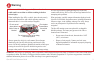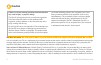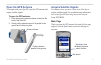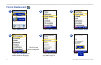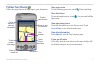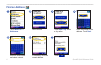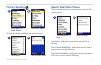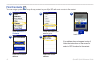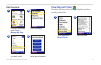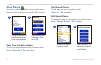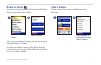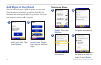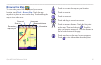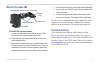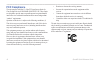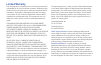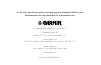- DL manuals
- Garmin
- Tablet
- iQue M3 - Win Mobile
- Quick Reference Manual
Garmin iQue M3 - Win Mobile Quick Reference Manual
Summary of iQue M3 - Win Mobile
Page 1
Ique ® m3 integrated handheld quick reference guide.
Page 2: Table of Contents
2 ique m3 quick reference guide more information for more information about navigating with the ique m3, touch help on the main page of the quenav software. For information about using the windows mobile ™ software on your ique m3, refer to the ique m3 operating instructions on your setup dvd-rom. W...
Page 3: Warning
Ique m3 quick reference guide 3 failure to avoid the following potentially hazardous situations could result in an accident or collision resulting in death or serious injury. When installing the ique m3 in a vehicle, place the unit securely so that it does not interfere with vehicle operating contro...
Page 4: Caution
4 ique m3 quick reference guide failure to avoid the following potentially hazardous situations may result in injury or property damage. The ique m3 is designed to provide you with route suggestions. It does not reflect road closures or road conditions, traffic congestion, weather conditions, or other...
Page 5: Open The Gps Antenna
Ique m3 quick reference guide 5 open the gps antenna to navigate with your ique m3, open the gps antenna and acquire satellite signals. To open the gps antenna: 1. Press down on the antenna release, located on the back of the ique m3. 2. Gently pull the antenna up until it is parallel to the ground ...
Page 6: Find A Restaurant
6 ique m3 quick reference guide find a restaurant touch food & drink . 3 2 touch food, hotels... . 1 touch where to? 4 touch to see more categories. Touch all categories , or select another category. 5 touch the restaurant you want to go to. 6 touch ..
Page 7: Follow Your Route
Ique m3 quick reference guide 7 follow your route follow the purple line on the map page to your destination. Press to zoom in and out your location touch to view the next turn touch speed to view trip information touch to view all turns touch to view main page touch to hear directions que button st...
Page 8: Find An Address
8 ique m3 quick reference guide find an address 3 2 select a state. 7 1 touch spell city . Enter a city name. 4 touch . 6 5 touch where to? > addresses . Enter the number of the address. Touch next . If necessary, touch the correct address. Enter the street name and select a street..
Page 9: Find By Spelling
Ique m3 quick reference guide 9 find by spelling touch spell name . 2 touch where to? > food, hotels... . 1 you can also find by spelling in any search category. Touch spell . 1 enter the place name. 2 search near other places when searching for places, you can narrow your search by touching near . 1...
Page 10: Find Contacts
10 ique m3 quick reference guide find contacts you can assign a point on the map for any contact in your ique m3 and create a route to the contact. Touch where to? > contacts . 1 touch the contact you want to go to. 2 select the contact’s address. 4 if an address does not appear in step 4, follow th...
Page 11: View Recent Finds
Ique m3 quick reference guide 11 edit contacts from the main page, touch tools > manage my data . Touch contacts . Touch the contact you want to edit. Select an option and enter new information. 1 2 3 4 view recent finds your ique m3 stores a list of the last 40 places you have recently searched for...
Page 12: Save Places
12 ique m3 quick reference guide save places you can save places you find so you can easily retrieve them later. All saved places are stored in my locations. 1 search for a place as described previously. Then touch options . Touch save to my locations . Then touch ok . 2 save your current location to...
Page 13: Route to Home
Ique m3 quick reference guide 13 route to home you can save a special place in my locations called home. Then, you can easily route to home. 1 touch where to? > home . Select an option. 2 after you set your home location, you can route home by touching where to? > home . To change your home location...
Page 14: Add Stops To Your Route
14 ique m3 quick reference guide add stops to your route you can add extra stops, called via points, to your route. Enter the places you want to go, and the ique m3 can determine the most logical order for your stops. You must have an active route to add a via point. 1 2 search for a place to add to...
Page 15: Browse The Map
Ique m3 quick reference guide 15 browse the map to view other parts of the map beyond your current location, touch tools > browse map . Touch the map anywhere to place an arrow on the map. Touch and drag the map to view other areas. Re-centers map on you zoom out area zoom measure distance informati...
Page 16: Tools
16 ique m3 quick reference guide tools route details to view route details, touch arrival time on the map page. You can also touch tools > route details . From this page, touch any turn to view details about that turn. If you do not have an active route, route details are unavailable. Trip computer ...
Page 17: Mount The Ique M3
Ique m3 quick reference guide 17 mount the ique m3 adjusting knobs suction lever suction cup pivoting joint rotates to the left or right cradle to install the suction mount: 1. Loosen the adjusting knobs (shown above). Then extend the mount and retighten the knobs. 2. Clean and dry the windshield an...
Page 18: Fcc Compliance
18 ique m3 quick reference guide fcc compliance the unit complies with part 15 of the fcc interference limits for class b digital devices for home or office use. These limits are designed to provide more reasonable protection against harmful interference in a residential installation and are more st...
Page 19: Limited Warranty
This garmin product is warranted to be free from defects in materials or workmanship for one year from the date of purchase. Within this period, garmin will at its sole option repair or replace any components that fail in normal use. Such repairs or replacement will be made at no charge to the custo...
Page 20
For the latest free software updates (excluding map data) throughout the life of your garmin products, visit the garmin web site at www.Garmin.Com. © copyright 2005 garmin ltd. Or its subsidiaries garmin international, inc. 1200 east 151 st street, olathe, kansas 66062, u.S.A. Garmin (europe) ltd. U...