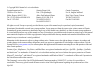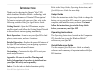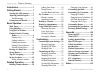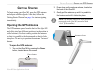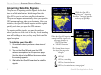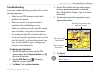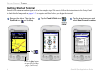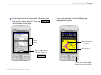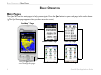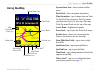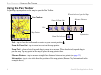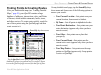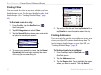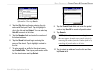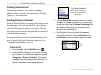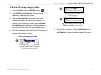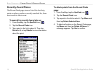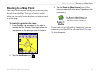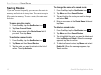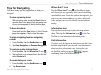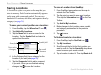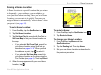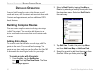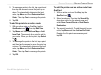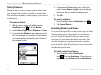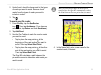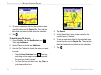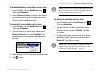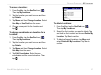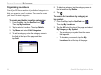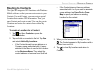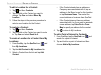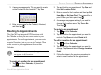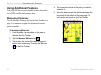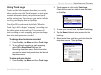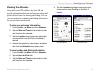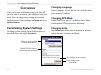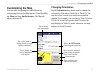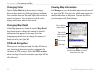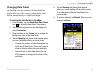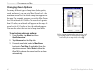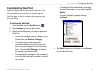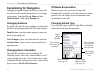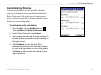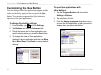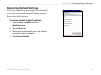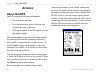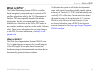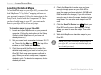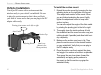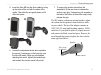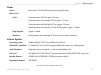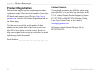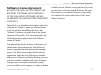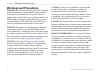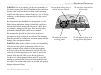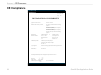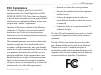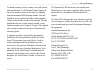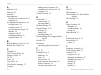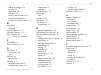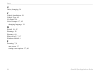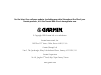- DL manuals
- Garmin
- Handhelds
- iQUE M5
- Application Manual
Garmin iQUE M5 Application Manual
Summary of iQUE M5
Page 1
Ique ® m5 integrated handheld que ™ applications guide.
Page 2
© copyright 2004 garmin ltd. Or its subsidiaries all rights reserved. Except as expressly provided herein, no part of this manual may be reproduced, copied, transmitted, disseminated, downloaded or stored in any storage medium, for any purpose without the express prior written consent of garmin. Gar...
Page 3
Ique m5 que applications guide i i ntroduction thank you for choosing the garmin ® ique ® m5, which combines windows mobile ™ technology with the proven performance of garmin gps navigation! To learn to navigate with your new ique, refer to the following sections of this que applications guide: gett...
Page 4
Ii ique m5 que applications guide i ntroduction > t able of c ontents introduction ............................. I getting started ....................... 1 opening the gps antenna ..........1 acquiring satellite signals ..........2 troubleshooting .......................3 getting started tutorial ....
Page 5: Opening The Gps Antenna
Ique m5 que applications guide 1 g etting s tarted > o pening the gps a ntenna g etting s tarted to begin using your ique m5, open the gps antenna and acquire satellite signals. After that, follow the getting started tutorial on page 4 to start navigating immediately. Opening the gps antenna the gps...
Page 6: Acquiring Satellite Signals
2 ique m5 que applications guide g etting s tarted > a cquiring s atellite s ignals acquiring satellite signals the process of acquiring satellite signals for the first time is called initialization. Initializing allows the ique m5 to receive and store satellite information. The process happens autom...
Page 7: Troubleshooting
Ique m5 que applications guide 3 g etting s tarted > a cquiring s atellite s ignals troubleshooting if you have trouble initializing your ique m5, try these tips and suggestions: • make sure the gps antenna is raised and is parallel to the horizon. • make sure you are in an open area that is unobstr...
Page 8: Getting Started Tutorial
4 ique m5 que applications guide g etting s tarted > t utorial getting started tutorial search for a restaurant and navigate to it in four simple steps! Be sure to follow the instructions in the setup guide to load detailed maps and on pages 1–3 to acquire satellites before you begin the tutorial. 3...
Page 9
Ique m5 que applications guide 5 g etting s tarted > t utorial tap a restaurant in the list. Then tap tap to scroll. You are here. Your destination is here. Press and hold the que button to hear directions. 4 scroll down the list of restaurants. When you see one you like, tap to select it. Then tap ...
Page 10: Main Pages
6 ique m5 que applications guide b asic o peration > m ain p ages b asic o peration main pages the ique m5 has five main pages to help you navigate. Press the que button to open each page in the order shown. ( the queturns page appears when you have an active route.) quemap ™ page quetrip page quefin...
Page 11: Using Quemap
Ique m5 que applications guide 7 b asic o peration > u sing q ue m ap using quemap system status icon data fields map orientation (track up) active route zoom scale show/hide data fields queroutes icon quefind icon map detail where am i? Position icon system status icon—shows current satellite statu...
Page 12: Using The Pan Toolbar
8 ique m5 que applications guide b asic o peration > u sing the p an t oolbar using the pan toolbar in quemap, tap anywhere on the map to open the pan toolbar. Zoom in/zoom out measure distance information when deselected, pan the map. Zoom tool selected exit pan toolbar map pointer exit—tap to clos...
Page 13
Ique m5 que applications guide 9 b asic o peration > f inding p oints & c reating r outes finding points & creating routes after you load detailed maps (see “loading detailed maps,” page 48 ), your ique m5 contains a large database of addresses, intersections, cities, and points of interest, which i...
Page 14: Finding Cities
10 ique m5 que applications guide b asic o peration > f inding p oints & c reating r outes finding cities you can search for cities in any area, whether you have detailed maps or not. For the most detailed results, load detailed maps. (see “loading detailed maps,” page 48 ). To find and route to a ci...
Page 15
Ique m5 que applications guide 11 b asic o peration > f inding p oints & c reating r outes tap each field and enter address information. Then tap search. 4. Tap the city field and begin entering the city name with the input panel. Tap to highlight a city in the list and tap select. You can also tap us...
Page 16: Finding Intersections
12 ique m5 que applications guide b asic o peration > f inding p oints & c reating r outes finding intersections finding intersections is very similar to finding addresses. Refer to the previous procedure, “finding addresses” for instructions. Finding points of interest points of interest (pois) are ...
Page 17
Ique m5 que applications guide 13 b asic o peration > f inding p oints & c reating r outes to find a poi using category links: 1. From quemap, tap the quefind icon . 2. Tap all points of interest. A list of points appears, organized by name. 3. Tap the search by drop-down menu and choose an option to...
Page 18: Recently-Found Places
14 ique m5 que applications guide b asic o peration > f inding p oints & c reating r outes recently-found places the recent finds page stores a list of the last forty points or places you have recently searched for, from most recent to least recent. To search for recently-found places: 1. From quema...
Page 19: Routing to A Map Point
Ique m5 que applications guide 15 b asic o peration > r outing to a m ap p oint routing to a map point one way to create a route quickly is to route to a point directly from quemap. This type of route is useful when you can easily locate the place you want to travel to on the map. To route to a poin...
Page 20: Saving Routes
16 ique m5 que applications guide b asic o peration > s aving r outes saving routes if you use a route frequently, you can save the route in memory and activate it at any time. You can store up to fifty routes in memory. To save a route, the route must be active. To save an active route: 1. From quem...
Page 21: Tips For Navigating
Ique m5 que applications guide 17 b asic o peration > t ips for n avigating tips for navigating use these handy tips and suggestions to help you navigate! To view upcoming turns: with an active route, press the que button to view the queturns page. Each upcoming turn of your route appears in the lis...
Page 22: Saving Locations
18 ique m5 que applications guide b asic o peration > s aving l ocations saving locations a location is a place or a point on the map that you store in memory. Each location automatically appears on the map with a name and symbol. You can save hundreds of locations, edit them, and organize them by c...
Page 23: Saving A Home Location
Ique m5 que applications guide 19 b asic o peration > s aving l ocations saving a home location a home location is a special location that you return to frequently—your residence, your workplace, or even your hotel when traveling. Once you set a home location, you can route to it quickly. You can ev...
Page 24: Building Complex Routes
20 ique m5 que applications guide d etailed o peration > b uilding c omplex r outes d etailed o peration learn to build complex routes, take detours, avoid roads and areas, edit locations and associate them with contacts and appointments, and use additional gps- based features. Building complex rout...
Page 25
Ique m5 que applications guide 21 d etailed o peration > b uilding c omplex r outes 5. To rearrange points in the list, tap a point and then tap the arrows to move the point up or down. To automatically determine the best order, tap menu and then determine best order. Then tap yes to rearrange the p...
Page 26: Taking Detours
22 ique m5 que applications guide d etailed o peration > b uilding c omplex r outes taking detours during an active route, you may want to detour from your original route because of traffic or construction. You can detour around a certain length of your route or a certain turn. To create a detour: 1....
Page 27
Ique m5 que applications guide 23 d etailed o peration > b uilding c omplex r outes 2. Under avoid, check the boxes next to the types of roads you want to avoid. Remove check marks from the types of roads you want to include in routes. 3. Tap . To avoid specific roads: 1. From quemap, tap the querout...
Page 28
24 ique m5 que applications guide d etailed o peration > b uilding c omplex r outes 5. To set an expiration date for the avoided roads, check the box next to expire on. Then tap the date field and select a date from the calendar. 6. Tap . To avoid specific areas: 1. From quemap, tap the queroutes icon...
Page 29
Ique m5 que applications guide 25 d etailed o peration > b uilding c omplex r outes to disable/enable an avoided road or area: 1. From quemap, tap the queroutes icon . Then tap avoidance. 2. Under places to avoid, uncheck a box next to an avoided road or area to disable the avoid. Check a box to ena...
Page 30: My Locations
26 ique m5 que applications guide d etailed o peration > m y l ocations my locations you can edit, move, or delete locations and organize them into categories so that you can find them easily. Editing locations you can change location information, including name, symbol, category, comments, and posit...
Page 31
Ique m5 que applications guide 27 d etailed o peration > m y l ocations to move a location: 1. From quemap, tap the quefind icon . Then tap my locations. 2. Tap the location you want to move and then tap details. 3. Tap menu and then change location. Select use map or use find from the menu. 4. Choo...
Page 32: Organizing Locations
28 ique m5 que applications guide d etailed o peration > m y l ocations organizing locations your ique m5 has a number of predefined categories to help you organize your locations. You can also create your own location categories. To create and delete location categories: 1. From quemap, tap the quef...
Page 33: Routing To Contacts
Ique m5 que applications guide 29 d etailed o peration > r outing to c ontacts routing to contacts the ique m5 integrates gps functions with windows mobile software so that you can create routes to your contacts. For each contact, you can create a special location that contains gps information. Then...
Page 34
30 ique m5 que applications guide d etailed o peration > r outing to c ontacts to edit a location for a contact: 1. Tap and then contacts. 2. Tap and hold on the contact you want to change. Tap que and select move my location. 3. Follow the steps in the previous procedure to select a new location fo...
Page 35: Routing To Appointments
Ique m5 que applications guide 31 d etailed o peration > r outing to a ppointments 3. A popup message asks, “do you want to create a new contact for this location?” tap yes. 4. Enter a new name for the contact, if desired, and then tap . Routing to appointments the ique m5 has integrated gps functio...
Page 36: Using Additional Features
32 ique m5 que applications guide d etailed o peration > u sing a dditional f eatures using additional features your ique m5 has several valuable features that make use of gps satellite and position data. Measuring distances use the measure distance tool on the pan toolbar (see page 8 ) to measure s...
Page 37: Using Track Logs
Ique m5 que applications guide 33 d etailed o peration > u sing a dditional f eatures using track logs tracks are like little footprints that show you exactly where you have traveled. Each footprint, or track point, contains information about your position and speed and the current time. You can sav...
Page 38: Viewing Trip Data
34 ique m5 que applications guide d etailed o peration > u sing a dditional f eatures to view or change saved track details: 1. Tap a track in the track logs list to select it. 2. Tap menu and then saved track details. 3. Change the track name and color, if you wish. You can also view the track on t...
Page 39: Viewing The Almanac
Ique m5 que applications guide 35 d etailed o peration > u sing a dditional f eatures viewing the almanac using data from gps satellites, the ique m5 can provide information about sun and moon positions and predict the best times for hunting and fishing. You can view sun and moon or hunting and fishin...
Page 40: Customizing System Settings
36 ique m5 que applications guide c ustomizing > c ustomizing s ystem s ettings c ustomizing after you become comfortable using your ique m5, you may want to customize que settings to meet your needs. You can change many settings from within quepreferences. From quemap, tap menu and select queprefer...
Page 41: Customizing The Map
Ique m5 que applications guide 37 c ustomizing > c ustomizing the m ap customizing the map you can make navigating easy and efficient by customizing the way quemap appears. From quemap, tap menu and then quepreferences. The map tab opens automatically. Tap a color mode to change for day or night ligh...
Page 42: Changing Color
38 ique m5 que applications guide c ustomizing > c ustomizing the m ap changing color tap the color mode drop-down menu to change between three modes for different lighting conditions. Auto switches between day and night color modes at sunrise and sunset. You can also turn off the color- change noti...
Page 43: Changing Data Fields
Ique m5 que applications guide 39 c ustomizing > c ustomizing the m ap changing data fields on quemap, you can customize the data fields that appear at the top of the screen by changing the color and the amount and type of fields that appear. To customize data fields on quemap: 1. From quemap, tap the ...
Page 44: Changing Zoom Options
40 ique m5 que applications guide c ustomizing > c ustomizing the m ap changing zoom options for many different types of map items (lakes, parks, roads, and more), you can set a max zoom level—the maximum zoom level at which a map item appears on the map. For example, suppose you set the max zoom le...
Page 45: Customizing Quefind
Ique m5 que applications guide 41 c ustomizing > c ustomizing q ue f ind customizing quefind quefind displays up to nine search categories. You can streamline your searches by customizing the quefind page so that it contains the categories you use most often. To customize quefind: 1. From quemap, ta...
Page 46: Customizing For Navigation
42 ique m5 que applications guide c ustomizing > c ustomizing for n avigation customizing for navigation changing navigation settings can help you create and use routes that fit your driving preferences. To change route settings, from quemap tap menu and then quepreferences. Then tap the routing tab....
Page 47: Customizing Routes
Ique m5 que applications guide 43 c ustomizing > c ustomizing r outes customizing routes you can customize the way the ique m5 calculates routes by selecting the custom calculation method in route preferences. Select the types of roads you use most, or allow the ique m5 to custom-calculate routes th...
Page 48: Customizing The Que Button
44 ique m5 que applications guide c ustomizing > c ustomizing the q ue b utton customizing the que button you can change which que applications appear and the order in which they appear when you press the que button. You can also program other ique buttons to open one of the que applications. To cha...
Page 49: Restoring Default Settings
Ique m5 que applications guide 45 c ustomizing > r estoring d efault s ettings restoring default settings if you have changed any que settings, you can quickly revert back to the default (original) settings using the reset tab in quepreferences. To restore default (original) settings: 1. From quemap...
Page 50: About Quegps
46 ique m5 que applications guide a ppendix > a bout q ue gps a ppendix about quegps quegps displays the following information: • the current date and time. • your current position, speed, elevation, and estimated accuracy of position. • gps status, number of satellite signals received, and signal s...
Page 51: What Is Gps?
Ique m5 que applications guide 47 a ppendix > w hat is gps? What is gps? The global positioning system (gps) is a satellite- based navigation system made up of a network of 24 satellites placed into orbit by the u.S. Department of defense. Gps was originally intended for military applications, but t...
Page 52: Loading Detailed Maps
48 ique m5 que applications guide a ppendix > l oading d etailed m aps loading detailed maps to load detailed maps on your ique m5, you must first load mapsource ® city select ® mapping software on your personal computer. Follow the instructions in the setup guide, located with the companion cd. Once...
Page 53: Ique M5 Messages
Ique m5 que applications guide 49 a ppendix > i q ue m5 m essages ique m5 messages you may see one of these messages on your ique m5: • backup battery very low—when you first begin using your ique m5, you may see this message, which refers to the internal memory battery, not the main lithium-ion batt...
Page 54: Vehicle Installation
50 ique m5 que applications guide a ppendix > v ehicle i nstallation vehicle installation your ique m5 comes with a suction mount that attaches easily to your vehicle’s windshield. Be sure to place the suction mount so that it does not block your field of vision and so that you can plug in the dc ada...
Page 55
Ique m5 que applications guide 51 a ppendix > v ehicle i nstallation 5. Insert the ique m5 into the auto cradle by lining up the sides of the unit with the sides of the cradle. Then slide the unit gently down until it clicks into place. 1 2 6. Loosen the adjustment knobs and re-position the mount, i...
Page 56: Specifications
52 ique m5 que applications guide a ppendix > s pecifications specifications physical size: 128 mm x 72 mm x 19 mm (5.04 in x 2.83 in x 0.75 in) weight: 166 grams display: 3.5” qvga transflective tft display, 64k colors antenna: built-in patch antenna performance gps receiver: integrated 12-channel gp...
Page 57
Ique m5 que applications guide 53 a ppendix > s pecifications power source: removable 1250 mah lithium polymer rechargeable battery battery life: active: normal operation, gps off: approx 12 hours normal operation, no backlight, gps on: approx. 7.5 hours normal operation, half backlight, gps on: app...
Page 58: Product Registration
54 ique m5 que applications guide a ppendix > p roduct r egistration product registration help us better support you by completing our online registration today! Have the serial number of your ique m5 handy and connect to our web site, http://www. Garmin.Com . Look for the product registration link ...
Page 59: Software License Agreement
Ique m5 que applications guide 55 a ppendix > s oftware l icense a greement software license agreement by using the ique ® m5, you agree to be bound by the terms and conditions of the following software license agreement. Please read this agreement carefully. Garmin ltd. Or its subsidiaries (hereina...
Page 60: Warnings and Precautions
56 ique m5 que applications guide a ppendix > w arnings and p recautions warnings and precautions warning: the global positioning system (gps) is operated by the united states government, which is solely responsible for its accuracy and maintenance. The system is subject to changes which could affec...
Page 61
Ique m5 que applications guide 57 a ppendix > w arnings and p recautions warning: for use in vehicles, it is the sole responsibility of the owner/operator of the ique m5 handheld to place and secure the unit so that it will not interfere with the vehicle operating controls and safety devices, obstru...
Page 62: Ce Compliance
58 ique m5 que applications guide a ppendix > ce c ompliance ce compliance issued: 04/11/2004 revised: 04/11/2004 page: 1 of 1 declaration of conformity application of council directive: 89/336/eec, 1999/5/ec standard to which conformity is declared: en 55022:1998 (cispr 22) information technology e...
Page 63: Fcc Compliance
Ique m5 que applications guide 59 a ppendix > fcc c ompliance fcc compliance the ique m5 complies with part 15 of the fcc interference limits for class b digital devices for home or office use. These limits are designed to provide more reasonable protection against harmful interference in a resident...
Page 64: Limited Warranty
60 ique m5 que applications guide a ppendix > l imited w arranty limited warranty this garmin product is warranted to be free from defects in materials or workmanship for one year from the date of purchase. Within this period, garmin will at its sole option repair or replace any components that fail...
Page 65
Ique m5 que applications guide 61 a ppendix > l imited w arranty to obtain warranty service, contact your local garmin authorized dealer. Or call garmin product support at one of the numbers shown to the right, for shipping instructions and an rma tracking number. The unit should be securely packed ...
Page 66
62 ique m5 que applications guide i ndex a addresses 10 almanac 35 antenna 1 appointments creating new locations for 31 routing to 31 avoiding roads and areas 22 avoiding areas 24 avoiding roads 23 avoid certain road types 22 deleting 25 editing avoids 25 enabling/disabling 25 expiration date 24 b b...
Page 67
Ique m5 que applications guide 63 i ndex finding by category 28 moving 26 organizing 28 routing to 18 saving a home location 19 saving from quemap 18 saving your current position 18 m map detail changing 7 map orientation 7, 37 measure distance 8, 32 my locations 18. See also locations p pan toolbar ...
Page 68
64 ique m5 que applications guide i ndex u units, changing 36 v vehicle installation 50 vehicle type 42 via points 20 voice prompts 17, 42 changing language 36 w waas 36, 47 warnings 56 warranty 60 where am i? 7, 17 windows mobile i z zooming 7, 8 auto zoom 37 setting zoom options 37, 40
Page 70
For the latest free software updates (excluding map data) throughout the life of your garmin products, visit the garmin web site at www.Garmin.Com. © copyright 2004 garmin ltd. Or its subsidiaries garmin international, inc. 1200 east 151 st street, olathe, kansas 66062, u.S.A. Garmin (europe) ltd. U...