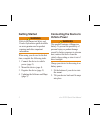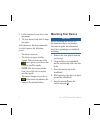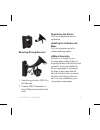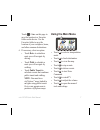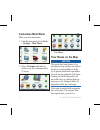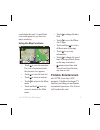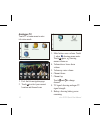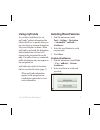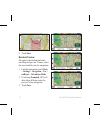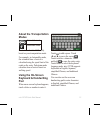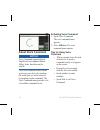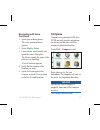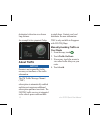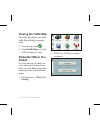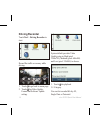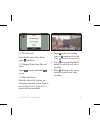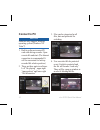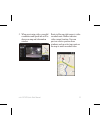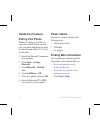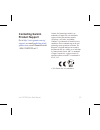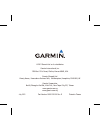Summary of nuvi 2575R
Page 1
Nüvi ® 2575r quick start manual.
Page 2: Getting Started
2 nüvi 2575r quick start manual getting started warning refer to the important safety and product information guide available on www.Garmin.Com for product warnings and other important information. When using your device for the first time, complete the following tasks. 1. Connect the device to vehi...
Page 3: Docking
Nüvi 2575r quick start manual 3 3. Plug the vehicle power cable ➊ into the mini-usb connector ➋ on the mount. ➊ ➋ ➍ ➌ 4. Plug the other end of the vehicle power cable into a power outlet in your vehicle. 5. If you are using a traffic receiver, connect the external antenna to the traffic receiver and...
Page 4: Mounting Your Device
4 nüvi 2575r quick start manual 2. Fit the bottom of your device into the mount. 3. Tilt your device back until it snaps into place. After the device has been connected to vehicle power, the following occurs. • the device turns on. • the device acquires satellite signals. When at least one of the ba...
Page 5
Nüvi 2575r quick start manual 5 ➊ ➋ mounting driving recorder ➊ ➋ 1. Snap driving recorder- gdr 10 to the other arm. 2. Connect gdr 10 transmitter to microusb port on mount located aside. Registering the device go to www.My.Garmin.Com for registration updating the software and maps go to www.Garmin....
Page 6: Device Overview
6 nüvi 2575r quick start manual device overview ➊ ➋ ➌ ➍ ➊ power key ➋ microsd ™ card slot ➌ analogue television receiver ➍ gps external antenna connector using the power key 1. Press and quickly release the power key to view additional options. 2. Select an option: • to adjust screen brightness, tou...
Page 7: Using The Main Menu
Nüvi 2575r quick start manual 7 touch > save on this page to save the location to a favorites folder on the device. Use the favorites folder to save the location of your workplace, home, and other common destinations. 6. If necessary, select an option: • touch drive to calculate a route you will nav...
Page 8: Customise Main Menu
8 nüvi 2575r quick start manual customise main menu make your own main menu 1. Find the main menu, touch tools > settings > main menu 2. Select customize and add any features you like, maximum up to 15 icons. 3. Touch save. Your route on the map notice the speed limit icon feature is for information...
Page 9: Portable Entertainment
Nüvi 2575r quick start manual 9 recalculates the route. A speed limit icon could appear as you travel on major roadways. Using the map functions ➊ ➋ ➌ ➍ ➎ ➏ ➓ ➐ ➑ ➒ • touch ➊ to view the next turn. If a view of a junction exists, the junction view appears. • touch ➋ to view the turn list. • touch ➌ ...
Page 10
10 nüvi 2575r quick start manual analogue tv touch tv at main menu to enter television mode. ➊ ➋ ➌ ➍ ➎ ➏ ➐ ➑ ➒ 1. Exit: back to navigation page. 2. Touch ➋ to select your current location and channel scan 3. Mute button: cease volume. Touch 3, when showing means mute. Touch ➌ again, showing means vo...
Page 11: Using Mytrends
Nüvi 2575r quick start manual 11 using mytrends as you drive with the device on, mytrends ™ gathers information that allows the device to predict when you are traveling to a common destination, like your workplace or home. When mytrends is activated, the destination and estimated time of travel will...
Page 12
12 nüvi 2575r quick start manual 3. Touch save. Routes preview navigate to the destination before travelling and preview 3 routes, select the most suitable route for navigation. 1. Find the main menu, touch tools > settings > navigation > car > nuroute > calculation mode. 2. If selecting prompted, g...
Page 13: About The Transportation
Nüvi 2575r quick start manual 13 about the transportation modes automobile mode pedestrian mode routes are calculated differently based on your transportation mode. For example, in automobile mode, the estimated time of arrival is calculated using the speed limit of the roads on the route. Pedestria...
Page 14: About Voice Command
14 nüvi 2575r quick start manual about voice command notice voice command supports british english only not supports bahasa malay. Some functions may be invalid. The voice command feature allows you to use your device by speaking the words you see on the screen or by speaking certain commands. The v...
Page 15: Compass
Nüvi 2575r quick start manual 15 navigating with voice command 1. Speak your wakeup phrase. The voice command menu appears. 2. Speak find by name . 3. Listen for the voice prompt and speak the name of the place. The device repeats the name of the place as it is searching. A list of locations appears...
Page 16: About Traffic
16 nüvi 2575r quick start manual destination’s direction even from a long distance. An example below pinpoints tokyo. About traffic notice garmin is not responsible for the accuracy or timeliness of the traffic information. The fm traffic message channel (tmc) subscription is automatically enabled a...
Page 17: Viewing The Traffic Map
Nüvi 2575r quick start manual 17 viewing the traffic map the traffic map shows color-coded traffic flow and delays on nearby roads. 1. From the map, touch . 2. Touch traffic map to view the traffic incidents on a map. Remember where you parked ever feel annoyed can’t find your car in parking lot? Ga...
Page 18: Driving Recorder
18 nüvi 2575r quick start manual driving recorder touch tool > driving recorder to start. Record the traffic or scenery while driving. ➋ ➌ ➍ ➎ ➏ ➊ 1. Touch ➊ to go back to menu page 2. Touch ➋ for video quality, format and software update setting. System default provides video quality setup in high ...
Page 19
Nüvi 2575r quick start manual 19 3-2 delete record select the file you wish to delete, touch and delete. 3-3 changing status from play and pause touch to pause and touch to play. 3-4 mark and protect mark the video while playing, not losing any important section. Marked part will be saved as “protec...
Page 20: Connect to Pc
20 nüvi 2575r quick start manual connect to pc notice software only supports windows operating system (windows xp/ vista/7) 1. Built in software in microsd card with driving recorder. Open execute file and start. (the internet connection is recommended. It will be convenient for look up recorded fil...
Page 21
Nüvi 2575r quick start manual 21 5. When previewing video, recorded coordinates and speed info will be shown on map and information window. Route in blue on right corner is video recorded route. Marker indicates video current location. User can preview relative position from windows and can select a...
Page 22: Hands-Free Features
22 nüvi 2575r quick start manual hands-free features pairing your phone hands-free calling is available on some nüvi models. Before you can pair, your phone and the device must be turned on and within 33 ft. (10 m) of each other. 1. Enable the bluetooth ® component on your phone. 2. Touch tools > se...
Page 23: Contacting Garmin
Nüvi 2575r quick start manual 23 contacting garmin product support go to http://www.Garmin.Com.Sg/ support , or e-mail marketing.Asia@ garmin.Com , or call garmin asia at +886-2-26429199 ext 2 garmin ® , the garmin logo, and nüvi ® are trademarks of garmin ltd. Or its subsidiaries, registered in the...
Page 24
July 2011 part number 190-01335-26 rev. E printed in taiwan © 2011 garmin ltd. Or its subsidiaries garmin international, inc. 1200 east 151st street, olathe, kansas 66062, usa garmin (europe) ltd. Liberty house, hounsdown business park, southampton, hampshire, so40 9lr, uk garmin corporation no.68, ...