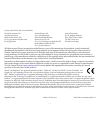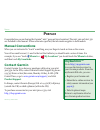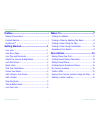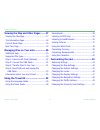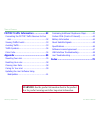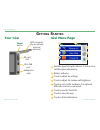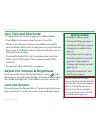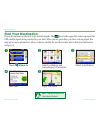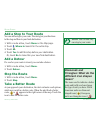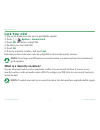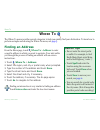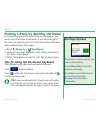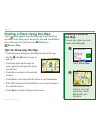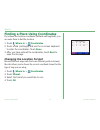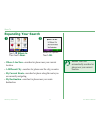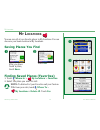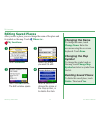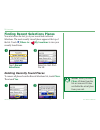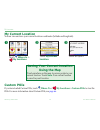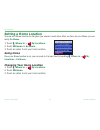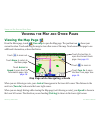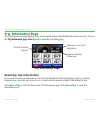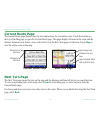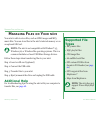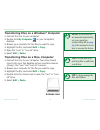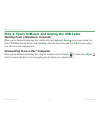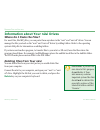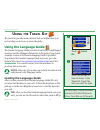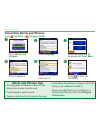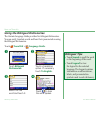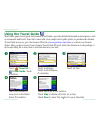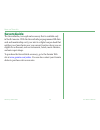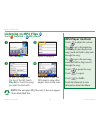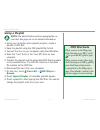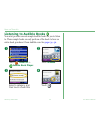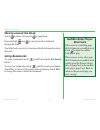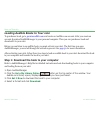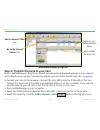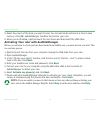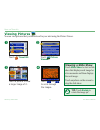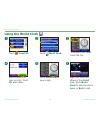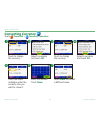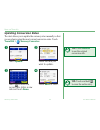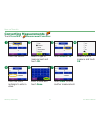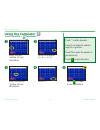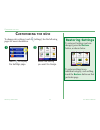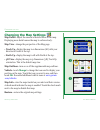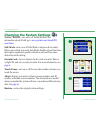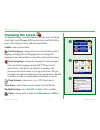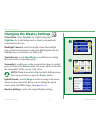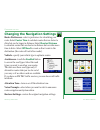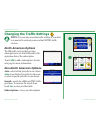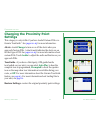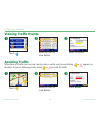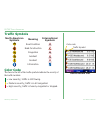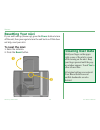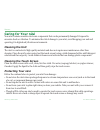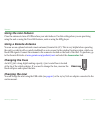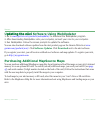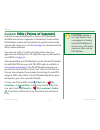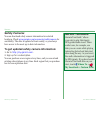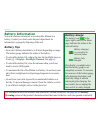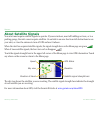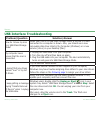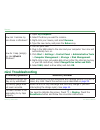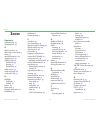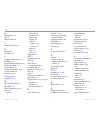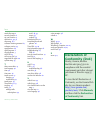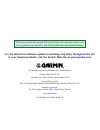- DL manuals
- Garmin
- GPS
- nüvi 300
- Owner's Manual
Garmin nüvi 300 Owner's Manual
Summary of nüvi 300
Page 1
Personal travel assistant nüvi ™ 300/350 owner’s manual.
Page 2
© 2005–2006 garmin ltd. Or its subsidiaries garmin international, inc. 1200 east 151st street, olathe, kansas 66062, usa tel. 913/397.8200 or 800/800.1020 fax 913/397.8282 garmin (europe) ltd. Unit 5, the quadrangle, abbey park industrial estate, romsey, so51 9dl, uk tel. +44 (0) 870.8501241 (outsid...
Page 3: Mygarmin™
Garmin © 2005–2006 i nüvi owner’s manual p reface mygarmin™ go to http://my.Garmin.Com to access the latest services for your garmin products. From the mygarmin web site, you can: • register your garmin unit. • subscribe to online services for safety camera information (see page 63 ). • unlock optio...
Page 4
Garmin © 2005–2006 ii nüvi owner’s manual t able of c ontents preface ...................................................I manual conventions ........................................I contact garmin ..............................................I mygarmin™ ..............................................
Page 5
Garmin © 2005–2006 iii nüvi owner’s manual t able of c ontents viewing the map and other pages .......17 viewing the map page ..................................17 trip information page ...................................18 current route page ......................................19 next turn page .....
Page 6
Garmin © 2005–2006 iv nüvi owner’s manual t able of c ontents fm tmc traffic information ................52 connecting the fm tmc traffic receiver to your nüvi ........................................................52 viewing traffic events ..................................53 avoiding traffic .......
Page 7: Etting
Garmin © 2005–2006 nüvi owner’s manual g etting s tarted g etting s tarted your nüvi mcx connector (for an optional external antenna) power button mini-usb port sd card slot headphone plug nüvi menu page c f d g e h a b a satellite signal strength indicator. Touch to view satellite signal informatio...
Page 8: Nüvi Tips And Shortcuts
Garmin © 2005–2006 2 nüvi owner’s manual g etting s tarted nüvi tips and shortcuts • to quickly return to the menu page, press and hold back . • touch help to learn more about the nüvi’s travel kit. • when you are listening to music or an audible book, quickly press the power button twice to jump fr...
Page 9: Find Your Destination
Garmin © 2005–2006 nüvi owner’s manual g etting s tarted find your destination flip up the antenna on the nüvi to get satellite signals. The bars in the upper left corner represent the gps satellite signals being received by your nüvi. When you see green bars, you have a strong signal. See page 65 f...
Page 10: Follow Your Route
Garmin © 2005–2006 nüvi owner’s manual g etting s tarted follow your route follow the route to your destination using the map page. As you travel, your nüvi guides you to your destination with vocal prompts, turn arrows on the map, and directions at the top of the map page. If you depart from the or...
Page 11: Add A Stop to Your Route
Garmin © 2005–2006 5 nüvi owner’s manual g etting s tarted add a stop to your route you can add a stop to your route. The nüvi gives you directions to the stop and then to your final destination. 1. With a route active, touch menu on the map page. 2. Touch where to search for the extra stop. 3. Touc...
Page 12: Lock Your Nüvi
Garmin © 2005–2006 6 nüvi owner’s manual g etting s tarted lock your nüvi 1. Flip up the antenna on the nüvi to get satellite signals. 2. Touch > system > garmin lock . 3. Touch ok , and enter a 4-digit pin. 4. Re-enter your four-digit pin. 5. Touch ok . 6. Drive to a security location, and touch se...
Page 13: Here
Garmin © 2005–2006 nüvi owner’s manual w here t o w here t o the where to menu provides several categories to help you quickly find your destination. To learn how to perform a simple search using the where to menu, see page 3 . Finding an address from the menu page, touch where to > address to enter...
Page 14: Go Page Options
Garmin © 2005–2006 nüvi owner’s manual w here t o finding a place by spelling the name if you know the name of the location you are searching for, you search only for locations by that name. If you only know part of the name, you can enter part of it to only list locations with those letter combinat...
Page 15: Tips For Browsing The Map
Garmin © 2005–2006 nüvi owner’s manual w here t o finding a place using the map touch view map to open the map page. Touch and drag anywhere on the map page to browse the map and view different parts of the map. You can also touch where to > browse map . Tips for browsing the map • touch the map and...
Page 16
Garmin © 2005–2006 0 nüvi owner’s manual w here t o finding a place using coordinates if you know the location coordinates (latitude and longitude), you can enter them to find the location. 1. Touch where to > coordinates . 2. Touch a field (rectangle) and use the on-screen keyboard to enter the coo...
Page 17: Expanding Your Search
Garmin © 2005–2006 nüvi owner’s manual w here t o expanding your search touch where to . Then touch near . ➊ select an option. Touch ok . ➋ • where i am now —searches for places near your current location. • a different city —searches for places near the city you enter. • my current route —searches ...
Page 18: Ocations
Garmin © 2005–2006 2 nüvi owner’s manual m y l ocations m y l ocations you can save all of your favorite places in my locations. You can also save your home location in my locations. Saving places you find ➊ after you have found a place, touch save . ➋ touch ok . Finding saved places (favorites) 1. ...
Page 19: Editing Saved Places
Garmin © 2005–2006 nüvi owner’s manual m y l ocations editing saved places after you save a place, you can change the name of the place and its symbol on the map. Touch where to > my locations . Touch favorites . ➊ touch the edit button. The edit window opens. ➍ touch a button to change the name or ...
Page 20
Garmin © 2005–2006 nüvi owner’s manual m y l ocations finding recent selections places your nüvi stores the last 50 of your recent finds in recent selections. The most recently viewed places appear at the top of the list. Touch where to > my locations to view your recently found items. Touch recent ...
Page 21: My Current Location
Garmin © 2005–2006 5 nüvi owner’s manual m y l ocations my current location you can view and save your current location coordinates (latitude and longitude). Touch an option. ➌ touch my current location . ➋ touch where to > my locations . ➊ saving your current location using the map touch anywhere o...
Page 22: Setting A Home Location
Garmin © 2005–2006 6 nüvi owner’s manual m y l ocations setting a home location you can set a home location for the place you return to most often. After you have set your home, you can easily go home . 1. Touch where to > my locations . 2. Touch set home or go home . 3. Touch an option to set your ...
Page 23: Iewing
Garmin © 2005–2006 nüvi owner’s manual v iewing the m ap p age and o ther p ages v iewing the m ap and o ther p ages viewing the map page from the menu page, touch view map to open the map page. The position icon shows your current location. Touch and drag the map to view other areas of the map. Tou...
Page 24: Trip Information Page
Garmin © 2005–2006 nüvi owner’s manual v iewing the m ap p age and o ther p ages trip information page the trip information page displays your current speed and provides helpful data about your trip. To view the trip information page, select trip information page, select speed or arrival on the map ...
Page 25: Current Route Page
Garmin © 2005–2006 nüvi owner’s manual v iewing the m ap p age and o ther p ages current route page the current route page displays turn-by-turn instructions for your entire route. Touch the text bar on the top of the map page to open the current route page. This page displays all turns in the route...
Page 26: Anaging
Garmin © 2005–2006 20 nüvi owner’s manual m anaging f iles on y our nüvi m anaging f iles on y our nüvi your nüvi is able to store files, such as jpeg images and mp3 music files. You can store files in the nüvi’s internal memory or on an optional sd card. Note: the nüvi is not compatible with window...
Page 27
Garmin © 2005–2006 2 nüvi owner’s manual m anaging f iles on y our nüvi step 1: insert an sd card (optional) the sd card slot is located on the side of the nüvi. To insert or remove the card, press it in until it clicks. You can use an sd card that has a storage capacity of up to 2 gb. Step 2: conne...
Page 28: Computer
Garmin © 2005–2006 22 nüvi owner’s manual m anaging f iles on y our nüvi note: if the drives are not named automatically, see your operating system’s help file or page 69 of this manual to learn how to rename the drives. Tip: you can also drag and drop files to and from your drives. Tip: to help man...
Page 29: Ejecting From A Windows
Garmin © 2005–2006 2 nüvi owner’s manual m anaging f iles on y our nüvi step 4: eject/unmount and unplug the usb cable ejecting from a windows ® computer when you are finished transferring files, double-click the unplug or eject icon in your system tray. Select “usb mass storage device” and click st...
Page 30: Where Do I Paste The Files?
Garmin © 2005–2006 2 nüvi owner’s manual m anaging f iles on y our nüvi information about your nüvi drives where do i paste the files? For most files, like mp3 files, you can paste them anywhere in the “nuvi” and “nuvi sd” drives. You can manage the files you load on the “nuvi” and “nuvi sd” drives ...
Page 31: Sing
Garmin © 2005–2006 25 nüvi owner’s manual u sing the t ravel k it ➋ touch the arrows to view all items in the travel kit. Touch the item you want to open. ➊ touch travel kit . U sing the t ravel k it the travel kit provides many features that are helpful when you are traveling across town or across ...
Page 32: Words and Phrases Tips
Garmin © 2005–2006 26 nüvi owner’s manual u sing the t ravel k it translating words and phrases touch travel kit > language guide . ➊ ➌ ➋ touch language . Select the from and to languages and touch back . Touch words and phrases . ➎ ➍ search for a phrase and touch it. Select a category. Touch to hea...
Page 33: Bilingual Tips
Garmin © 2005–2006 2 nüvi owner’s manual u sing the t ravel k it using the bilingual dictionaries the garmin language guide provides five bilingual dictionaries. You can easily translate words and hear their pronunciation using the bilingual dictionaries. Touch travel kit > language guide . ➊ touch ...
Page 34: Using The Travel Guide
Garmin © 2005–2006 2 nüvi owner’s manual u sing the t ravel k it using the travel guide much like a paper travel guide, the garmin travel guide ™ provides detailed information about places, such as restaurants and hotels. Your nüvi comes with a few sample travel guide points; to purchase the garmin ...
Page 35: Saversguide
Garmin © 2005–2006 2 nüvi owner’s manual u sing the t ravel k it saversguide the saversguide ® is an optional accessory that is available only in north america. With the saversguide preprogrammed sd data card and membership card, your nüvi is a digital coupon book that notifies you of merchants near...
Page 36: Listening To Mp3 Files
Garmin © 2005–2006 0 nüvi owner’s manual u sing the t ravel k it listening to mp3 files touch travel kit > mp3 player . Touch back to exit the mp3 page to view other pages, such as the map. ➍ to play the songs from the top of the list, touch play all or touch the song you want to start with. ➌ selec...
Page 37: Using A Playlist
Garmin © 2005–2006 nüvi owner’s manual u sing the t ravel k it using a playlist note: the playlist feature involves managing files on your nüvi. See pages 20–24 for detailed information. 1. Using your computer and a playlist program, create a playlist of mp3 files. 2. Save the playlist using the m3u...
Page 38: Listening To Audible Books
Garmin © 2005–2006 2 nüvi owner’s manual u sing the t ravel k it listening to audible books your nüvi provides several sample audible books for you to listen to. These sample books are only portions of the book: to hear an entire book, purchase it from audible.Com. See pages 34—36 . ➋ touch browse ....
Page 39: Moving Around The Book
Garmin © 2005–2006 nüvi owner’s manual u sing the t ravel k it moving around the book touch to skip a section and to jump back. Press and hold and to move forward or backward through the book. Touch the book cover art to view more detailed information about the book. Using bookmarks to create a book...
Page 40
Garmin © 2005–2006 nüvi owner’s manual u sing the t ravel k it loading audible books to your nüvi to purchase a book, go to garmin.Audible.Com and create an audible.Com account. After you create an account, download audiblemanager to your personal computer. Then you can purchase a book and download ...
Page 41
Garmin © 2005–2006 5 nüvi owner’s manual u sing the t ravel k it audiblemanager program books in your audiblemanager library book loaded on your nüvi add to garmin - nüvi icon go to my library online icon step 2: transfer the book to your nüvi refer to audiblemanager’s help file for detailed instruc...
Page 42
Garmin © 2005–2006 6 nüvi owner’s manual u sing the t ravel k it 5. Select how much of the book you want to load. You can load small sections at a time to save memory. Click ok . Audiblemanager transfers the book to your nüvi. 6. When you are finished, eject/unmount the nüvi drives and disconnect th...
Page 43: Viewing Pictures
Garmin © 2005–2006 nüvi owner’s manual u sing the t ravel k it viewing pictures you can view pictures that you have stored in your nüvi using the picture viewer. ➊ touch travel kit . ➋ touch picture viewer . ➍ touch and to scroll through the images. ➌ touch a picture to view a larger image of it. Ti...
Page 44: Using The World Clock
Garmin © 2005–2006 nüvi owner’s manual u sing the t ravel k it using the world clock nighttime hours are shown in the shaded area. Touch world clock to view the clocks again, or back to exit. ➏ touch travel kit . ➊ touch world clock . ➋ ➌ to change a city listed, touch the city. ➍ select a new time ...
Page 45: Converting Currency
Garmin © 2005–2006 nüvi owner’s manual u sing the t ravel k it converting currency touch travel kit > currency converter . Touch the blank rectangle under the currency rate you want to convert. ➎ select a currency and touch ok . ➍ select a currency and touch ok . ➋ ➏ enter the number. Touch done . T...
Page 46: Updating Conversion Rates
Garmin © 2005–2006 0 nüvi owner’s manual u sing the t ravel k it updating conversion rates the nüvi allows you to update the currency rates manually so that you are always using the most current conversion rates. Touch travel kit > currency converter . ➊ touch update . ➍ touch save to finish. ➌ touc...
Page 47: Converting Measurements
Garmin © 2005–2006 nüvi owner’s manual u sing the t ravel k it converting measurements touch travel kit > measurement converter . Select a unit of measure and touch ok . ➍ touch from or to . ➌ select a type of measurement and touch ok . ➋ touch the button. ➊ touch the blank rectangle to enter a valu...
Page 48: Using The Calculator
Garmin © 2005–2006 2 nüvi owner’s manual u sing the t ravel k it using the calculator touch travel kit > calculator . Enter the second number of your calculation. ➌ touch an operator ( ÷ , x , - , or + ). ➋ enter the first number of your calculation. ➊ ➍ touch = . Touch to make a new calculation. ➎ ...
Page 49: Ustomizing
Garmin © 2005–2006 nüvi owner’s manual c ustomizing the nüvi c ustomizing the nüvi to change nüvi settings, touch (settings). See the following pages for more information. Touch to display the settings page. ➊ select the setting you want to change. ➋ restoring settings to restore all settings you ha...
Page 50: Changing The Map Settings
Garmin © 2005–2006 nüvi owner’s manual c ustomizing the nüvi changing the map settings map detail—adjust the amount of detail shown on the map. Displaying more detail causes the map to redraw slowly. Map view—change the perspective of the map page. • track up—display the map in 2 dimensions (2d) wit...
Page 51
Garmin © 2005–2006 5 nüvi owner’s manual c ustomizing the nüvi changing the system settings waas / egnos—turn on or off waas/egnos. For information about waas, go to www.Garmin.Com/aboutgps/ waas.Html . Safe mode—turn on or off safe mode to improve driver safety. When your vehicle is moving, safe mo...
Page 52: Changing The Locale
Garmin © 2005–2006 6 nüvi owner’s manual c ustomizing the nüvi changing the locale to change a setting, touch the button next to the icon. To change all settings, touch change all . In each screen, touch the button next to the setting you want, and then touch next . Locale—select your location. Text...
Page 53
Garmin © 2005–2006 nüvi owner’s manual c ustomizing the nüvi changing the display settings color mode—select daytime for a light background, nighttime for a dark background, or auto to automatically switch between the two. Backlight timeout—select the length of time the backlight stays on after exte...
Page 54
Garmin © 2005–2006 nüvi owner’s manual c ustomizing the nüvi changing the navigation settings route preference—select a preference for calculating your route. Select faster time to calculate routes that are faster to drive but can be longer in distance. Select shorter distance to calculate routes th...
Page 55: North American Options
Garmin © 2005–2006 nüvi owner’s manual c ustomizing the nüvi changing the traffic settings note: you can only access the traffic settings if your nüvi is connected to external power and an fm tmc traffic receiver. North american options the fm traffic services that you have subscriptions to are list...
Page 56: Adding A Subscription
Garmin © 2005–2006 50 nüvi owner’s manual c ustomizing the nüvi adding a subscription you can purchase additional subscriptions or a renewal if your subscription expires; go to garmin’s fm traffic web site at www.Garmin.Com/fmtraffic . 1. From the menu page, touch > traffic . 2. For non-north americ...
Page 57: Settings
Garmin © 2005–2006 5 nüvi owner’s manual c ustomizing the nüvi changing the proximity point settings this category is only visible if you have loaded custom pois or a garmin tourguide ™ . See pages 62–63 for more information. Alerts—touch change to turn on or off the alerts when you approach custom ...
Page 58: Fm Tmc T
Garmin © 2005–2006 52 nüvi owner’s manual fm tmc t raffic i nformation fm tmc t raffic i nformation using an optional garmin fm tmc traffic receiver, your nüvi can receive and use traffic information broadcast over the fm radio data system. When a traffic message is received, your nüvi displays the ...
Page 59: Viewing Traffic Events
Garmin © 2005–2006 5 nüvi owner’s manual fm tmc t raffic i nformation viewing traffic events ➋ select an item to view details. ➌ select an option. ➊ touch . Avoiding traffic when there is a traffic event on your current route or on the road you are driving, or appears on the map. As you are followin...
Page 60: Traffic Symbols
Garmin © 2005–2006 5 nüvi owner’s manual fm tmc t raffic i nformation traffic symbols north american symbols meaning international symbols road condition road construction congestion accident incident information color code the bars to the left of the traffic symbols indicate the severity of the tra...
Page 61: Ppendix
Garmin © 2005–2006 55 nüvi owner’s manual a ppendix a ppendix mounting your nüvi for a tight grip, clean and dry your windshield before mounting the suction cup. To mount the suction cup mount: 1. Plug the small end of the cable into the back of the mount; plug the other end into a power receptacle ...
Page 62
Garmin © 2005–2006 56 nüvi owner’s manual a ppendix notice regarding windshield mounting; special notice to drivers in california and minnesota: state law prohibits drivers in california and minnesota from using suction mounts on their windshields while operating motor vehicles. Check your state and...
Page 63
Garmin © 2005–2006 5 nüvi owner’s manual a ppendix removing the unit and the mount 1. To remove the unit from the mount, press the tab on the bottom of the cradle up. 2. Lift the unit off of the mount. 3. To remove the suction cup from the windshield, flip the lever toward you. 4. Pull the tab on th...
Page 64: Resetting Your Nüvi
Garmin © 2005–2006 5 nüvi owner’s manual a ppendix resetting your nüvi if your unit locks up (freezes up), press the power button to turn off the unit, then press again to turn the unit back on. If this does not help, reset your nüvi. To reset the nüvi: 1. Raise the antenna. 2. Press the reset butto...
Page 65: Caring For Your Nüvi
Garmin © 2005–2006 5 nüvi owner’s manual a ppendix caring for your nüvi your nüvi contains sensitive electronic components that can be permanently damaged if exposed to excessive shock or vibration. To minimize the risk of damage to your nüvi, avoid dropping your unit and operating it in high shock/...
Page 66: Using The Nüvi Indoors
Garmin © 2005–2006 60 nüvi owner’s manual a ppendix using the nüvi indoors close the antenna to turn off gps and use your nüvi indoors. Use this setting when you are practicing using the unit or using the travel kit features, such as using the mp3 player. Using a remote antenna you can use an option...
Page 67: Updating The Nüvi
Garmin © 2005–2006 6 nüvi owner’s manual a ppendix updating the nüvi pdating the nüvi software using webupdater 1. Go to www.Garmin.Com/products/webupdater/ to download the webupdater program. 2. After downloading webupdater onto your computer, connect your nüvi to your computer. 3. Run webupdater. ...
Page 68
Garmin © 2005–2006 62 nüvi owner’s manual a ppendix custom pois points of interest pois points of interest your nüvi accepts custom points of interest (poi) databases, available from various companies on the internet. Some custom poi databases contain alert information for points such as safety ...
Page 69: Safety Cameras
Garmin © 2005–2006 6 nüvi owner’s manual a ppendix safety cameras you can download safety camera information for selected locations. Check www.Garmin.Com/accessories/safetycamera for availability. The data is updated at least weekly, so you always have access to the most up-to-date information. To g...
Page 70: Battery Gauge
Garmin © 2005–2006 6 nüvi owner’s manual a ppendix battery gauge the battery icon in the upper right corner of the menu page indicates the status of the internal battery. Battery charging or connected to external power battery fully charged periodically, you might notice that the battery gauge is no...
Page 71: About Satellite Signals
Garmin © 2005–2006 65 nüvi owner’s manual a ppendix about satellite signals your nüvi must acquire satellite signals to operate. If you are indoors, near tall buildings or trees, or in a parking garage, the nüvi cannot acquire satellites. Go outside to an area free from tall obstructions to use your...
Page 72: Specifications
Garmin © 2005–2006 66 nüvi owner’s manual a ppendix specifications size: 3.87” w x 2.91” h x 0.87” d (98.3 x 73.9 x 22.1 cm) weight: 5.1 oz. (144.6 g) display: 3.5” (8.89 cm), 2.8” w x 2.1” h (7.2 cm x 5.4 cm); 320 x 240 pixels; qvga tft landscape display with white backlight and anti-glare touch sc...
Page 73: Software License Agreement
Garmin © 2005–2006 6 nüvi owner’s manual a ppendix software license agreement by using the nüvi, you agree to be bound by the terms and conditions of the following software license agreement. Please read this agreement carefully. Garmin grants you a limited license to use the software embedded in th...
Page 74
Garmin © 2005–2006 6 nüvi owner’s manual a ppendix usb interface troubleshooting problem/question solution/answer how do i know my nüvi is in usb mass storage mode? When your nüvi is in usb mass storage mode, a picture of a nüvi connected to a computer is shown. Also, you should see a new removable ...
Page 75: Nüvi Troubleshooting
Garmin © 2005–2006 6 nüvi owner’s manual a ppendix how can i rename my nüvi drives in windows? 1. Open my computer . 2. Select the drive you want to rename. 3. Right-click your mouse, and select rename . 4. Type the new name, and press the return key. How do i map (assign) my nüvi drives in drives i...
Page 76: Ndex
I ndex garmin © 2005–2006 0 nüvi owner’s manual i ndex symbols 2 dimensional 44 3 dimensional 44 a about your nüvi 45 add a stop to your route 5 alerts 51 anti-theft feature 2 , 45 attention tone 48 audible books 32 bookmarks 33 playing 32 transferring 35 audio version 45 avoid road types 48 avoid t...
Page 77
I ndex garmin © 2005–2006 nüvi owner’s manual h headphones 1 , 66 help 2 home location 16 i importing a playlist 31 k keyboard 8 kilometers 46 l language guide 25 , 26 , 27 latitude 10 , 15 legend, bilingual dictionary 27 license agreement 67 listen to music 30 location coordinates 10 , 15 location ...
Page 78: Declaration of
I ndex garmin © 2005–2006 2 nüvi owner’s manual search the map 2 security location 6 set your location 9 shortcuts 2 , 30 , 31 show map 8 , 9 software license agreement 67 software version 45 specifications 66 spell the name 8 stop the route 5 stop usb 23 store your nüvi 59 supported file types 20 s...
Page 79
Tell us how you like this manual. Fill out the product documentation survey. Go to www.Garmin.Com/contactus/ and click product documentation survey . For the latest free software updates (excluding map data) throughout the life of your garmin products, visit the garmin web site at www.Garmin.Com . ©...