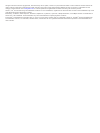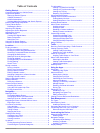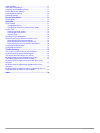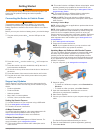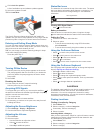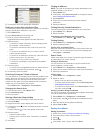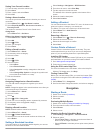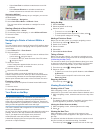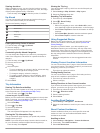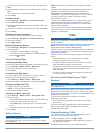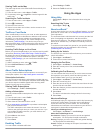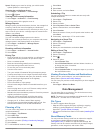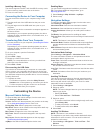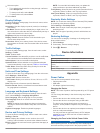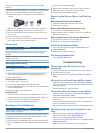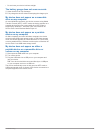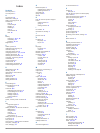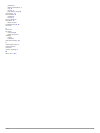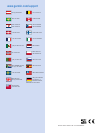Summary of nuvi 57
Page 1
Nüvi ® 57/58/67/68 owner’s manual march 2015 printed in taiwan 190-01806-00_0b.
Page 2
All rights reserved. Under the copyright laws, this manual may not be copied, in whole or in part, without the written consent of garmin. Garmin reserves the right to change or improve its products and to make changes in the content of this manual without obligation to notify any person or organizat...
Page 3: Table of Contents
Table of contents getting started............................................................... 1 connecting the device to vehicle power ................................... 1 support and updates .................................................................. 1 setting up garmin express ............
Page 4
Traffic settings.......................................................................... 11 units and time settings ............................................................11 language and keyboard settings ............................................ 11 device and privacy settings ...............
Page 5: Getting Started
Getting started warning see the important safety and product information guide in the product box for product warnings and other important information. Connecting the device to vehicle power warning this product contains a lithium-ion battery. To prevent the possibility of personal injury or product...
Page 6: Locations
8 click check for updates. A list of available map and software updates appears. 9 select the updates to install. 10 click install now. The garmin express software downloads and installs the updates onto your device. Map updates are very large, and this process may take a long time on slower interne...
Page 7
4 if applicable, select a destination from the quick search list. 5 if necessary, select the appropriate destination. Finding a location using the search bar you can use the search bar to search for locations by entering a category, brand name, address, or city name. 1 select where to?. 2 select ent...
Page 8: Navigation
Saving your current location 1 from the map, select the vehicle icon. 2 select save. 3 enter a name, and select done. 4 select ok. Saving a home location you can set your home location for the location you return to most often. 1 select where to? > > set home location. 2 select enter my address, use...
Page 9
• select less fuel to calculate routes that are more fuel- efficient. • select shorter distance to calculate routes that are shorter in distance but can take more time to drive. Navigating off road if you are not following roadways as you navigate, you can use off road mode. 1 select settings > navi...
Page 10
Viewing junctions while navigating a route, you can view the junctions on major roadways. When you approach a junction in a route, the image of that junction appears briefly, if available. From the map, select to view the junction, if available. Up ahead you can view upcoming businesses and services...
Page 11: Traffic
4 select the upper-left corner of the area to avoid, and select next. 5 select the lower-right corner of the area to avoid, and select next. The selected area is shaded on the map. 6 select done. Avoiding a road 1 select settings > navigation > custom avoidances. 2 select add avoid road. 3 select th...
Page 12: Using The Apps
Viewing traffic on the map the traffic map shows color-coded traffic flow and delays on nearby roads. 1 from the main menu, select apps > traffic. 2 if necessary, select > legend to view the legend for the traffic map. Searching for traffic incidents 1 from the main menu, select apps > traffic. 2 se...
Page 13: Data Management
Speed: displays your score for driving your vehicle at the optimal speed for conserving fuel. Resetting the ecochallenge scores 1 select apps > ecoroute™ > ecochallenge. 2 select > reset. Viewing fuel economy information 1 select apps > ecoroute™ > fuel economy. 2 select a section of the graph to zo...
Page 14: Customizing The Device
Installing a memory card the device supports microsd ™ and microsdhc memory cards. 1 insert a memory card into the slot on the device. 2 press it in until it clicks. Connecting the device to your computer you can connect the device to your computer using a usb cable. 1 plug the small end of the usb ...
Page 15: Device Information
3 select an option: • to be asked each time before routing through a toll area, select always ask. • to always avoid tolls, select avoid. • to always allow tolls, select allow. 4 select save. Display settings to open the display settings page, from the main menu, select settings > display. Orientati...
Page 16: Troubleshooting
Vehicle power cable does not work unless it is assembled correctly. If your device does not charge in your vehicle, you may need to replace the fuse located at the tip of the vehicle adapter. 1 rotate the end piece À 90 degrees counter clockwise to unlock it. Tip: you may need to use a coin to remov...
Page 17
• do not leave your device in direct sunlight. The battery gauge does not seem accurate 1 allow the device to fully discharge. 2 fully charge the device without interrupting the charge cycle. My device does not appear as a removable drive on my computer on most windows computers, the device connects...
Page 18: Index
Index symbols 2-d map view 7 3-d map view 7 a accessories 12 addresses, finding 3 audio, proximity points 11 avoidances area 6 customizing 6 deleting 7 disabling 7 road 7 road features 6 tolls 10 b battery charging 1, 2, 11, 12 maximizing 12 problems 12, 13 brightness 2 c cables, power 11 calibratin...
Page 19
Incidents 8 lifetime subscriptions 1 map 8 receiver 7 searching for delays 8 travel history 11 trip information 6 resetting 6 viewing 6 trip log, viewing 6 trip planner 9 editing a trip 9 troubleshooting 12, 13 turn list 5 u unit id 11 up ahead customizing 6 finding services 6 updating maps 1 softwa...
Page 20: Www.Garmin.Com/support
Www.Garmin.Com/support +43 (0) 820 220230 + 32 2 672 52 54 0800 770 4960 1-866-429-9296 +385 1 5508 272 +385 1 5508 271 +420 221 985466 +420 221 985465 + 45 4810 5050 + 358 9 6937 9758 + 331 55 69 33 99 + 39 02 36 699699 (+52) 001-855-792-7671 0800 0233937 +47 815 69 555 00800 4412 454 +44 2380 662 ...