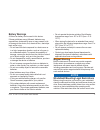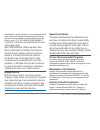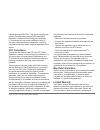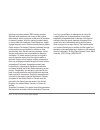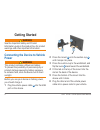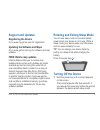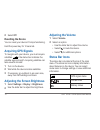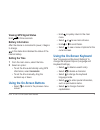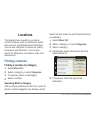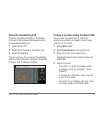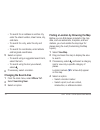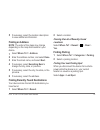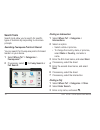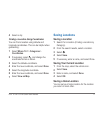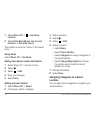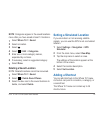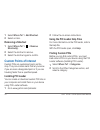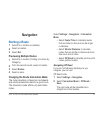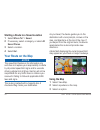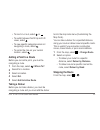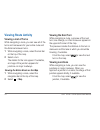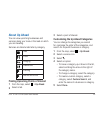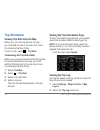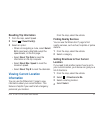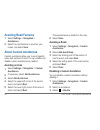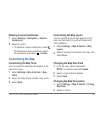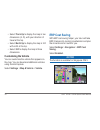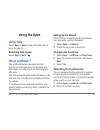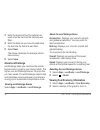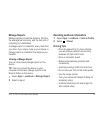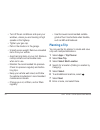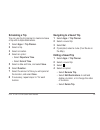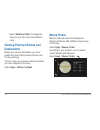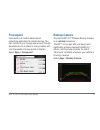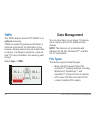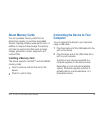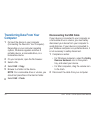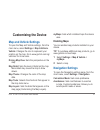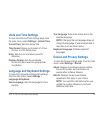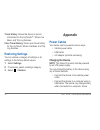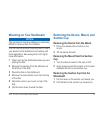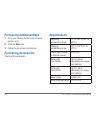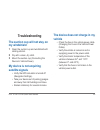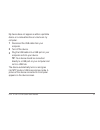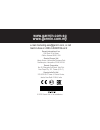- DL manuals
- Garmin
- Car Navigation system
- NUVI 57LM
- Quick Start Manual
Garmin NUVI 57LM Quick Start Manual
Summary of NUVI 57LM
Page 1
July 2015 190-01654-26_0a printed in taiwan nüvi ® 57lm / 67lm quick start manual.
Page 2: Warning
2 nüvi ® 57lm / 67lm quick start manual important safety and product information warning failure to avoid the following potentially hazardous situations could result in an accident or collision resulting in death or serious injury. Vehicle installation warnings • when installing the device in a vehi...
Page 3: Battery Warnings
Nüvi ® 57lm / 67lm quick start manual 3 battery warnings a lithium-ion battery can be used in this device. If these guidelines are not followed, batteries may experience a shortened life span or may present a risk of damage to the device, fire, chemical burn, electrolyte leak, and/or injury. • do no...
Page 4: Magnet Notice
4 nüvi ® 57lm / 67lm quick start manual located only in specific locations on the windshield. Many other states have enacted restrictions against placing objects on the windshield in locations that obstruct the driver’s vision. It is the user’s responsibility to mount the device in compliance with a...
Page 5: Fcc Compliance
Nüvi ® 57lm / 67lm quick start manual 5 canada standard rss-gen. This device complies with industry canada license-exempt rss standard(s). Operation is subject to the following two conditions: (1) this device may not cause interference, and (2) this device must accept any interference, including int...
Page 6
6 nüvi ® 57lm / 67lm quick start manual that fail in normal use. Such repairs or replacement will be made at no charge to the customer for parts or labor, provided that the customer shall be responsible for any transportation cost. This warranty does not apply to: (i) cosmetic damage, such as scratc...
Page 7
Nüvi ® 57lm / 67lm quick start manual 7 shipping instructions and an rma tracking number. Securely pack the device and a copy of the original sales receipt, which is required as the proof of purchase for warranty repairs. Write the tracking number clearly on the outside of the package. Send the devi...
Page 8: Getting Started
8 nüvi ® 57lm / 67lm quick start manual getting started warning see the important safety and product information guide in the product box for product warnings and other important information. Connecting the device to vehicle power warning this product contains a lithium-ion battery. To prevent the p...
Page 9: Support and Updates
Nüvi ® 57lm / 67lm quick start manual 9 support and updates registering the device go to www.My.Garmin.Com for registration. Updating the software and maps go to www.Garmin.Com.Sg for software and map updates. Free lifetime map updates lifetime maps entitle you to receive map updates when and as suc...
Page 10: Select Off.
10 nüvi ® 57lm / 67lm quick start manual 2 select off. Resetting the device you can reset your device if it stops functioning. Hold the power key for 12 seconds. Acquiring gps signals to navigate with your device, you must acquire satellites. In the status bar indicates the satellite signal strength...
Page 11: Viewing Gps Signal Status
Nüvi ® 57lm / 67lm quick start manual 11 viewing gps signal status hold for three seconds. Battery information after the device is connected to power, it begins to charge. In the status bar indicates the status of the internal battery. Setting the time 1 from the main menu, select the time. 2 select...
Page 12: Locations
12 nüvi ® 57lm / 67lm quick start manual locations the detailed maps loaded in your device contain locations, such as restaurants, hotels, auto services, and detailed street information. You can use categories to browse for nearby businesses and attractions. You can also search for addresses, coordi...
Page 13: Using The Handwriting Pad
Nüvi ® 57lm / 67lm quick start manual 13 using the handwriting pad to select simplified chinese or traditional chinese in the keyboard language mode to activate handwriting pad. 1 select where to?. 2 select enter search in the search bar. 3 select handwriting you can also use the on-screen handwriti...
Page 14: Changing The Search Area
14 nüvi ® 57lm / 67lm quick start manual • to search for an address in another city, enter the street number, street name, city, and state. • to search for a city, enter the city and state. • to search for coordinates, enter latitude and longitude coordinates. 5 select an option: • to search using a...
Page 15: Finding An Address
Nüvi ® 57lm / 67lm quick start manual 15 5 if necessary, select the location description to view additional information. Finding an address note: the order of the steps may change depending on the map data loaded on your device. 1 select where to? > address. 2 enter the address number, and select do...
Page 16: Search Tools
16 nüvi ® 57lm / 67lm quick start manual search tools search tools allow you to search for specific types of locations by responding to on-screen prompts. Searching foursquare points of interest you can search for foursquare points of interest loaded on your device. 1 select where to? > categories >...
Page 17: Coordinates.
Nüvi ® 57lm / 67lm quick start manual 17 4 select a city. Finding a location using coordinates you can find a location using latitude and longitude coordinates. This can be helpful when geocaching. 1 select where to? > categories > coordinates. 2 if necessary, select , and change the coordinate form...
Page 18: Location.
18 nüvi ® 57lm / 67lm quick start manual 1 select where to? > > set home location. 2 select enter my address, use current location, or recently found. The location is saved as "home" in the saved menu. Going home select where to? > go home. Editing your home location information 1 select where to? >...
Page 19: Select Where To? > Saved.
Nüvi ® 57lm / 67lm quick start manual 19 note: categories appear in the saved locations menu after you have saved at least 12 locations. 1 select where to? > saved. 2 select a location. 3 select . 4 select > edit > categories. 5 enter one or more category names, separated by commas. 6 if necessary, ...
Page 20: Removing A Shortcut
20 nüvi ® 57lm / 67lm quick start manual 1 select where to? > add shortcut. 2 select an item. Removing a shortcut 1 select where to? > > remove shortcut(s). 2 select the shortcut to remove. 3 select the shortcut again to confirm. Custom points of interest custom pois are customized points on the map...
Page 21: Navigation
Nüvi ® 57lm / 67lm quick start manual 21 navigation starting a route 1 search for a location (locations). 2 select a location. 3 select go!. Previewing multiple routes 1 search for a location (finding a location by category). 2 from the search results, select a location. 3 select routes. 4 select a ...
Page 22: Select Where To? > Saved.
22 nüvi ® 57lm / 67lm quick start manual starting a route to a saved location 1 select where to? > saved. 2 if necessary, select a category, or select all saved places. 3 select a location. 4 select go!. Your route on the map notice the speed limit feature is for information only and does not replac...
Page 23: Adding A Point to A Route
Nüvi ® 57lm / 67lm quick start manual 23 • to zoom in or out, select or . • to switch between north up and 3-d views, select . • to view specific categories when not navigating a route, select . • to center the map on your current location, select . Adding a point to a route before you can add a poi...
Page 24: Viewing Route Activity
24 nüvi ® 57lm / 67lm quick start manual viewing route activity viewing a list of turns while navigating a route, you can view all of the turns and maneuvers for your entire route and the distance between turns. 1 while navigating a route, select the text bar on the top of the map. 2 select a turn. ...
Page 25: About Up Ahead
Nüvi ® 57lm / 67lm quick start manual 25 about up ahead you can view upcoming businesses and services along your route or the road on which you are traveling. Services are listed under tabs by category. Gas food lodging restrooms parking banks and atms finding upcoming points of interest 1 from the ...
Page 26: Trip Information
26 nüvi ® 57lm / 67lm quick start manual trip information viewing trip data from the map before you can view trip data on the map, you must add the tool to the map tools menu (customizing the map tools). From the map, select > trip data. Customizing the trip data fields before you can customize the ...
Page 27: Resetting Trip Information
Nüvi ® 57lm / 67lm quick start manual 27 resetting trip information 1 from the map, select speed . 2 select > reset field(s). 3 select an option: • when not navigating a route, select select all to reset every data field except the speedometer, on the first page. • select reset trip data to reset th...
Page 28: Avoiding Road Features
28 nüvi ® 57lm / 67lm quick start manual avoiding road features 1 select settings > navigation > avoidances. 2 select the road features to avoid on your routes, and select save. About custom avoidances custom avoidances allow you to avoid specific areas and sections of road. You can enable and disab...
Page 29: Deleting Custom Avoidances
Nüvi ® 57lm / 67lm quick start manual 29 deleting custom avoidances 1 select settings > navigation > custom avoidances. 2 select an option: • to delete all custom avoidances, select . • to delete one custom avoidance, select the avoidance, and select > delete. Customizing the map customizing the map...
Page 30: Customizing The Vehicle
30 nüvi ® 57lm / 67lm quick start manual • select track up to display the map in two dimensions (2- d), with your direction of travel at the top. • select north up to display the map in 2-d with north at the top. • select 3-d to display the map in three dimensions. Customizing the vehicle you can cu...
Page 31: Using The Apps
Nüvi ® 57lm / 67lm quick start manual 31 using the apps using help select apps > help to view information about using the device. Searching help topics select apps > help > . About ecoroute™ the ecoroute feature calculates the fuel economy and the fuel price of navigating to a destination, and offer...
Page 32: Select Next.
32 nüvi ® 57lm / 67lm quick start manual 3 enter the amount of fuel the vehicle has used since the last time the fuel tank was filled. 4 enter the distance you have traveled since the last time the fuel tank was filled. 5 select next. The device calculates the average vehicle fuel economy. 6 select ...
Page 33: Mileage Reports
Nüvi ® 57lm / 67lm quick start manual 33 mileage reports mileage reports provide the distance, the time, the average fuel economy, and the fuel cost of navigating to a destination. A mileage report is created for every route that you drive. If you stop a route on your device, a mileage report is cre...
Page 34: Planning A Trip
34 nüvi ® 57lm / 67lm quick start manual • turn off the air conditioner and open your windows, unless you are traveling at high speeds on the highway. • tighten your gas cap. • park in the shade or in the garage. • unload excess weight. Remove unneeded items from your vehicle. • avoid carrying items...
Page 35: Scheduling A Trip
Nüvi ® 57lm / 67lm quick start manual 35 scheduling a trip you can use the trip planner to create and save a trip with multiple destinations. 1 select apps > trip planner. 2 select a trip. 3 select a location. 4 select an option: • select departure time. • select arrival time. 5 select a date and ti...
Page 36: Viewing Previous Routes and
36 nüvi ® 57lm / 67lm quick start manual • select optimize order to arrange the stops on your trip in the most-efficient order. Viewing previous routes and destinations before you can use this feature, you must enable the travel history feature (device and privacy settings). You can view your previo...
Page 37: Foursquare
Nüvi ® 57lm / 67lm quick start manual 37 foursquare foursquare is a location-based social networking application for mobile devices. You can connect to your foursquare account through smartphone link to check in at any location and view thousands of unique points of interset. Select apps > forusquar...
Page 38: Tmps
38 nüvi ® 57lm / 67lm quick start manual tmps the tpms receiver garmin gtp 400kit is an optional accessory. Tpms can collect tire pressure information in real time and transmit the information to the receiver, allowing users to see up-to-date data on device. In emergency situations, users will hear ...
Page 39: About Memory Cards
Nüvi ® 57lm / 67lm quick start manual 39 about memory cards you can purchase memory cards from an electronics supplier, or purchase pre-loaded garmin mapping software (www.Garmin.Com). In addition to map and data storage, the memory card can be used to store files such as maps, images, geocaches, ro...
Page 40: Transferring Data From Your
40 nüvi ® 57lm / 67lm quick start manual transferring data from your computer 1 connect the device to your computer (connecting the device to your computer). Depending on your computer operating system, the device appears as either a portable device, a removable drive, or a removable volume. 2 on yo...
Page 41: Customizing The Device
Nüvi ® 57lm / 67lm quick start manual 41 customizing the device map and vehicle settings to open the map and vehicle settings, from the main menu, select settings > map & vehicle. Vehicle: changes the icon to represent your position on the map. Go to www.Garmin.Com.Sg/ vehicles/ for more icons. Driv...
Page 42: Calculation Mode
42 nüvi ® 57lm / 67lm quick start manual safe mode: disables all functions that require significant operator attention and could become a distraction while driving. Gps simulator: stops the device from receiving a gps signal, and saves battery power. Calculation mode select settings > navigation > c...
Page 43: Units and Time Settings
Nüvi ® 57lm / 67lm quick start manual 43 units and time settings to open the units and time settings page, from the main menu, select settings > units & time. Current time: sets the device time. Time format: allows you to select a 12-hour, 24-hour, or utc display time. Units: sets the unit of measur...
Page 44: Restoring Settings
44 nüvi ® 57lm / 67lm quick start manual travel history: allows the device to record information for the mytrends™, where i’ve been, and trip log features. Clear travel history: clears your travel history for the mytrends, where i’ve been, and trip log features. Restoring settings you can restore a ...
Page 45: Cable
Nüvi ® 57lm / 67lm quick start manual 45 portable computers may not charge the device. • connect the device to an optional power adapter accessory, such as a wall power adapter. You can purchase an approved garmin ac-dc adapter suitable for home or office use from a garmin dealer or www.Garmin.Com.S...
Page 46: Device Care
46 nüvi ® 57lm / 67lm quick start manual device care notice avoid dropping your device. Do not store the device where prolonged exposure to extreme temperatures can occur, because it can cause permanent damage. Never use a hard or sharp object to operate the touchscreen, or damage may result. Cleani...
Page 47: Mounting On Your Dashboard
Nüvi ® 57lm / 67lm quick start manual 47 mounting on your dashboard notice the permanent mounting adhesive is extremely difficult to remove after it is installed. You can use an optional mounting disk to mount your device to the dashboard and comply with local regulations. See www.Garmin.Com.Sg for ...
Page 48: Purchasing Additional Maps
48 nüvi ® 57lm / 67lm quick start manual purchasing additional maps 1 go to your device product page at (www. Garmin.Com). 2 click the maps tab. 3 follow the on-screen instructions. Purchasing accessories check with local dealers. Specifications operating temperature range -4° to 140°f (-20° to 60°c...
Page 49: Troubleshooting
Nüvi ® 57lm / 67lm quick start manual 49 troubleshooting the suction cup will not stay on my windshield 1 clean the suction cup and windshield with rubbing alcohol. 2 dry with a clean, dry cloth. 3 mount the suction cup (connecting the device to vehicle power). My device is not acquiring satellite s...
Page 50: For Very Long
50 nüvi ® 57lm / 67lm quick start manual my battery does not stay charged for very long • decrease the screen brightness (display settings). • shorten the display timeout (display settings). • decrease the volume (adjusting the volume). • put the device in sleep mode when not in use (entering and ex...
Page 51
Nüvi ® 57lm / 67lm quick start manual 51 my device does not appear as either a portable device or a removable drive or volume on my computer. 1 disconnect the usb cable from your computer. 2 turn off the device. 3 plug the usb cable into a usb port on your computer and into your device. Tip: your de...
Page 52: Www.Garmin.Com.Sg
E-mail marketing.Asia@garmin.Com, or call garmin asia at +886-2-26429199 ext 2 © 2015 garmin ltd. Or its subsidiaries www.Garmin.Com.Sg www.Garmin.Com.My garmin international, inc. 1200 east 151st street, olathe, kansas 66062, usa garmin (europe) ltd. Liberty house, hounsdown business park southampt...