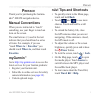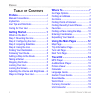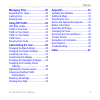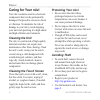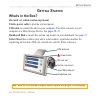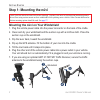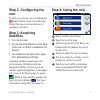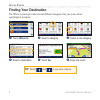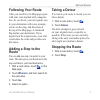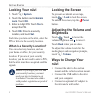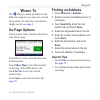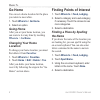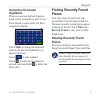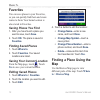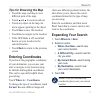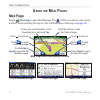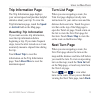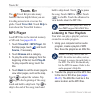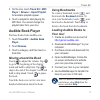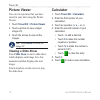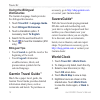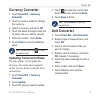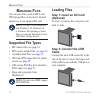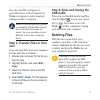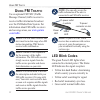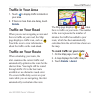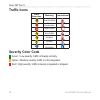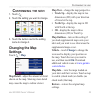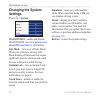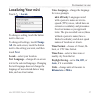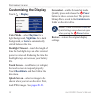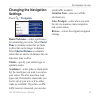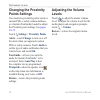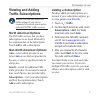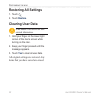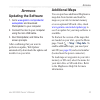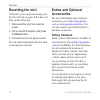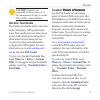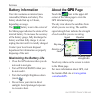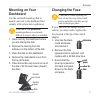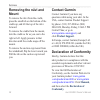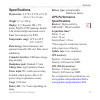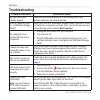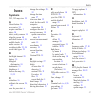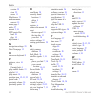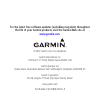- DL manuals
- Garmin
- GPS
- nüvi 600
- Owner's Manual
Garmin nüvi 600 Owner's Manual
Summary of nüvi 600
Page 1
Nüvi ® 600/650 personal travel assistant owner’s manual.
Page 2
© 2007 garmin ltd. Or its subsidiaries garmin international, inc. 1200 east 151 st street, olathe, kansas 66062, usa tel. (913) 397.8200 or (800) 800.1020 fax (913) 397.8282 garmin (europe) ltd. Liberty house, hounsdown business park, southampton, hampshire, so40 9rb, uk tel. +44 (0) 870.8501241 (ou...
Page 3: Reface
Nüvi 600/650 owner’s manual i p reface p reface thank you for purchasing the garmin ® nüvi ® 600/650 navigation device. Manual conventions when you are instructed to “touch” something, use your finger to touch an item on the screen. The small arrows (>) used in the text indicate that you should touc...
Page 4: Able
Ii nüvi 600/650 owner’s manual p reface t able of c ontents preface.............................................I manual conventions ...............................I mygarmin ™ ............................................I nüvi tips and shortcuts ..........................I caring for your nüvi .......
Page 5
Nüvi 600/650 owner’s manual iii p reface managing files .............................20 supported file types ...........................20 loading files .......................................20 deleting files ......................................21 using fm traffic ...........................22 le...
Page 6: Caring For Your Nüvi
Iv nüvi 600/650 owner’s manual p reface caring for your nüvi your nüvi contains sensitive electronic components that can be permanently damaged if exposed to excessive shock or vibration. To minimize the risk of damage to your nüvi, avoid dropping your unit and operating it in high-shock and high-vi...
Page 7: Etting
Nüvi 600/650 owner’s manual g etting s tarted g etting s tarted what’s in the box? Nüvi unit and vehicle suction cup mount. Vehicle power cable to provide external power. Usb cable to connect the nüvi to your computer. Your nüvi connects to your computer as a mass storage device. See pages 20–21 . D...
Page 8: Step 1: Mounting The Nüvi
Nüvi 600/650 owner’s manual g etting s tarted step 1: mounting the nüvi check your state and local traffic laws before mounting. Currently, state laws in california and minnesota prohibit drivers from using suction mounts on their windshields while operating motor vehicles. Other garmin dashboard or...
Page 9: Step 2: Configuring The
Nüvi 600/650 owner’s manual g etting s tarted step 2: configuring the nüvi to turn on your nüvi, press and hold the power button on the top of the unit. Follow the on-screen instructions to configure your nüvi. Step 3: acquiring satellites 1. Turn on the nüvi. 2. Flip up the gps antenna on the back ...
Page 10: Finding Your Destination
Nüvi 600/650 owner’s manual g etting s tarted finding your destination the where to menu provides several different categories for you to use when searching for locations. Tip: touch and to see more choices. ➍ select a destination. ➌ select a sub-category. ➎ touch go . ➏ enjoy the route! ➋ select a ...
Page 11: Following Your Route
Nüvi 600/650 owner’s manual 5 g etting s tarted following your route after you touch go, the map page opens with your route marked with a magenta line. As you travel, your nüvi guides you to your destination with voice prompts, arrows on the map, and directions at the top of the map page. A checkere...
Page 12: Locking Your Nüvi
6 nüvi 600/650 owner’s manual g etting s tarted locking your nüvi 1. Touch > system . 2. Touch the button next to garmin lock . Touch ok . 3. Enter a 4-digit pin. Touch yes to accept the pin. 4. Touch ok . Drive to a security location, and touch set . Each time you turn on the nüvi, enter the pin or...
Page 13: Here
Nüvi 600/650 owner’s manual w here t o w here t o the where to menu provides several different categories you can use to search for locations. To learn how to perform a simple search, see page 4 . Go page options touch an item in the search results list to view the go page. Touch go to create a turn...
Page 14: Go Home
Nüvi 600/650 owner’s manual w here t o go home you can set a home location for the place you return to most often. 1. Touch where to > go home . 2. Select an option. Going home after you set your home location, you can route to it at any time by touching where to > go home . Changing your home locat...
Page 15: Using The On-Screen
Nüvi 600/650 owner’s manual w here t o using the on-screen keyboard when an on-screen keyboard appears, touch a letter or number to enter it. Use the keyboard to spell words just like a computer keyboard. Touch mode to change the keyboard mode to use diacritical characters or special characters. Tou...
Page 16: Favorites
0 nüvi 600/650 owner’s manual w here t o favorites you can save places in your favorites, so you can quickly find them and create routes to them. Your home location is also stored in favorites. Saving places you find 1. After you have found a place you want to save, touch save . 2. Touch ok . The pl...
Page 17: Tips For Browsing The Map
Nüvi 600/650 owner’s manual w here t o tips for browsing the map touch the map, and drag to view different parts of the map. Touch and to zoom in and out. Touch any object on the map. An arrow appears pointing at the object. Touch save to save this location. Touch go to navigate to the location. If ...
Page 18: Sing
Nüvi 600/650 owner’s manual u sing the m ain p ages u sing the m ain p ages map page touch view map to open the map page. The vehicle icon shows your current location. Touch and drag the map to view a different area of the map (see page 10 ). Map page while navigating a route touch arrival or speed ...
Page 19: Trip Information Page
Nüvi 600/650 owner’s manual u sing the m ain p ages trip information page the trip information page displays your current speed and provides helpful statistics about your trip. To view the trip information page, touch the speed or arrival field on the map page. Resetting trip information if you want...
Page 20: Ravel
Nüvi 600/650 owner’s manual t ravel k it t ravel k it the travel kit provides many features that are helpful when you are traveling across town or across the globe. Touch travel kit . Touch help to learn about the travel kit features. Mp3 player load mp3 files to the internal memory or sd card. See ...
Page 21: Travel Kit
Nüvi 600/650 owner’s manual 5 t ravel k it 3. On the nüvi, touch travel kit > mp3 player > browse > import playlist . All available playlists appear. 4. Touch a playlist to start playing the mp3 files. You cannot change the playlist order from your nüvi. Audible book player purchase books from audib...
Page 22: Picture Viewer
6 nüvi 600/650 owner’s manual t ravel k it picture viewer you can view pictures that you have stored in your nüvi using the picture viewer. 1. Touch travel kit > picture viewer . 2. Touch a picture to view a larger image of it. 3. Touch the arrows to view all the images. Tip: touch rotate to rotate ...
Page 23: Language Guide
Nüvi 600/650 owner’s manual t ravel k it language guide the garmin language guide puts data from oxford’s multilingual resources and five bilingual dictionaries in the palm of your hand. To purchase an accessory, go to http://shop.Garmin.Com or contact your garmin dealer. All dictionary, word and ph...
Page 24: Using The Bilingual
Nüvi 600/650 owner’s manual t ravel k it using the bilingual dictionaries the garmin language guide provides five bilingual dictionaries. 1. Touch travel kit > language guide . 2. Touch bilingual dictionaries . 3. Touch a translation option. If necessary, touch to english . 4. Search for the word an...
Page 25: Currency Converter
Nüvi 600/650 owner’s manual t ravel k it currency converter 1. Touch travel kit > currency converter . 2. Touch a currency button to change the currency. 3. Select a currency, and touch ok . 4. Touch the blank rectangle under the currency rate you want to convert. 5. Enter the number. Touch done . 6...
Page 26: Anaging
0 nüvi 600/650 owner’s manual m anaging f iles m anaging f iles you can store files, such as mp3s and jpeg image files, in the nüvi’s internal memory or on an optional sd card. Note: the nüvi is not compatible with windows ® 95, windows 98, or windows me operating systems. This is a common limitatio...
Page 27: Nüvi
Nüvi 600/650 owner’s manual m anaging f iles your nüvi and sd card appear as removable drives in my computer on windows computers, and as mounted volumes on mac ® computers. Note: on some operating systems or computers with multiple network drives, the nüvi drives may not appear. See your operating ...
Page 28: Sing
Nüvi 600/650 owner’s manual u sing fm t raffic u sing fm t raffic use an optional fm tmc (traffic message channel) traffic receiver to receive traffic information broadcast over the fm radio data system. For information about fm traffic receivers and coverage areas, see www.Garmin .Com/traffic . Not...
Page 29: Traffic In Your Area
Nüvi 600/650 owner’s manual u sing fm t raffic traffic in your area 1. Touch to display traffic incidents in your area. 2. If there is more than one delay, touch details . Traffic on your road when you are not navigating a route and there is traffic on your road, the map page displays a traffic icon...
Page 30: Traffic Icons
Nüvi 600/650 owner’s manual u sing fm t raffic traffic icons north american meaning international road condition road construction road closed slow traffic accident incident travel information severity color code green = low severity; traffic is flowing normally. Yellow = medium severity; traffic is...
Page 31: Ustomizing
Nüvi 600/650 owner’s manual 5 c ustomizing the nüvi c ustomizing the nüvi 1. Touch . 2. Touch the setting you want to change. 3. Touch the button next to the setting name to change it. Changing the map settings touch > map . Map detail—adjust the amount of detail shown on the map. Showing more detai...
Page 32: Changing The System
6 nüvi 600/650 owner’s manual c ustomizing the nüvi changing the system settings touch > system . Waas/engos—enable and disable waas/egnos. See www.Garmin.Com/ aboutgps/waas.Html for information. Safe mode—turn on or off safe mode. When your vehicle is moving, safe mode disables all functions that r...
Page 33: Localizing Your Nüvi
Nüvi 600/650 owner’s manual c ustomizing the nüvi localizing your nüvi touch > locale . To change a setting, touch the button next to the icon. To change all settings, touch change all . On each screen, touch the button next to the setting you want, and then touch next . Locale—select your location....
Page 34: Customizing The Display
Nüvi 600/650 owner’s manual c ustomizing the nüvi customizing the display touch > display . Color mode—select daytime for a light background, nighttime for a dark background, or auto to automatically switch between the two. Backlight timeout—touch the length of time the backlight stays on after exte...
Page 35: Changing The Navigation
Nüvi 600/650 owner’s manual c ustomizing the nüvi changing the navigation settings touch > navigation . Route preference—select a preference for calculating your route. Select faster time to calculate routes that are faster to drive but can be longer in distance. Select shorter distance to calculate...
Page 36: Changing The Proximity
0 nüvi 600/650 owner’s manual c ustomizing the nüvi changing the proximity points settings you must have proximity points (such as custom pois, a safety camera database, or a garmin tourguide) loaded to adjust the proximity point settings. See pages 34–35 . Touch settings > proximity points . Alerts...
Page 37: Viewing And Adding
Nüvi 600/650 owner’s manual c ustomizing the nüvi viewing and adding traffic subscriptions note: you can only access the traffic settings if your nüvi is connected to external power and an optional fm tmc traffic receiver. North american options the fm traffic services that you have subscriptions to...
Page 38: Restoring All Settings
Nüvi 600/650 owner’s manual c ustomizing the nüvi restoring all settings 1. Touch . 2. Touch restore . Clearing user data caution: this deletes all user- entered information. 1. Hold your finger on the lower-right corner of the nüvi’s screen while turning on the nüvi. 2. Keep your finger pressed unt...
Page 39: Ppendix
Nüvi 600/650 owner’s manual a ppendix a ppendix updating the software 1. Go to www.Garmin.Com/products/ webupdater and download webupdater to your computer. 2. Connect the nüvi to your computer using the mini-usb cable. 3. Run webupdater, and follow the screen prompts. After confirming that you want...
Page 40: Resetting The Nüvi
Nüvi 600/650 owner’s manual a ppendix resetting the nüvi if the nüvi screen stops functioning, turn the nüvi off and on again. If this does not help, do the following: 1. Disconnect the nüvi from external power. 2. Flip up the gps antenna, and press the reset button. 3. Connect the nüvi to a power s...
Page 41: Caution: Garmin Is Not
Nüvi 600/650 owner’s manual 5 a ppendix caution: garmin is not responsible for the accuracy of, or the consequences of using, a custom poi or safety camera database. Garmin tourguide the garmin tourguide allows your nüvi to play third-party, gps-guided audio tours. These audio tours can take you on ...
Page 42: Battery Information
6 nüvi 600/650 owner’s manual a ppendix battery information your nüvi contains an internal (non- removable) lithium-ion battery. The battery should last up to 8 hours, depending on usage. The battery icon in the corner of the menu page indicates the status of the internal battery. To increase the ac...
Page 43: Mounting On Your
Nüvi 600/650 owner’s manual a ppendix mounting on your dashboard use the enclosed mounting disk to mount your unit to the dashboard and comply with certain state regulations. Caution: the permanent mounting adhesive is extremely difficult to remove after it is installed. 1. Clean and dry the dashboa...
Page 44: Removing The Nüvi and
Nüvi 600/650 owner’s manual a ppendix removing the nüvi and mount to remove the nüvi from the cradle, press the small tab on the bottom of the cradle up, and tilt the top of the nüvi forward. To remove the cradle from the mount, turn the cradle as far as you can to the right or left. Apply pressure ...
Page 45: Specifications
Nüvi 600/650 owner’s manual a ppendix specifications physical size: 4.9” w x 2.9” h x 0.9” d (12.4 x 7.4 x 2.3 cm) weight: 6.7 oz (190 g) display: 4.3” diagonal, 480 x 272 pixels; wqvga tft landscape display with white backlight and touch screen case: not waterproof or ipxo temperature range: 32°f t...
Page 46: Troubleshooting
0 nüvi 600/650 owner’s manual a ppendix troubleshooting problem/question solution/answer my nüvi never gets satellite signals. Take your nüvi outside, away from tall buildings and trees. Remain stationary for several minutes. How do i know my nüvi is in usb mass storage mode? When your nüvi is in us...
Page 47: Ndex
I ndex nüvi 600/650 owner’s manual i ndex symbols 2-d, 3-d map view 25 a about button 26 accessories 34 acquire satellites 3 alerts 30 alerts, safety camera 34 align the screen 40 anti-theft feature 6 , 26 audible books 15 audio version 26 avoiding traffic 23 , 24 avoid road types 29 b backlight tim...
Page 48
I ndex nüvi 600/650 owner’s manual version 25 view 25 zoom 11 mapsource 33 measurements, convert 19 menu page 3 miles 27 mount 2 , 36 mp3 music files load 20 play 14 mygarmin i n navigation settings 29 next turn page 13 o on-screen keyboard 9 p pictures, view 16 pin garmin lock 6 play audible books ...
Page 49: Www.Garmin.Com
For the latest free software updates (excluding map data) throughout the life of your garmin products, visit the garmin web site at www.Garmin.Com . © 2007 garmin ltd. Or its subsidiaries garmin international, inc. 1200 east 151 st street, olathe, kansas 66062, usa garmin (europe) ltd. Liberty house...