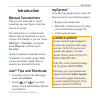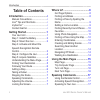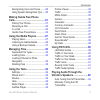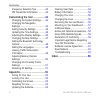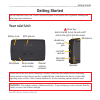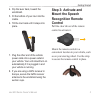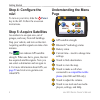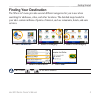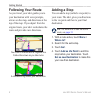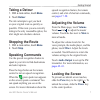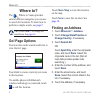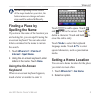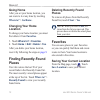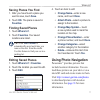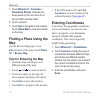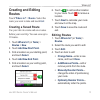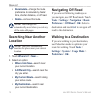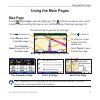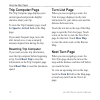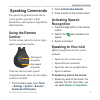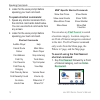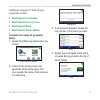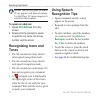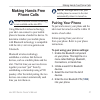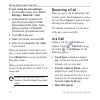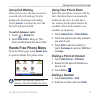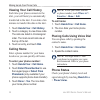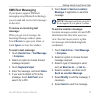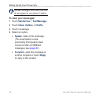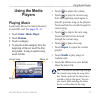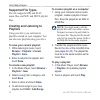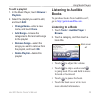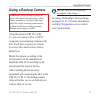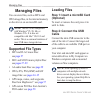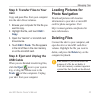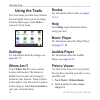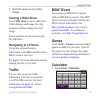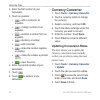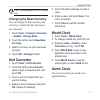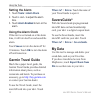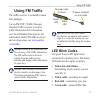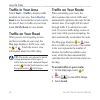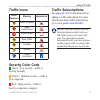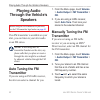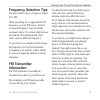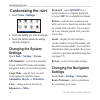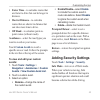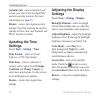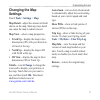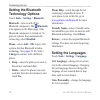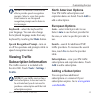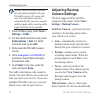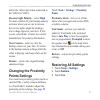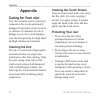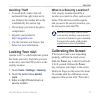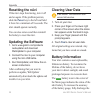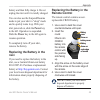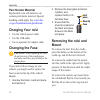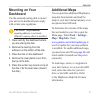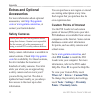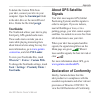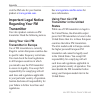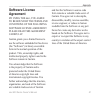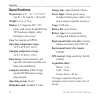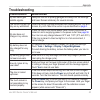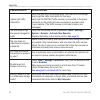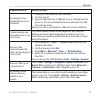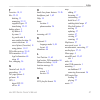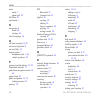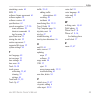- DL manuals
- Garmin
- GPS
- nüvi 800 series
- Owner's Manual
Garmin nüvi 800 series Owner's Manual
Summary of nüvi 800 series
Page 1
Owner’s manual nüvi ® 800 series personal travel assistant.
Page 2
© 2008 garmin ltd. Or its subsidiaries garmin international, inc. 1200 east 151st street, olathe, kansas 66062, usa tel. (913) 397.8200 or (800) 800.1020 fax (913) 397.8282 garmin (europe) ltd. Liberty house hounsdown business park, southampton, hampshire, so40 9rb uk tel. +44 (0) 870.8501241 (outsi...
Page 3: Introduction
Nüvi 800 series owner’s manual i introduction introduction manual conventions when you are instructed to “touch” something, use your finger to touch an item on the screen. The small arrows (>) used in the text indicate that you should touch a series of items. For example, if you see “touch where to?...
Page 4: Table of Contents
Ii nüvi 800 series owner’s manual introduction table of contents introduction ..................................... I manual conventions .......................... I nüvi ® tips and shortcuts.................... I mygarmin ™ ....................................... I contact garmin .....................
Page 5: Making Hands Free Phone
Nüvi 800 series owner’s manual iii introduction recognizing icons and tones......... 20 using speech recognition tips ..... 20 making hands free phone calls .............................................. 21 pairing your phone ......................... 21 receiving a call ...............................
Page 6
Iv nüvi 800 series owner’s manual introduction frequency selection tips ............... 43 fm transmitter information ............ 43 customizing the nüvi .................. 44 changing the system settings ....... 44 changing the navigation settings .......................................... 44 addi...
Page 7: Getting Started
Nüvi 800 series owner’s manual getting started getting started see the important safety and product information guide in the product box for product warnings and other important information. Your nüvi unit new external antenna connector speakers gps antenna mini-usb connector serial number under bat...
Page 8: Step 1: Install The Battery
Nüvi 800 series owner’s manual getting started step 1: install the battery 1. Locate the rectangular lithium-ion battery that came in the product box. 2. Slide the battery cover off the back of the nüvi. 3. Locate the metal contacts on the end of the lithium-ion battery. 4. Insert the battery so tha...
Page 9: Step 3: Activate and
Nüvi 800 series owner’s manual getting started 4. Flip the lever back, toward the windshield. 5. Fit the bottom of your nüvi into the cradle. 6. Tilt the nüvi back until it snaps into place. 7. Plug the other end of the vehicle power cable into a power outlet in your vehicle. Your unit should turn o...
Page 10: Step 4: Configure The
Nüvi 800 series owner’s manual getting started step 4: configure the nüvi to turn on your nüvi, slide the power key to the left. Follow the on-screen instructions. Step 5: acquire satellites go outdoors to an open area, out of garages, and away from tall buildings. Stop your vehicle, and turn on the...
Page 11: Finding Your Destination
Nüvi 800 series owner’s manual getting started finding your destination the where to? Menu provides several different categories for you to use when searching for addresses, cities, and other locations. The detailed maps loaded in your nüvi contain millions of points of interest, such as restaurants...
Page 12: Following Your Route
Nüvi 800 series owner’s manual getting started following your route as you travel, your nüvi guides you to your destination with voice prompts, arrows on the map, and directions at the top of the map. If you depart from the original route, your nüvi recalculates the route and provides new directions...
Page 13: Taking A Detour
Nüvi 800 series owner’s manual getting started taking a detour 1. With a route active, touch menu . 2. Touch detour . The nüvi attempts to get you back on your original route as quickly as possible. If the route you are currently taking is the only reasonable option, the nüvi might not calculate a d...
Page 14: Where To?
8 nüvi 800 series owner’s manual where to? Where to? The where to? Menu provides several different categories you can use to search for locations. To learn how to perform a simple search, see page 5 . Tip: touch near… to change the search area. See page 14 . Go! Page options touch an item in the sea...
Page 15: Finding A Place By
Nüvi 800 series owner’s manual where to? Note: depending on the version of the maps loaded on your nüvi, the button names can change and some steps could be ordered differently. Finding a place by spelling the name if you know the name of the location you are looking for, you can spell it using the ...
Page 16: Going Home
0 nüvi 800 series owner’s manual where to? Going home after you set your home location, you can route to it at any time by touching where to? > go home . Changing your home location to change your home location, you must first delete it from favorites . 1. Touch where to? > favorites . 2. Touch home...
Page 17: Saving Places You Find
Nüvi 800 series owner’s manual where to? Saving places you find 1. After you have found a place you want to save, touch save . 2. Touch ok . The place is saved in favorites . Finding saved places 1. Touch where to? . 2. Touch favorites . Your saved locations are listed. Tip: your last position is au...
Page 18: Where To?
Nüvi 800 series owner’s manual where to? 1. Touch where to? > favorites > panoramio photos . Pictures you have saved on the nüvi drive or on the microsd card are listed. 2. Touch a picture. 3. Touch go! To navigate to the location. Touch show map to view the location on the map. Finding a place usin...
Page 19: Creating and Editing
Nüvi 800 series owner’s manual where to? Creating and editing routes touch where to? > routes . Select the route you want to take and touch go! . Creating a saved route use your nüvi to create and save routes before your next trip. You can save up to 10 routes. 1. Touch where to? (or tools ) > route...
Page 20: Recalculate
Nüvi 800 series owner’s manual where to? Recalculate —change the route preference to calculate by faster time, shorter distance, or off road. Delete —remove this route. Note: your changes are automatically saved when you exit any of the route edit pages. Searching near another location note: your nü...
Page 21: Using The Main Pages
Nüvi 800 series owner’s manual using the main pages using the main pages map page touch view map to open the map page. The vehicle icon shows your current location. Touch and drag the map to view a different area of the map (see page 12 ). Map page while navigating a route touch arrival or speed to ...
Page 22: Trip Computer Page
Nüvi 800 series owner’s manual using the main pages trip computer page the trip computer page displays your current speed and provides helpful statistics about your trip. To view the trip computer page, touch the speed or arrival field on the map page. If you make frequent stops, leave the nüvi turn...
Page 23: Speaking Commands
Nüvi 800 series owner’s manual speaking commands speaking commands the speech recognition feature allows you to speak to your nüvi to find destinations, select options, and perform other functions. Using the remote control use the remote control to start or stop a speech recognition session. Start s...
Page 24: To Speak Shortcut Commands:
8 nüvi 800 series owner’s manual speaking commands 2. Listen for the voice prompt before speaking your next command. To speak shortcut commands: 1. Speak any shortcut command from the shortcut commands listed below. You can use shortcut commands from any screen. 2. Listen for the voice prompt before...
Page 25: Find Nearest Gas Station
Nüvi 800 series owner’s manual speaking commands additional examples of find nearest commands include: find nearest gas station find nearest grocery store find nearest bank find nearest movie theater to speak the name of a popular place: 1. Speak find place by name from any screen. “find place by na...
Page 26: To Speak An Address:
0 nüvi 800 series owner’s manual speaking commands note: you can only speak the names of very popular, well-known locations. Use the where to? Menu categories to search for other locations. To speak an address: 1. Speak find address from any screen. 2. Respond to the prompts to speak or spell the ci...
Page 27: Making Hands Free
Nüvi 800 series owner’s manual making hands-free phone calls making hands free phone calls note: bluetooth wireless technology is not available on the nüvi 850. Using bluetooth wireless technology, your nüvi can connect to your mobile phone to become a hands-free device. To determine whether your mo...
Page 28: Tools
Nüvi 800 series owner’s manual making hands-free phone calls to pair using the nüvi settings: 1. From the menu page, touch tools > settings > bluetooth > add . 2. Enable bluetooth component on your phone and enable find me/ discoverable/visible mode. These settings might be in a bluetooth, connectio...
Page 29: Using Call Waiting
Nüvi 800 series owner’s manual making hands-free phone calls using call waiting when you are on a call and you receive a second call (call waiting), the nüvi displays the incoming call window. Touch answer to answer the call. The first call is placed on hold. To switch between calls: 1. Touch > swit...
Page 30: Viewing Your Call History
Nüvi 800 series owner’s manual making hands-free phone calls viewing your call history each time your phone connects to the nüvi, your call history is automatically transferred to the nüvi. It can take a few minutes to transfer this data to the nüvi. 1. Touch hands free > call history . 2. Touch a c...
Page 31: Sms/text Messaging
Nüvi 800 series owner’s manual making hands-free phone calls sms/text messaging if your phone supports sms/text messaging using bluetooth technology, you can send and receive text messages on the nüvi. To review an incoming text message: when you get a text message, the incoming message window opens...
Page 32: To View Your Messages:
Nüvi 800 series owner’s manual making hands-free phone calls note: messages sent from your nüvi do not appear in your phone’s outbox. To view your messages: 1. Touch hands free > text message . 2. Touch inbox , outbox , or drafts . 3. Touch a message. 4. Select an option. Speak —listen to the messag...
Page 33: Using The Media
Nüvi 800 series owner’s manual using media players using the media players playing music load music files to the internal memory or microsd card. See pages 32–33 . 1. Touch tools > music player . 2. Touch browse . 3. Touch a category. 4. To play the entire category from the beginning of the list, to...
Page 34: Supported File Types
8 nüvi 800 series owner’s manual using media players supported file types the nüvi supports mp3 and flac music files, and m3u and m3u8 playlist files. Creating and listening to playlists using your nüvi, you can listen to playlists created on your computer. You can also save playlists using your nüv...
Page 35: To Edit A Playlist:
Nüvi 800 series owner’s manual using media players to edit a playlist: 1. In the music player, touch browse > playlists . 2. Select the playlist you want to edit, and touch edit : change name —enter a new name, and touch done . Add songs —browse the categories to find and add songs to the playlist. ...
Page 36: Using Bookmarks
0 nüvi 800 series owner’s manual using media players using bookmarks to create a bookmark: 1. On the audible player, touch create . 2. Touch save . 3. Enter a name for the bookmark. 4. Touch done . 5. Touch edit to change the bookmark name or delete the bookmark. To play a bookmark: 1. On the audibl...
Page 37: Using A Backup Camera
Nüvi 800 series owner’s manual using media players using a backup camera warning: do not attempt to operate or watch video input while operating a vehicle. Driver operation or viewing of video input while the vehicle is moving could cause an accident or collision resulting in property damage, seriou...
Page 38: Managing Files
Nüvi 800 series owner’s manual managing files managing files you can store files, such as mp3s and jpeg image files, in the internal memory on the nüvi or on an microsd card. Note: the nüvi is not compatible with windows ® 95, 98, me, or windows nt ® . It is also not compatible with mac ® os 10.3 an...
Page 39: Nüvi
Nüvi 800 series owner’s manual managing files step 3: transfer files to your nüvi copy and paste files from your computer into the nüvi drives/volumes. 1. Browse your computer for the file you want to copy. 2. Highlight the file, and touch edit > copy . 3. Open the “garmin” or microsd card drive/vol...
Page 40: Using The Tools
Nüvi 800 series owner’s manual using the tools using the tools the tools menu provides many features that are helpful when you are traveling. From the menu page, touch tools to access the tools menu. Settings for information about the settings, see pages 44–51 . Where am i? Touch where am i? To view...
Page 41: Viewing A Slide Show
Nüvi 800 series owner’s manual using the tools 3. Touch the arrows to view all the images. Viewing a slide show touch slide show to start a slide show, which displays each image for a few moments and then displays the next image. Touch anywhere on the screen to stop the slide show. Navigating to a p...
Page 42: •
Nüvi 800 series owner’s manual using the tools 2. Enter the first number of your calculation. 3. Touch an operator. —add a number to an equation. —multiply numbers in an equation. —subtract a number from an equation. —divide by a number. —add a decimal. —make the number negative or positive. —make t...
Page 43: Tip: Touch
Nüvi 800 series owner’s manual using the tools tip: touch restore to use the original rate. Changing the base currency you can change the base currency, the currency to which all other currencies are converted. 1. Touch tools > currency converter > update > change base . 2. Touch the button next to ...
Page 44: Setting The Alarm
8 nüvi 800 series owner’s manual using the tools setting the alarm 1. Touch tools > alarm clock . 2. Touch + and - to adjust the alarm time. 3. Touch alarm enabled to turn on the alarm. Using the alarm clock if the nüvi is not turned on at the alarm time, it will turn itself on and sound the alarm. ...
Page 45: Using Fm Traffic
Nüvi 800 series owner’s manual using fm traffic using fm traffic the traffic receiver is included in some nüvi packages. Use an fm tmc (traffic message channel) traffic receiver to receive traffic information that is broadcast over the fm radio data system. For information about fm traffic receivers...
Page 46: Traffic In Your Area
0 nüvi 800 series owner’s manual using fm traffic traffic in your area touch tools > traffic to display traffic incidents in your area. Touch view by road to see the incidents on each road in the area. If there is traffic on your route, touch on my route to view details. Traffic on your road when yo...
Page 47: Traffic Icons
Nüvi 800 series owner’s manual using fm traffic traffic icons north american meaning international road condition road construction road closed slow traffic accident incident travel information severity color code green = low severity—traffic is flowing normally. Yellow = medium severity—traffic is ...
Page 48: Playing Audio
Nüvi 800 series owner’s manual playing audio through the vehicle’s speakers playing audio through the vehicle’s speakers before using the fm transmitter in your area, see the fm transmitter legal notice on page 60 . If an fm transmitter is available on your nüvi, you can listen to your nüvi audio on...
Page 49: Frequency Selection Tips
Nüvi 800 series owner’s manual playing audio through the vehicle’s speakers frequency selection tips for best results, select a frequency below 90.1 fm. When searching for an appropriate fm frequency on your fm stereo, look for an unused frequency that has steady, consistent static. If you hear slig...
Page 50: Customizing The Nüvi
Nüvi 800 series owner’s manual customizing the nüvi customizing the nüvi 1. Touch tools > settings . 2. Touch the setting you want to change. 3. Touch the button beside the setting name to change it. Changing the system settings touch tools > settings > system . Gps simulator—turn on the simulator t...
Page 51: Custom Avoids
Nüvi 800 series owner’s manual customizing the nüvi faster time—to calculate routes that are faster to drive but can be longer in distance. Shorter distance—to calculate routes that are shorter in distance but can take more time to drive. Off road—to calculate point-to- point routes (without roads)....
Page 52: Updating The Time
Nüvi 800 series owner’s manual customizing the nüvi garmin lock—turn on garmin lock ™ to lock your nüvi. Enter a 4-digit pin, and set a security location. For more information, see page 53 . Restore—restore the original security settings. Note that restoring the security settings will not clear your...
Page 53: Changing The Map
Nüvi 800 series owner’s manual customizing the nüvi changing the map settings touch tools > settings > map . Map detail—adjust the amount of detail shown on the map. Showing more detail can cause the map to redraw slower. Map view—select a map perspective. Track up—display the map in two dimensions ...
Page 54: Setting The Bluetooth
8 nüvi 800 series owner’s manual customizing the nüvi setting the bluetooth technology options touch tools > settings > bluetooth . Bluetooth—turn on and off the bluetooth component. The bluetooth icon appears on the menu page if the bluetooth component is turned on. To prevent a phone from automati...
Page 55: Mode
Nüvi 800 series owner’s manual customizing the nüvi note: pre-recorded voices are not able to provide speech recognition prompts. Select a voice that speaks street names to use the speech recognition prompts and to listen to text messages. Keyboard—select the keyboard for your language. You can also...
Page 56: Tools
0 nüvi 800 series owner’s manual customizing the nüvi note: you do not need to activate the subscription included with your fm traffic receiver (if it came with one). The subscription activates automatically after your nüvi acquires satellite signals while receiving traffic signals from the service ...
Page 57: High
Nüvi 800 series owner’s manual customizing the nüvi detect the video input when connected to the vib 10 or vib 11. Reverse light polarity—select high for most vehicles. If your backup camera activates when you are not in reverse, the reverse lights might be sending a low-voltage signal to your nüvi....
Page 58: Appendix
Nüvi 800 series owner’s manual appendix appendix caring for your nüvi your nüvi contains sensitive electronic components that can be permanently damaged if exposed to excessive shock or vibration. To minimize the risk of damage to your nüvi, avoid dropping your unit and operating it in high-shock an...
Page 59: Avoiding Theft
Nüvi 800 series owner’s manual appendix avoiding theft to avoid theft, remove the unit and mount from sight when not in use. Remove the residue left on the windshield by the suction cup. Do not keep your unit in the glove compartment. Register your product at http://my.Garmin.Com . Use the garmin lo...
Page 60: Resetting The Nüvi
Nüvi 800 series owner’s manual appendix resetting the nüvi if the nüvi stops functioning, turn it off and on again. If the problem persists, slide the power key to the left and hold it there for a minimum of 8 seconds. The nüvi should operate normally. You can also remove and then reinstall the batt...
Page 61: Replacing The Battery In The
Nüvi 800 series owner’s manual appendix battery and then fully charge it. Do not unplug the nüvi until it is totally charged. You can also use the suspend/resume mode to put your nüvi in “sleep” mode and to quickly wake it up. With your nüvi powered on, slide the power key to the left. Operation is ...
Page 62: Perchlorate Material
Nüvi 800 series owner’s manual appendix perchlorate material replaceable coin cell batteries can contain perchlorate material. Special handling could apply. See www.Dtsc .Ca.Gov/hazardouswaste/perchlorate . Charging your nüvi use the vehicle power cable. Use the usb cable. Use an optional ac adapter...
Page 63: Mounting On Your
Nüvi 800 series owner’s manual appendix mounting on your dashboard use the enclosed ounting disk to mount your unit to the dashboard and comply with certain state regulations. Caution: the permanent mounting adhesive is extremely difficult to remove after it is installed. 1. Clean and dry the dashbo...
Page 64: Extras and Optional
8 nüvi 800 series owner’s manual appendix extras and optional accessories for more information about optional accessories, visit http://buy.Garmin .Com or www.Garmin.Com/extras , or contact your garmin dealer. Safety cameras check your local laws and regulations before using these features. Garmin i...
Page 65: Garmin\poi
Nüvi 800 series owner’s manual appendix to delete the custom pois from your nüvi, connect your nüvi to your computer. Open the garmin\poi folder in the nüvi drive or the microsd card drive. Delete the file titled poi.Gpi . Tourguide the tourguide allows your nüvi to play third-party, gps-guided audi...
Page 66: Important Legal Notice
0 nüvi 800 series owner’s manual appendix visit the web site for your garmin product at www.Garmin.Com. Important legal notice regarding your fm transmitter your nüvi product contains an fm transmitter. Read the following notices. Using your nüvi fm transmitter in europe use of fm transmitters is cu...
Page 67: Software License
Nüvi 800 series owner’s manual appendix software license agreement by using the nüvi, you agree to be bound by the terms and conditions of the following software license agreement. Please read this agreement carefully. Garmin grants you a limited license to use the software embedded in this device (...
Page 68: Specifications
Nüvi 800 series owner’s manual appendix specifications physical size: 4.9" × 3.1" × 0.7" (125 mm w × 78.7 mm h × 18 mm d) weight: 6.2 oz. (176 g) display: 4.3" diagonal, 480 × 272 pixels; 64k colors; bright wqvga tft landscape display; white backlight; touch screen case: not waterproof (ipxo) operat...
Page 69: Troubleshooting
Nüvi 800 series owner’s manual appendix troubleshooting problem/question solution/answer my nüvi never gets satellite signals. Take your nüvi out of parking garages and away from tall buildings and trees. Remain stationary for several minutes. The suction cup will not stay on my windshield. Clean th...
Page 70
Nüvi 800 series owner’s manual appendix problem/question solution/answer i cannot get traffic information. Verify that you are in a coverage area. You must be in a coverage area to get the traffic information for that area. Verify that the fm tmc traffic receiver is connected to the power connector ...
Page 71
Nüvi 800 series owner’s manual appendix problem/question solution/answer my computer never senses that the nüvi is connected. 1. Unplug the usb cable from your computer. 2. Turn the nüvi off. 3. Plug the usb cable into a usb port on your computer and into your nüvi. The nüvi automatically turns on a...
Page 72: Index
Index nüvi 800 series owner’s manual index symbols 2-d, 3-d map view 47 a accessories 58 acquiring satellites 4 additional maps 57 alarm clock 37 alerts proximity 51 safety camera 58 anti-theft feature 46, 53 attaching a photo to a location 11 audible books 29 audio output 1, 42–43 audio version 44 ...
Page 73
Index nüvi 800 series owner’s manual f favorites 10, 11 files 32–33 deleting 33 managing 32–33 supported types 32 transferring 32–33 finding places 5 by address 8 by name 9 by postal code 8 near another location 14 recent selections 10 saved places (favorites) 11 using photos 11–12 fm traffic receiv...
Page 74
Index 8 nüvi 800 series owner’s manual mute audio 7 phone call 22 my data 38 mygarmin i n navigation 6 mode 44 settings 44 next turn page 16 o off road, routing 14, 45 on-screen keyboard 9 on-unit help 34 output, audio 7 headphone jack 1, 62 vehicle speakers 42 p pairing a mobile phone 21, 22 panora...
Page 75
Index nüvi 800 series owner’s manual simulating a route 44 sms 25 software license agreement 61 software update 54 software version 44 specifications 62 speech recognition 7, 17–20 icons and tones 20 shortcut commands 18 tips for using 20 speed limit icon 15 storing the nüvi 52 suction cup mount 2 s...
Page 76: Www.Garmin.Com
For the latest free software updates (excluding map data) throughout the life of your garmin products, visit the garmin web site at www.Garmin.Com . © 2008 garmin ltd. Or its subsidiaries garmin international, inc. 1200 east 151st street, olathe, kansas 66062, usa garmin (europe) ltd. Liberty house,...