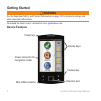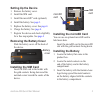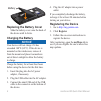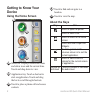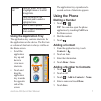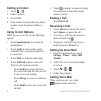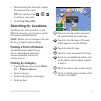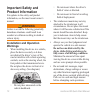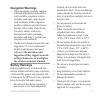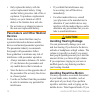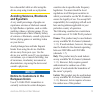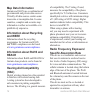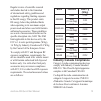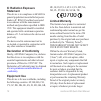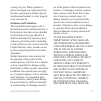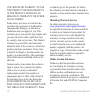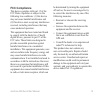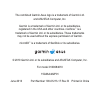Summary of NUVIFONE 50Q
Page 1
Quick start manual.
Page 2: Getting Started
Nüvifonea50quickstartmanual getting started warning see the important safety and product information on page 10 for product warnings and other important information. Download the latest owner’s manual at www.Garminasus.Com . Device features camerakey directionpad volumekeys mini-usbconnector powerke...
Page 3: Setting Up The Device
Nüvifonea50quickstartmanual setting up the device 1. Remove the battery cover. 2. Install the sim card. 3. Install the microsd ™ card (optional). 4. Install the battery. See page 3 . 5. Replace the battery cover. See page 4 . 6. Charge the battery. See page 4 . 7 register the device and check eligib...
Page 4: Replacing The Battery Cover
Nüvifonea50quickstartmanual battery replacing the battery cover slide the battery cover onto the back of the device until it clicks. Charging the battery notice your device will not charge if it has exceeded 140°f (60°c). If the device is mounted on the windscreen, remove it from the mount and place...
Page 5: Mounting Your Device
Nüvifonea50quickstartmanual 5 mounting your device warning this product contains a lithium‑ion battery. To prevent the possibility of personal injury or product damage caused by battery exposure to extreme heat, remove the device from the vehicle when exiting or store it out of direct sunlight. Leve...
Page 6: Getting to Know Your
Nüvifonea50quickstartmanual getting to know your device using the home screen ➋ ➌ ➍ ➎ ➊ ➊ status bar. Displays notification icons and status icons and the current time. Touch and drag down to view. ➋ application tray. Touch a shortcut to start an application. Touch and drag the bar to scroll through...
Page 7: Using The Application Tray
Nüvifonea50quickstartmanual direction pad press up, down, left or right to highlight items or to scroll through lists. Press the centre of the directional pad to select a highlighted item. Camera press to take a picture. Press to take a screenshot, when enabled. Using the application tray the applic...
Page 8: Calling A Contact
Nüvifonea50quickstartmanual calling a contact 1. Touch > . 2. Select a contact. 3. Touch call. 4. If the contact has more than one phone number, touch the phone number to call. Using in-call options while you are on a call, use the following options: touch speakerphone to activate the speakerphone. ...
Page 9: New Voice Mail.
Nüvifonea50quickstartmanual 1. Touch and drag the status bar towards the bottom of the screen. Tip: you can also touch > > to call your voice mail. 2. Touch new voice mail. Searching for locations the where to? Menu provides several different categories you can use to search for locations and destin...
Page 10: Important Safety and
10 nüvifonea50quickstartmanual important safety and product information for updates to the safety and product information, see the most recent owner’s manual. Warning failure to avoid the following potentially hazardous situations could result in an accident or collision resulting in death or seriou...
Page 11: Navigation Warnings
Nüvifonea50quickstartmanual 11 navigation warnings when navigating, carefully compare information displayed on the device to all available navigation sources, including road signs, road closures, road conditions, traffic congestion, weather conditions and other factors that may affect safety while d...
Page 12: Pacemakers and Other Medical
1 nüvifonea50quickstartmanual only replace the battery with the correct replacement battery. Using another battery presents a risk of fire or explosion. To purchase a replacement battery, see your garmin or asus dealer or the garmin‑asus web site. Do not remove or attempt to remove the non‑user‑repl...
Page 13: Avoiding Seizures, Blackouts
Nüvifonea50quickstartmanual 1 have discomfort while or after using the device, stop using it and see a physician. Avoiding seizures, blackouts and eyestrain a very small percentage of people can experience seizures or blackouts caused by light flashes or patterns, such as while watching videos or pl...
Page 14: Map Data Information
1 nüvifonea50quickstartmanual map data information garmin and asus use a combination of governmental and private data sources. Virtually all data sources contain some inaccurate or incomplete data. In some countries, complete and accurate map information is either not available or is prohibitively e...
Page 15: Band
Nüvifonea50quickstartmanual 15 regular review of scientific research and studies has led to the formation of international safety guidelines and regulations regarding limiting exposure to this rf energy. This product emits rf energy below the published limits when operating in its maximum output pow...
Page 16: Ic Radiation Exposure
1 nüvifonea50quickstartmanual ic radiation exposure statement this device is in compliance with sar for general population/uncontrolled exposure limits in ic rss‑102 and has been tested in accordance with the measurement methods and procedures specified in ieee 1528. This equipment should be install...
Page 17: Exclusions and Limitations
Nüvifonea50quickstartmanual 1 coverage for you. When a product or part is exchanged, any replacement item becomes your property and the replaced item becomes garmin’s or asus’ property as the case may be. Exclusions and limitations this limited warranty applies only to the hardware product manufactu...
Page 18: Obtaining Warranty Service
1 nüvifonea50quickstartmanual use, misuse or inability to use this product or from defects in the product or from any breach of warranty or other legal theory. Some states, provinces or countries do not allow the exclusion of incidental or consequential damages, so the above limitations may not appl...
Page 19: Fcc Compliance
Nüvifonea50quickstartmanual 1 fcc compliance this device complies with part 15 of the fcc rules. Operation is subject to the following two conditions: (1) this device may not cause harmful interference and (2) this device must accept any interference received, including interference that may cause u...
Page 20
The combined garmin-asus logo is a trademark of garmin ltd. And asustek computer, inc. Garmin is a trademark of garmin ltd. Or its subsidiaries, registered in the usa and other countries. Nüvifone ™ is a trademark of garmin ltd. Or its subsidiaries. These trademarks may not be used without the expre...