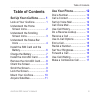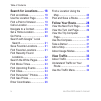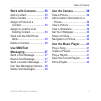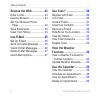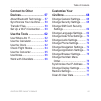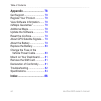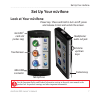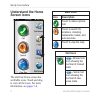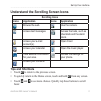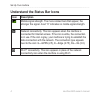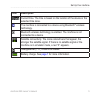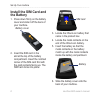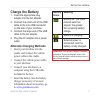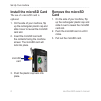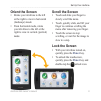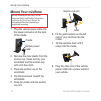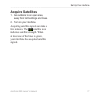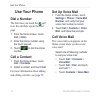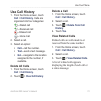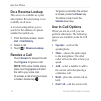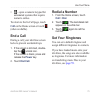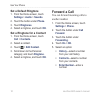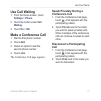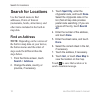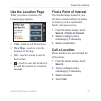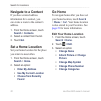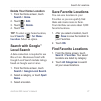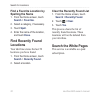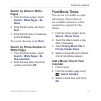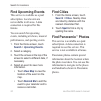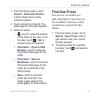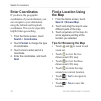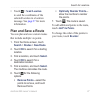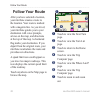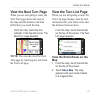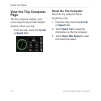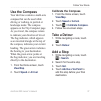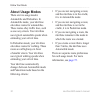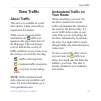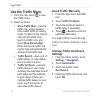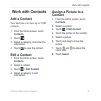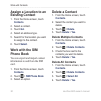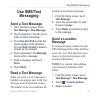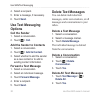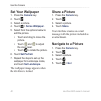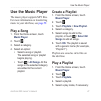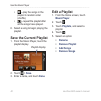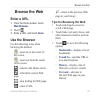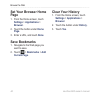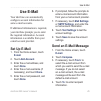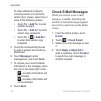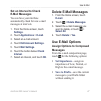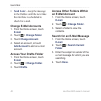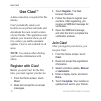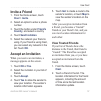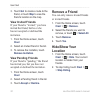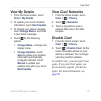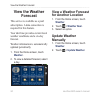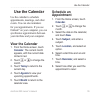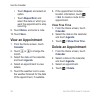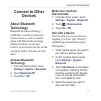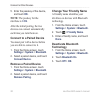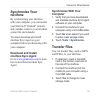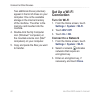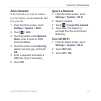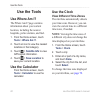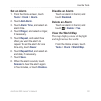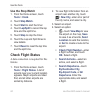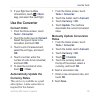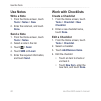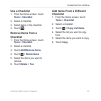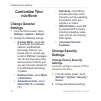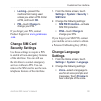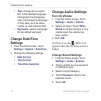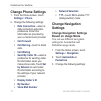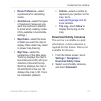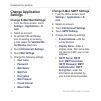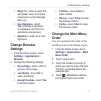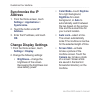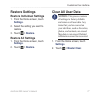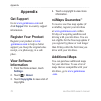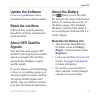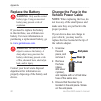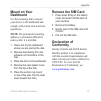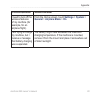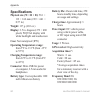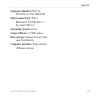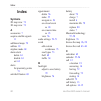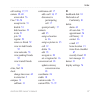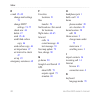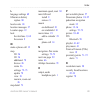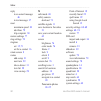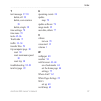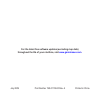- DL manuals
- Garmin
- Cell Phone
- nuvifone G
- Owner's Manual
Garmin nuvifone G Owner's Manual
Summary of nuvifone G
Page 1
Nüvifone ™ g60 owner’s manual nüvifone ™ g60 owner’s manual.
Page 2
© 2009 garmin ltd. Or its subsidiaries and asustek computer, inc. Garmin international, inc. 1200 east 151st street, olathe, kansas 66062, usa tel. (913) 397.8200 or (800) 800.1020 fax (913) 397.8282 garmin (europe) ltd. Liberty house hounsdown business park, southampton, hampshire so40 9lr uk tel. ...
Page 3: Table of Contents
Nüvifone g60 owner’s manual iii table of contents table of contents set up your nüvifone ......... 1 look at your nüvifone ................ 1 understand the home screen icons ........................... 2 understand the scrolling screen icons ........................... 3 understand the status bar i...
Page 4
Iv nüvifone g60 owner’s manual table of contents search for locations ........ 18 find an address....................... 18 use the location page ............ 19 find a point of interest ............ 19 call a location ......................... 19 navigate to a contact .............. 20 set a home l...
Page 5: Use Sms/text
Nüvifone g60 owner’s manual v table of contents work with contacts .......... 35 add a contact .......................... 35 edit a contact .......................... 35 assign a picture to a contact .................................. 35 assign a location to an existing contact .................... ...
Page 6: Use Ciao!
Vi nüvifone g60 owner’s manual table of contents browse the web ................ 43 enter a url ............................. 43 use the browser ...................... 43 set your browser home page ...................................... 44 save bookmarks ..................... 44 clear your history.....
Page 7: Connect to Other
Nüvifone g60 owner’s manual vii table of contents connect to other devices .............................. 57 about bluetooth technology .... 57 synchronize your nüvifone ...... 59 transfer files ........................... 59 set up a wi-fi connection ...... 60 use the tools .................... 62 ...
Page 8
Viii nüvifone g60 owner’s manual table of contents appendix ........................... 78 get support ............................. 78 register your product.............. 78 view software information ....... 78 nümaps guarantee ™ ................ 78 additional maps ....................... 78 update...
Page 9: Set Up Your Nüvifone
Nüvifone g60 owner’s manual set up your nüvifone set up your nüvifone look at your nüvifone volume up/down keys camera key headphone/ audio out jack power key: press and hold to turn on/off; press and release to lock and unlock the screen. Microsd ™ card slot (under cap) mini-usb connector touchscre...
Page 10: Understand The Home
Nüvifone g60 owner’s manual set up your nüvifone understand the home screen icons the nüvifone home screen has scrollable icons. Touch and drag to view all the icons. For more information, see pages 3–4 . Main icons icon description touch to make a phone call. Touch to search for locations, includin...
Page 11: Scrolling Icons
Nüvifone g60 owner’s manual set up your nüvifone understand the scrolling screen icons scrolling icons icons application icons application browse the web. Use the camera. Access text messages. Access the tools, such as checklists and the alarm clock. Access your e-mail account(s). Open ciao!. Access...
Page 12: Icon
Nüvifone g60 owner’s manual set up your nüvifone understand the status bar icons icon description mobile signal strength. The more colored bars that appear, the stronger the signal. A red “x” indicates no mobile signal strength. Network connectivity. This icon appears when the nüvifone is connected ...
Page 13: Icon
Nüvifone g60 owner’s manual set up your nüvifone icon description current time. The time is based on the location of the device or the selected time zone. The nüvifone is connected to a device using bluetooth ® wireless technology. Bluetooth wireless technology is enabled. The nüvifone is not connec...
Page 14: Install The Sim Card and
6 nüvifone g60 owner’s manual set up your nüvifone install the sim card and the battery 1. Press down firmly on the battery cover and slide it off the back of your nüvifone. Battery cover 2. Insert the sim card in the slot at the top of the battery compartment. Insert the notched corner of the sim c...
Page 15: Charge The Battery
Nüvifone g60 owner’s manual set up your nüvifone charge the battery 1. Insert the appropriate plug adapter into the ac adapter. 2. Connect the small end of the usb cable to the mini-usb connector on the side of your nüvifone. 3. Connect the large end of the usb cable to the ac adapter. 4. Plug the a...
Page 16: Install The Microsd Card
Nüvifone g60 owner’s manual set up your nüvifone install the microsd card the use of a microsd card is optional. 1. On the side of your nüvifone, flip up the rectangular plastic cap and slide it over to reveal the microsd card slot. 2. Insert the microsd card with the contacts facing the nüvifone sc...
Page 17: Orient The Screen
Nüvifone g60 owner’s manual set up your nüvifone orient the screen rotate your nüvifone to the left or the right to view in horizontal (landscape) mode. From horizontal mode, rotate your nüvifone to the left or the right to view in vertical (portrait) mode. • • scroll the screen touch and slide your...
Page 18: Mount Your Nüvifone
0 nüvifone g60 owner’s manual set up your nüvifone mount your nüvifone before mounting the nüvifone, see the important safety and product information section in the quick start manual for information about laws pertaining to windshield mounting. 1. Plug the vehicle power cable into the power connect...
Page 19: Acquire Satellites
Nüvifone g60 owner’s manual set up your nüvifone acquire satellites 1. Go outdoors to an open area, away from tall buildings and trees. 2. Turn on your nüvifone. Acquiring satellite signals can take a few minutes. The satellite icon indicates satellite strength. When at least one of the lines is gre...
Page 20: Use Your Phone
Nüvifone g60 owner’s manual use your phone use your phone dial a number the first time you touch the call icon, the nüvifone opens the dial page. 1. From the home screen, touch call (> dial ). 2. Enter the phone number using the touch keypad. 3. Touch to dial the phone number. Call a contact 1. From...
Page 21: Use Call History
Nüvifone g60 owner’s manual use your phone use call history 1. From the home screen, touch call > call history . Calls are organized into four categories: —dialed call —received call —missed call —voice mail 2. Select a call. 3. Select an option: call —call the number. Text —send a text message. Go!...
Page 22: Do A Reverse Lookup
Nüvifone g60 owner’s manual use your phone do a reverse lookup this service is available as a paid subscription. Reverse lookup is not available in all areas. A reverse lookup allows you to search for the address of a phone number that called you. 1. From the home screen, touch call > call history ....
Page 23: Call
Nüvifone g60 owner’s manual use your phone —open a numeric keypad for automated systems that require numeric entries. To return to the in-call page, touch call on the home screen or touch (when available). End a call during a call, your nüvifone screen locks to prevent accidental taps. 1. If the scr...
Page 24: Set A Default Ringtone
6 nüvifone g60 owner’s manual use your phone set a default ringtone 1. From the home screen, touch settings > audio > sounds . 2. Touch the button under phone . 3. Touch ringtones . 4. Select a ringtone, and touch ok . Set a ringtone for a contact 1. From the home screen, touch call > contacts . 2. ...
Page 25: Use Call Waiting
Nüvifone g60 owner’s manual use your phone use call waiting 1. From the home screen, touch settings > phone . 2. Touch the button under call waiting . 3. Touch on > ok . Make a conference call 1. Dial the first phone number. 2. Touch add . 3. Select an option to dial the second phone number. 4. Touc...
Page 26: Search For Locations
Nüvifone g60 owner’s manual search for locations search for locations use the search menu to find addresses, points of interest (restaurants, hotels, attractions), and other items included in the built-in map data. Find an address note: depending on the version of the built-in map data on your devic...
Page 27: Use The Location Page
Nüvifone g60 owner’s manual search for locations use the location page when you select a location, the location page appears. Call —touch to call the location. View map —touch to view the location on the map. Go! —touch to create a route to the location. —touch to save the location or to send the lo...
Page 28: Navigate to A Contact
0 nüvifone g60 owner’s manual search for locations navigate to a contact if you have entered address information for a contact, you can create a route to the contact’s address. 1. From the home screen, touch search > contacts . 2. Select a contact from the list. 3. Touch go! . Set a home location se...
Page 29: Delete Your Home Location
Nüvifone g60 owner’s manual search for locations delete your home location 1. From the home screen, touch search > home . 2. Touch > edit . 3. Touch > delete . 4. Touch yes . Tip: to enter a new home location, touch search > > set home location . Select an option. Search with google ™ local search a...
Page 30: Find A Favorite Location By
Nüvifone g60 owner’s manual search for locations find a favorite location by spelling the name 1. From the home screen, touch search > favorites . 2. Select a category, if necessary. 3. Touch spell . 4. Enter the name of the location, and touch done . Find recently found locations your nüvifone stor...
Page 31: Search By Name In White
Nüvifone g60 owner’s manual search for locations search by name in white pages 1. From the home screen, touch search > white pages > by name . 2. Enter the last name, and touch next . 3. Enter the first name, if necessary, and touch done . To re-enter the name, touch retry . Search by phone number i...
Page 32: Find Upcoming Events
Nüvifone g60 owner’s manual search for locations find upcoming events this service is available as a paid subscription. Local events are not available in all areas. A data connection is required for this feature. You can search for upcoming events, including art shows, musical performances, and spor...
Page 33: Search
Nüvifone g60 owner’s manual search for locations 1. From the home screen, touch search > panoramio photos . A list of photos from nearby locations appears. 2. Touch a photo from the list. The detail page for the photo appears. 3. Select an option: —touch to view the location of the photo on the map....
Page 34: Enter Coordinates
6 nüvifone g60 owner’s manual search for locations enter coordinates if you know the geographic coordinates of your destination, you can navigate to your destination using the latitude and longitude coordinates. This can be especially helpful when geocaching. 1. From the home screen, touch search > ...
Page 35: Send Location
Nüvifone g60 owner’s manual search for locations touch > send location to send the coordinates of the selected location in a location message. See page 37 for more information. Plan and save a route you can plan and save custom routes that include multiple via points. 1. From the home screen, touch ...
Page 36: Follow Your Route
Nüvifone g60 owner’s manual follow your route follow your route after you have selected a location, your nüvifone creates a route to the location. Your route is marked with a magenta line. As you travel, your nüvifone guides you to your destination with voice prompts, arrows on the map, and directio...
Page 37: View The Next Turn Page
Nüvifone g60 owner’s manual follow your route view the next turn page when you are navigating a route, the next turn page shows the turn on the map and the distance and time left before you reach the turn. From the map, touch the turn indicator in the top left corner. The next turn page appears. Not...
Page 38: View The Trip Computer
0 nüvifone g60 owner’s manual follow your route view the trip computer page the trip computer displays your current speed and provides helpful statistics about your trip. From the map, touch the arrival or speed field. Reset the trip computer reset the trip computer before beginning a trip. 1. From ...
Page 39: Use The Compass
Nüvifone g60 owner’s manual follow your route use the compass your nüvifone contains a multi-axis compass that can be used while driving or walking, in portrait or landscape mode. The compass appears on the trip computer page. As you travel, the compass rotates to indicate your direction of travel. ...
Page 40: About Usage Modes
Nüvifone g60 owner’s manual follow your route about usage modes there are two usage modes: automobile and pedestrian. In automobile mode, your nüvifone calculates routes for automobiles. These routes obey traffic laws, such as one-way streets. Your nüvifone uses typical automobile speeds when estima...
Page 41: View Traffic
Nüvifone g60 owner’s manual view traffic view traffic about traffic this service is available as a paid subscription. A data connection is required for this feature. When you are receiving traffic information, the traffic icon appears in the upper-left corner of the map page. The icon changes color ...
Page 42: Use The Traffic Menu
Nüvifone g60 owner’s manual view traffic use the traffic menu 1. From the map, touch to view the traffic menu. 2. Select an option: show traffic map —view the traffic map, which displays color-coded traffic on nearby roads. To return to the normal map from the traffic map, touch the traffic icon, an...
Page 43: Work With Contacts
Nüvifone g60 owner’s manual work with contacts work with contacts add a contact your nüvifone can store up to 5,000 contacts. 1. From the home screen, touch contacts . 2. Touch . 3. Select a category, and enter the information. 4. Touch to save the contact. Edit a contact 1. From the home screen, to...
Page 44: Assign A Location to An
6 nüvifone g60 owner’s manual work with contacts assign a location to an existing contact 1. From the home screen, touch contacts . 2. Select a contact. 3. Touch go! . 4. Select an address type. 5. Search for the location you want to assign to the contact. 6. Touch select . Work with the sim phone b...
Page 45: Use Sms/text
Nüvifone g60 owner’s manual use sms/text messaging use sms/text messaging send a text message 1. From the home screen, touch text message > new message . 2. Touch anywhere in the to: box to enter recipient information. 3. Touch use dial pad to enter the phone number of the recipient, or touch add co...
Page 46: Send
Nüvifone g60 owner’s manual use sms/text messaging 4. Select a recipient. 5. Enter a message, if necessary. 6. Touch send . Use text messaging options call the sender 1. Select a conversation. 2. Touch > call . Add the sender to contacts 1. Select a conversation. 2. Touch > add to contact . 3. Selec...
Page 47: Use The Camera
Nüvifone g60 owner’s manual use the camera use the camera take a picture 1. Press the camera key. 2. Press the camera key halfway to focus on the object. A green box appears on the screen. Your nüvifone focuses on the object inside of the box. 3. Press and hold the camera key until you hear the came...
Page 48: Set Your Wallpaper
0 nüvifone g60 owner’s manual use the camera set your wallpaper 1. Press the camera key. 2. Touch . 3. Select a picture. 4. Touch > set as wallpaper . 5. Select from the options below to edit the picture. Touch and drag to move the picture. Touch and to adjust the zoom level. Touch to rotate the pic...
Page 49: Use The Music Player
Nüvifone g60 owner’s manual use the music player use the music player the music player supports mp3 files. For more information on transferring music to your nüvifone, see page 59 . Play a song 1. From the home screen, touch music player . 2. Touch . 3. Select a category. 4. Select an option: select...
Page 50: Save The Current Playlist
Nüvifone g60 owner’s manual use the music player —play the songs in the playlist in random order (shuffle). —repeat the playlist after all the songs have played. 6. Select a song to begin playing the playlist. Save the current playlist 1. From the music player, touch the playlist display. Playlist d...
Page 51: Browse The Web
Nüvifone g60 owner’s manual browse the web browse the web enter a url 1. From the home screen, touch web browser . 2. Touch . 3. Enter a url, and touch done . Use the browser use the following icons when browsing the internet. —zoom in on the center of the screen. —zoom out from the center of the sc...
Page 52: Set Your Browser Home
Nüvifone g60 owner’s manual browse the web set your browser home page 1. From the home screen, touch settings > applications > browser . 2. Touch the button under home page . 3. Enter a url, and touch done save bookmarks 1. Navigate to the web page you want to save. 2. Touch > bookmarks > add curren...
Page 53: Use E-Mail
Nüvifone g60 owner’s manual use e-mail use e-mail your nüvifone can automatically configure account information for some e-mail accounts. If additional information is required, your nüvifone prompts you to enter the required information. Account information is available from your e-mail account prov...
Page 54: To:
6 nüvifone g60 owner’s manual use e-mail to enter additional recipients, including carbon (cc) and blind carbon (bcc) copies, select one or more of the following options: touch to: > add to: to enter another recipient. Touch to: > add cc: to enter carbon copy recipients. Touch to: > > add bcc: to en...
Page 55: Set An Interval to Check
Nüvifone g60 owner’s manual use e-mail set an interval to check e-mail messages you can have your nüvifone automatically check for new e-mail messages at intervals. 1. From the home screen, touch settings . 2. Touch applications > e-mail . 3. Select an e-mail account. 4. Touch edit account settings ...
Page 56: Send Later
Nüvifone g60 owner’s manual use e-mail send later —keep the message in the outbox until the next time the nüvifone is scheduled to check for e-mail. Change e-mail accounts 1. From the home screen, touch e-mail . 2. Touch > change folder . 3. Touch change account . 4. Select an account, or touch add ...
Page 57: Set Your Default E-Mail
Nüvifone g60 owner’s manual use e-mail set your default e-mail account 1. From the home screen, touch settings > applications > e-mail . 2. Touch > default account . 3. Select an e-mail account. 4. Touch ok . Edit e-mail account settings 1. From the home screen, touch settings > applications > e-mai...
Page 58: Use Ciao!
0 nüvifone g60 owner’s manual use ciao! Use ciao! ™ a data connection is required for this feature. Ciao! Periodically sends your location to our partner networks and downloads the most recent location of your friends. This application only submits your location when you tell it to, unless you enabl...
Page 59: Invite A Friend
Nüvifone g60 owner’s manual use ciao! Invite a friend 1. From the home screen, touch ciao! > invite . 2. Select an option to enter a phone number. 3. Touch the button under friend’s country , and select a country. 4. Touch send invitation . 5. Select the network your friend is using. If your friend ...
Page 60: Go!
Nüvifone g60 owner’s manual use ciao! 3. Touch go! To create a route to the friend, or touch map to view the friend’s location on the map. View invited friends if your friend is “invited,” you have invited the friend, but he or she has not accepted or declined the invitation. 1. From the home screen...
Page 61: View My Details
Nüvifone g60 owner’s manual use ciao! View my details 1. From the home screen, touch ciao! > my details . 2. To update your current location information, touch send update . 3. To change your status message, touch change status , and enter a new status message. 4. Touch for the following options: ch...
Page 62: View The Weather
Nüvifone g60 owner’s manual view the weather forecast view the weather forecast this service is available as a paid subscription. A data connection is required for this feature. Your nüvifone provides current local weather conditions and a six-day forecast. Weather information is automatically updat...
Page 63: Use The Calendar
Nüvifone g60 owner’s manual use the calendar use the calendar use the calendar to schedule appointments, meetings, and other events. You can also reminders for your appointments. If you use outlook ® on your computer, you can synchronize appointments between your nüvifone and your computer. View the...
Page 64: Repeat
6 nüvifone g60 owner’s manual use the calendar touch repeat , and select an option. Touch repeat end , and select the date on which you want the appointment to stop recurring. 9. Touch notes , and enter a note. 10. Touch save . View an appointment 1. From the home screen, touch calendar . 2. Touch o...
Page 65: Connect to Other
Nüvifone g60 owner’s manual connect to other devices connect to other devices about bluetooth technology bluetooth wireless technology establishes a wireless connection between devices, such as another phone with bluetooth technology and the nüvifone. To pair and connect, both devices must be turned...
Page 66: Note: The Passkey For The
Nüvifone g60 owner’s manual connect to other devices 5. Enter the passkey of the device, and touch ok . Note: the passkey for the nüvifone is 1234 . After the initial pairing, the two devices can connect automatically each time you turn them on. Connect to a paired device you must pair with a device...
Page 67: Synchronize Your
Nüvifone g60 owner’s manual connect to other devices synchronize your nüvifone by synchronizing your nüvifone with your computer, you can transfer your microsoft ® outlook ® contacts and calendar events to your nüvifone contact list and calendar. You must download and install nüvifone sync agent on ...
Page 68: Set Up A Wi-Fi
60 nüvifone g60 owner’s manual connect to other devices two additional drives (volumes) appear in the list of drives on your computer. One is the available storage in the internal memory of the nüvifone. The other is the memory card inserted into the nüvifone. 4. Double-click the my computer icon (w...
Page 69: Add A Network
Nüvifone g60 owner’s manual 6 connect to other devices add a network if the network you want to connect to is not listed, you can manually add it to your list. 1. From the home screen, touch settings > system > wi-fi . 2. Touch > add . 3. Touch the button under network name , enter a name or ssid, a...
Page 70: Use The Tools
6 nüvifone g60 owner’s manual use the tools use the tools use where am i? The where am i? Page contains information about your current location, including the nearest hospitals, police stations, and fuel. 1. From the home screen, touch tools > where am i? . 2. Touch an icon to view the nearest locat...
Page 71: Set An Alarm
Nüvifone g60 owner’s manual 6 use the tools set an alarm 1. From the home screen, touch tools > clock > alarm . 2. Touch add alarm . 3. Touch alarm time , and select an alarm time. 4. Touch ringer , and select a ringer, if necessary. 5. Touch repeat , and select how often you want the alarm to repea...
Page 72: Use The Stop Watch
6 nüvifone g60 owner’s manual use the tools use the stop watch 1. From the home screen, touch tools > clock . 2. Touch stop watch . 3. Touch start to start the timer. 4. Touch lap/split to record the lap time and the split time. 5. Touch stop to stop the timer. 6. Touch the lap and split times to vi...
Page 73: Next
Nüvifone g60 owner’s manual 6 use the tools 5. If your flight has multiple connections, touch > next leg , and select the next flight. Use the converter convert units 1. From the home screen, touch tools > converter . 2. Touch the button next to convert . Select the type of items to be converted, an...
Page 74: Use Notes
66 nüvifone g60 owner’s manual use the tools use notes write a note 1. From the home screen, touch tools > notes > new . 2. Enter the note text, and touch done . Send a note 1. From the home screen, touch tools > notes . 2. Select a note in the list. 3. Touch > send . 4. Touch sms or e-mail . 5. Ent...
Page 75: Use A Checklist
Nüvifone g60 owner’s manual 6 customize your nüvifone use a checklist 1. From the home screen, touch tools > checklist . 2. Select a checklist. 3. Select items in the checklist. 4. Touch . Remove items from a checklist 1. From the home screen, touch tools > checklist . 2. Select a checklist. 3. Touc...
Page 76: Customize Your
6 nüvifone g60 owner’s manual customize your nüvifone customize your nüvifone change general settings 1. From the home screen, touch settings > system > general . 2. Change the following settings: airplane mode —touch on to deactivate the telephone, network, and bluetooth technology features. You ca...
Page 77: Locking
Nüvifone g60 owner’s manual 6 customize your nüvifone locking —prevent the nüvifone from being used unless you enter a pin. Enter a pin, and touch ok . Pin —touch change to change your pin. If you forget your pin, contact product support at www.Garminasus .Com . Change sim card security settings use...
Page 78: Text
0 nüvifone g60 owner’s manual customize your nüvifone text —change all on-screen text to the selected language. Changing the text language does not change the language of map data, such as street names, or user-entered data. Keyboard —select a language for the default keyboard. Change date/time sett...
Page 79: Change Your Ringtone
Nüvifone g60 owner’s manual customize your nüvifone change your ringtone 1. From the home screen, touch settings > audio > sounds . 2. Touch the button under phone . 3. Touch ringtones . 4. Select a ringtone. 5. Touch preview to listen to the selected sound. 6. Touch ok . Change mixer settings 1. Fr...
Page 80: Change Phone Settings
Nüvifone g60 owner’s manual customize your nüvifone change phone settings 1. From the home screen, touch settings > phone . 2. Change the following settings: data connection —select a data connection activation preference. Enter this information as provided by your e-mail account provider. Call forw...
Page 81: Route Preference
Nüvifone g60 owner’s manual customize your nüvifone route preference —select a preference for calculating routes. Avoidances —select the types of roads and maneuvers you want the nüvifone to attempt to avoid when creating routes. (only available in automobile settings.) map detail —select the level ...
Page 82: Change Application
Nüvifone g60 owner’s manual customize your nüvifone change application settings change e-mail mail settings 1. From the home screen, touch settings > applications > e- mail . 2. Select an account. 3. To validate ssl certificates prior to sending or receiving e-mail, select the validate ssl certifica...
Page 83: Reply to
Nüvifone g60 owner’s manual customize your nüvifone reply to —enter a name that will appear when a recipient receives an e-mail message from you. Use signature —touch yes to include a signature in messages sent from the selected e-mail account. Signature —enter an e-mail signature. Change browser se...
Page 84: Synchronize The Ip
6 nüvifone g60 owner’s manual customize your nüvifone synchronize the ip address 1. From the home screen, touch settings > applications > synchronize . 2. Touch the button under ip address . 3. Enter the ip address, and touch ok . Change display settings 1. From the home screen, touch settings > dis...
Page 85: Restore Settings
Nüvifone g60 owner’s manual customize your nüvifone restore settings restore individual settings 1. From the home screen, touch settings . 2. Select the setting you want to restore. 3. Touch > restore . Restore all settings 1. From the home screen, touch settings . 2. Touch > restore . Clear all use...
Page 86: Appendix
Nüvifone g60 owner’s manual appendix appendix get support go to www.Garminasus.Com and click support for in-country support information. Register your product register your product at www .Garminasus.Com to help us better support you. Keep the original sales receipt, or a photocopy, in a safe place....
Page 87: Update The Software
Nüvifone g60 owner’s manual appendix update the software go to www.Garminasus.Com to download the latest software update. Reset the nüvifone if the nüvifone stops functioning, turn off the nüvifone, and then turn on the nüvifone. About gps satellite signals your nüvifone must acquire gps (global pos...
Page 88: Replace The Battery
0 nüvifone g60 owner’s manual appendix replace the battery warning: only use the correct battery type. Using an incorrect battery may present a risk of explosion. If you need to replace the battery in the nüvifone, use a lithium-ion battery. For more information on purchasing a replacement battery, ...
Page 89: Mount On Your
Nüvifone g60 owner’s manual appendix mount on your dashboard use the mounting disk to mount your device to the dashboard and comply with certain state and local regulations. Note: the permanent mounting adhesive is extremely difficult to remove after it is installed. 1. Clean and dry the dashboard w...
Page 90: Troubleshooting
Nüvifone g60 owner’s manual appendix troubleshooting problem/question solution/answer my nüvifone will not acquire satellites. Ensure that the gps simulator is turned off. From the home screen, touch settings > system > general > gps simulator > off . Ensure that you are receiving satellite signals....
Page 91: Settings
Nüvifone g60 owner’s manual appendix problem/question solution/answer i need to turn off the wireless features of my nüvifone (for example, for an airplane flight). From the home screen, touch settings > system > general > airplane mode > on . I am trying to charge my nüvifone, but i receive a messa...
Page 92: Specifications
Nüvifone g60 owner’s manual appendix specifications physical size (w × h × d): 58.1 × 112 × 14.6 mm (2.29 × 4.41 × 0.57 in.) weight: 137 g (4.83 oz.) display: 3.5 in. Diagonal, 272 × 480 pixels; wqvga display with white backlight and touchscreen case: not waterproof (ip51) operating temperature rang...
Page 93: Frequency Band For Na: 3G
Nüvifone g60 owner’s manual appendix frequency band for na: 3g 850/1900; 2g 850/1800/1900 other connectivity: wi-fi, bluetooth 2.0+edr; 802.11 b/g; mini usb 2.0 operating system: linux camera/photos: 3.0 mp camera data storage: internal memory; data stored indefinitely. Computer interface: plug-and-...
Page 94: Index
Index 6 nüvifone g60 owner’s manual index symbols 2d map view 73 3d map view 73 a accessories 7 acquire satellite signals 11 additional maps 78 address 18 airplane mode 68 alarm clock delete 63 disable 63 set 63 alerts for proximity points 71 anti-theft feature 69 appointment delete 56 make 55 navig...
Page 95
Index nüvifone g60 owner’s manual call waiting 17, 72 camera 39–40 screen shot 76 ciao! 50–54 accept invite 51 disable 53 hide location 52 invite 51 join 50 register 50 remove a friend 52 view invited friends 52 view networks 53 view pending friends 52 view trusted friends 51 cities, find 24 clock c...
Page 96
Index nüvifone g60 owner’s manual e e-mail 45–48 change mail settings 74 change smtp settings 74–75 check new 46 delete 47 send 45–46 send blind carbon copy 46 send carbon copy 46 set importance 47 set interval to check 47 set up 45 emergency assistance 69 f favorites locations 21 files transfer 59 ...
Page 97
Index nüvifone g60 owner’s manual l language settings 69 lithium-ion battery replace 80 local events 24 location messages 37 location page 19 lock the nüvifone 9, 68 the screen 9 m make a phone call 12 map 2d 26 3d 26 additional 78 browse 26 rotate 26 settings 72–73 update 78 view 18 zoom in, zoom o...
Page 98
Index 0 nüvifone g60 owner’s manual reply to an e-mail message 46 to text message 37 reset maximum speed 30 nüvifone 79 trip computer 30 restore settings 77 ring settings 70 ringtone set 15, 71 set for a contact 16 rotate screen 8 routes add a stop 31 next turn 29 take a detour 31 turn list 29 view ...
Page 99
Index nüvifone g60 owner’s manual t text message 37–38 delete, all 38 delete, conversation 38 delete, single 38 time settings 70 time zone 70 tools 62–66 tourguide 71 traffic 33–34 transfer files 59 trip computer page 30 reset 30 reset maximum speed 30 reset trip 30 troubleshooting 82–83 turn list p...
Page 100: Www.Garminasus.Com
For the latest free software updates (excluding map data) throughout the life of your nüvifone, visit www.Garminasus.Com . July 2009 part number 190-01118-00 rev. A printed in china.