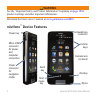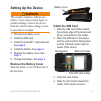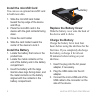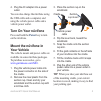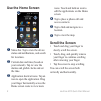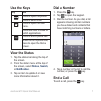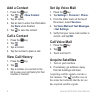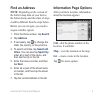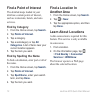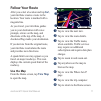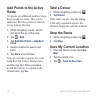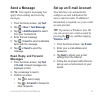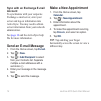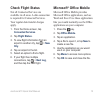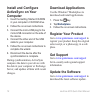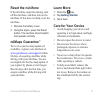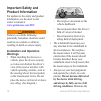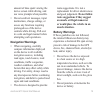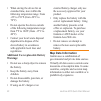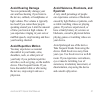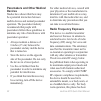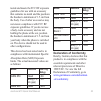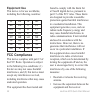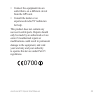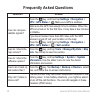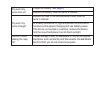- DL manuals
- Garmin
- Cell Phone
- nuvifone M10
- Quick Start Manual
Garmin nuvifone M10 Quick Start Manual
Summary of nuvifone M10
Page 1
Nüvifone ™ m10 quick start manual.
Page 2: Warning
Nüvifonem10quickstartmanual warning see the “important safety and product information” beginning on page 18 for product warnings and other important information. Download the latest owner’s manual at www.Garminasus.Com\m10 . Nüvifone ™ device features volume keys stylus micro-usb connector forpower ...
Page 3: Setting Up The Device
Nüvifonem10quickstartmanual setting up the device warning this product contains a lithium-ion battery. To prevent personal injury or product damage, remove the device from the vehicle when exiting or store it out of direct sunlight. 1. Remove the battery cover. 2. Install the sim card. 3. Install th...
Page 4: Install The Microsd Card
Nüvifonem10quickstartmanual install the microsd card you can use an optional microsd card to hold more data. 1. Slide the microsd card holder toward the top edge of the device and lift up. 2. Place the microsd card in the device with the gold contacts facing down. 3. Close the card holder. 4. Slide ...
Page 5: Turn On Your Nüvifone
Nüvifonem10quickstartmanual 4. Plug the ac adapter into a power outlet. You can also charge the nüvifone using the usb cable and a computer, and using the vehicle power cable and a vehicle power outlet. Turn on your nüvifone press and hold the power key to turn on the nüvifone. Mount the nüvifone in...
Page 6: Use The Home Screen
Nüvifonem10quickstartmanual use the home screen ➋ ➍ ➎ ➏ ➊ ➌ ➊ status bar. Tap to view the device status and notifications, and search for locations. ➋ current date and time (based on your network). Tap to view the alarms and global clocks and set the time. ➌ application shortcut icons. Tap an icon t...
Page 7: Use The Keys
Nüvifonem10quickstartmanual use the keys key use press to open the phone. Press to send a call. Press to open the start menu. Press and hold to close or switch applications. Press to end a phone call. When not on a phone call, press to open the home screen. View the status 1. Tap the status bar alon...
Page 8: Add A Contact
Nüvifonem10quickstartmanual add a contact 1. Press the key. 2. Tap > > new contact . 3. Tap an option. 4. Tap an item to enter the information. Tap done when finished. 5. Tap to save the contact. Call a contact 1. Press the key. 2. Tap . 3. Tap a contact. 4. Tap the number to place a call. View call...
Page 9: Find An Address
Nüvifonem10quickstartmanual find an address note: depending on the version of the built-in map data on your device, the button names and the order of steps could be different than the steps below. Before you can navigate, you need to acquire satellite signals. 1. From the home screen, tap search . 2...
Page 10: Find A Point Of Interest
10 nüvifonem10quickstartmanual find a point of interest the detailed maps loaded in your nüvifone contain points of interest, such as restaurants, hotels, and auto services. Find by category 1. From the home screen, tap search . 2. Tap points of interest . 3. Tap a category. 4. Tap a subcategory or ...
Page 11: Follow Your Route
Nüvifonem10quickstartmanual 11 follow your route after you select a location and tap go! , your nüvifone creates a route to the location. Your route is marked with a magenta line. As you travel, your nüvifone guides you to your destination with voice prompts, arrows on the map, and directions at the...
Page 12: Add Points to The Active
1 nüvifonem10quickstartmanual add points to the active route via points are additional points or stops that you add to a route. They can be addresses, favorites, points of interest, or any item on the map. 1. While navigating a route, tap the text bar at the top of the map. 2. Tap > edit . 3. Tap ad...
Page 13: Send A Message
Nüvifonem10quickstartmanual 1 send a message note: your regular messaging fees apply when sending and receiving messages. 1. From the home screen, tap text . 2. Tap > new > text message . 3. Tap > add recipient to select from your contacts list. 4. Enter the text message. 5. Tap > insert to send mul...
Page 14: Sync With An Exchange E-Mail
1 nüvifonem10quickstartmanual sync with an exchange e-mail account to synchronize with your corporate exchange e-mail server, enter your server and log on information into activesync. You may need to obtain server information from your network administrator. See page 16 and the activesync help file ...
Page 15: Check Flight Status
Nüvifonem10quickstartmanual 1 check flight status not all connected services are available in all areas. A data connection is required for connected services. Your regular data transfer charges apply. 1. From the home screen, tap connected services . 2. Tap flight status . 3. To view flight informat...
Page 16: Install and Configure
1 nüvifonem10quickstartmanual install and configure activesync on your computer 1. Insert the getting started cd-rom in your computer’s cd-rom drive. 2. Follow the on-screen instructions. 3. Connect the micro-usb plug to the micro-usb connector on the side of the device. 4. Connect the other end of ...
Page 17: Reset The Nüvifone
Nüvifonem10quickstartmanual 1 reset the nüvifone if the nüvifone stops functioning, turn off the nüvifone, and then turn on the nüvifone. If this does not help, reset the nüvifone. 1. Remove the battery cover. 2. Using the stylus, press the reset button. The nüvifone should restart and operate norma...
Page 18: Important Safety and
1 nüvifonem10quickstartmanual important safety and product information for updates to the safety and product information, see the most recent owner’s manual at www.Garminasus.Com\m10 . Warning failure to avoid the following potentially hazardous situations could result in an accident or collision re...
Page 19: Navigation Warnings
Nüvifonem10quickstartmanual 1 amount of time spent viewing the device screen while driving, and use voice prompts when possible. Do not send text messages, input destinations, change settings, or access any functions requiring prolonged use of the device controls while driving. Pull over in a safe a...
Page 20: Warnings:
0 nüvifonem10quickstartmanual when storing the device for an extended time, store within the following temperature range: from -4°f to 158°f (from -20°c to 70°c). Do not operate the device outside of the following temperature range: from 5°f to 104°f (from -15°c to 40°c). Contact your local waste di...
Page 21: Avoid Hearing Damage
Nüvifonem10quickstartmanual 1 avoid hearing damage you can permanently damage your ears and lose hearing if you listen to the device, earbuds, or headphones at high volume. The volume is typically too loud if you cannot hear people speaking around you. Limit the amount of time you listen at high vol...
Page 22: Pacemakers and Other Medical
Nüvifonem10quickstartmanual pacemakers and other medical devices studies have shown that there may be a potential interaction between mobile devices and normal pacemaker operation. The pacemaker industry recommends that people with pacemakers follow these guidelines to minimize any risk of interfere...
Page 23: Band
Nüvifonem10quickstartmanual tested and meets the fcc rf exposure guidelines for use with an accessory that contains no metal and the positions the handset a minimum of 1.5 cm from the body. Use of other accessories may not ensure compliance with fcc rf exposure guidelines. If you do not use a body-w...
Page 24: Equipment Use
Nüvifonem10quickstartmanual equipment use this device is for use worldwide, including the following countries: at ee is no be es it pl bg fi li pt ch fr lt ro cy gb lu se cz gr lv si de hu mt sk dk ie nl tr fcc compliance this device complies with part 15 of the fcc rules. Operation is subject to th...
Page 25
Nüvifonem10quickstartmanual connect the equipment into an outlet that is on a different circuit from the gps unit. Consult the dealer or an experienced radio/tv technician for help. This product does not contain any user-serviceable parts. Repairs should only be made by an authorized service center....
Page 26: Frequently Asked Questions
Nüvifonem10quickstartmanual frequently asked questions question answer how can i acquire satellite signals? Press the key, and then tap settings > navigation > gps > gps status > . Make sure gps is enabled. Make sure the gps has enough time to initialize. When the gps is turned on for the first time...
Page 27: Not Delete
Why won’t my device turn on? Charge the battery. See page 4 . Replace the battery. See the owner’s manual. Why won’t my device charge? Replace the fuse in the vehicle power cable. See the owner’s manual. As a safety precaution in high temperature environments, the device will suspend charging and us...
Page 28
The combined garmin-asus logo is a trademark of garmin ltd. And asustek computer, inc. Garmin ® is a trademark of garmin ltd. Or its subsidiaries, registered in the usa and other countries. Nümaps guarantee ™ and nüvifone ™ are trademarks of garmin ltd. Or its subsidiaries. These trademarks may not ...