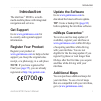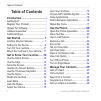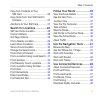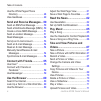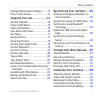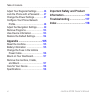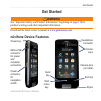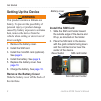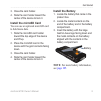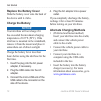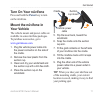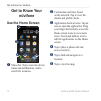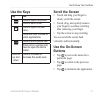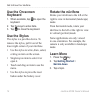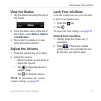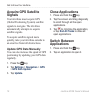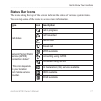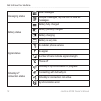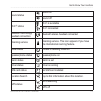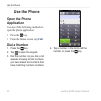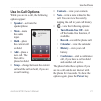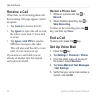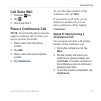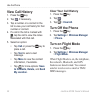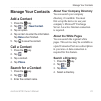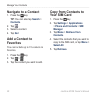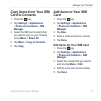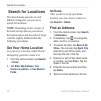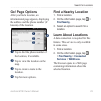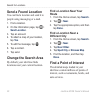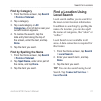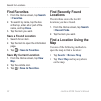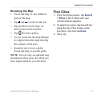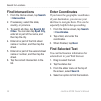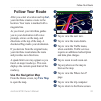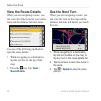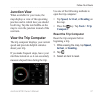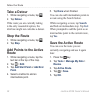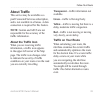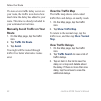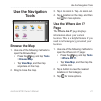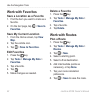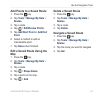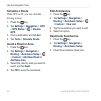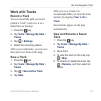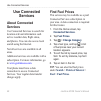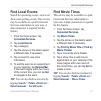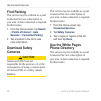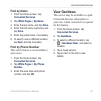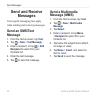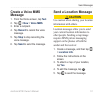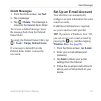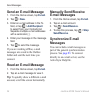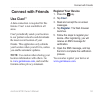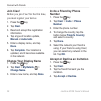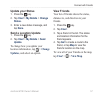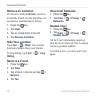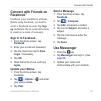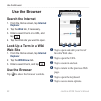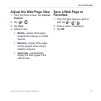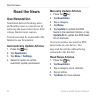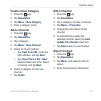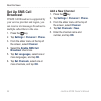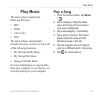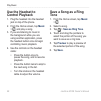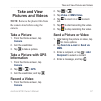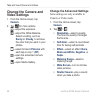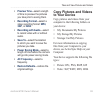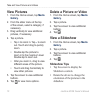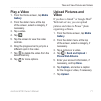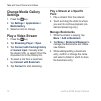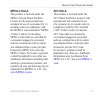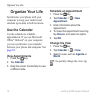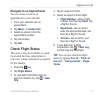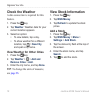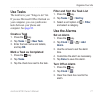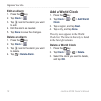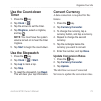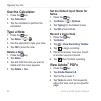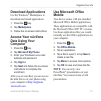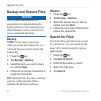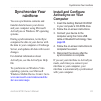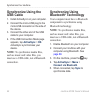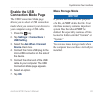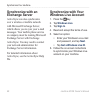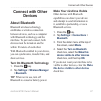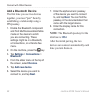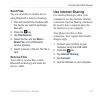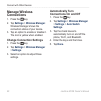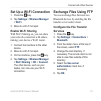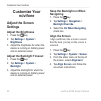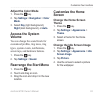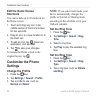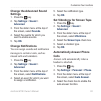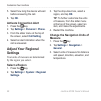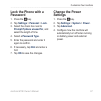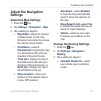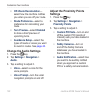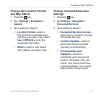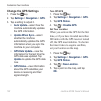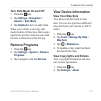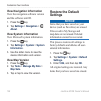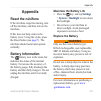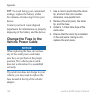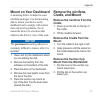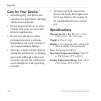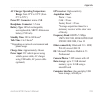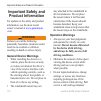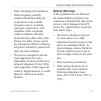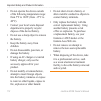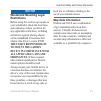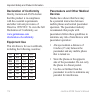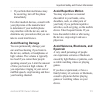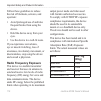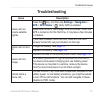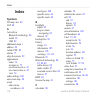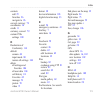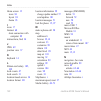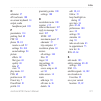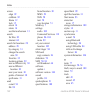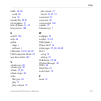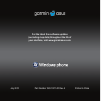- DL manuals
- Garmin
- Cell Phone
- nuvifone M10E
- Owner's Manual
Garmin nuvifone M10E Owner's Manual
Summary of nuvifone M10E
Page 1
Nüvifone ™ m10e owner’s manual.
Page 2
© 2010 garmin ltd. Or its subsidiaries and asustek computer, inc. Garmin international, inc. 1200 east 151 st street, olathe, kansas 66062, usa tel. (913) 397.8200 or (800) 800.1020 fax (913) 397.8282 garmin (europe) ltd. Liberty house hounsdown business park, southampton, hampshire, so40 9lr uk tel...
Page 3: Introduction
Introduction nüvifone m10e owner’s manual i introduction the nüvifone ™ m10e is a multi- media mobile phone with integrated navigation and services. Get support go to www.Garminasus.Com for in-country and regional support information. Register your product register your product at www.Garminasus.Com...
Page 4: Table of Contents
Table of contents ii nüvifone m10e owner’s manual table of contents introduction ................................... I get support .......................................... I register your product........................... I update the software ............................. I nümaps guarantee ™ .....
Page 5
Table of contents nüvifone m10e owner’s manual iii copy from contacts to your sim card......................................... 26 copy items from your sim card to contacts.......................................... 27 add items to your sim card .............. 27 search for locations ...................
Page 6: Take and View Pictures and
Table of contents iv nüvifone m10e owner’s manual use the white pages phone directory ......................................... 48 view geonews .................................. 49 send and receive messages.... 50 send an sms/text message ............. 50 send a multimedia message (mms) . 50 create...
Page 7
Table of contents nüvifone m10e owner’s manual v change media gallery settings ......... 72 play a video stream .......................... 72 organize your life ..................... 74 use the calendar............................... 74 check flight status ........................... 75 check the we...
Page 8: 105
Table of contents vi nüvifone m10e owner’s manual adjust your regional settings ........... 96 lock the phone with a password ...... 97 change the power settings ............... 97 configure your phone network profile.............................................. 98 adjust the navigation settings......
Page 9: Get Started
Get started nüvifone m10e owner’s manual get started ‹ warning see “important safety and product information” beginning on page 110 for product warnings and other important information. Download the latest owner’s manual at www.Garminasus.Com . Nüvifone device features volume keys stylus micro-usb c...
Page 10: Setting Up The Device
Get started nüvifone m10e owner’s manual setting up the device ‹ warning this product contains a lithium-ion battery. To prevent the possibility of personal injury or product damage caused by battery exposure to extreme heat, remove the device from the vehicle when exiting or store it out of direct ...
Page 11: Install The Microsd Card
Get started nüvifone m10e owner’s manual 3. Close the card holder. 4. Slide the card holder toward the center of the device to lock it. Install the microsd card you can use an optional microsd card to hold more data. 1. Slide the microsd card holder toward the top edge of the device and lift up. 2. ...
Page 12: Replace The Battery Cover
Get started 10 nüvifone m10e owner’s manual replace the battery cover slide the battery cover onto the back of the device until it clicks. Charge the battery notice your nüvifone will not charge if it has exceeded the maximum charging temperature of 122°f (50°c). If the nüvifone is mounted in the wi...
Page 13: Turn On Your Nüvifone
Get started nüvifone m10e owner’s manual 11 turn on your nüvifone press and hold the power key to turn on the nüvifone. Mount the nüvifone in your vehicle the vehicle mount and power cable are available in some nüvifone packages. To purchase accessories, go to www.Garminasus.Com . 1. Plug the vehicl...
Page 14: Get to Know Your
Get to know your nüvifone 12 nüvifone m10e owner’s manual get to know your nüvifone use the home screen ➋ ➍ ➎ ➏ ➊ ➌ ➊ status bar. Tap to view the device status and notifications, and to search for locations. ➋ current date and time, based on the network. Tap to view the alarms and global clocks. ➌ a...
Page 15: Use The Keys
Get to know your nüvifone nüvifone m10e owner’s manual 13 use the keys key use press to open the phone. Press to send a call. Press to open the start menu. Press and hold to close or switch applications. Press to end a phone call. When not on a phone call, press to open the home screen. Volume up an...
Page 16: Use The On-Screen
Get to know your nüvifone 14 nüvifone m10e owner’s manual use the on-screen keyboard 1. When available, tap to open the keyboard. 2. Tap the keys to enter data. 3. Tap to close the keyboard. Use the stylus the stylus is a pen-like device. To remove the stylus, pull it out of the lower-right corner o...
Page 17: View The Status
Get to know your nüvifone nüvifone m10e owner’s manual 15 view the status 1. Tap the status bar along the top of the screen. 2. From the slider menu at the top of the screen, select status , search , or notification . 3. Tap an item to update it or view more information about it. Adjust the volume 1...
Page 18: Acquire Gps Satellite
Get to know your nüvifone 16 nüvifone m10e owner’s manual acquire gps satellite signals your nüvifone must acquire gps (global positioning system) satellite signals to navigate. The nüvifone automatically attempts to acquire satellite signals. To acquire satellite signals more quickly, take your nüv...
Page 19: Status Bar Icons
Get to know your nüvifone nüvifone m10e owner’s manual 1 status bar icons the icons along the top of the screen indicate the status of various system items. You can tap some of the icons to access more information. Type icon description call status call in progress call forwarded call on hold missed...
Page 20
Get to know your nüvifone 1 nüvifone m10e owner’s manual messaging status new messages multiple messages; tap the icon to view all messages. Battery status battery fully charged battery partially charged battery charging battery is very low signal status no cellular phone service no signal number of...
Page 21
Get to know your nüvifone nüvifone m10e owner’s manual 1 sound status sound on sound off wi-fi ® status wi-fi is available wi-fi connected bluetooth technology headset connection bluetooth stereo headset connected roaming service roaming service. This icon appears if you have the international roami...
Page 22: Use The Phone
Use the phone 20 nüvifone m10e owner’s manual use the phone open the phone application use one of the following methods to open the phone application: press the key. From the home screen, tap call . Dial a number 1. Press the key. 2. Tap to open the keypad. 3. Dial the number. As you dial, a list ap...
Page 23: Use In-Call Options
Use the phone nüvifone m10e owner’s manual 21 use in-call options while you are in a call, the following options appear: speaker —activate the speakerphone. Mute —mute the audio input. Hold —place the current call on hold. Add —place a new call. The first call is placed on hold. Swap —change between...
Page 24: Receive A Call
Use the phone 22 nüvifone m10e owner’s manual receive a call when there in an incoming phone call, the incoming call page appears. Select an option: tap answer to answer the call. Tap ignore to reject the call or send the call to voice mail, if voice mail is set up. Tap ignore with sms to send an sm...
Page 25: Call Voice Mail
Use the phone nüvifone m10e owner’s manual 23 call voice mail 1. Press the key. 2. Tap . 3. Touch and hold 1 . Place a conference call note: not all mobile phone networks support conference call. Contact your service provider for details. 1. Place a call to the first phone number. 2. Tap add . 3. Pl...
Page 26: View Call History
Use the phone 24 nüvifone m10e owner’s manual view call history 1. Press the key. 2. Tap , if necessary. 3. Tap a number or a contact in the list to view your call history for that number or contact. 4. If a call in the list is marked with , tap the call to view the notes associated with that call. ...
Page 27: Manage Your Contacts
Manage your contacts nüvifone m10e owner’s manual 25 manage your contacts add a contact 1. Press the key. 2. Tap > > new contact . 3. Tap an option. 4. Tap an item to enter the information. Tap done when finished. 5. Tap to save the contact. Call a contact 1. Press the key. 2. Tap . 3. Tap a contact...
Page 28: Navigate to A Contact
Manage your contacts 26 nüvifone m10e owner’s manual navigate to a contact 1. Press the key. Tip: you can also tap search > contacts . 2. Tap . 3. Select a contact. 4. Tap go! . Add a contact to favorites you can include up to 18 contacts in favorites. 1. Press the key. 2. Tap > . 3. Tap the contact...
Page 29: Copy Items From Your Sim
Manage your contacts nüvifone m10e owner’s manual 2 copy items from your sim card to contacts 1. Press the key. 2. Tap settings > applications > phone and contacts > sim manager . 3. Select the sim card contacts that you want to copy to your contacts, or tap menu > select all . 4. Tap menu > copy to...
Page 30: Search For Locations
Search for locations 2 nüvifone m10e owner’s manual search for locations the search menu provides several different categories you can use to search for locations. Note: depending on the version of the built-in map data on your device, the button names and the order of steps could be slightly differ...
Page 31: Go! Page Options
Search for locations nüvifone m10e owner’s manual 2 go! Page options after you find a location, an informational page appears, displaying the address and the phone number (if known) of the location. ➋ ➍ ➊ ➌ ➊ tap to dial the phone number of the location, if available. ➋ tap to view the location on t...
Page 32: Send A Found Location
Search for locations 30 nüvifone m10e owner’s manual send a found location you can find a location and send it to people using messaging or e-mail. 1. Find a location. 2. On the information page, tap > send location . 3. Tap an account. 4. To attach a map of your location, tap yes . 5. To edit the m...
Page 33: Find By Category
Search for locations nüvifone m10e owner’s manual 31 find by category 1. From the home screen, tap search > points of interest . 2. Tap a category. 3. Tap a subcategory or all categories . A list of items near your current location appears. 4. To narrow the search, tap the data entry field along the...
Page 34: Find Favorites
Search for locations 32 nüvifone m10e owner’s manual find favorites 1. From the home screen, tap search > favorites . 2. To search by name, tap the box at the top, enter all or part of the name, and tap done . 3. Tap the item you want. Save a found location 1. Search for an item. 2. Tap the item to ...
Page 35: Browsing The Map
Search for locations nüvifone m10e owner’s manual 33 browsing the map touch and drag to view different parts of the map. Tap and to zoom in and out. Tap anywhere on the map. An arrow points to the location. Tap for more options. As you zoom out, the map changes to a digital elevation map showing the...
Page 36: Find Intersections
Search for locations 34 nüvifone m10e owner’s manual find intersections 1. From the home screen, tap search > intersection . 2. If necessary, select the state, country, or province. 3. To search all cities, tap search all cities . You can also tap spell city , enter all or part of the name, and then...
Page 37: Follow Your Route
Follow your route nüvifone m10e owner’s manual 35 follow your route after you select a location and tap go! , your nüvifone creates a route to the location. Your route is marked with a magenta line. As you travel, your nüvifone guides you to your destination with voice prompts, arrows on the map, an...
Page 38: View The Route Details
Follow your route 36 nüvifone m10e owner’s manual view the route details when you are navigating a route, you can view all of the turns for your entire route and the distance between turns. Use one of the following methods to open the route details: while navigating to a destination, tap the text ba...
Page 39: Junction View
Follow your route nüvifone m10e owner’s manual 3 junction view when available for your route, the map displays a view of the upcoming junction and in which lane you should be driving. Tap the turn bubble on the map to view the junction instead of the next turn. View the trip computer the trip comput...
Page 40: Take A Detour
Follow your route 3 nüvifone m10e owner’s manual take a detour 1. While navigating a route, tap . 2. Tap detour . If the route you are currently taking is the only reasonable option, the nüvifone might not calculate a detour. Stop the route 1. While navigating a route, tap . 2. Tap stop . Add points...
Page 41: About Traffic
Follow your route nüvifone m10e owner’s manual 3 about traffic this service may be available as a paid connected services subscription, and is not available in all areas. A data connection is required for this feature. Note: garmin and asus are not responsible for the accuracy of the traffic informa...
Page 42: Route
Follow your route 40 nüvifone m10e owner’s manual if a non-severe traffic delay occurs on your route, the traffic icon shows how much time the delay has added to your route. This time is already included in your estimated arrival time. Manually avoid traffic on your route 1. On the map page, tap the...
Page 43: Use The Navigation
Use the navigation tools nüvifone m10e owner’s manual 41 use the navigation tools browse the map 1. Use one of the following methods to open the browse map: press the key, and tap tools > browse map . Tap view map , and then tap anywhere on the map. 2. Drag to move the map. • • 3. Tap + to zoom in. ...
Page 44: Work With Favorites
Use the navigation tools 42 nüvifone m10e owner’s manual work with favorites save a location as a favorite 1. Find the item you want to mark as a favorite. 2. On the go! Page, tap > save to favorites . Save my current location 1. From the home screen, tap view map . 2. Tap the vehicle icon. 3. Tap >...
Page 45: Add Points to A Saved Route
Use the navigation tools nüvifone m10e owner’s manual 43 add points to a saved route 1. Press the key. 2. Tap tools > manage my data > routes . 3. Tap a route. 4. Tap > edit/review points . 5. Tap add start point or add end point . 6. Select a method to add an intermediate point. 7. Tap done when fi...
Page 46: Simulate A Route
Use the navigation tools 44 nüvifone m10e owner’s manual simulate a route if the gps is off, you can simulate driving a route. 1. Press the key. 2. Tap settings > navigation > gps > gps status > > disable gps . 3. Find a destination and tap go! . 4. Tap tools > simulate route . Avoid a road or area ...
Page 47: Work With Tracks
Use the navigation tools nüvifone m10e owner’s manual 45 work with tracks record a track you can record the path you travel (called a “track”) and view it as a dotted line on the map. 1. Press the key. 2. Tap tools > manage my data > tracks . 3. Tap > settings . 4. Select the recording options. Afte...
Page 48: Use Connected
Use connected services 46 nüvifone m10e owner’s manual use connected services about connected services use connected services to search for location-relevant information such as live weather data, flight status, and photos. You can also access local search using the internet. Not all services are av...
Page 49: Find Local Events
Use connected services nüvifone m10e owner’s manual 4 find local events search for upcoming events, such as art shows and sporting events. This service may be available as a paid connected services subscription in your area. A data connection is required for this feature. 1. From the home screen, ta...
Page 50: Find Parking
Use connected services 4 nüvifone m10e owner’s manual find parking this service may be available as a paid connected services subscription in your area. A data connection is required for this feature. 1. From the home screen, tap search > points of interest > auto services > connected parking . 2. T...
Page 51: Find By Name
Use connected services nüvifone m10e owner’s manual 4 find by name 1. From the home screen, tap connected services . 2. Tap white pages > by name . 3. Enter the last name, and tap done . 4. Enter the first name (optional), and tap done . 5. Enter the postal code, if necessary. 6. To search near a di...
Page 52: Send and Receive
Send messages 50 nüvifone m10e owner’s manual send and receive messages your regular messaging fees apply when sending and receiving messages. Send an sms/text message 1. From the home screen, tap text . 2. Tap > new > text message . 3. Enter a recipient, or tap > add recipient to select from your c...
Page 53: Create A Voice Mms
Send messages nüvifone m10e owner’s manual 51 create a voice mms message 1. From the home screen, tap text . 2. Tap > new > voice mms . 3. Enter a recipient. 4. Tap record to record the voice message. 5. Tap stop to stop recording the voice message. 6. Tap send to send the message. Send a location m...
Page 54: Read Messages
Send messages 52 nüvifone m10e owner’s manual you can also send location messages when you view a contact, when you finish a phone call, or when you find a location. Read messages a number appears on the text icon showing the number of unread messages in your inbox. 1. From the home screen, tap text...
Page 55: Delete Messages
Send messages nüvifone m10e owner’s manual 53 delete messages 1. From the home screen, tap text . 2. Tap a message. 3. Tap > delete . The message is moved to the deleted items folder. To recover a deleted message, move the message back from the deleted items folder. To empty the deleted items folder...
Page 56: Send An E-Mail Message
Send messages 54 nüvifone m10e owner’s manual send an e-mail message 1. From the home screen, tap e-mail . 2. Tap > new . 3. Enter an e-mail address in the to field, or tap > add recipient to select from your contacts list. Separate multiple e-mail addresses with a semicolon (;). 4. Enter your messa...
Page 57: Connect With Friends
Connect with friends nüvifone m10e owner’s manual 55 connect with friends use ciao! ™ a data connection is required for this feature. Ciao! Is not available in all areas. Ciao! Periodically sends your location to our partner networks and downloads the most recent location of your friends. This appli...
Page 58: Join Ciao!
Connect with friends 56 nüvifone m10e owner’s manual join ciao! Before you join ciao! For the first time, you must register your device. 1. Press the key. 2. Tap ciao! . 3. Read and accept the registration information. 4. Tap a type of location update, manual or automatic . 5. Enter a display name, ...
Page 59: Update Your Status
Connect with friends nüvifone m10e owner’s manual 5 update your status 1. Press the key. 2. Tap ciao! > my details > change status. 3. Enter a new status message, and tap done . Send a location update 1. Press the key. 2. Tap ciao! > my details > send update . To change how you update your location ...
Page 60: Remove An Invitation
Connect with friends 5 nüvifone m10e owner’s manual remove an invitation if a friend is marked invited , you have invited the friend, but the friend has not accepted or declined the invitation. 1. Press the key. 2. Tap ciao! . 3. Tap an invited friend in the list. 4. Tap remove invitation . Hide you...
Page 61: Connect With Friends On
Connect with friends nüvifone m10e owner’s manual 5 connect with friends on facebook ™ facebook is not available in all areas. Before using facebook, you need to create a facebook account. Tap sign up and follow the on-screen directions to create an account, if necessary. Sign in to facebook 1. From...
Page 62: Use The Browser
Use the browser 60 nüvifone m10e owner’s manual use the browser search the internet 1. From the home screen, tap internet explorer . 2. Tap the web tab, if necessary. 3. Enter a search term or a url, and tap . 4. Tap the web site you want to open. Look up a term in a wiki web site 1. From the home s...
Page 63: Adjust The Web Page View
Use the browser nüvifone m10e owner’s manual 61 adjust the web page view 1. From the home screen, tap internet explorer . 2. Tap > . 3. Tap view . 4. Select a view: mobile —display web pages designed for viewing on mobile devices. Desktop —display web pages as they appear when using a desktop comput...
Page 64: Read The News
Read the news 62 nüvifone m10e owner’s manual read the news use newstation newstation delivers breaking news and headline news to your device by retrieving the most current news from various internet news sources. Your device must be connected to the internet to use newstation. Automatically update ...
Page 65: Create A New Category
Read the news nüvifone m10e owner’s manual 63 create a new category 1. Press the key. 2. Tap newstation . 3. Tap menu > new category . 4. Enter a category name. Add a channel 1. Press the key. 2. Tap newstation . 3. Tap a category. 4. Tap menu > new channel . 5. Select an import method: tap input fr...
Page 66: Set Up Sms Cell
Read the news 64 nüvifone m10e owner’s manual set up sms cell broadcast if sms cell broadcast is supported by your service provider and region, you can receive text messages broadcast to multiple subscribers in the area. 1. Press the key. 2. Tap settings > personal > phone . 3. From the slider menu ...
Page 67: Play Music
Play music nüvifone m10e owner’s manual 65 play music the music player supports the following file types: mp3 wma aac/aac+ wav the music library automatically includes all songs you have saved in all of the following locations: my documents\my music my storage\my music storage card\my music for more...
Page 68: Use The Headset to
Play music 66 nüvifone m10e owner’s manual use the headset to control playback 1. Plug the headset into the headset jack on top of the phone. 2. From the home screen, tap music > , and play a song. 3. If you are listening to music in the background while you are using another application, press the ...
Page 69: Take And View
Take and view pictures and videos nüvifone m10e owner’s manual 6 take and view pictures and videos note: remove the plastic film from the camera lens before using the camera. Take a picture 1. From the home screen, tap camera . 2. Aim the viewfinder. 3. Tap to take a picture. Take a picture with gps...
Page 70: Change The Camera and
Take and view pictures and videos 6 nüvifone m10e owner’s manual change the camera and video settings 1. From the home screen, tap camera . 2. Tap for more options. —adjust the exposure. —adjust the white balance. Select a setting, such as sunny or cloudy , to achieve the color that you want in your...
Page 71: Preview Time
Take and view pictures and videos nüvifone m10e owner’s manual 6 preview time —select a length of time to preview the pictures you take prior to saving them. Recording format —select a video recording format: mp4 , 3gp , or h264 . Recording with audio —select to record video with or without audio. S...
Page 72: View Pictures
Take and view pictures and videos 0 nüvifone m10e owner’s manual view pictures 1. From the home screen, tap media gallery . 2. From the slider menu at the top of the screen, select a category, if necessary. 3. Drag vertically to view additional pictures, if necessary. 4. Tap a picture. Tap + to zoom...
Page 73: Play A Video
Take and view pictures and videos nüvifone m10e owner’s manual 1 play a video 1. From the home screen, tap media gallery . 2. From the slider menu at the top of the screen, select a category, if necessary. 3. Tap a video. 4. Tap . 5. Tap the screen to view the video controls. 6. Drag the progress ba...
Page 74: Change Media Gallery
Take and view pictures and videos 2 nüvifone m10e owner’s manual change media gallery settings 1. Press the key. 2. Tap settings > applications > media gallery . 3. Select an item to change. Play a video stream 1. Press the key. 2. Tap streaming player > open . 3. Tap connect with tracking history o...
Page 75: Mpeg-4 Eula
Take and view pictures and videos nüvifone m10e owner’s manual 3 mpeg-4 eula this product is licensed under the mpeg-4 visual patent portfolio license for the personal and non- commercial use of a consumer for (i) encoding video in compliance with the mpeg-4 visual standard (“mpeg- 4 video”) and/or ...
Page 76: Organize Your Life
Organize your life 4 nüvifone m10e owner’s manual organize your life synchronize your phone with your computer to keep your task list and calendar up-to-date in both locations. Use the calendar use the calendar to schedule appointments. If you use microsoft office ® outlook ® on your computer, you c...
Page 77: Navigate to An Appointment
Organize your life nüvifone m10e owner’s manual 5 navigate to an appointment you can create a route to an appointment in your calendar. 1. From your calendar, tap an appointment. 2. Tap menu > location info . 3. Select an option to find the appointment location. 4. Tap the location. 5. Tap go! . Che...
Page 78: Check The Weather
Organize your life 6 nüvifone m10e owner’s manual check the weather a data connection is required for this feature. 1. Press the key. 2. Tap weather . Weather data for your current location appears. 3. Select an option: to view details, tap a day. To show weather for a different location, tap > new ...
Page 79: Use Tasks
Organize your life nüvifone m10e owner’s manual use tasks the task list is your “things to do” list. If you use microsoft office outlook on your computer, you can synchronize tasks between your phone and computer. See page 83 . Create a task 1. Press the key. 2. Tap tasks > > new task . 3. Enter the...
Page 80: Edit An Alarm
Organize your life nüvifone m10e owner’s manual edit an alarm 1. Press the key. 2. Tap clock > . 3. Tap next to the alarm you want to edit. 4. Edit the alarm as needed. 5. Tap done to save the changes. Delete an alarm 1. Press the key. 2. Tap clock > . 3. Tap next to the alarm you want to delete. 4....
Page 81: Use The Count-Down
Organize your life nüvifone m10e owner’s manual use the count-down timer 1. Press the key. 2. Tap clock > . 3. Tap the arrows to set the timer. 4. Tap ringtone , select a ringtone, and tap . Note: you must have the system volume turned on to hear the timer ringtone. 5. Tap start to begin the count-d...
Page 82: Use The Calculator
Organize your life 0 nüvifone m10e owner’s manual use the calculator 1. Press the key. 2. Tap calculator . 3. Tap the calculator to perform the calculation. Type a note 1. Press the key. 2. Tap notes > > . 3. Use the keyboard to type your note. 4. Tap ok to save the note. Delete a note 1. Press the ...
Page 83: Download Applications
Organize your life nüvifone m10e owner’s manual 1 download applications use the windows ® marketplace to download and install applications. 1. Press the key. 2. Tap marketplace . 3. Follow the on-screen instructions. Access your nüvifone data using your computer 1. Press the key. 2. Tap microsoft my...
Page 84: Backup and Restore Files
Organize your life 2 nüvifone m10e owner’s manual backup and restore files notice some system functions may be suspended or terminated during the backup process or the restore process. When finished, restart your device to revive suspended functions. Backup note: if you enter a password when you cre...
Page 85: Synchronize Your
Synchronize your nüvifone nüvifone m10e owner’s manual 3 synchronize your nüvifone you can synchronize contents and transfer data between your device and your computer using microsoft activesync on windows xp operating systems. During synchronization, activesync compares the data in your device with...
Page 86: Synchronize Using The
Synchronize your nüvifone 4 nüvifone m10e owner’s manual synchronize using the usb cable 1. Install activesync on your computer. 2. Connect the micro-usb plug to the micro-usb connector on the side of the device. 3. Connect the other end of the usb cable to your computer. 4. If the usb connection mo...
Page 87: Enable The Usb
Synchronize your nüvifone nüvifone m10e owner’s manual 5 enable the usb connection mode page the usb connection mode page allows you to select a usb connection mode when you connect your device to your computer using a usb cable. 1. Press the key. 2. Tap settings > connections > usb setting . 3. Sel...
Page 88: Synchronize With An
Synchronize your nüvifone 6 nüvifone m10e owner’s manual synchronize with an exchange server activesync can also synchronize over a wireless or mobile network with microsoft exchange server, which allows you to sync your e-mail messages. Your mobile phone service or company must be running microsoft...
Page 89: Connect With Other
Connect with other devices nüvifone m10e owner’s manual connect with other devices about bluetooth bluetooth wireless technology establishes a wireless connection between devices, such as a computer with bluetooth technology and the nüvifone. To pair and connect, both devices must be turned on and b...
Page 90: Add A Bluetooth Device
Connect with other devices nüvifone m10e owner’s manual add a bluetooth device the first time you use two devices together, you must “pair” them by establishing a relationship using a pin/passkey. 1. Enable the bluetooth component and find me/discoverable/visible mode on the device to which you are ...
Page 91: Send Files
Connect with other devices nüvifone m10e owner’s manual send files you can send files to another device using bluetooth wireless technology. 1. Pair and connect the nüvifone with the device you want to exchange files with. 2. Press the key. 3. Tap file explorer . 4. Select the file, and tap menu > b...
Page 92: Manage Wireless
Connect with other devices 0 nüvifone m10e owner’s manual manage wireless connections 1. Press the key. 2. Tap settings > wireless manager . Wireless manager shows the connection status of your device. 3. Tap an option to enable or disable it. The icon is yellow when enabled. Change connection setti...
Page 93: Set Up A Wi-Fi Connection
Connect with other devices nüvifone m10e owner’s manual 1 set up a wi-fi connection 1. Press the key. 2. Tap settings > wireless manager > wi-fi . 3. Move to a wi-fi hot spot. Enable wi-fi sharing with wi-fi sharing on, you can share your network connection with others, making your device a wi-fi ro...
Page 94: Customize Your
Customize your nüvifone 2 nüvifone m10e owner’s manual customize your nüvifone adjust the screen settings adjust the brightness 1. Press the key. 2. Tap settings > system > brightness . 3. Adjust the brightness for when the device is running on battery power and on external power. Adjust the backlig...
Page 95: Adjust The Color Mode
Customize your nüvifone nüvifone m10e owner’s manual 3 adjust the color mode 1. Press the key. 2. Tap settings > navigation > color mode . 3. Select day (light background), night (dark background), or auto . Access the system volume you can change the sound levels for customized profiles, ring tones...
Page 96: Edit The Home Screen
Customize your nüvifone 4 nüvifone m10e owner’s manual edit the home screen shortcuts you can include up to 45 shortcuts on the home screen. 1. Touch and drag any icon in the middle section of the home screen for two seconds. 2. Drag an icon to a new location or to the trash can. 3. To add an icon, ...
Page 97: Change The Advanced Sound
Customize your nüvifone nüvifone m10e owner’s manual 5 change the advanced sound settings 1. Press the key. 2. Tap settings > sound > advanced . 3. From the slider menu at the top of the screen, select sounds . 4. Select the events for which you want to enable sounds. 5. Tap ok . Change notification...
Page 98: Activate Connection Alert
Customize your nüvifone 6 nüvifone m10e owner’s manual 5. Select how long the device will wait before answering the call. 6. Tap ok . Activate connection alert 1. Press the key. 2. Tap settings > personal > phone . 3. From the slider menu at the top of the screen, select call setting . 4. Select an ...
Page 99: Lock The Phone With A
Customize your nüvifone nüvifone m10e owner’s manual lock the phone with a password 1. Press the key. 2. Tap settings > personal > lock . 3. Select the check box next to prompt if phone unused for , and select the length of time. 4. Select a password type . 5. Enter the password and enter it again t...
Page 100: Configure Your Phone
Customize your nüvifone nüvifone m10e owner’s manual configure your phone network profile if the network settings for your phone service provider are not detected when you install the sim card, you can select the network. Gprs, wap, and mms settings are also configured by the network setting. Automa...
Page 101: Adjust The Navigation
Customize your nüvifone nüvifone m10e owner’s manual adjust the navigation settings adjust the map settings 1. Press the key. 2. Tap settings > navigation > map . 3. Tap a setting to adjust it. Map detail —adjust the amount of detail shown on the map. Showing more detail may cause the map to redraw ...
Page 102: Off–Route Recalculation
Customize your nüvifone 100 nüvifone m10e owner’s manual off–route recalculation — select how the nüvifone notifies you when you are off your route. Route preference —select a preference for calculating your route. Turn preview —select enabled to show a brief preview of upcoming turns. Avoidance set...
Page 103: Change The Location Format
Customize your nüvifone nüvifone m10e owner’s manual 101 change the location format and map datum 1. Press the key. 2. Tap> settings > navigation > general . 3. Tap a setting to adjust it. Location format —select a format for the coordinates that matches your paper map. Select user utm grid to enter...
Page 104: Change The Gps Settings
Customize your nüvifone 102 nüvifone m10e owner’s manual change the gps settings 1. Press the key. 2. Tap settings > navigation > gps . 3. Tap a setting to adjust it. Auto update —select how the nüvifone automatically updates the gps information. Update when sync —select whether the nüvifone automat...
Page 105: Turn Safe Mode On and Off
Customize your nüvifone nüvifone m10e owner’s manual 103 turn safe mode on and off 1. Press the key. 2. Tap settings > navigation > general > safe mode . 3. Tap enabled to turn on safe mode. When your vehicle is moving, safe mode disables all functions that require significant operator attention and...
Page 106: View Navigation Information
Customize your nüvifone 104 nüvifone m10e owner’s manual view navigation information view the navigation software version and the software unit id. 1. Press the key. 2. Tap settings > navigation > about . View system information view microsoft system information. 1. Press the key. 2. Tap settings > ...
Page 107: Appendix
Appendix nüvifone m10e owner’s manual 105 appendix reset the nüvifone if the nüvifone stops functioning, turn off the nüvifone, and then turn on the nüvifone. If this does not help, remove the battery cover. Using the stylus, press the reset button (see page 7 ). The nüvifone should restart and oper...
Page 108: Change The Fuse In The
Appendix 106 nüvifone m10e owner’s manual tip: to avoid losing your customized settings, replace the battery within five minutes of removing it from your device. Contact your local waste disposal department for information on properly disposing of the battery and the device. Change the fuse in the v...
Page 109: Mount On Your Dashboard
Appendix nüvifone m10e owner’s manual 10 mount on your dashboard a mounting disk is included in some nüvifone packages. Use the mounting disk to mount your device to the dashboard and to comply with certain state and local regulations. Never mount the device in a location that obstructs the driver’s...
Page 110: Care For Your Device
Appendix 10 nüvifone m10e owner’s manual care for your device avoid dropping your device and operating it in high-shock and high- vibration environments. Do not expose the device to water. Contact with water can cause this device to malfunction. Do not store the device where prolonged exposure to ex...
Page 111: Headphone Connector: 3.5 Mm
Appendix nüvifone m10e owner’s manual 10 ac charger operating temperature range: from 32°f to 122°f (from 0°c to 50°c) power/pc connector: micro-usb headphone connector: 3.5 mm battery type: hitech rechargeable, user-replaceable, sbp-23 lithium-ion battery (1500 ma) standby time: 300 to 600 hours* t...
Page 112: Important Safety and
Important safety and product information 110 nüvifone m10e owner’s manual important safety and product information for updates to the safety and product information, see the most recent owner’s manual at www.Garminasus .Com . ‹ warning failure to avoid the following potentially hazardous situations ...
Page 113: Battery Warnings
Important safety and product information nüvifone m10e owner’s manual 111 before attempting such operations. When navigating, carefully compare information displayed on the device to all available navigation sources, including road signs, road closures, road conditions, traffic congestion, weather c...
Page 114
Important safety and product information 112 nüvifone m10e owner’s manual do not operate the device outside of the following temperature range: from 5°f to 104°f (from -15°c to 40°c). Contact your local waste disposal department to properly recycle/ dispose of the device/battery. Do not use a sharp ...
Page 115: Notice
Important safety and product information nüvifone m10e owner’s manual 113 notice windshield mounting legal restrictions before using the suction cup mount on your windshield, check the local laws and ordinances where you drive for any applicable restrictions, including restrictions against placing o...
Page 116: Declaration of Conformity
Important safety and product information 114 nüvifone m10e owner’s manual declaration of conformity hereby, garmin and asus declare that this product is in compliance with the essential requirements and other relevant provisions of directive 1999/5/ec. To view the full declaration of conformity, see...
Page 117: Avoid Hearing Damage
Important safety and product information nüvifone m10e owner’s manual 115 if you think that interference may be occurring, turn off the phone immediately. For other medical devices, consult with your physician or the manufacturer to determine if your mobile phone may interfere with the device, and t...
Page 118: Radio Frequency Exposure
Important safety and product information 116 nüvifone m10e owner’s manual follow these guidelines to reduce the risk of blackouts, seizures, and eyestrain: avoid prolonged use of and take frequent breaks from using the device. Hold the device away from your eyes. Use the device in a well-lit room. I...
Page 119: Troubleshooting
Troubleshoot issues nüvifone m10e owner’s manual 11 troubleshooting issue description device will not acquire satellite signals. Press the key, and then tap settings > navigation > gps > gps status > . Verify gps is enabled. Make sure the gps has enough time to initialize. When the gps is turned on ...
Page 120: Index
Index 11 nüvifone m10e owner’s manual index symbols 2d map view 99 3gp 69 a activesync bluetooth technology 84 install 83 usb 84 additional maps i address 28 adobe pdf 80 alarms 77 align the screen 92 appointment make 74 navigate to 75 save local event as 47 save movie time as 47 view 74 audio setti...
Page 121
Index nüvifone m10e owner’s manual 11 contacts add 25 favorites 26 navigate to 26 convert currency 79 coordinates 34 cradle 11 currency, convert 79 custom pois settings 100 d declaration of conformity 114 default camera 69 input mode 80 restore all settings 104 delete all settings and favorites 104 ...
Page 122
Index 120 nüvifone m10e owner’s manual home screen 12 icons 94 layout 94 theme 93 i icons 17 internet 60 share connection with computer 89 intersections, find 34 j jpeg 69 junction view 37 k keyboard 14 l lithium-ion battery 105, 109 local events 47 local search 31 location-based service 34 location...
Page 123
Index nüvifone m10e owner’s manual 121 o odometer 37 off road route 100 on-screen keyboard 14 output, audio headphone jack 109 p pacemakers 114 parking, find 48 pdf 80 phone 20–24 receive a call 22 settings 94–104 sound settings 94 picture effects 68 file types 69 quality 68 take 67 view 70 play mus...
Page 124
Index 122 nüvifone m10e owner’s manual screen align 92 calibrate 92 home 12 lock 15 orient 14 rotate 14 use the touchscreen 13 search for files 82 internet 60 search for locations 28 address 28 by category 31 change the search area 30 favorites 32 location options 29 near a different city 30 near a ...
Page 125
Index nüvifone m10e owner’s manual 123 traffic 39–40 avoid 40 icon 39 transfer file 89–91 trip computer 37 turn off phone 11, 24 turn preview 100 u unit id 104 units 96 update maps i software i usb cable 10, 83, 84, 89 usb connection mode 85 user data, delete 104 v vehicle icon 99 vehicle type 99 vi...
Page 128
July 2010 part number 190-01271-00 rev. A printed in china for the latest free software updates (excluding map data) throughout the life of your nüvifone, visit www.Garminasus.Com..