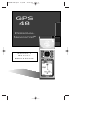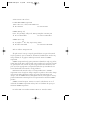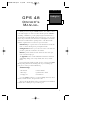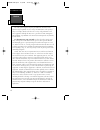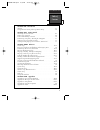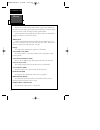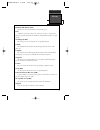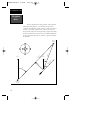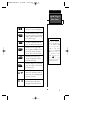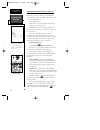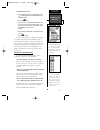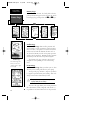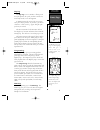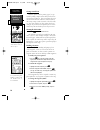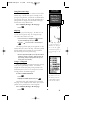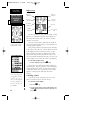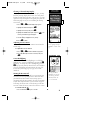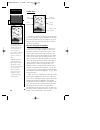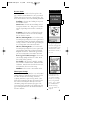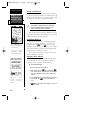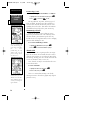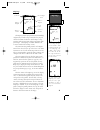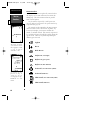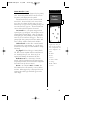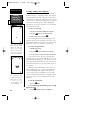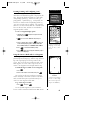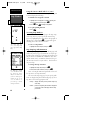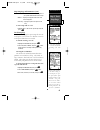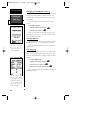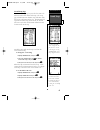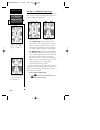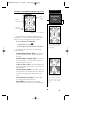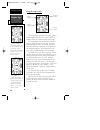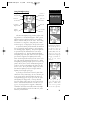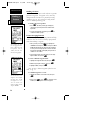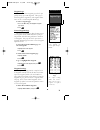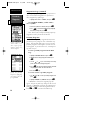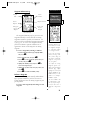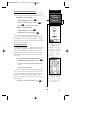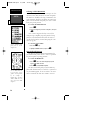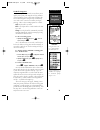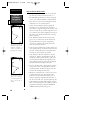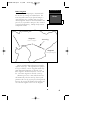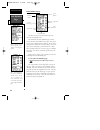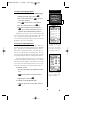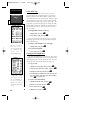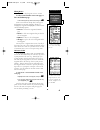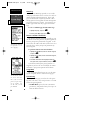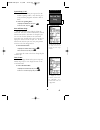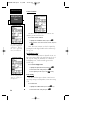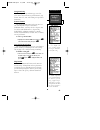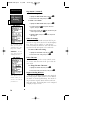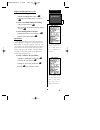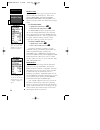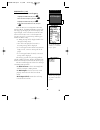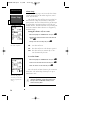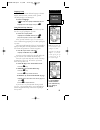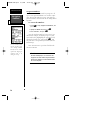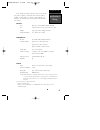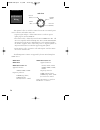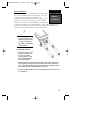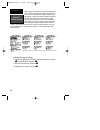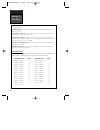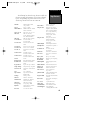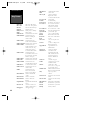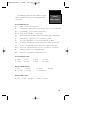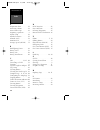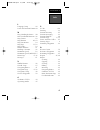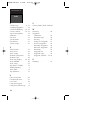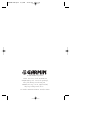- DL manuals
- Garmin
- Marine GPS System
- Personal Navigator GPS 48
- Owner's Manual & Reference
Garmin Personal Navigator GPS 48 Owner's Manual & Reference
Summary of Personal Navigator GPS 48
Page 1
O w n e r ’ s m a n u a l & r e f e r e n c e gps 48 personal navigator tm gps48revb.Qxd 1/7/00 3:12 pm page 1.
Page 2
Software version 4.55 or above © 1998-1999 garmin corporation 1200 e. 151st street, olathe, kansas 66062 usa tel: 913-397-8200 fax: 913-397-8282 garmin (europe) ltd. Unit 5, the quadrangle, abbey park, romsey, hampshire so51 9aq uk tel: 011-44-1794-519944 fax: 011-44-1794-519222 garmin (asia) corp. ...
Page 3
Gps 48 owner’s manual thank you for choosing the garmin gps 48 —the smallest, easiest- to-use gps navigator for outdoor use! The gps 48 represents garmin’s continuing commitment to provide quality navigation information in a versatile and user-friendly flexible design you’ll enjoy for years. To get ...
Page 4
Caution introduction ii the gps system is operated by the government of the united states, which is solely responsible for its accuracy and maintenance. The system is subject to changes which could affect the accuracy and performance of all gps equipment. Although the gps 48 is a precision electroni...
Page 5
1 introduction table of contents section one introduction glossary . . . . . . . . . . . . . . . . . . . . . . . . . . . . . . . . . . . . . . . . . . . . .2-3 navigation basics & key pad usage & data entry . . . . . . . . . . . . . . .4-5 section two getting started initializing for first time use ...
Page 6
Glossary introduction 2 the gps 48 is a powerful navigation tool that can guide you anywhere in the world. To better understand its operation and capabilities, it may be helpful to review the basic terms and concepts briefly explained below. Other navigation and gps definitions used in the manual ar...
Page 7
3 introduction glossary estimated time enroute (ete) the time left to your destination at your present speed. Grid coordinate system that projects the earth on a flat surface, using square zones for position measurements. Utm/ups and maidenhead formats are grid systems. Ground speed (spd) the veloci...
Page 8
North “active from” waypoint north dtk crosstrack error brg trk ground speed distance “active to” waypoint “active leg” navigation basics introduction 4 the gps 48 provides steering guidance and navigation information using degrees, a measurement measured in a clockwise direction from a north refere...
Page 9
5 introduction keypad usage & data entry data entry the arrow keypad is used for all data entry. Use the u and d keys to select letters, numbers, and menu options; use the l and r keys to move the cur- sor forward or back- ward along the line. Press e to begin entering data, and to confirm your entr...
Page 10
Initializing your gps 48 for first-time use the gps 48 does not require initialization under normal day-to-day use. However, initialization may reduce the time it takes to compute a position fix after one of the following events: • after memory loss • when the receiver has been moved more than 500 m...
Page 11
To initialize the receiver: 1. If the ‘country’ option is not highlighted, press the d key repeatedly to move the field highlight to the ‘country’ option. 2. Press the e key. 3. Use the d key to scroll through the list options until the country of your present location appears. If the country you’re...
Page 12
Primary pages before we start the tour, let’s briefly look at the five primary information pages used for the gps 48. Switch between pages by pressing either the q or j keys. Satellite page the satellite page shows satellite positions and signal strength. Satellite positions are displayed using two ...
Page 13
Map page the map page acts as a window. It allows you to view your position, the “path” you have traveled over, and nearby navaids, cities and waypoints. A diamond icon in the center of the screen repre- sents your current position. As you move, you will see a thin line - called a track log - appear...
Page 14
Getting started tour now that you’ve seen the primary pages, let’s get started by taking a simple tour to show you the basics about using your gps 48. The tour assumes that your unit has been turned on, initialized, and that none of the factory settings (units of measure, selectable fields, etc.) ha...
Page 15
Using the position page walk at a brisk pace for 3-4 minutes and watch the position page. The direction you are moving (track), your speed, trip distance, and altitude are shown on the upper half of the screen. The latitude and longitude of your position are displayed in the middle of the page, with...
Page 16
Highway page the gps 48’s highway page provides graphic steering guidance to a destination waypoint, with emphasis on the straight-line desired course, the distance and direc- tion you are off course. As you head toward your destination, the middle of the screen provides visual guidance to your wayp...
Page 17
Clearing a cluttered map display after you’ve used the gps 48 for a few trips, you may find that your map display has become a bit messy from keeping track of your every move. For practice, let’s clean up the screen by clearing the track log (the plot points left on the map page) we’ve just created ...
Page 18
Satellite page the gps 48’s satellite page displays the status of vari- ous receiver functions. The status information will help you understand what the gps 48 is doing at any given time, and will tell you whether or not the receiver has calculated a position fix. Sky view and signal strength bars t...
Page 19
If you travel over 500 miles with the receiver off, you may reinitialize the unit to your new posi- tion by using the ezinit feature. To access ezinit press enter from the satellite status page before any satellites are acquired. Receiver status receiver status is indicated at the top left of the pa...
Page 20
Battery level, backlighting & emergency erase reference 16 when backlighting is on, a bulb icon will appear on the satellite page. Use the icon to determine if backlighting is turned on during daylight hours. Upon activating the emergency erase function, you will be asked to confirm your decision. B...
Page 21
Position page the second page in the gps 48’s primary page sequence is the position page. This page shows you where you are, what direction you’re heading, and how fast you’re going, and it’s most useful when you are travel- ing without an active destination waypoint. The graphic heading display at ...
Page 22
Position page (cont) to reset timer, speed measurement, or odometer: 1. Highlight the user-selectable field, and press e . 2. Press e to confirm or q to exit. The trip odometer, trip timer, and average speed fields are linked. Resetting one of these options in a user-selectable field will automatica...
Page 23
19 reference map page note: a map scale repre- sents the distance shown from the bottom to the top of the map page. For example, when viewing the 10 mile scale, the dis- tance represented between the top of the screen and bottom is 10 miles. The four corners of the map page are used to show your cou...
Page 24
Marine database the gps 48 contains an updateable, marine database that displays city locations and nautical navaids on the moving map. Check the garmin website for possible nautical navaid updates. City locations are depicted by a small square icon, cities are displayed at the zoom scale specified ...
Page 25
Marine database (cont) lit and unlit navaids are designated by the primary color. The navaid symbol will have the first letter in the primary color displayed in the symbol. Information about the navaid is contained in the navaid label. The navaid label can be activated two ways, either by reaching t...
Page 26
Zooming, panning, and configuring there are three main functions you can perform from the map page— zooming, panning, and configur- ing (changing the map and track setup). Each of these functions has its own “field”, which may be selected and activated for use. Whenever the map page first appears, t...
Page 27
Zooming, panning, and configuring (cont.) from the waypoint definition page, you can also define how each individual waypoint is displayed on the map. The gps 48 displays waypoints as a name with a corresponding symbol (e.G., “nearest fuel” and a gas pump symbol), a symbol only (e.G., a fish symbol)...
Page 28
Using the cursor to mark and go to (cont.) you can activate a direct goto to any user waypoint or navaid displayed on the map. To goto a user waypoint or navaid: 1. Highlight the user waypoint or navaid by panning the map cursor to the point and press e . 2. Press g then e to begin navigation. To st...
Page 29
Map setup page and orientation (cont.) • ’nearest’— shows the nine nearest user waypoints to your position (black diamond) on the map. • ’names’— displays the waypoint name for the nine nearest waypoints. • ’track log’— displays and plots track points on the map. To turn a map item on or off: 1. Hig...
Page 30
Managing and clearing the track log the rest of the track setup window displays the per- centage of available memory currently used to store track log data, and a function fields to clear the track log memory. Note: clearing the track log will not erase way- points. To clear the track log: 1. Highli...
Page 31
Labels contain informa- tion about the navaid. Labels can be activated by panning the map cur- sor to the navaid or by reaching the selected map zoom scale navaid setup page the navaid setup page lets you select the zoom scale where navaids become visible on the map. The setup page is divided into t...
Page 32
Selecting a user defined navigation page once you have selected a goto, tracback, mob or route the gps 48 will provide navigation using one of two user defined navigation pages. Compass page highway page •the compass page (default) provides a direc- tional pointer to the destination, with a rotating...
Page 33
Selecting a user defined navigation page (cont) the ‘ete’ field, located in the middle-bottom of both pages, is a user-selectable field that allows you to display a variety of navigation values for your trip. To access the user-selectable field: 1. Highlight ‘ete’, and press e . 2. Use the keypad to...
Page 34
In this example, the compass page indicates that you are traveling in an easterly (91 degrees) direc- tion and the destination waypoint is south (177 degrees) of your current direction of travel. Using the compass page the compass page provides better steering guidance than the highway page for trav...
Page 35
Using the highway page the gps 48’s highway page provides graphic steer- ing guidance to a destination waypoint, with a greater emphasis on the straight-line desired course and the distance and direction you are off course. The bearing and distance to a waypoint - along with your current track and s...
Page 36
Marking a position the gps 48 allows you to mark and store up to 500 position as waypoints. A waypoint can be entered by taking an instant electronic fix, by manually entering coordinates (pg. 35), or by using the bearing and dis- tance to a known position (pg. 35). To mark your present position: 1....
Page 37
Waypoint pages the gps 48 has three waypoint pages that let you quickly manage up to 500 waypoints. These pages— nearest waypoints, waypoint list, and waypoint defini- tion—can be accessed through the menu page. To select a waypoint page: 1. Access the menu page, and highlight a waypoint page option...
Page 38
Waypoint list page (continued) an options page will appear, asking if you want to delete all user-defined waypoints or if you want to delete waypoints by symbol type. 1. Highlight either ‘all’ or ‘symbol’, and press e . If you highlight ‘symbol,’ you’ll be asked to select a symbol. 1. Select the sym...
Page 39
The gps 48’s advanced waypoint planning fea- tures allow you to create new waypoints and prac- tice navigation without ever setting foot outside. If you create a new way- point by entering coordi- nates from a map, you may want to re-mark the waypoint’s exact position once you get there. To re-defin...
Page 40
Reference waypoints (cont.) 1. From the waypoint definition page, highlight ‘new?’, and press e . 2. Enter a waypoint name, and press e . 3. Highlight the ‘ref’ field, and press e . 4. Enter a reference waypoint name (or leave the field blank to use your present position), and press e . 5. Enter the...
Page 41
Renaming and deleting waypoints the rename and delete function fields are located along the bottom side of the waypoint definition page. To rename a stored waypoint: 1. Highlight ‘rename?’, and press e . 2. Enter the new waypoint name, and press e . 3. Press e to confirm the ‘yes?’ prompt. To delete...
Page 42
Selecting a goto destination the gps 48 provides four ways to navigate to a des- tination: goto, mob, tracback, and route navigation. The most basic method of selecting a destination is the goto function, which lets you choose any stored way- point as the destination and quickly sets a direct course...
Page 43
Tracback navigation garmin’s patented tracback feature allows you to quickly retrace your path using the track log automati- cally stored in the receiver. This feature eliminates the need to mark waypoints along the way and manually create and activate a route back to where you began your trip. Thre...
Page 44
Tips on the tracback feature • always clear your track log at the exact point that you want to go back to (trail head, truck, etc.). • the ‘record’ option on the track log setup page can be set to either the ‘wrap’ or ‘fill’ positions. • there must be at least two track log points stored in memory t...
Page 45
Route navigation the last form of navigating to a destination with the gps 48 is by creating a user-defined route. The route navigation feature lets you plan and navigate a course from one place to another using a set of pre- defined waypoints. Routes are often used when it’s not practical, safe, or...
Page 46
Route definition page the gps 48 lets you create and store up to 20 routes of 30 waypoints each. The bottom of the route definition page features several ‘function’ fields which let you copy, clear, invert, or activate the displayed route. Routes 1-19 are used as storage routes, with route 0 always ...
Page 47
Creating and navigating routes to create a route from the route definition page: 1. Highlight the ‘route:’ field, and press e . 2. Enter a route number, and press e . (only open routes will be available.) 3. Press e to begin entry of a route comment. 4. Enter your comment, and press the e key. 5. En...
Page 48
Active route page once a route has been activated, the active route page will display the waypoint sequence of your route with the estimated time enroute (ete) at your present speed and the distance to each waypoint. As long as you are navigating an active route, the active route page will become pa...
Page 49
Editing routes a route can be edited any time after its creation. To edit a route from the active route page or the route definition page: 1. Select the waypoint you want to edit, and press e . An on-screen menu of editing choices will appear, with options for reviewing, inserting, deleting, or chan...
Page 50
Menu page the gps 48’s menu page provides access to addi- tional pages (submenus) that are used to select and cus- tomize operation and navigation setup. These eight pages are divided into categories by function. We’ve already gone over the waypoint and route management pages in their respective sec...
Page 51
System setup (cont) • simulator mode allows you to operate the unit without acquiring satellites, and is ideal for prac- ticing or entering waypoints and routes while at home. To select an operating mode: 1. Highlight the ‘mode’ field, and press e . 2. Select a mode, and press e . Date and time setu...
Page 52
Screen contrast the gps 48 has adjustable screen contrast con- trolled by an on-screen bar scale. To set the screen contrast: 1. Highlight the ‘contrast’ field, and press e . 2. Adjust the bar scale to the desired contrast, and press e . Note: the screen contrast can also be adjusted by pressing the...
Page 53
Navigation setup the navigation setup submenu page is used to select units of measurement for position formats, map datums, cdi scale, units, and heading, and speed filter information. Position formats the default position format for the gps 48 is lati- tude and longitude in degrees and minutes (hdd...
Page 54
Map datums (continued) to select a map datum: 1. Highlight the ‘map datum’ field, and press e . 2. Select the desired setting, and press e . To define a user datum: 1. Highlight the ‘map datum’ field, and press e . 2. Scroll through the map datum options until ‘user’ appears, and press e . 3. Enter ...
Page 55
Magnetic heading reference (cont) to select a heading reference: 1. Highlight the ‘heading’ field, and press e . 2. Select the desired heading preference, and press e . To enter a user-defined magnetic heading: . 1. Select ‘user mag’ and press e . 2. Enter the degrees and direction of magnetic varia...
Page 56
Interface setup the gps 48’s interface page lets you specify the for- mats for connecting external devices. There are six options: grmn/grmn, none/none, rtcm/none, rtcm/nmea, nmea/nmea, and none/nmea. Each option lists the input format first, followed by the output format. To select i/o format: 1. H...
Page 57
Dgps interface (cont) to enter a dgps beacon frequency: 1. Highlight the ‘freq’ field, and press e . 2. Enter the desired frequency, and press e . 3. Highlight the ‘rate’ field, and press e . 4. Select the desired transmission rate, and press e . When the gps 48 is receiving dgps corrections from th...
Page 58
Alarms setup the alarms setup page is used to set the three alarms available on the gps 48: the anchor drag alarm, arrival alarm, and cdi alarm. The anchor drag alarm will alert you if your boat has moved outside a range measured from a central point (your position). The arrival alarm will alert you...
Page 59
Language setup the gps 48 offers nine different language selections: english, danish, french, german, italian, spanish, swedish, portuguese and norwegian. To select a language: 1. From the setup menu highlight ‘language’ and press e . 2. Highlight the desired language and press e . Using the find ci...
Page 60
Navigation simulator reference 56 select the simulator mode from the operation mode choices and press enter. You may return to normal operation by changing the operation mode or by turning the unit off. Navigation simulator the gps 48’s simulator mode lets you practice all aspects of its operation w...
Page 61
57 appendix a specifications & wiring never attempt any repairs yourself. To protect your gps 48, keep it in its carrying case when not in use, and never allow gasoline or other solvents to come into contact with the case. Clean the case and lens with a soft cloth and a household win- dow cleaner. P...
Page 62
58 data in (white) power (red) ground (black) data out (brown) three optional cables are available to connect the gps 48 to an external power source or interface with another unit or pc: • cigarette lighter adapter— allows connection to a 12-volt dc cigarette lighter plug. Part no. 010-10085-00. • d...
Page 63
59 battery installation the gps 48 operates on 4 aa alkaline batteries (includ- ed), which are installed in the base of the unit. These bat- teries provide up to 24 hours of continuous use. Rechargeable nicad or lithium batteries may also be used. Battery life will vary due to a variety of factors, ...
Page 64
60 when creating new waypoints using loran td coordinates you muset set the correct loran chain number and secondary sta- tions in the setup td field before storing the waypoint. After the waypoint is stored in unit memory, it will always reference the loran chain number and secondary stations curre...
Page 65
Active wpt can’t be deleted—you have attempted to change the “active to” or “active from” waypoint. Clear the active route or goto before making your changes. Accuracy has been degraded—the accuracy of the gps 48 has been degraded beyond 500 meters due to poor satellite geometry or data quality. You...
Page 66
62 appendix b messages & time offsets rtcm input has failed—dgps data being received has been lost. You are no longer receiv- ing the beacon signal. Searching the sky—the gps 48 is in searching the sky for almanac data or the unit is in autolocate tm mode. Stored data was lost—all waypoints, routes,...
Page 67
Adindan adindan- ethiopia, mali, senegal, sudan afgooye afgooye- somalia ain el abd ‘70 ain el anbd 1970- bahrain island, saudi arabia anna 1 ast ‘65 anna 1 astro ‘65- cocos isl. Arc 1950 arc 1950- botswana, lesotho, malawi, swaziland, zaire, zambia, zimbabwe arc 1960 arc 1960- kenya, tanzania ascns...
Page 68
Mahe 1971 mahe 1971- mahe island marco astro marco astro- salvage island massawa massawa- eritrea (ethiopia) merchich merchich- morocco midway ast ‘61 midway astro ‘61- midway minna minna- nigeria nad27 alaska north american 1927- alaska nad27 bahamas north american 1927- bahamas (excluding san salv...
Page 69
65 navaid abbreviations appendix d lit navaid abbreviations f fixed – continuous and steady light fl single flashing – flash repeated on given time period, not to exceed 30 per minute fl(2) group flashing – group of regularly repeating flashes fl(2+1) composite group flashing – a complex light ffl f...
Page 70
66 a acquisition time . . . . . . .57 activating a route . . . . . .43 active route page . . . . . .44 acquiring a position . . . . . .6 alarm setup . . . . . . . . . .54 alkaline batteries . . . . . . .57 altitude (alt) . . . . . . . . .18 autolocate™ . . . . . . . . . .6 average speed (avspd) . .1...
Page 71
67 index appendix e l language setup . . . . . . . .55 loran td positiion format 60 m mag. Heading reference . .50 man overboard function .38 map cursor . . . . . . . . . . .23 map datums . . . . . . .49, 63 map orientation . . . . . . .24 map page . . . . . . . . . .11, 18 map setup . . . . . . . ....
Page 72
68 appendix e index s satellite page . . . . . . . .8, 14 scanning waypoints . . . . .37 screen backlighting . .13, 48 screen contrast . . . . .13, 48 signal strength bars . . . . .14 simulator . . . . . . . . . . . . .55 sky view . . . . . . . . . . . . .14 specifications . . . . . . . . . .56 spee...
Page 73
Limited warranty garmin corporation warrants this product to be free from defects in materials and manufacture for one year from the date of purchase. Garmin will, at its sole option, repair or replace any components that fail in normal use. Such repairs or replacement will be made at no charge to t...
Page 74
© 1999 garmin corporation 1200 e. 151st street, olathe, ks 66062 usa garmin (europe) ltd. - unit 5, the quadrangle, abbey park, romsey, uk so51 9aq uk garmin (asia) corp., no. 68, jangshu 2nd rd., shijr, taipei county, taiwan, r.O.C. Part number 190-00141-00 rev b - printed in taiwan ® gps48revb.Qxd...