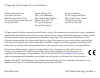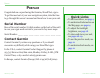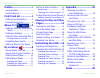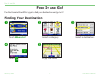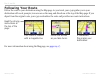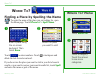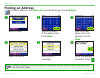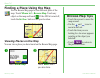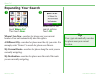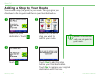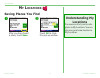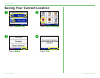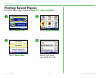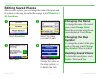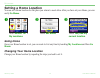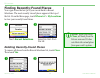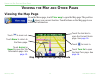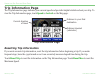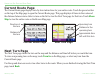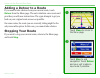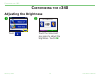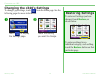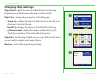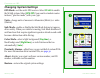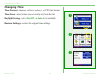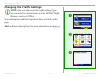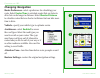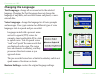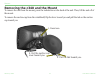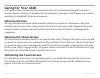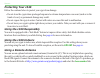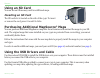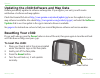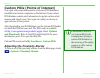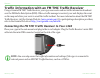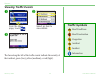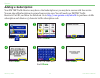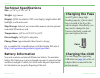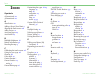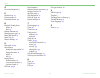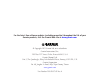- DL manuals
- Garmin
- Car Navigation system
- SPC340
- Owner's Manual
Garmin SPC340 Owner's Manual
Summary of SPC340
Page 1
Streetpilot ® c340 ™ owner’s manual.
Page 2
© copyright 2005 garmin ltd. Or its subsidiaries garmin international, inc. 1200 east 151st street, olathe, kansas 66062, u.S.A. Tel. 913/397.8200 or 800/800.1020 fax 913/397.8282 garmin (europe) ltd. Unit 5, the quadrangle, abbey park industrial estate, romsey, so51 9dl, u.K. Tel. 44/0870.8501241 f...
Page 3: Quick Links
Garmin © 2005 i c340 owner’s manual p reface quick links • to find an address, see page 4 . • to understand information on the map page, see page 14 . • to adjust the backlight brightness, see page 18 . • to clean and store your unit, see pages 28–29 . • to use the practice mode, see page 21 . • to u...
Page 4
Garmin © 2005 ii c340 owner’s manual t able of c ontents preface .............................I serial number ....................... I contact garmin ..................... I find it and go! ................1 finding your destination ........ 1 following your route ............. 2 where to? ...3 fin...
Page 5: Ind
Garmin © 2005 1 c340 owner’s manual f ind i t and g o ! F ind i t and g o ! Use the garmin streetpilot c340 to find your destination and go to it! Finding your destination touch where to? ➊ select a destination. ➌ select a category. ➋ enjoy the route! ➎ touch . ➍.
Page 6: Following Your Route
Garmin © 2005 2 c340 owner’s manual f ind i t and g o ! Following your route follow the route to your destination using the map page. As you travel, your c340 guides you to your destination with vocal prompts, turn arrows on the map, and directions at the top of the map page. If you depart from the ...
Page 7: Here
Garmin © 2005 3 c340 owner’s manual w here t o ? W here t o ? Finding a place by spelling the name to enter the name of the place you are looking for, open the menu page. Touch where to? > spell name . Select the place you want to visit. ➋ enter a place using the on-screen keyboard. Then touch done ...
Page 8: Finding An Address
Garmin © 2005 4 c340 owner’s manual w here t o ? Finding an address to find an address, touch where to? From the menu page. Touch address . Finding an intersection is very similar to finding an address; touch intersection and enter the two street names. Select a state. ➊ ➎ touch a city, if necessary. ...
Page 9: Viewing Places On The Map
Garmin © 2005 5 c340 owner’s manual w here t o ? Finding a place using the map use the browse map page to view different parts of the map. Touch where to? > browse map . Touch any object on the map and touch . If the gps is turned off, touch the set loc. Button to set your location. Viewing places o...
Page 10: Expanding Your Search
Garmin © 2005 6 c340 owner’s manual w here t o ? Expanding your search from the menu page, touch where to? Then touch near . ➊ select one of the search options. Touch ok . ➋ where i am now — searches for places near your current location. Your unit automatically uses this option. A different city—se...
Page 11: Adding A Stop to Your Route
Garmin © 2005 7 c340 owner’s manual w here t o ? Adding a stop to your route you can add a stop (via point) to your route. The c340 gives you directions to the via point and then to your final destination. Search for your destination. Touch . Touch yes to add this stop before your final destination. T...
Page 12: Ocations
Garmin © 2005 8 c340 owner’s manual m y l ocations m y l ocations saving places you find ➊ after you have found a place, touch save . ➋ touch ok to close the pop-up window. Understanding my locations you can save all of your favorite places in my locations. You can also save your home location in my...
Page 13
Garmin © 2005 9 c340 owner’s manual m y l ocations saving your current location touch where to? ➊ touch my locations . ➋ touch yes . ➍ touch save . ➌.
Page 14: Finding Saved Places
Garmin © 2005 10 c340 owner’s manual m y l ocations finding saved places from the menu page, touch where to? > my locations . Touch where to? ➊ touch my locations . ➋ select the place you want to visit. ➍ touch favorites . ➌.
Page 15: Editing Saved Places
Garmin © 2005 11 c340 owner’s manual m y l ocations editing saved places after you save a place, you can change the name of the place and its symbol on the map. From the menu page, touch where to? > my locations . Touch favorites . ➊ touch edit . ➌ ➍ touch a button to change the name or the map symb...
Page 16: Setting A Home Location
Garmin © 2005 12 c340 owner’s manual m y l ocations setting a home location you can set a home location for the place you return to most often. After you have set your home, you can easily go home . Touch yes, use my current location . ➌ touch set home . ➋ touch where to? > my locations. ➊ going hom...
Page 17
Garmin © 2005 13 c340 owner’s manual m y l ocations finding recently-found places your c340 stores the last 50 of your recent finds in recent selections. The most recently viewed places appear at the top of the list. From the menu page, touch where to? > my locations to view your recently found items...
Page 18: Iewing
Garmin © 2005 14 c340 owner’s manual v iewing the m ap p age and o ther p ages v iewing the m ap and o ther p ages viewing the map page from the menu page, touch view map to open the map page. The position icon shows your current location. Touch buttons on the map page to see additional information....
Page 19: Trip Information Page
Garmin © 2005 15 c340 owner’s manual v iewing the m ap p age and o ther p ages trip information page the trip information page indicates your current speed and provides helpful statistics about your trip. To view the trip information page, touch speed or arrival on the map page. Current direction of...
Page 20: Current Route Page
Garmin © 2005 16 c340 owner’s manual v iewing the m ap p age and o ther p ages current route page the current route page displays turn-by-turn instructions for your entire route. Touch the green text bar on the top of the map page to open the current route page. This page displays all turns in the r...
Page 21: Adding A Detour to A Route
Garmin © 2005 17 c340 owner’s manual v iewing the m ap p age and o ther p ages adding a detour to a route if you need to take a detour from your current route, touch detour from the menu page. The unit calculates a new route and provides you with new instructions. The c340 attempts to get you back o...
Page 22: Ustomizing
Garmin © 2005 18 c340 owner’s manual c ustomizing the c 340 c ustomizing the c 340 adjusting the brightness ➊ touch . Touch the minus and plus signs to adjust the brightness. Touch ok . ➋.
Page 23: Restoring Settings
Garmin © 2005 19 c340 owner’s manual c ustomizing the c 340 changing the c340’s settings to change c340 settings, touch from the menu page. See the following pages for more information. Touch to display the settings page. ➊ touch the setting you want to change. ➋ restoring settings to restore all se...
Page 24: Changing Map Settings
Garmin © 2005 20 c340 owner’s manual c ustomizing the c 340 changing map settings map detail—adjust the amount of detail shown on the map. Displaying more detail causes the map to redraw slowly. Map view—change the perspective of the map page. • track up—display the map in 2 dimensions (2-d) with yo...
Page 25: Changing System Settings
Garmin © 2005 21 c340 owner’s manual c ustomizing the c 340 changing system settings gps mode—set the unit’s gps receiver. Select waas to enable the waas system. Select gps off if you want to simulate routes indoors (“practice mode”) with your c340. Units—change units of measure to kilometers (metri...
Page 26: Changing Time
Garmin © 2005 22 c340 owner’s manual c ustomizing the c 340 changing time time format—choose a 12-hour, 24-hour , or utc time format. Time zone—select a time zone or nearby city from the list. Daylight saving—set to on , off , or auto if it is available. Restore settings—restore the original time se...
Page 27
Garmin © 2005 23 c340 owner’s manual c ustomizing the c 340 changing the traffic settings note: you can only access the traffic settings if you are connected to external power and an fm tmc traffic receiver, such as a gtm 10. Your subscriptions and their expiration dates are listed on this page. Add—ad...
Page 28: Changing Navigation
Garmin © 2005 24 c340 owner’s manual c ustomizing the c 340 changing navigation route preference—select a preference for calculating your route. Select faster time to calculate routes that are faster to drive but can be longer in distance. Select shorter distance to calculate routes that are shorter...
Page 29: Changing The Language
Garmin © 2005 25 c340 owner’s manual c ustomizing the c 340 changing the language text language—change all on-screen text to the selected language. Changing the text language does not change the language of map data, such as street names and places, or user- entered data. Voice language—change the l...
Page 30: Ppendix
Garmin © 2005 26 c340 owner’s manual a ppendix a ppendix mounting the c340 on your dashboard use the enclosed mounting disk to mount your unit to the dashboard. California drivers, use the enclosed disk to comply with california regulations: see the c-series product information sheet that came in th...
Page 31
Garmin © 2005 27 c340 owner’s manual a ppendix removing the c340 and the mount to remove the unit from the mount, press the indentation on the back of the unit. Then, lift the unit off of the mount. To remove the suction cup from the windshield, flip the lever toward you and pull the tab on the sucti...
Page 32: Caring For Your C340
Garmin © 2005 28 c340 owner’s manual a ppendix caring for your c340 your c340 contains sensitive electronic components that can be permanently damaged if exposed to excessive shock or vibration. To minimize the risk of damage to your c340, avoid dropping your unit and operating it in high shock/vibr...
Page 33: Protecting Your C340
Garmin © 2005 29 c340 owner’s manual a ppendix protecting your c340 follow the cautions below to protect your c340 from damage: • do not store the c340 where prolonged exposure to extreme temperatures can occur (such as in the trunk of a car), as permanent damage may result. • do not expose the c340...
Page 34: Using An Sd Card
Garmin © 2005 30 c340 owner’s manual a ppendix using an sd card you can use an sd memory card for additional maps. Inserting an sd card the sd card slot is located on the side of the c340. To insert or remove the card, press it in until it clicks. Purchasing additional mapsource ® maps you can purch...
Page 35: Resetting Your C340
Garmin © 2005 31 c340 owner’s manual a ppendix updating the c340 software and map data garmin periodically updates its software and map data. If you register your unit, you will receive notification of software and map updates. Check the garmin web site at http://www.Garmin.Com/unlock/update.Jsp to s...
Page 36
Garmin © 2005 32 c340 owner’s manual a ppendix caution: garmin is not responsible for the consequences of using a custom poi database or the accuracy of the safety camera or other custom poi database. Custom pois (points of interest) your c340 will accept custom points of interest (poi) databases, a...
Page 37
Garmin © 2005 33 c340 owner’s manual a ppendix traffic information with an fm tmc traffic receiver using a garmin fm tmc traffic receiver, your c340 can receive and use traffic information broadcast over the fm radio data system (rds). When a traffic message is received, your unit displays the event on t...
Page 38: Viewing Traffic Events
Garmin © 2005 34 c340 owner’s manual a ppendix viewing traffic events ➌ select an option. ➊ from the menu page, touch . ➋ select an item to view details. The bars along the left of the traffic events indicate the severity of the incident: green (low), yellow (medium), or red (high). Traffic symbols inc...
Page 39: Adding A Subscription
Garmin © 2005 35 c340 owner’s manual a ppendix adding a subscription your fm tmc traffic receiver may have a trial subscription or you may be in an area with free service. You can also add subscriptions to expand your service area. You will need your fm tmc traffic receiver’s unit id; see below for di...
Page 40: Technical Specifications
Garmin © 2005 36 c340 owner’s manual a ppendix technical specifications size: 4.4” w x 3.2” h x 2.8” d weight: 9.45 ounces display: qvga transflective tft color display, bright white led backlight, and touch screen map storage: internal, non-removable memory and an optional removable sd memory card te...
Page 41: Software License Agreement
Garmin © 2005 37 c340 owner’s manual a ppendix software license agreement by using the c340, you agree to be bound by the terms and conditions of the following software license agreement. Please read this agreement carefully. Garmin grants you a limited license to use the software embedded in this d...
Page 42: Ndex
Garmin © 2005 38 c340 owner’s manual i ndex i ndex symbols 2 dimensional 20 3 dimensional 20 a about button 21 adding a stop to your route 7 aligning the touch screen 28 audio version 21 avoid road types 24 avoid traffic 24 b backlight brightness 18 battery information 36 browsing the map 5 c calibra...
Page 43
Garmin © 2005 39 c340 owner’s manual i ndex o on-screen keyboard 3 p position icon 14 practice mode 21 proximity alarms 32 r recently-found places delete 13 find 13 remote antenna 29 resetting your c340 31 reset max speed 15 reset trip 15 restore settings 19 s safe mode 21, 29 saved places change the...
Page 44
For the latest free software updates (excluding map data) throughout the life of your garmin products, visit the garmin web site at www.Garmin.Com . © copyright 2005 garmin ltd. Or its subsidiaries garmin international, inc. 1200 east 151 st street, olathe, kansas 66062, u.S.A. Garmin (europe) ltd. ...