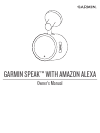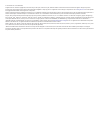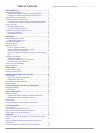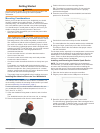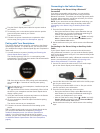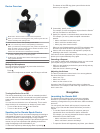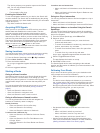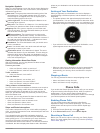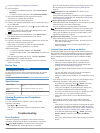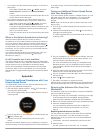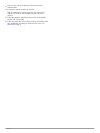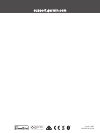Summary of Speak
Page 1
Garmin speak™ with amazon alexa owner’s manual.
Page 2
© 2017 garmin ltd. Or its subsidiaries all rights reserved. Under the copyright laws, this manual may not be copied, in whole or in part, without the written consent of garmin. Garmin reserves the right to change or improve its products and to make changes in the content of this manual without oblig...
Page 3: Table of Contents
Table of contents getting started............................................................... 1 mounting considerations ............................................................ 1 installing the adhesive disc onto your windshield ................ 1 installing and powering the garmin speak devi...
Page 5: Getting Started
Getting started warning see the important safety and product information guide in the product box for product warnings and other important information. Mounting considerations before you mount the device on your windshield, you should carefully consider the mounting location. The adhesive is extreme...
Page 6
4 plug the garmin speak power cable into a power outlet in your vehicle. 5 if necessary, turn on the vehicle ignition switch to provide power to the power outlet in your vehicle. The device turns on. 6 follow the on-screen instructions to complete the initial device setup ( pairing with your smartph...
Page 7: Navigation
Device overview À mute button. Press to mute or unmute the microphones. When you receive an incoming phone call, press to ignore the call. Hold to manually enter pairing mode. Á action button. Press to start speaking to the device. Tip: you can also say alexa to start speaking to the device. When yo...
Page 8
The device prompts you to speak a request to the garmin skill. You can say phrases like these: ◦ take me home ◦ find a nearby coffee shop enabling the garmin skill to use the navigation features for your device, the garmin skill must be enabled. The garmin skill is enabled during the pairing and set...
Page 9: Phone Calls
Navigation symbols while you are navigating a route, the device screen displays the distance to your next turn, exit, or other action, and a symbol to indicate the type of turn. Start route: the arrow points toward the starting point of the calculated route. This symbol appears when you need to driv...
Page 10: App
When you receive a phone call, the led ring flashes magenta, and the device displays the contact name or phone number of the caller. • to accept the phone call, press on the garmin speak device. Your phone accepts the call, and you can speak to the caller using the garmin speak microphones and speak...
Page 11: Troubleshooting
1 on your computer, go to garmin.Com/express . 2 select an option: • to install on a windows computer, select download for windows. • to install on a mac computer, select download for mac. 3 open the downloaded file, and follow the on-screen instructions to complete the installation. 4 open the garm...
Page 12: Appendix
• if you want to use the internal device speaker, verify each of these items: ◦ in the garmin speak app, select > audio, and verify garmin speak is selected in the alexa and media section. ◦ verify no cable is connected to the audio output jack in the garmin speak power cable plug. • if you want to ...
Page 13
3 remove one side of the protective film from the new adhesive pad. 4 position the adhesive pad over the disc. Tip: the adhesive is extremely sticky. Do not touch the adhesive to the disc until the adhesive pad is properly aligned. 5 press the adhesive pad firmly onto the disc, and maintain pressure...
Page 14
Support.Garmin.Com october 2017 190-02276-00_0a.