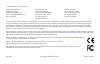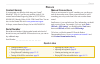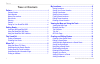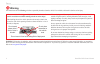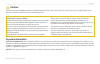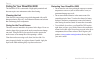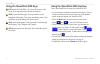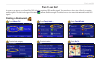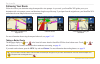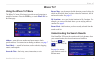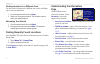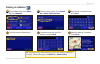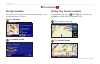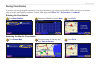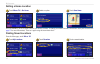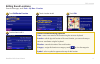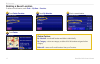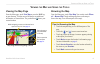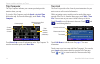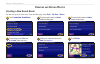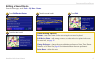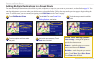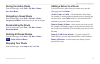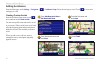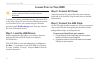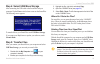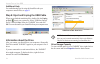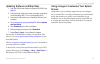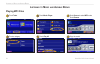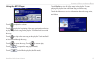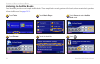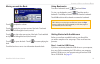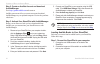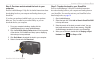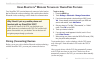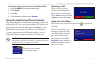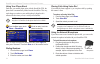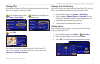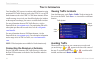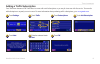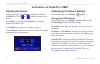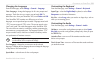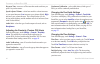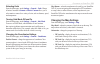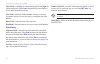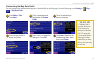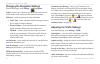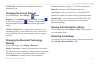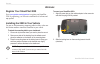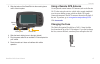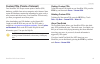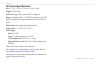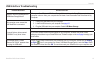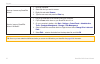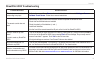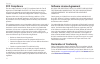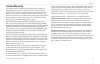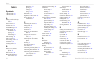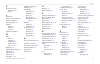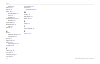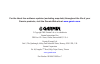- DL manuals
- Garmin
- GPS
- StreetPilot 2820
- Owner's Manual
Garmin StreetPilot 2820 Owner's Manual
Summary of StreetPilot 2820
Page 1
Streetpilot ® 2820 owner’s manual.
Page 2
© 2006 garmin ltd. Or its subsidiaries all rights reserved. Except as expressly provided herein, no part of this manual may be reproduced, copied, transmitted, disseminated, downloaded or stored in any storage medium, for any purpose without the express prior written consent of garmin. Garmin hereby...
Page 3: Contact Garmin
Streetpilot 2820 owner’s manual i p reface contact garmin if you encounter any difficulty while using your garmin ® streetpilot ® 2820, or if you have any questions, in the u.S.A. Contact garmin product support by phone at 913/397.8200 or 800/800.1020, monday–friday, 8 am–5 pm central time. You can a...
Page 4
Ii streetpilot 2820 owner’s manual p reface t able of c ontents preface ..................................................................................I contact garmin .......................................................................... I serial number .........................................
Page 5
Streetpilot 2820 owner’s manual iii p reface using the logs ..................................................................21 adjusting the track log ........................................................... 21 using the mileage logs ........................................................... 2...
Page 6: Warning
Iv streetpilot 2820 owner’s manual p reface warning this manual uses the term warning to indicate a potentially hazardous situation, which, if not avoided, could result in death or serious injury. Failure to avoid the following potentially hazardous situations could result in an accident or collisio...
Page 7: Caution
Streetpilot 2820 owner’s manual v p reface failure to avoid the following potentially hazardous situations may result in injury or property damage. The unit is designed to provide you with route suggestions. It does not reflect road closures or road conditions, traffic congestion, weather conditions, ...
Page 8
Vi streetpilot 2820 owner’s manual p reface caring for your streetpilot 2820 the streetpilot 2820 is constructed of high-quality materials and does not require user maintenance other than cleaning. Cleaning the unit clean the unit’s outer casing using a cloth dampened with a mild detergent solution....
Page 9
Streetpilot 2820 owner’s manual 1 g etting r eady g etting r eady looking at the streetpilot 2820 ➊ ➋ ➌ ➍ unit keys front ir window (aim the remote here) back right side left side audio out (for headphones or line out) microphone (for external microphone) power switch mini-usb connector touch screen...
Page 10
2 streetpilot 2820 owner’s manual g etting r eady using the streetpilot 2820 keys ➊ find opens the find (where to?) menu. Press twice to go home. Press and hold to open the recent finds list. ➋ menu opens the menu page. Press repeatedly to scroll through the menu page, tools menu, and settings menu....
Page 11: Finding A Restaurant
Streetpilot 2820 owner’s manual 3 f ind i t and g o ! F ind i t and g o ! As soon as you turn on your streetpilot 2820, it begins acquiring gps satellite signals. You must have a clear view of the sky to acquire satellite signals. The bars in the upper-left corner indicate satellite strength. Touch ...
Page 12: Following Your Route
4 streetpilot 2820 owner’s manual f ind i t and g o ! Following your route follow the route to your destination using the map and the voice prompts. As you travel, your streetpilot 2820 guides you to your destination with voice prompts, arrows, and directions along the top of the map. If you depart ...
Page 13: Using The Where To? Menu
Streetpilot 2820 owner’s manual 5 w here to ? W here t o ? Using the where to? Menu the where to? Menu (find menu) provides several categories to search for locations. Press the find key, or touch where to? On the menu page. Where to? Menu address —enter the house number and street name to find a spe...
Page 14: Page
6 streetpilot 2820 owner’s manual w here to ? Finding locations in a different area you can search for locations in a different area, such as a different city or near your destination. 1. From the search results list, touch near… . 2. Select one of the search options. The locations near the option y...
Page 15: Finding An Address
Streetpilot 2820 owner’s manual 7 w here to ? Finding an address ➊ from the menu page, touch where to? Touch address . ➋ touch a country or state. Touch search all or select city/postal code . ➌ enter the city or postal code and touch done . ➍ touch the correct city/postal code. ➎ if necessary, ente...
Page 16: Saving Locations
8 streetpilot 2820 owner’s manual m y l ocations saving locations any time you are viewing a location’s information page, you can save that location as a favorite. ➊ touch advanced . ➋ touch add as favorite . Saving your current location from the menu page, touch view map . You can also press the ma...
Page 17: Saving Coordinates
Streetpilot 2820 owner’s manual 9 m y l ocations saving coordinates if you know the exact geographic coordinates of your travel destination, you can use your streetpilot 2820 to navigate to any location using its latitude and longitude coordinates. From the menu page, touch where to? > my locations ...
Page 18: Setting A Home Location
10 streetpilot 2820 owner’s manual m y l ocations setting a home location ➌ touch save home . ➋ select an option. ➊ touch where to? > go home . Press the find key twice to create a route to your home location. To change your home location, first delete it from your favorites (see page 12 for more inf...
Page 19: Editing Saved Locations
Streetpilot 2820 owner’s manual 11 m y l ocations editing saved locations from the menu page, touch tools > my data > favorites . ➌ touch edit . ➊ touch edit/review favorites . ➋ touch a location to edit. ➍ touch an item to edit it. Saved location editing options name —enter a new name for the locat...
Page 20: Deleting A Saved Location
12 streetpilot 2820 owner’s manual m y l ocations deleting a saved location to delete a saved location, touch tools > my data > favorites . ➍ touch delete . ➊ touch delete favorites . ➋ touch by selection . ➌ touch a saved location. Delete options by selection —touch each location and delete it indi...
Page 21: Viewing The Map Page
Streetpilot 2820 owner’s manual 13 v iewing the m ap and u sing the t ools viewing the map page from the menu page, touch view map or press the map key to open the map. Touch an area of the map to see additional information, as shown below. The position icon shows your current location. Browsing the...
Page 22: Trip Computer
14 streetpilot 2820 owner’s manual v iewing the m ap and u sing the t ools trip computer the trip computer indicates your current speed and provides statistics about your trip. To view the trip computer, touch the speed or arrival time field on the map. Or, from the menu page, touch tools > trip comp...
Page 23: Gps Info Page
Streetpilot 2820 owner’s manual 15 v iewing the m ap and u sing the t ools gps info page from the map or menu page, touch the signal strength bars in the upper-left corner of the screen to view the gps info page. Or, from the menu page, touch tools > gps info . Sky view satellite signal strength bar...
Page 24: Creating A New Saved Route
16 streetpilot 2820 owner’s manual c reating and e diting r outes c reating and e diting r outes creating a new saved route you can store up to 50 saved routes. From the menu page, touch tools > my data > routes . ➊ touch create new saved route . ➋ touch an option and touch next . Select the start p...
Page 25: Editing A Saved Route
Streetpilot 2820 owner’s manual 17 c reating and e diting r outes editing a saved route from the menu page, touch tools > my data > routes . Route editing options rename —enter a new name for the route using the on-screen keyboard. Edit/review points —add, arrange, remove, re-order, and review point...
Page 26
18 streetpilot 2820 owner’s manual c reating and e diting r outes adding multiple destinations to a saved route you can add multiple destinations (also called via points, midpoints, or stops) to your route as you create it, as described on page 16 . You can also add points to your route when you edi...
Page 27: Saving The Active Route
Streetpilot 2820 owner’s manual 19 c reating and e diting r outes saving the active route from the menu page, touch tools > my data > routes > save active route . Navigating a saved route from the menu page, touch tools > my data > routes > navigate saved route . Touch the route you want to navigate...
Page 28: Adding Avoidances
20 streetpilot 2820 owner’s manual c reating and e diting r outes adding avoidances from the menu page, touch settings > navigation > > avoidance setup . Select the road type to avoid. Touch to view more road types to avoid. Creating custom avoids from the avoidance setup menu, touch twice and then ...
Page 29: Adjusting The Track Log
Streetpilot 2820 owner’s manual 21 u sing the l ogs adjusting the track log as you travel, the streetpilot 2820 creates a bread crumb trail (track log) of your movement. From the menu page, touch tools > my data > track log to modify the track log settings. Recording—turn off and on the track log re...
Page 30: Step 2: Connect Ac Power
22 streetpilot 2820 owner’s manual l oading f iles on y our 2820 note: do not connect the usb cable to your computer until you have loaded the usb drivers using the enclosed dvd-rom. To update your software, load additional maps, load custom pois, or store files, such as mp3 music files and audible bo...
Page 31: Step 5: Transfer Files
Streetpilot 2820 owner’s manual 23 l oading f iles on y our 2820 step 4: select usb mass storage after connecting the usb cable to the streetpilot and your computer, flip the power switch down to turn on the streetpilot. The following screen appears: to transfer files to your streetpilot, touch usb ma...
Page 32: Information About The Drive
24 streetpilot 2820 owner’s manual l oading f iles on y our 2820 additional help for troubleshooting tips for using the streetpilot with your computer to transfer files, see page 51 . Step 6: eject and unplug the usb cable when you are finished transferring files, double-click the unplug or eject icon ...
Page 33: Screen
Streetpilot 2820 owner’s manual 25 l oading f iles on y our 2820 updating software and map data 1. Load the usb drivers using the enclosed dvd-rom. See page 22 . 2. Connect the ac cable to the power connector on the back of the streetpilot 2820. Turn on the streetpilot 2820 3. Connect the usb cable ...
Page 34: Playing Mp3 Files
26 streetpilot 2820 owner’s manual l istening to m usic and a udible b ooks playing mp3 files ➊ touch tools. ➍ touch a category. ➏ enjoy the music! ➎ touch play all. ➋ touch music player. ➌ touch source to select mp3 mode. Touch browse. L istening to m usic and a udible b ooks.
Page 35
Streetpilot 2820 owner’s manual 27 l istening to m usic and a udible b ooks using the mp3 player touch to adjust the volume. Touch to play the beginning of the song again and touch twice to play the previous song on the playlist. Touch and hold to rewind the song. Touch to skip to the next song on t...
Page 36: Listening To Audible Books
28 streetpilot 2820 owner’s manual l istening to m usic and a udible b ooks listening to audible books your streetpilot provides several sample audible books. These sample books are only portions of the book; to hear an entire book, purchase it from audible.Com. See pages 29–31 . ➊ touch tools. ➍ to...
Page 37
Streetpilot 2820 owner’s manual 29 l istening to m usic and a udible b ooks moving around the book touch to adjust the volume. Touch to play the previous section of the book. Touch and hold to skip back through the book (rewind). Touch to skip to the next section of the book. Touch and hold to skip ...
Page 38
30 streetpilot 2820 owner’s manual l istening to m usic and a udible b ooks step 2: create an audible account and download audiblemanager go to http://garmin.Audible.Com and create an audible.Com account. After you create an account, download audiblemanager to your personal computer. You can also pu...
Page 39
Streetpilot 2820 owner’s manual 31 l istening to m usic and a udible b ooks step 2: purchase and download the book to your computer refer to audiblemanager’s help file for detailed instructions about downloading books to your computer and loading them on your streetpilot. If you have not purchased au...
Page 40: Pairing (Connecting) Devices
32 streetpilot 2820 owner’s manual u sing b luetooth w ireless t echnology h ands - free f eatures u sing b luetooth ® w ireless t echnology h ands -f ree f eatures your streetpilot 2820 can simultaneously connect to both a headset that has bluetooth wireless technology and a mobile phone that has b...
Page 41
Streetpilot 2820 owner’s manual 33 u sing b luetooth w ireless t echnology h ands - free f eatures to manually connect your device to the streetpilot 2820: 1. Press the menu key to open the menu page. 2. Touch phone . 3. Touch yes . 4. Touch the device, and then touch connect . Using the hands-free ...
Page 42
34 streetpilot 2820 owner’s manual u sing b luetooth w ireless t echnology h ands - free f eatures using your phone book each time your mobile phone pairs with the streetpilot 2820, the phone book is automatically loaded into the streetpilot. This way, each change you make to your mobile phone’s pho...
Page 43
Streetpilot 2820 owner’s manual 35 u sing b luetooth w ireless t echnology h ands - free f eatures dialing pois some points of interest (pois) have phone numbers associated with them. You can place a call to these pois. ➊ from the menu page, touch phone > food, hotel… . ➋ search for the location you...
Page 44: Viewing Traffic Incidents
36 streetpilot 2820 owner’s manual t raffic i nformation t raffic i nformation your streetpilot 2820 can receive and use traffic information using an optional fm traffic receiver (such as the gtm 10 ™ ) or an xm smart antenna (such as the gxm 30 ™ xm smart antenna). When a traffic message is received, ...
Page 45
Streetpilot 2820 owner’s manual 37 t raffic i nformation adding a traffic subscription your xm smart antenna or fm traffic receiver came with a trial subscription, or you may be in an area with free service. You can also add subscriptions to expand your service area. For more information about purchas...
Page 46: Adjusting The Volume
38 streetpilot 2820 owner’s manual c ustomizing the s treet p ilot 2820 adjusting the volume from the menu page, touch volume or simply press and hold the speak key. Touch and to adjust the volume of the speaker. Touch mute , or press and hold the speak key, to mute and unmute the streetpilot 2820. ...
Page 47
Streetpilot 2820 owner’s manual 39 c ustomizing the s treet p ilot 2820 changing the language from the menu page, touch settings > general > language . Voice language—change the language for all voice prompts and messages. Touch the voice you want to use and touch ok . To delete that voice from your...
Page 48
40 streetpilot 2820 owner’s manual c ustomizing the s treet p ilot 2820 keypress tone—turn on or off the tone that sounds each time you press a key on the remote. Speed adjusted volume—select how much the volume increases as your speed increases. Low increases your volume slightly; high increases yo...
Page 49: Changing The Map Settings
Streetpilot 2820 owner’s manual 41 c ustomizing the s treet p ilot 2820 selecting units from the menu page, touch settings > general > units . Change all units of measure to statute or metric . Custom allows you to select metric or statue for a variety of units, such as distance, speed, and temperat...
Page 50
42 streetpilot 2820 owner’s manual c ustomizing the s treet p ilot 2820 color mode—select day for a bright background. Select night for a black background. Select auto to automatically switch between the two based upon the time of day. Auto zoom—disable or enable automatic zooming on the map for opt...
Page 51
Streetpilot 2820 owner’s manual 43 c ustomizing the s treet p ilot 2820 customizing the map data fields you can customize the information that appears in the data fields on the map page. From the menu page, touch settings > map > > map data fields . ➊ touch wide or thin . Touch next . ➋ touch a prepr...
Page 52
44 streetpilot 2820 owner’s manual c ustomizing the s treet p ilot 2820 changing the navigation settings from the menu page, touch settings > navigation . Vehicle—specify your vehicle type to optimize the route for your vehicle because some roads have vehicle-based restrictions. Preference—select a ...
Page 53: Settings
Streetpilot 2820 owner’s manual 45 c ustomizing the s treet p ilot 2820 avoid traffic—select yes to avoid traffic incidents when generating a route. Changing the screen settings from the menu page, touch settings > screen . Brightness—select manual and then touch next . Touch the to decrease the brigh...
Page 54
46 streetpilot 2820 owner’s manual a ppendix a ppendix register your streetpilot 2820 go to www.Garmin.Com/registration/ to register your streetpilot 2820. By registering, you will receive notification of software and map updates. Installing the 2820 in your vehicle you can use the permanent or tempo...
Page 55: Using A Remote Gps Antenna
Streetpilot 2820 owner’s manual 47 a ppendix 3. Slide the bottom of the streetpilot into the mounting base until it clicks into place. Mounting base locking lever release tab 4. Slide the base’s locking lever to the right (locked). 5. Plug the power cable into an available 12-volt receptacle in your...
Page 56: Using The Remote Control
48 streetpilot 2820 owner’s manual a ppendix (zoom) in—zooms into the map. (zoom) out—zooms out of the map. Menu—opens the menu page. Press repeatedly to scroll through the menu page, the tools menu, and settings menu. Map—opens the map page. Press repeatedly to scroll through the map, menu, and mus...
Page 57
Streetpilot 2820 owner’s manual 49 a ppendix custom pois (points of interest) your streetpilot 2820 accepts custom points of interest (poi) databases, available from various companies on the internet. Some custom poi databases contain alert information for points, such as safety cameras and school z...
Page 58: Technical Specifications
50 streetpilot 2820 owner’s manual a ppendix technical specifications size: 5.6” w x 3.2” h x 2.0” d (14.3 x 8.0 x 5.0 cm) weight: 0.93 lb (420 g) unit case: rugged; fully gasketed; ipx7 waterproof* display: sunlight-readable, 17:9 wqvga automotive color tft display with touch screen and auto dimming...
Page 59
Streetpilot 2820 owner’s manual 51 a ppendix usb interface troubleshooting problem/question solution/answer how do i know my streetpilot is in usb mass storage mode? When your streetpilot is in usb mass storage mode, a picture of a streetpilot connected to a computer is shown. Also, your computer sh...
Page 60
52 streetpilot 2820 owner’s manual a ppendix how can i rename my streetpilot drives? 1. Open my computer. 2. Select the drive you want to rename. 3. Right-click and select rename . 4. Type the new name and press the enter key. How do i map my streetpilot drives in windows? 1. Plug in the usb cable t...
Page 61
Streetpilot 2820 owner’s manual 53 a ppendix streetpilot 2820 troubleshooting problem/question solution/answer the touch screen is not responding to my taps. Calibrate the screen. Press menu on the remote. Use the remote to select settings > screen > calibrate touch screen . Follow the on-screen ins...
Page 62: Fcc Compliance
54 streetpilot 2820 owner’s manual a ppendix fcc compliance the unit complies with part 15 of the fcc interference limits for class b digital devices for home or office use. These limits are designed to provide more reasonable protection against harmful interference in a residential installation, an...
Page 63: Limited Warranty
Streetpilot 2820 owner’s manual 55 a ppendix limited warranty this garmin product is warranted to be free from defects in materials or workmanship for one year from the date of purchase. Within this period, garmin will at its sole option repair or replace any components that fail in normal use. Such...
Page 64
56 streetpilot 2820 owner’s manual i ndex i ndex symbols 2 dimensional 41 3 dimensional 41 a adding a traffic subscrip- tion 37 add as favorite 6 audible.Com 29 audiblemanager 30 audible books 28 bookmarks 29 playing 28 transferring 31 audio settings 39 audio version 45 auto arrange, route 18 avoidan...
Page 65
Streetpilot 2820 owner’s manual 57 i ndex k keyboard, on-screen customizing 39 using 2 l language 39 larger keys on keyboard 39 latitude coordinates 9 license agreement 54 locations editing 11 finding 5–7 saving 8 longitude coordinates 9 m map 13 browse 13 customize 41 orientation 41 update maps 25 z...
Page 66
58 streetpilot 2820 owner’s manual i ndex settings 40 track log 21 track up 41 traffic 36–37 add subscription 37 avoid 36 incidents 36 transferring files to your streetpilot 23 trip computer 14 troubleshooting 53 usb 51 turn list 14 u unit id fm traffic receiver 45 navigator iii 45 unit keys 2 unplug u...
Page 68
For the latest free software updates (excluding map data) throughout the life of your garmin products, visit the garmin web site at www.Garmin.Com . © copyright 2006 garmin ltd. Or its subsidiaries garmin international, inc. 1200 east 151 st street, olathe, kansas 66062, u.S.A. Garmin (europe) ltd. ...