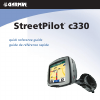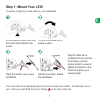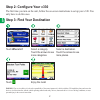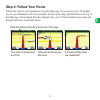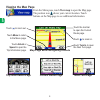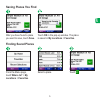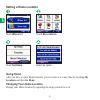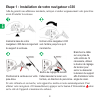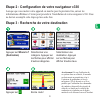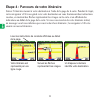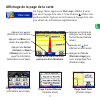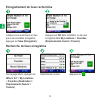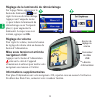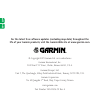Summary of StreetPilot c300
Page 1
Streetpilot ® c330 quick reference guide guide de référence rapide.
Page 2
© 2005 garmin ltd. Or its subsidiaries garmin international, inc. 1200 east 151 st street, olathe, kansas 66062, u.S.A. Tel. 913/397.8200 or 800/800.1020 fax 913/397.8282 garmin (europe) ltd. Unit 5, the quadrangle, abbey park industrial estate, romsey, so51 9dl, u.K. Tel. 44/0870.8501241 fax 44/087...
Page 3: Step 1: Mount Your C330
1 e n step 1: mount your c330 to ensure a tight grip, clean and dry your windshield. Plug the cable into a receptacle in your vehicle. If necessary, use the tension knob to loosen or tighten the tension in the mount to improve your viewing angle. Your unit will turn on automatically if you have star...
Page 4: Where To?
2 e n step 2: configure your c330 the first time you turn on the unit, follow the on-screen instructions to set up your c330. You only have to do this once. Step 3: find your destination touch where to? Select a category. Touch the arrows to see more categories. Select a destination. Touch the arrows ...
Page 5: Step 4: Follow Your Route
3 e n step 4: follow your route follow the route to your destination using the map page. As you travel, your c330 guides you to your destination with voice prompts, arrows on the map, and directions at the top of the map page. If you depart from the original route, your c330 recalculates your route ...
Page 6: Viewing The Map Page
4 e n viewing the map page from the menu page, touch view map to open the map page. The position icon shows your current location. Touch buttons on the map page to see additional information. Trip information page current route page next turn page map page while navigating a route touch arrival or s...
Page 7: Saving Places You Find
5 e n saving places you find after you have found a place you want to save, touch save. Touch ok in the pop-up window. The place is saved in my locations > favorites. Finding saved places touch . From the menu page, touch where to? > my locations > favorites. Select a place..
Page 8: Setting A Home Location
6 e n setting a home location touch set home. Touch my locations. Touch where to? Select an option. Going home after you have set your home location, you can route to it at any time by touching my locations and then go home. Changing your home location change your home location by repeating the step...
Page 9: Adjusting The Volume
7 e n adjusting the backlight brightness from the menu page, touch the brightness button to adjust the level of the backlight. Touch the minus (-) lightbulb to decrease the backlight brightness or the plus (+) lightbulb to increase the brightness. When you are finished, touch ok. Adjusting the volume...
Page 10
8 f r etape 1 : installation de votre navigateur c330 afin de garantir une adhérence maximale, nettoyez et séchez soigneusement votre pare-brise avant d’installer la ventouse. Branchez le câble sur une prise de votre véhicule. Si nécessaire, utilisez le bouton de réglage de tension pour serrer ou des...
Page 11: Where To?
9 f r etape 2 : configuration de votre navigateur c330 lorsque que vous mettez votre appareil en marche pour la première fois, suivez les informations affichées à l’écran pour procéder à l’installation de votre navigateur c330. Vous ne devrez accomplir cette étape qu’une seule fois. Etape 3 : recherch...
Page 12
10 f r etape 4 : parcours de votre itinéraire suivez l’itinéraire menant à votre destination à l’aide de la page de la carte. Pendant le trajet, votre navigateur c330 vous guide vers votre destination en vous fournissant des instructions vocales, en insérant des flèches représentant les virages sur l...
Page 13: Arrival
11 f r affichage de la page de la carte sur la page menu, appuyez sur view map (afficher la carte) pour ouvrir la page de la carte. L’icône position affiche votre position actuelle. Appuyez sur les boutons de la page de la carte pour obtenir des informations supplémentaires. Appuyez stur arrival (arriv...
Page 14: My Locations > Favorites
12 f r enregistrement de lieux recherchés appuyez sur ok dans la fenêtre. Le lieu est enregistré dans my locations > favorites (emplacements favoris > favoris). Lorsque vous avez trouvé un lieu que vous souhaitez enregistrer, appuyez sur save (enregistrer). Recherche de lieux enregistrés sélectionne...
Page 15: Définition Du Domicile
13 f r définition du domicile sélectionnez une option. Appuyez sur where to? (destination) sélectionnez set home (définir le domicile). Appuyez sur my locations (emplacements favoris). Revenir au domicile une fois votre domicile défini, vous pouvez établir un itinéraire vers ce domicile à tout moment e...
Page 16: Plus (+) Pour Augmenter La
14 f r réglage de la luminosité du rétroéclairage sur la page menu, appuyez sur le bouton de luminosité pour régler le niveau du rétroéclairage. Appuyez sur l’ampoule moins (-) pour réduire la luminosité du rétroéclairage ou sur l’ampoule plus (+) pour augmenter la luminosité. Lorsque vous avez term...
Page 18
For the latest free software updates (excluding map data) throughout the life of your garmin products, visit the garmin web site at www.Garmin.Com. © copyright 2005 garmin ltd. Or its subsidiaries garmin international, inc. 1200 east 151 st street, olathe, kansas 66062, u.S.A. Garmin (europe) ltd. U...