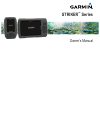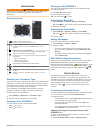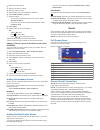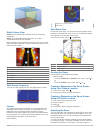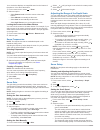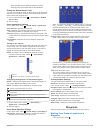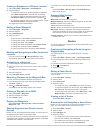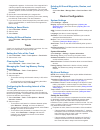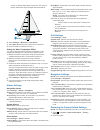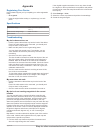Summary of striker 4
Page 1
Striker ™ series owner’s manual.
Page 2
Introduction warning see the important safety and product information guide in the product box for product warnings and other important information. Device overview À returns to the previous screen. Returns to the home screen when held. Á scrolls, highlights options, and moves the cursor. Zooms in a...
Page 3
2 select a function layout. 3 select a window to change. 4 select a screen to add. 5 repeat steps 3 and 4 for additional windows. 6 select data (hidden) (optional). 7 select an option: • to customize the data shown on the screen, select overlay numbers. • to turn on and off the compass tape data bar...
Page 4
Sidevü sonar view note: not all models support sidevü sonar and scanning transducers. Note: to receive sidevü scanning sonar, you need a compatible transducer and fishfinder. Sidevü scanning sonar technology shows you a picture of what lies to the sides of the boat. You can use this as a search tool...
Page 5
10 m, the device displays an magnified area from the bottom of the water to 10 m above the bottom. 1 from a sonar screen, select > zoom. 2 select an option: • select bottom lock to lock the screen to the water bottom. • select manual to manually set the zoom. • select auto to automatically set the z...
Page 6
Option provides a good balance between a quickly scrolling image and targets that are less distorted. Setting the bottom search limit you can set a maximum depth at which the auto range feature searches for the bottom. A lower limit acquires data about the bottom faster than a higher limit. 1 from a...
Page 7
Creating a waypoint at a different location 1 select user data > waypoints > new waypoint. 2 select an option: • to create the waypoint by entering position coordinates, select enter coordinates, and enter the coordinates. • to create the waypoint using the waypoint map, select use waypoint map, sel...
Page 8
A magenta line appears. In the center of the magenta line is a thinner purple line that represents the corrected course from your present location to the destination. The corrected course is dynamic, and it moves with your boat when you are off course. 5 review the course indicated by the magenta li...
Page 9
Number to display water depth. Enter a 0 in this value to display depth below keel and depth below transducer. 2 select settings > my vessel > keel offset. 3 select or based on the location of the transducer. 4 enter the distance measured in step 1. Setting the water temperature offset you can set t...
Page 10
Appendix registering your device help us better support you by completing our online registration today. • go to garmin. • keep the original sales receipt, or a photocopy, in a safe place. Specifications measurement temperature range from -15° to 55°c (from 5° to 131°f ) power source voltage range f...