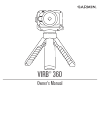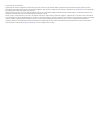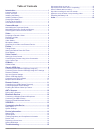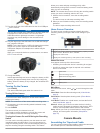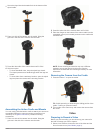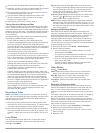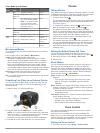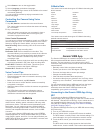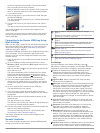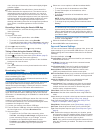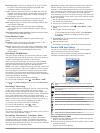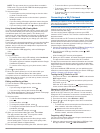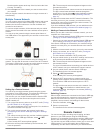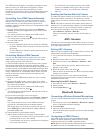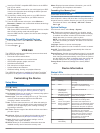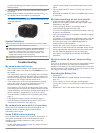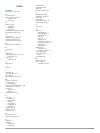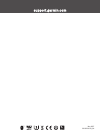Summary of VIRB 360
Page 1
Virb® 360 owner’s manual.
Page 2
© 2017 garmin ltd. Or its subsidiaries all rights reserved. Under the copyright laws, this manual may not be copied, in whole or in part, without the written consent of garmin. Garmin reserves the right to change or improve its products and to make changes in the content of this manual without oblig...
Page 3: Table of Contents
Table of contents introduction.....................................................................1 camera controls .........................................................................1 device overview ......................................................................... 1 installing the b...
Page 5: Introduction
Introduction warning see the important safety and product information guide in the product box for product warnings and other important information. It is your responsibility to use the device in a safe manner. Garmin ® will not be responsible for any property damage, injuries or deaths resulting fr...
Page 6: Camera Mounts
3 plug the small end of the usb cable into the micro-usb port Á on the camera. Notice use only the included micro-usb cable or another cable with a straight micro-usb connector. Do not use a micro- usb cable with an right-angle connector. A right-angle connector may cause damage to the recessed micr...
Page 7: Video
1 screw the tripod into the threaded hole in the bottom of the tripod cradle. 2 place one side of the camera into the cradle, fitting the grooves in the side of the camera onto the teeth. 3 press the other side of the camera down until it clicks. 4 select an option: • to shoot handheld video, keep t...
Page 8
2 select a video recording mode ( video modes , page 4 ). 3 attach the camera to a mount or tripod suitable for the kind of video you want to shoot ( camera mounts , page 2 ). 4 find a good shooting location and camera position ( tips for shooting 360-degree video , page 4 ). 5 use the garmin virb a...
Page 9: Photos
Video mode specifications video mode lens mode resolution framerate video 360 4k (3840 × 2160 px) 30 fps front only rear only 1080p (1920 × 1080 px) 60 fps raw 5k (2 files at 2496 × 2496 px) 5.7k (2 files at 2880 x 2880) note: 5.7k resolution mode requires the garmin virb mobile app. ( recording 5.7...
Page 10: G-Metrix
2 select status to turn on the toggle switch. 3 select language , and select a language. 4 select things to try to view a list of available voice control commands (optional). You can control the camera by saying commands in the selected language. Controlling the camera using voice commands 1 say ok,...
Page 11
The device manufacturer and model. For more information, see your mobile device owner's manual. After you touch the camera, the camera's wi ‑ fi access point turns on, and the access point name and password appear on the camera screen. 4 from the app store on your mobile device, install and open the...
Page 12
Video, this helps eliminate stray frames with slightly brighter or darker images. Exposure balance : sets which lens or lenses should be used to determine the exposure level. The camera can set independent exposure levels for each lens, or it can set a single exposure level based on the front lens, ...
Page 13
Recording light : turns the recording led on or off. This can be useful to eliminate ambient light from the led when recording in darker environments. Tones : turns the camera tones on or off. When this setting is enabled, tones play to indicate various camera actions and statuses, such as capturing...
Page 14
Note: the app cannot play or preview videos recorded in raw mode. You can use the virb edit desktop application to view and edit raw videos. 3 select an option: • touch anywhere on the preview image to view the video or photo on the full screen. • rotate your mobile device to view the item in portra...
Page 15: Remote Control
Saved networks appear at the top of the list, below the auto- connect to heading. 2 select forget next to the network you want to remove from your camera. After you forget a network, the camera no longer connects to it automatically. Multiple camera network you can create a network of multiple virb ...
Page 16: Ant+ Sensors
The virb remote accessory is a portable, mountable remote that can control your virb camera using ant+ wireless technology. It has tactile buttons that allow you to start recording, stop recording, or take a photo without looking at the remote. Go to garmin.Com/virb to purchase a virb remote accesso...
Page 17: Virb Edit
1 install your elm327 compatible obd-ii device in the obd-ii port of your vehicle. Tip: see the owner's manual for your vehicle and your obd- ii device for information about locating the obd-ii port and installing the obd-ii device. 2 if necessary, enable pairing mode on your obd-ii device. Tip: see...
Page 18
Specifications water rating 1 atm* operating temperature range (external power)** from -20 to 40° c (from -4 to 104° f) operating temperature range (battery power, cold start)** from 0 to 40° c (from 32 to 104° f) operating temperature range (battery power, warm start)** from -20 to 40° c (from -4 t...
Page 19: Troubleshooting
Or debris may damage the gasket or prevent the gasket from sealing properly. 5 place the new gasket, cover lens, and lens retainer ring on the camera. 6 rotate the lens retainer ring clockwise until the marks à on the camera and the lens retainer ring are aligned. Notice the camera is not water resi...
Page 20: Index
Index symbols 360-degree video 4, 10 a accessories 12 ant+ sensors 2, 6, 12 forgetting 12 pairing 12 b battery 13, 14 charging 1 installing 1 life 14, 15 bluetooth technology 2, 12, 13 broadcasting video 5, 8 c cadence 6 camera, settings 2, 9, 13 cleaning the device 14 customizing the device 13 d de...
Page 22
Support.Garmin.Com may 2017 190-02191-00_0a.