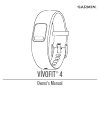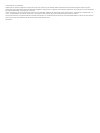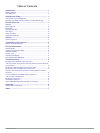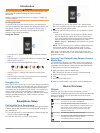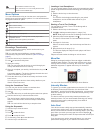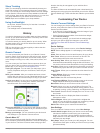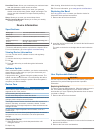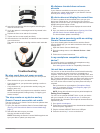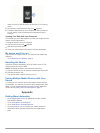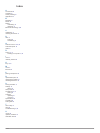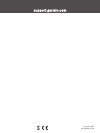Summary of VIVOFIT 4
Page 1
VÍvofit® 4 owner’s manual.
Page 2
© 2017 garmin ltd. Or its subsidiaries all rights reserved. Under the copyright laws, this manual may not be copied, in whole or in part, without the written consent of garmin. Garmin reserves the right to change or improve its products and to make changes in the content of this manual without oblig...
Page 3: Table of Contents
Table of contents introduction.....................................................................1 getting started............................................................................1 everyday use............................................................................. 1 smartphone set...
Page 5: Introduction
Introduction warning see the important safety and product information guide in the product box for product warnings and other important information. Always consult your physician before you begin or modify any exercise program. Getting started to get the most out of your activity tracker, you should...
Page 6
The weather forecast for the day. Beat yesterday your custom text. You can modify the text in the garmin connect mobile app. Menu options you can hold the device key to view the menu, and press the device key to scroll through the options. You can hold the device key again to select an option. Syncs...
Page 7: History
Sleep tracking while you are sleeping, the device automatically detects your sleep and monitors your movement during your normal sleep hours. You can set your normal sleep hours in the user settings on your garmin connect account. Sleep statistics include total hours of sleep, sleep levels, and slee...
Page 8: Device Information
Heart rate zones : allows you to estimate your maximum heart rate and determine custom heart rate zones. Personal information : allows you to enter your personal details, such as birth date, gender, height, and weight. The device uses this information to improve activity tracking accuracy. Sleep : a...
Page 9: Troubleshooting
4 insert the new batteries with the negative side facing the inside of the front cover. 5 verify the gasket is not damaged and is fully seated in the rear case. 6 replace the front cover and the four screws. 7 tighten the four screws equally and firmly. 8 insert the device into the band, and stretch...
Page 10: Appendix
When you turn on the device for the first time, it is in pairing mode. 5 if necessary, press the device key until appears. 6 follow the instructions on your computer to add your device to your garmin connect account and complete the setup process. Syncing your data with your computer you should sync...
Page 11: Index
Index a accessories 6 activities 2 activity tracking 2 applications 1 b backlight 3 bands 4 battery maximizing 3 replacing 4 bluetooth technology 2, 5 c challenges 2 cleaning the device 4 d data 1 storing 3 transferring 3 g garmin connect 1–3, 6 garmin express 5 goals 3 h history 1, 3 sending to com...
Page 12
Support.Garmin.Com december 2017 190-02240-00_0a.