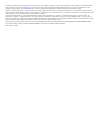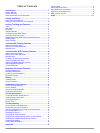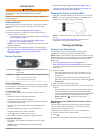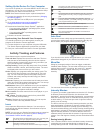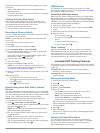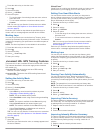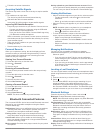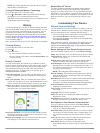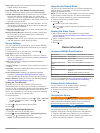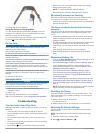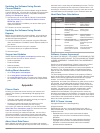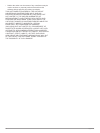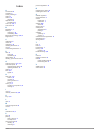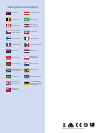Summary of VIVOSMART HR+
Page 1
Vívosmart ® hr/hr+ owner’s manual september 2016 190-01972-00_0d.
Page 2
All rights reserved. Under the copyright laws, this manual may not be copied, in whole or in part, without the written consent of garmin. Garmin reserves the right to change or improve its products and to make changes in the content of this manual without obligation to notify any person or organizat...
Page 3: Table of Contents
Table of contents introduction.....................................................................1 getting started............................................................................1 device overview ......................................................................... 1 wearing the de...
Page 5: Introduction
Introduction warning see the important safety and product information guide in the product box for product warnings and other important information. Always consult your physician before you begin or modify any exercise program. Getting started when using your device for the first time, you should co...
Page 6
Setting up the device on your computer if you have not paired your vívosmart hr/hr+ device with your smartphone, you can use your computer to complete the setup process with your garmin connect account. Note: some device features require a paired smartphone. 1 connect the charging clip securely to t...
Page 7
Calculates moderate intensity minutes by analyzing your steps per minute. • start a timed activity for the most accurate calculation of intensity minutes. • exercise for at least 10 consecutive minutes at a moderate or vigorous intensity level. Viewing the heart rate graph the heart rate graph displ...
Page 8
1 press the device key to view the menu. 2 select . 3 select an activity. 4 select > hr alert. 5 select an option: • to use the range of an existing heart rate zone, select a heart rate zone. • to use custom minimum or maximum values, select custom. Tip: you can use your garmin connect account to de...
Page 9
3 follow the on-screen instructions. Acquiring satellite signals the device may need a clear view of the sky to acquire satellite signals. 1 go outdoors to an open area. The device key should be oriented toward the sky. 2 wait while the device locates satellites. It may take 30 to 60 seconds to loca...
Page 10: History
Note: this setting appears only when the device is set to display data in portrait format. Turning off bluetooth wireless technology 1 press the device key to view the menu. 2 select > bluetooth > off to turn off bluetooth wireless technology on your vívosmart hr/hr+ device. Tip: refer to the owner'...
Page 11: Device Information
Data fields: allows you to customize the data screens that appear during a timed activity. User settings on your garmin connect account from your garmin connect account, select user settings. Custom step length: allows your device to more accurately calculate the distance traveled using your custom ...
Page 12: Troubleshooting
3 charge the device completely. Using the device in charging mode you can interact with the device while charging it with your computer. For example, you can use bluetooth connected features or customize device settings. 1 connect the device to your computer using the usb cable. 2 select to exit usb...
Page 13: Appendix
Updating the software using garmin connect mobile before you can update your device software using the garmin connect mobile app, you must have a garmin connect account, and you must pair the device with a compatible smartphone ( pairing your smartphone, page 1 ). 1 synchronize your device with the ...
Page 14
• neither the author nor the names of any contributors may be used to endorse or promote products derived from this software without specific prior written permission. This software is provided by the copyright holders and contributors "as is" and any express or implied warranties, including, but no...
Page 15: Index
Index a accessories 9 activities 3 activity tracking 2 alarms 7 alerts 3, 4 vibration 7 applications 5 smartphone 1 auto lap 4, 6, 7 auto pause 4 b backlight 1, 7 battery 7 charging 7, 8 maximizing 6–8 bluetooth technology 5, 6, 8 brightness 7 c calibrating 4 calorie 4 charging 7, 8 cleaning the dev...
Page 16: Www.Garmin.Com/support
Www.Garmin.Com/support 1800 235 822 +43 (0) 820 220230 + 32 2 672 52 54 0800 770 4960 1-866-429-9296 +385 1 5508 272 +385 1 5508 271 +420 221 985466 +420 221 985465 + 45 4810 5050 + 358 9 6937 9758 + 331 55 69 33 99 + 39 02 36 699699 (+52) 001-855-792-7671 0800 427 652 0800 0233937 +47 815 69 555 00...