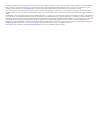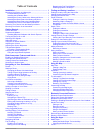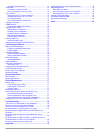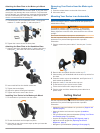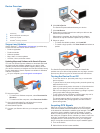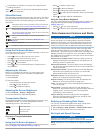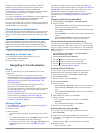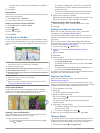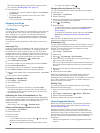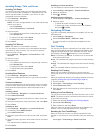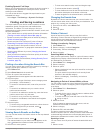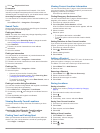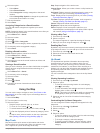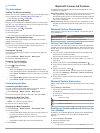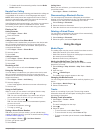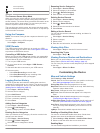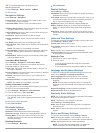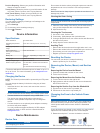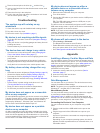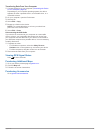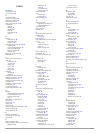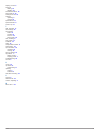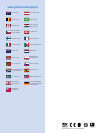Summary of Zumo 395
Page 1
Zūmo ® 395 owner’s manual january 2016 190-02000-00_0a.
Page 2
All rights reserved. Under the copyright laws, this manual may not be copied, in whole or in part, without the written consent of garmin. Garmin reserves the right to change or improve its products and to make changes in the content of this manual without obligation to notify any person or organizat...
Page 3: Table of Contents
Table of contents installation...................................................................... 1 mounting your device in a motorcycle ....................................... 1 powered motorcycle mount ................................................... 1 installing the handlebar base ............
Page 4
Viewing track information ................................................... 13 tracback®................................................................................ 14 following your recent track ............................................... 14 saving your recent track as a trip ...............
Page 5: Installation
Installation mounting your device in a motorcycle powered motorcycle mount warning garmin ® strongly recommends having an experienced installer with the proper knowledge of electrical systems install the device. Incorrectly wiring the power cable can result in damage to the vehicle or the battery an...
Page 6: Getting Started
Attaching the base plate to the motorcycle mount notice direct, sustained contact with the base plate, or any part of the motorcycle, may damage the mount over time. To prevent this kind of damage, you must place the mounting spacers between the mount and base plate, and make sure that no part of th...
Page 7
Device overview À power key Á micro-usb power and data port audio line-out jack à microsd ™ memory card slot support and updates garmin express ™ ( www.Garmin.Com/express ) provides easy access to these services for garmin devices. • product registration • product manuals • software updates • map, c...
Page 8
3 if necessary, go outdoors to an open area, away from tall buildings and trees. When turns green, the device has acquired satellite signals and is ready for navigation. Status bar icons the status bar is located at the top of the main menu. The status bar icons display information about features on...
Page 9
Information about red light and speed camera locations is available in some areas for some product models. Go to garmin.Com/speedcameras to check availability and compatibility, or to purchase a subscription or one-time update. You can purchase a new region or extend an existing subscription at any ...
Page 10
• select a point, such as a street, intersection, or address location. 5 select go! . Going home the first time you start a route home, the device prompts you to enter your home location. 1 select where to? > go home . 2 if necessary, enter your home location. Editing your home location information ...
Page 11
Tip: if the change route tool is not in the map tools menu, you can add it ( enabling map tools , page 11 ). 2 select an option: • to detour your route for a specific distance, select detour by distance . • to detour around a specific road on the route, select detour by road . • to find a new route,...
Page 12
Avoiding delays, tolls, and areas avoiding toll roads your device can avoid routing you through areas that require tolls, such as toll roads, toll bridges, or congestion areas. The device may still include a toll area in your route if no other reasonable routes are available. 1 select settings > nav...
Page 13: Finding and Saving Locations
Enabling dynamic fuel stops before you can enable dynamic fuel stops, the device must be in motorcycle mode, placed in the motorcycle mount, and fuel tracking must be enabled. You can set the device to suggest fuel stops based on your estimated fuel range. Select apps > fuel settings > dynamic fuel ...
Page 14
2 select > explore this venue . Foursquare foursquare is a location-based social network. Your device includes pre-loaded foursquare points of interest, which are indicated by the foursquare logo in your location search results. Searching foursquare points of interest you can search for foursquare p...
Page 15: Using The Map
6 select an option: • select name . • select phone number . • select categories to assign categories to the saved location. • select change map symbol to change the symbol used to mark the saved location on a map. 7 edit the information. 8 select done . Assigning categories to a saved location you c...
Page 16
5 select done . Trip information viewing trip data from the map before you can view trip data on the map, you must add the tool to the map tools menu ( enabling map tools , page 11 ). From the map, select > trip data . Customizing the trip data fields before you can customize the data that appears i...
Page 17: Using The Apps
• to disable audio from streaming media, clear the media audio check box. Hands-free calling note: bluetooth wireless technology and hands-free calling are not available on all models, or for all languages and regions. Note: while most phones are supported and can be used, it cannot be guaranteed th...
Page 18
Tracback ® following your recent track the tracback feature records a track of your recent movement. You can retrace your recent track back to where you started. 1 select apps > tracback . Your recent track appears on the map. 2 select go! . Saving your recent track as a trip you can save your recen...
Page 19: Customizing The Device
Low tire pressure low sensor battery sensor not connected tire pressure sensor sleep mode when you park your vehicle and turn off your zūmo device, the tire pressure sensor enters a power-saving sleep mode after several minutes. The sensor does not transmit information to the zūmo device while in sl...
Page 20
Tip: to purchase additional map products, go to http://buy.Garmin.Com . 1 select settings > map & vehicle > mymaps . 2 select a map. Navigation settings select settings > navigation . Route preview : shows a preview of the major roads in your route when you start navigation. Calculation mode : sets ...
Page 21: Device Information
Position reporting : shares your position information with garmin to improve content. Travel history : allows the device to record information for the mytrends, where i’ve been, and trip log features. Clear travel history : clears your travel history for the mytrends, where i’ve been, and trip log f...
Page 22: Troubleshooting
2 remove the end piece, the silver tip Á , and the fuse . 3 insert a new fast-blow fuse that has the same current, such as 1 a or 2 a. 4 place the silver tip in the end piece. 5 push in the end piece and rotate it clockwise to lock it back into the vehicle power cable à . Troubleshooting the suction...
Page 23
Transferring data from your computer 1 connect the device to your computer ( connecting the device to your computer , page 18 ). Depending on your computer operating system, the device appears as either a portable device, a removable drive, or a removable volume. 2 on your computer, open the file br...
Page 24: Index
Index symbols 2-d map view 12 3-d map view 12 a accessories 19 active lane guidance 6 addresses, finding 10 answering calls 13 audio, proximity points 16 avoidances area 8 deleting 8 disabling 8 road 8 road features 8 tolls 8 b battery charging 17, 18 maximizing 18 problems 18 bluetooth technology 1...
Page 25
Shaping a route 6 shortcuts adding 10 deleting 10 simulated locations 16 sleep mode 3, 15 smartphone link 12 software updating 3 version 16 specifications 17 speed cameras 4 suction cup 17 t theft, avoiding 17 time settings 16 tire pressure alerts 14 profiles 14 sensors 14 sleep mode 15 tolls, avoid...
Page 26: Www.Garmin.Com/support
Www.Garmin.Com/support 1800 235 822 +43 (0) 820 220230 + 32 2 672 52 54 0800 770 4960 1-866-429-9296 +385 1 5508 272 +385 1 5508 271 +420 221 985466 +420 221 985465 + 45 4810 5050 + 358 9 6937 9758 + 331 55 69 33 99 + 39 02 36 699699 (+52) 001-855-792-7671 0800 427 652 0800 0233937 +47 815 69 555 00...