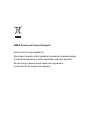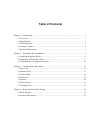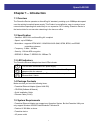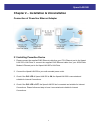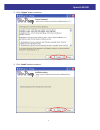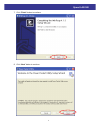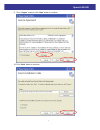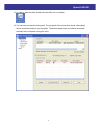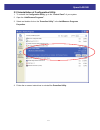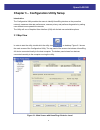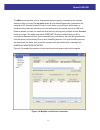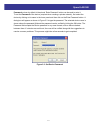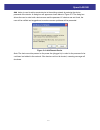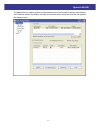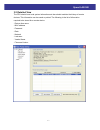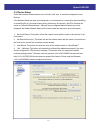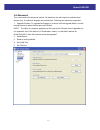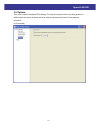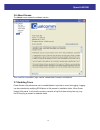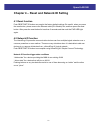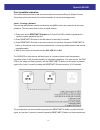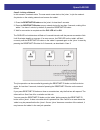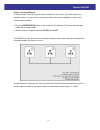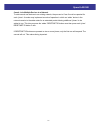Golden Interstar Xpeed LAN 500 User Manual - Table of Contents
Table of Contents
Chapter 1 – Introduction ................................................................................................................. 1
1.1 Overview ........................................................................................................................... 1
1.2 Specification ..................................................................................................................... 1
1.3 LED Indicators .................................................................................................................. 1
1.4 Package Contents .............................................................................................................. 1
1.5 System Requirements ........................................................................................................ 1
Chapter 2 – Installation & Uninstallation ....................................................................................... 2
2.1 Installing Powerline Device .............................................................................................. 2
2.2 Installation of Powerline Utility........................................................................................ 3
2.3 Uninstallation of Configuration Utility ........................................................................... 10
Chapter 3 – Configuration Utility Setup ....................................................................................... 11
3.1 Map View ........................................................................................................................ 11
3.2 Detailed View .................................................................................................................. 17
3.3 Device Setup ................................................................................................................... 18
3.4 Advanced......................................................................................................................... 19
3.5 Options ............................................................................................................................ 20
3.6 About Screen ................................................................................................................... 21
3.7 Enabling Trace ................................................................................................................ 21
Chapter 4 – Reset and Network ID Setting ................................................................................... 22
4.1 Reset function ................................................................................................................. 22
4.2 Network ID function ....................................................................................................... 22