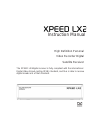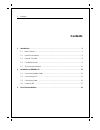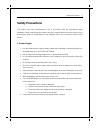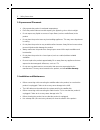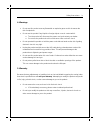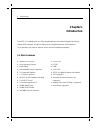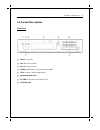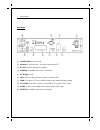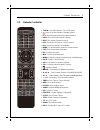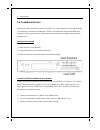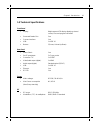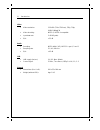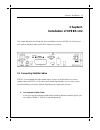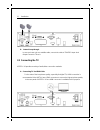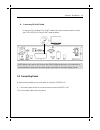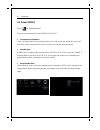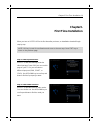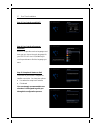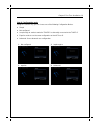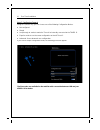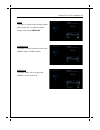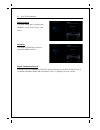- DL manuals
- Golden Interstar
- Receiver
- XPEED LX2
- Instruction Manual
Golden Interstar XPEED LX2 Instruction Manual
Summary of XPEED LX2
Page 1
Instruction manual high definition personal video recorder digital satellite receiver the xpeed lx2digital receiver is fully compliant with the international digital video broad-casting (dvb) standard, and thus is able to receive digital broadcasts of that standard..
Page 2: Contents
1 contents contents 1 introduction ....................................................................................................................... 5 1.1 main features ........................................................................................................... 5 1.2 product des...
Page 3: Safety Precautions
Safety instructions ii safety precautions this product has been manufactured to act in accordance with the international safety standards. Please read through the safety instructions carefully before using this product as the manufacturer takes no responsibility for any damages due to the consumer’s...
Page 4
Iii safety instructions 2. Exposure and placement • only operate the product in moderate temperatures. • place the product indoors to avoid exposing it to lightening, rain or direct sunlight. • do not expose any liquids or sources of open flame (such as candle flame) to the product. • do not place t...
Page 5
Safety instructions iv 4. Warnings • do not use this product near any flammable or explosive gases as this increases the risk of explosions. • do not use the product if any liquids or foreign objects come in contact with it. O turn the product off, disconnect the power cord, and contact your dealer....
Page 6: Chapter1.
5 introduction chapter1. Introduction the xpeed lx2 digital receiver is fully compliant with the international digital video broad- casting (dvb) standard, and thus is able to receive digital broadcasts of that standard. For its operation you need an antenna, which must be installed appropriately. 1...
Page 7
Chapter1. Introduction 6 1.2 product descriptions front panel ① power : power on ② vol▼ : volume control ③ vol▲ : volume control ④ display : displays the current menu information ⑤ usb: connect a usb storage device ⑥ smartcard reader slot ⑦ ir / led: ir receiver and indicator led ⑧ ci module slot.
Page 8
7 introduction rear panel ① on/off switch : powers on/off ② ethernet : connects the pc or another set top box of et ③ rs-232 : rs-232 data port is provided ④ tuner b : a satellite cable can be connected ⑤ dc in plug : 12vdc ⑥ usb : connects the usb memory stick or external hdd ⑦ hdmi : connects to t...
Page 9
Chapter1. Introduction 8 1.3 remote controller tv/stb : puts the remote in tv or stb mode. : press to go into standby / standby options. 0 - 9 : used for entering channel number and text. prev : go to previous channel in history. next : go to next channel in history. epg : shows the epg ...
Page 10
9 introduction 1.4 conditional access amongst the channels that are scanned via xpeed lx2, some channels can be properly tuned in only with the corresponding smartcard. Xpeed lx2 provides two smartcard reader slots and users need to purchase those smartcards that are required for viewing such subscr...
Page 11
Chapter1. Introduction 10 1.5 technical specifications front panel display: 8-digit segment vfd display displaying channel names, icons and program information smartcard reader slot: 2 ea common interface: 1 ea usb: 1 x usb 2.0 buttons: 3 (power, volume up/down) rear panel power switch: 1 ea sat-if ...
Page 12
11 introduction video video resolution: ccir601 (720 x 576 lines), 576p, 720p, 1080i, 1080p@30 video decoding: mpeg-2, mpeg-4 compatible input data rate: 2~45 msymb/s s/n: > 53 db audio decoding: mpeg-4(aac-he), mpeg-1 layer1, 2 and 3 sampling rate: 32 / 4.1 / 48 khz s/n: > 65 db lnb lnb supply (hor...
Page 13: Chapter2.
Chapter2. Installation 12 chapter2. Installation of xpeed lx2 this chapter will guide you through the whole installation process of xpeed lx2. Please read each section carefully to make sure that the system runs properly. 2.1 connecting satellite cables xpeed lx2 is integrated with triple satellite ...
Page 14
13 installation b. Internal loop-through in case you have only one satellite cable, connect the cable to tuner b input. And output connect to tuner a 2.2 connecting the tv xpeed lx2 provides a variety of audio/video connection methods. A. Connecting tv via hdmi cable for the sake of the best picture...
Page 15
Chapter2. Installation 14 b. Connecting tv scart cable in case your tv is analogue tv, scart cable is the most common method. Connect your tv to xpeed lx2 using scart cable as follows 2.3 connecting power a power unit is provided as one of the basic accessories of xpeed lx2. ● connect the power unit...
Page 16
15 installation 2.4 power on/off [press ‘standby/restart’] there are several ways to turn your xpeed lx2 on or off ● complete power shutdown there is a power switch in the rear panel and once it is on, you do not need to turn it on or off each time. It takes a longer time to boot the system if you...
Page 17: Chapter3.
Chapter3. First time installation 16 chapter3. First time installation when you turn on xpeed lx2 for the first time after purchase, an installation wizard will begin step by step. Step 1. Video input selection xpeed lx2 will automatically probe the video input port. Press ok if you can see this pag...
Page 18
17 first time installation step 3. User interface and dhcp step 4. User interface(language selection) xpeed lx2 provides various languages and here you can choose the main language for your xpeed lx2. Use up/down key to scroll up and down to find the language you want. Step 5. Setup basic feature or...
Page 19
Chapter3. First time installation 18 step 6. Configuration mode using left/right key, you can choose one of the following configuration modes: ● simple ● not configured. ● loop-through to: mode to make the tuner 1 be internally connected to the tuner 2. ● equal to: mode to use the same configuration...
Page 20
19 first time installation step 7. Configuring tuner a using left/right key, you can choose one of the following configuration modes: ● not configured. ● simple ● loop-through to: mode to make the tuner a be internally connected to the tuner b. ● equal to: mode to use the same configuration as that ...
Page 21
Chapter3. First time installation 20 single this option is used to receive a single satellite with a single lnb. The cable from lnb is directly connected to xpeed lx2. Toneburst a/b this option is used if you want to receive two satellites using a toneburst switch. Diseqc a/b this option allows you ...
Page 22
21 first time installation diseqc a/b/c/d this option allows you to configure four satellites in port a, port b, port c, and port d. Positioner this option is used when you have a motorized satellite antenna. Step 8. Configuring tuner b this step is for the configuration of tuner b input and the pro...