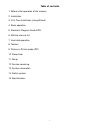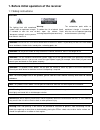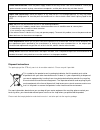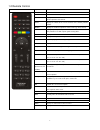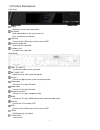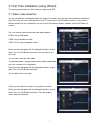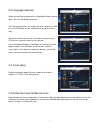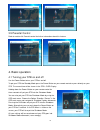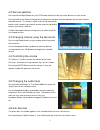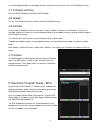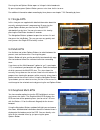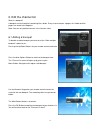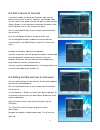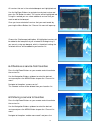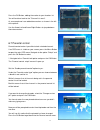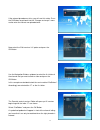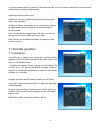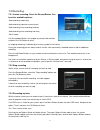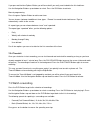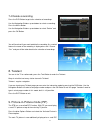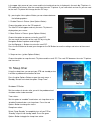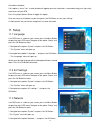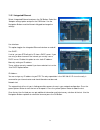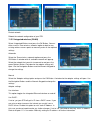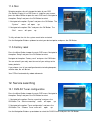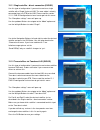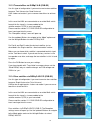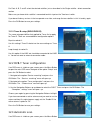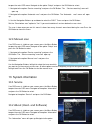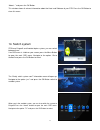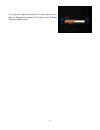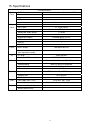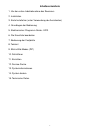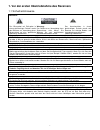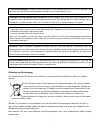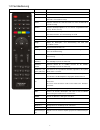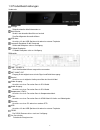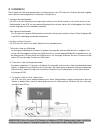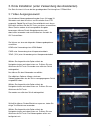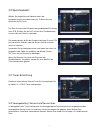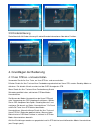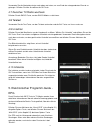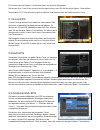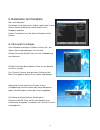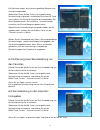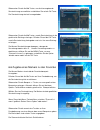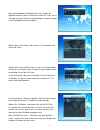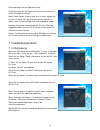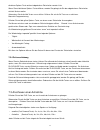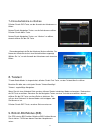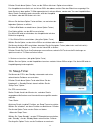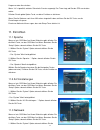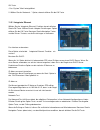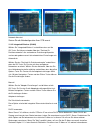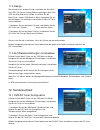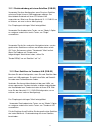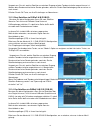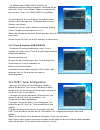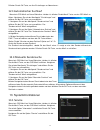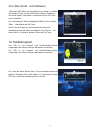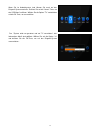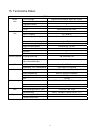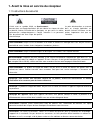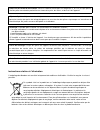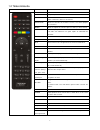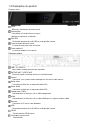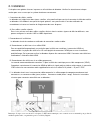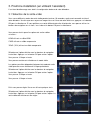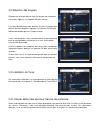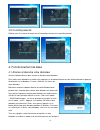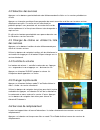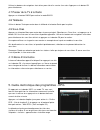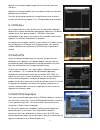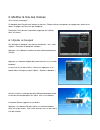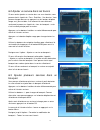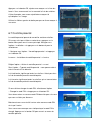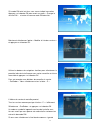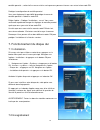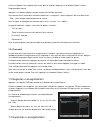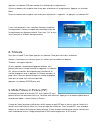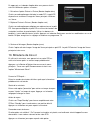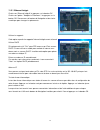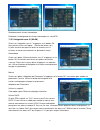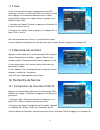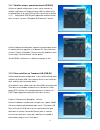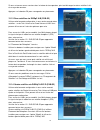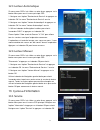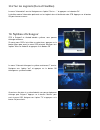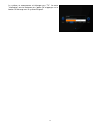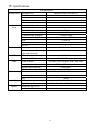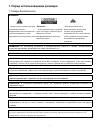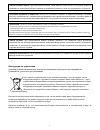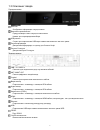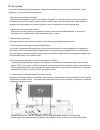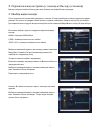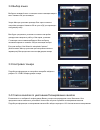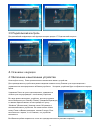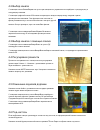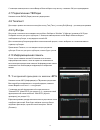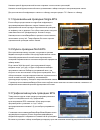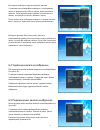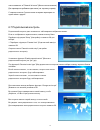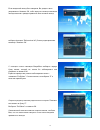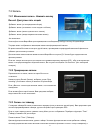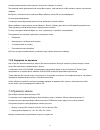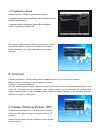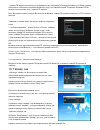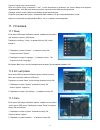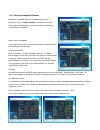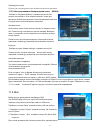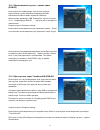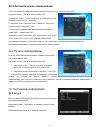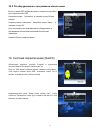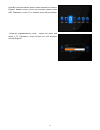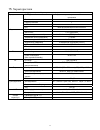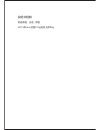- DL manuals
- Golden Media
- Media Player
- Hypercube
- User Manual
Golden Media Hypercube User Manual
Summary of Hypercube
Page 2
2 table of contents 1. Before initial operation of the receiver 2. Installation 3. First time installation (using wizard) 4. Basic operation 5. Electronic program guide-epg 6. Edit the channel list 7. Hard disk operation 8. Teletext 9. Picture-in-picture mode (pip) 10. Sleep timer 11. Setup 12. Serv...
Page 3
1. Before initial operation of the receiver 1.1 safety instructions caution: the lighting flash with arrowhead symbol, within an equilateral triangle, is intended to alert the user to "dangerous voltage" and to prevent from electric shock risk. Warning: to reduce the risk of electric shock, don't op...
Page 4
Power-cord protection: place the power-supply cord out of the way, where it will not be walked on. Please pay special attention to cords at plugs, convenience receptacles, and the point where they exit from the unit. Object and liquid entry: never put objects of any kind into this stb through openin...
Page 5
1.2 remote control rcu key function power switch the stb on and off. Mute silence the audio temporarily. Text display the teletext information of the current channel, if the channel provides teletext data. Subt display the subtitle of the current channel, if the channel provides subtitle. Audio disp...
Page 6
1.3 product descriptions front panel display display the current menu information. Dial switch scroll up and down on the current menu list. Push and confirm the selection. Usb host connect to the usb memory stick or external hdd. Smartcard reader slot smartcard slot is provided. Ci module slot ci mo...
Page 7
2. Installation this chapter will guide you through the whole installation process of stb. Please read each section carefully to make sure that the system runs properly. 1. Connecting satellite cables stb is integrated with two satellite tuners, and the first step is to connect the satellite cable(s...
Page 8
3. First time installation (using wizard) the starting wizard helps you with the basic setup of your stb 3.1 video output selection you will see different video output modes for roughly 10 seconds, after you have connected and switched on your stb. Once you see a clear picture on your tv screen pres...
Page 9
3.2 language selection select your desired language with the navigation-buttons up and down. Press the ok-button to activate. The starting wizard takes you through the basic setup of your stb. Press the ok-button on your remote control to get to the next step. You will be asked if you want to set th...
Page 10
3.5 parental control refer to section 6.8 parental control for further information about this feature. 4. Basic operation 4.1 turning your stb on and off use the power-button to turn your stb on and off. To put your stb into standby-mode press the power-button on your remote control or press directl...
Page 11
4.2 service selection pressing the left/right-buttons on your stb remote control will take you to the previous or next service. Pressing the 0 on the numeric-keypad will enable you to skip back and forth between the two most recently watched services. This feature is quite useful during commercial b...
Page 12
Use the navigation-buttons up and down to move to one of the sub services. Press the ok-button to select. 4.7 tv/radio switching press the radio-button to activate the radio-mode. 4.8 teletext use the text-button to enter the teletext and the exit-button to leave. 4.9 subtitles press the menu-button...
Page 13
Pressing the red options-button opens a listing of similar broadcasts. By pressing the green options-button you can set a timer for this to rerun. For additional information about recording by timer please see chapter 7.2.3 recording by timer. 5.1 single-epg in this view you are supplied with detail...
Page 14
6. Edit the channel list what is a bouquet? A bouquet can be thought of something like a folder. Every channel equals a page in this folder and the pages are sorted into categories. Note: you can only delete channels in the favorites view! 6.1 adding a bouquet to be able to add a bouquet you have to...
Page 15
6.2 add a service to favorites if you want to add a service to your favorites-view, you can choose from services in the all-, satellites- and provider-views. You can switch views by pressing the red, green, yellow and blue options-buttons. At this point we only describe the process from the all-bouq...
Page 16
All services that are in the selected bouquet are highlighted red. Use the up/down-buttons to navigate to a desired service and press the ok-button to select. The service will be highlighted red. Using this method you can select additional services that you want to add to the bouquet. Once you have ...
Page 17
Ok-button. Use the navigation-buttons up/down to select the service that you want to move and press the ok-button. The service will be highlighted red. Use the navigation-buttons up and down to move the service to the desired position. Press the ok-button to release the service and thus placing it a...
Page 18
Press the ok-button, adding the marker to your favorites list. You will be taken back to the "channel list menu". As an example we have added two markers as shown in the left of the picture. Use the arrow-left and arrow-right-buttons to jump between those two markers. 6.7 parental control parental c...
Page 19
If the entered pincode was false, you will see this notice. Press the ok-button to get back into the “change service pin” menu and to enter the correct new pincode twice. Now select the “edit services list” option and press the ok-button. Use the navigation-buttons up/down to select the first letter...
Page 20
If you have selected white list under the “parental control type” then this channel will be the only one that can be viewed without entering the right pincode. Protecting the parental lock setup additionally you have the option to protect the parental control menu using a pincode. Setting the “prote...
Page 21
7.2 recording 7.2.1 instant recording. Press the record-button. You have five available options: -add recording (indefinitely) -add recording (stop after current event) -add recording (enter recording duration) -add recording (enter recording end time) -don't record use the up/down-buttons to naviga...
Page 22
22 if you pressed the blue options-button you will be asked if you really want to delete the finished timer. Use the navigation-buttons up and down to select. Press the ok-button to activate. Manual programming press the green options-button to add a new timer. You can choose between two different t...
Page 23
7.4 delete a recording press the pvr-button to get to the selection of recordings. Use the navigation-buttons up and down to select a recording. Press the menu-button. Use the navigation-buttons up and down to select “delete” and press the ok-button. You will be asked if you want to delete the recor...
Page 24
In the upper right corner of your screen and the last watched service is displayed in the main big tv picture. In pip mode you will always hear the sound from the main tv picture. If you now switch services as you are used to, the main tv picture will change, but the pip stays. By pressing the blue ...
Page 25
Ask before shutdown: if this option is set to “yes” a safety window will appear once the sleep timer is executed asking you if you really want to turn off your stb. Press the yellow options-button to toggle this option. Once you have set all options to your liking press the ok-button to save your se...
Page 26
11.3.1 integrated ethernet select “integrated ethernet“and press the ok-button. Select the “adapter settings“option and press the ok-button. Use the navigation-buttons and the numeric-keypad to change the settings. Use interface: this option toggles the integrated ethernet interface on and off. Use ...
Page 27
Restart network reboot the network configuration of your stb. 11.3.2 integrated wireless (wlan) select “integrated wireless“and press the ok-button. You can either use the “scan wireless networks“option to look for any existing wireless access points or manually enter all the required settings. Auto...
Page 28
11.4 skin selecting another skin will change the looks of your osd (on-screen-display).If no osd menu is visible on your screen, press the menu-button to open the main osd menu. Navigate to the option “setup” and press the ok-button to select. 1. Navigate to the option “system” and press the ok-butt...
Page 29
12.1.1 single satellite – direct connection (dvb-s2) use this type of configuration if you want to receive a single satellite with a single universal lnb. The coax cable is directly connected from you stb to the lnb. Please read the section 12.1.1 dvb-s2 configuration to learn how to get into this m...
Page 30
12.1.3 two satellites via diseqc a/b (dvb-s2) use this type of configuration if you want to receive two satellites from one twin universal or quad universal lnb. It does not matter if you use one or two dishes to achieve this. In this case the lnbs are connected to a so-called multi-switch from whic...
Page 31
For ports a, b, c and d select the desired satellites just as described in the single satellite – direct connection section. Make sure you know which satellite is connected to which input on the tone-burst switch. If you do not find any services in the transponder scan later, exchange the two satell...
Page 32
To open the main osd menu. Navigate to the option “setup” and press the ok-button to select. 1. Navigate to the option “service searching” and press the ok-button. The “service searching” menu will open up. 2. Navigate to the option “automatic scan” and press the ok-button. The “automatic scan” menu...
Page 33
“about…” and press the ok-button. This window shows all relevant information about the hard- and software of your stb. Press the ok-button to close this menu. 14. Switch system stb have enigam2 and android duplex system, you can switch between them. If no osd menu is visible on your screen, press th...
Page 34
The “system will reboot and switch to tv” information menu will open up. Navigate to the option “ok” and press the ok-button switch to enigma2 system. 34.
Page 35
35 15. Specifications stb specifications front panel oled display indicates the various status of the stb smart card slot 1 common interface 1 usb 2.0 1 key multi-functional dial switch rear panel power switch 1 sat-if input 2 x f-type socket video output (analogue) 3 x cinch socket (ypbpr)/1 x cinc...
Page 36
Inhaltsverzeichnis 1. Vor der ersten inbetriebnahme des receivers 2. Installation 3. Erste installation (unter verwendung des assistenten) 4. Grundlagen der bedienung 5. Elektronischer programm-guide - epg 6. Die kanalliste bearbeiten 7. Bedienung der festplatte 8. Teletext 9. Bild-in-bild-modus (pi...
Page 37
1. Vor der ersten inbetriebnahme des receivers 1.1 sicherheitshinweise vorsicht: das blitzsymbol mit pfeilspitze in einem gleichseitigen dreieck macht den benutzer zur vermeidung eines stromschlags auf eine "gefährliche spannung" aufmerksam. Warnung: das gehäuse zur vermeidung eines stromschlags nic...
Page 38
Schutz des stromkabels: verlegen sie das stromkabel so, dass niemand darauf tritt. Achten sie besonders auf das kabel nahe des steckers, der steckdosen und dort, wo es aus dem gerät austritt. Eindringen von gegenständen und flüssigkeiten: keinerlei gegenstände dürfen durch die Öffnungen des stb eing...
Page 39
1.2 fernbedienung fbe taste funktion an-/austaste schaltet den stb an und aus. Stumm schaltet den ton vorübergehend aus. Text zeigt die teletextinformationen des aktuellen kanals an, sofern der kanal über teletextdaten verfügt. Subt zeigt den untertitel des aktuellen kanals an, sofern der kanal über...
Page 40
1.3 produktbeschreibungen vorderseite anzeige zeigt die aktuellen menüinformation an. Wahlschalter scrollt in der aktuellen menüliste auf und ab. Zum bestätigen der auswahl drücken. Usb-host anschluss für den usb-speicherstick oder eine externe festplatte. Lesegerät-steckplatz für die smartcard smar...
Page 41
2. Installation dieses kapitel führt sie durch den gesamten installationsprozess des stb. Bitte lesen sie jeden abschnitt sorgfältig durch, damit ein ordnungsgemäßes funktionieren sichergestellt ist. 1. Anschluss der satellitenkabel der stb ist mit zwei satellitentunern ausgestattet und beim ersten ...
Page 42
3. Erste installation (unter verwendung des assistenten) der start-assistent ist ihnen bei der grundlegenden einrichtung ihres stb behilflich. 3.1 video-ausgangsauswahl verschiedene videoausgabemodi werden ihnen für knapp 10 sekunden nach dem anschluss und einschalten ihres stb angezeigt. Sobald sie...
Page 43
3.2 sprachauswahl wählen sie die gewünschte sprache mittels der navigationstasten nach oben/unten aus. Drücken sie zum aktivieren die ok-taste. Der start-assistent leitet sie durch die grundlegende einrichtung ihres stb. Drücken sie die ok-taste auf ihrer fernbedienung, um zum nächsten schritt zu ge...
Page 44
3.5 kindersicherung siehe abschnitt 6.8 kindersicherung für weiterführende informationen über diese funktion. 4. Grundlagen der bedienung 4.1 ihren stb an- und ausschalten verwenden sie die an-/aus-taste, um ihren stb ein- und auszuschalten. Drücken sie die an-/aus-taste auf ihrer fernbedienung oder...
Page 45
4.2 service-auswahl ein druck auf die links/rechts-tasten auf ihrer stb-fernbedienung bringt sie zum vorherigen oder nächsten service. Ein druck auf die 0 auf dem zifferntastenfeld ermöglicht es ihnen, in den beiden kürzlich am häufigsten genutzten diensten vor- oder zurückzuspringen. Diese funktion...
Page 46
Verwenden sie die navigationstasten nach oben und unten, um zum ende der untergeordneten dienste zu gelangen. Drücken sie zum auswählen die ok-taste. 4.7 zwischen tv/radio wechseln drücken sie die radio-taste, um den radio-modus zu aktivieren. 4.8 teletext verwenden sie die text-taste, um den telete...
Page 47
Ein druck auf die rote options-taste öffnete eine liste ähnlicher sendungen. Sie können einen timer für die erneute ausführung einrichten, wenn sie auf die grüne options-taste drücken. Siehe kapitel 7.2.3 timer-aufzeichnung für zusätzliche informationen über die aufzeichnung mit timer. 5.1 einzel-ep...
Page 48
6. Bearbeiten der kanalliste was ist ein bouquet? Ein bouquet ist so etwas wie ein ordner. Jeder kanal ist einer seite in diesem ordner gleich und die seiten sind in kategorien geordnet. Hinweis: sie können nur in der ansicht favoriten kanäle löschen! 6.1 bouquet hinzufügen um ein bouquet hinzufügen...
Page 49
6.2 eine serviceleistung zu den favoriten hinzufügen wenn sie eine serviceleistung zu ihrer favoriten-ansicht hinzufügen wollen, können sie von den serviceleistungen in den ansichten all-, satellites- und provider wählen. Sie können zwischen den ansichten mit den roten, grünen, gelben und blauen opt...
Page 50
Alle serviceleistungen, die in dem ausgewählten bouquet sind, sind rot hervorgehoben. Gebrauchen sie die auf/ab tasten, um zur gewünschten serviceleistung zu gelangen, und drücken sie auf die ok-taste um zu wählen. Die serviceleistung wird rot hervorgehoben. Mit dieser methode können sie zusätzliche...
Page 51
Gebrauchen sie die auf/ab tasten, um die hinzuzugebende serviceleistung auszuwählen und drücken sie auf die ok-taste. Die serviceleistung wird rot hervorgehoben. Gebrauchen sie die auf/ab tasten, um die serviceleistung in die gewünschte stellung zu bringen. Drücken sie auf die ok-taste, um die servi...
Page 52
Drücken auf die ok-taste, um den marker ihrer favoritenliste zuzugeben. Sie werden zum „channel list menu" zurückgebracht. Ln diesem beispiel haben wir zwei markers hinzugegeben, wie es an der linken seite der abbildung sichtbar ist. Gebrauchen sie die pfeil-links und pfeil-rechts tasten, um zwische...
Page 53
Wenn der angegebene pin-kode falsch war, werden sie folgende nachricht sehen. Drücken sie auf die ok-taste, um ins “change service pin” menü zurückzugelangen, und den richtigen, neuen pin-kode zweimal anzugeben. Wählen sie nun die option “edit services list” und drücken sie auf die ok-taste. Gebrauc...
Page 54
Schutz der elternaufsicht-sperreinstellung zusätzlich haben sie die option, das elternaufsichtsmenü mit einem pin-kode zu schützen. Wenn sie die option “protect setup” auf ja stellen, werden sie nur dann imstande sein, die elternaufsichtseinstellung zu ändern, wenn sie den richtigen pin-kode angegeb...
Page 55
7.2 aufnahme 7.2.1 sofortaufnahme. Drücken sie auf die record-taste. Fünf optionen stehe ihnen zur verfügung: - aufnahme hinzugeben (auf unbestimmte zeit) - aufnahme hinzugeben (nach dem gegenwärtigen ereignis stoppen ) - aufnahme hinzugeben (aufnahmezeitdauer angeben) - aufnahme hinzugeben (ende de...
Page 56
Die blaue options-taste entfernt abgelaufene zeitschalter von der liste. Wenn sie auf die blaue options-taste drücken, werden sie gefragt, ob sie den abgelaufenen zeitschalter wirklich löschen wollen. Gebrauchen sie die auf/ab tasten um zu wählen. Drücken sie auf die ok-taste um zu aktivieren. Manue...
Page 57
7.4 eine aufnahme zu löschen drücken sie die pvr-taste, um die auswahl der aufnahmen zu öffnen. Nutzen sie die navigation-tasten, um die aufnahme zu wählen. Drücken sie die menu-taste. Nutzen sie die navigation-tasten, um “löschen” zu wählen, danach drücken sie die ok-taste. Sie werden gefragt, ob s...
Page 58
Drücken sie die blaue options-taste, um die “bib zu aktivieren“ option einzuschalten. Das hauptbild wird zusätzlich als ein kleines bib in der oberen rechten ecke des bildschirms angezeigt. Der letzte service in dem großen tv-bild angezeigt wird. In diesem modus, werden den ton vom hauptbild hören. ...
Page 59
Fragen vor dem ausschalten: wenn “ja” ist gewählt, wird das sicherheits-fenster angezeigt. Der timer fragt, ob sie den stb ausschalten wollen. Drücken sie die gelbe option-taste, um diese funktion zu aktivieren. Wenn sie alle optionen nach ihren wünschen eingestellt haben, drücken sie die ok-taste, ...
Page 60
Ok-taste. • das “system” menü wird geöffnet. 2. Wählen sie die “netzwerk…” option, danach drücken sie die ok-taste. 11.3.1 integrierte ethernet wählen sie die “integrierte ethernet“ funktion, danach drücken sie die ok-taste. Wählen sie die “adapter einstellungen“ option, drücken sie die ok-taste. Be...
Page 61
Netzwerk neustart starten sie die netzkonfiguration ihres stb erneut. 11.3.2 integrated wireless (wlan) wählen sie "integrated wireless" und drücken dann auf die ok-taste. Sie können entweder über den "suchlauf für drahtlosnetzwerke" alle vorhandenen drahtloszugriffspunkte suchen oder geben manuell ...
Page 62
11.4 design die auswahl eines anderen designs verändert das aussehen ihres osd (on-screen-display/bildschirmanzeige). Wenn kein osd auf ihrem bildschirm sichtbar ist, drücken sie die menü-taste, um das osd-menü zu öffnen. Navigieren sie auf den menüpunkt "einstellungen" und drücken sie die ok-taste,...
Page 63
12.1.1 direktverbindung mit einem satelliten (dvb-s2) verwenden sie diese konfiguration, wenn sie einen satelliten mit einem single universal lnb empfangen möchten. Das koaxialkabel wird direkt mit ihrem stb an den lnb angeschlossen. Bitte lesen sie den abschnitt 12.1.1 dvb-s2, um zu erfahren, wie m...
Page 64
Vergewissern sie sich, welche satelliten an welchem eingang auf dem toneburstschalter angeschlossen ist. Werden beim sendersuchlauf keine sender gefunden, wechseln sie die satellitenbelegung und versuchen es noch einmal.. Drücken sie die ok-taste, um ihre einstellungen zu übernehmen.. 12.1.3 zwei sa...
Page 65
Vier satelliten über diseqc a/b/c/d (dvb-s), das empfangseinstellungen-menü wird geöffnet. Verwenden sie die oben/unten tasten, um zur "modus"-option zu navigieren und die links/rechts tasten, um "diseqc a/b/c/d" auszuwählen. Für die eingänge a, b, c und d wählen sie die gewünschten satelliten, wie ...
Page 66
Drücken sie die ok-taste, um ihre einstellungen zu übernehmen.. 12.3 automatischer suchlauf wenn kein osd-menü auf ihrem bildschirm sichtbar ist, drücken sie die menü-taste, um das osd-menü zu öffnen. Navigieren sie auf den menüpunkt "einstellungen" und drücken sie die ok-taste, um auszuwählen.. 1. ...
Page 67
13.2 Ü ber (hard- und software) wenn kein osd-menü auf ihrem bildschirm sichtbar ist, drücken sie die menü-taste, um das osd-menü zu öffnen. Navigieren sie auf die option "information" und drücken sie die ok-taste, um auszuwählen.. Das “informationen”-menü wird geöffnet. Wählen sie die option "Über....
Page 68
Wenn sie im androidsystem sind, können sie auch auf das enigam2-system wechseln. Drücken sie auf die "home"-taste, um das osd-menü zu öffnen. Wählen sie die option "tv" und drücken auf die ok-taste, um auszuwählen. Das "system wird neu gestartet und auf tv umschalten", das informations-menü wird geö...
Page 69
35 15. Technische daten stb daten vorder seite oled-anzeige zeigt die verschiedenen status des stb an smart-card-steckplatz 1 common interface 1 usb 2.0 1 taste multi-functional dial switch rück seite ein/ausschalter 1 sat-zf eingang 2 x f-buchse video-ausgang (analog) 3 x cinch-buchse (ypbpr)/1 x c...
Page 70
2 table des matières 1. Avant la mise en service du r é cepteur 2. Installation 3. Première installation (en utilisant l’assistant) 4. Fonctionnement de base 5. Guide électronique des programmes - epg 6. Modifier la liste des chaînes 7. Fonctionnement du disque dur 8. Télétexte 9. Mode picture-in-pi...
Page 71
1. Avant la mise en service du récepteur 1.1 instructions de sécurité attention: l’éclair avec un symbole fléché se trouvant dans un triangle équilatéral est destiné à alerter l’utilisateur de la présence d’un « voltage dangereux » afin de prévenir de tout risque de choc électrique. Avertissement: a...
Page 72
Protection du cordon d’alimentation: placez le cordon d’alimentation hors de portée, là, où il ne sera pas piétiné. Veuillez prêter une attention particulière au niveau de la prise, des fiches, et de là où sort l’appareil. Objets et liquides: ne jamais mettre d’objets de toutes sortes dans le décode...
Page 73
1.2 télécommande rcu touches fonctions marche permet d’allumer ou d’éteindre le décodeur. Silence coupe temporairement le son. Texte affiche les informations télétexte de la chaîne en cours, si la chaîne contient des données de télétexte. Sous-titre affiche les sous-titres de la chaîne en cours, si ...
Page 74
1.3 description du produit panneau avant ecran affiche les informations du menu actuel commutateur faire défiler la liste des menus en cours. Appuyez et confirmez la sélection. Port usb permet de connecter une clé usb ou un disque dur externe. Fente du lecteur de carte à puce la fente du lecteur de ...
Page 75
2. Installation ce chapitre vous guidera à travers le processus d'installation du décodeur. Veuillez lire attentivement chaque section pour vous assurer que le système fonctionne correctement. 1. Connexion des câbles satellite le décodeur est intégré avec deux tuners satellites, et la première étape...
Page 76
3. Premi è re installation (en utilisant l ’ assistant) l'assistant de démarrage vous aide à la configuration de base de votre décodeur. 3.1 sélection de la sortie vidéo vous verrez différents modes de sortie vidéo pendant environ 10 secondes, après avoir connecté et allumé votre décodeur. Une fois ...
Page 77
3.2 sélection des langues sélectionnez la langue désirée avec les boutons de navigations haut et bas. Appuyer sur le bouton ok pour l’activer. L'assistant de démarrage vous emmène à travers la configuration de base de votre décodeur. Appuyez sur le bouton ok de votre télécommande pour passer à l'éta...
Page 78
3.5 contrôle parental référez-vous à la section 6.8 pour plus d’information concernant le contrôle parental. 4. Fonctionnement de base 4.1 allumer et éteindre votre décodeur utilisez le bouton marche pour allumer et éteindre votre décodeur. Pour mettre votre décodeur en mode veille, appuyez sur le b...
Page 79
4.2 sélection des services appuyez sur les boutons gauche/droite de votre télécommande afin d’aller sur les services précédent ou suivant. Appuyer sur la touche numérique 0 vous permettra de revenir en arrière ou d’aller vers les deux services récemment consultés. Ce service est très utile durant le...
Page 80
Utilisez les boutons de navigations haut et bas pour aller d’un service à un autre. Appuyez sur le bouton ok pour sélectionner. 4.7 passer de la tv à la radio appuyer sur le bouton radio pour activer le mode radio. 4.8 télétexte utiliser le bouton texte pour entrer dans le télétexte et le bouton sor...
Page 81
Appuyer sur le bouton d’option rouge ouvrira la liste des émissions similaires. Appuyer sur le bouton d’option vert, vous pourrez régler une minuterie pour que cela se relance. Pour plus d’information concernant l’enregistrement avec minuterie, veuillez-vous référer au chapitre 7.2.3 : enregistremen...
Page 82
6. Modifier la liste des cha î nes qu’est-ce qu’un bouquet ? Un bouquet peut être présenté comme un dossier. Chaque chaîne correspond à une page dans le dossier et toutes les pages sont classées par catégories. Remarque: vous pouvez uniquement supprimer des chaînes dans vos favoris. 6.1 ajouter un b...
Page 83
6.2 ajouter un service dans les favoris si vous voulez ajouter un service dans vos vues favorites, vous pouvez choisir à partir de –tous, -satellites, -vue fournies. Vous pouvez changer de vues en appuyant sur les boutons d’option rouge, vert, jaune et bleu. A ce moment-là nous décrivons seulement l...
Page 84
Tous les services qui sont dans les bouquets sélectionnés sont surlignés en rouge. Utiliser les boutons de navigation haut/bas pour naviguer vers les services désirés et appuyez sur le bouton ok pour le sélectionner. Le service sera surligné en rouge. En utilisant cette méthode vous pouvez sélection...
Page 85
Utilisez les boutons de navigation haut/bas pour sélectionner le service que vous voulez déplacer et appuyez sur le bouton ok. Ce service sera surligné en rouge. Utilisez les boutons de navigation haut/bas pour déplacer le service dans la position désiré. Appuyez sur le bouton ok pour libérer le ser...
Page 86
Appuyez sur le bouton ok, ajoutez une marque sur la liste des favoris. Vous serez amené sur le menu de la liste des chaînes. A titre d’exemple, nous avons ajouté deux marques tel qu’indiquées sur l’image. Utilisez les flèches gauche et droite pour passer d’une marque à une autre. 6.7 contrôle parent...
Page 87
Si le code pin entré est faux, vous verrez indiqué une notice. Appuyez sur le bouton ok pour revenir au menu « changer le service pin » et entrer le nouveau code pin deux fois. Maintenant sélectionnez l’option « modifier la liste des services » et appuyez sur le bouton ok. Utilisez les boutons de na...
Page 88
Contrôle parental », cette chaîne sera ensuite la seule que vous pouvez visionnez sans entrer le bon code pin. Protéger la configuration du contrôle parental vous avez également la possibilité de protéger le menu de contrôle parental à l'aide d'un code pin. Régler l’option « protéger l’installation ...
Page 89
7.2.1 enregistrement instantané. Appuyez sur le bouton d’enregistrement. Vous disposez de cinq options disponibles. - ajoutez un enregistrement (indéfiniment) - ajoutez un enregistrement (arrêt après l’événement en cours) - ajoutez un enregistrement (entrez la durée de l’enregistrement) - ajoutez un...
Page 90
Utilisez les boutons de navigation haut et bas pour la sélection. Appuyez sur le bouton ok pour l’activer. Programmation manuel appuyez sur le bouton d’option vert pour ajouter une nouvelle minuterie. Vous pouvez choisir entre deux minuteries différentes « enregistrer » pour enregistrer l’émission d...
Page 91
Appuyez sur le bouton pvr pour accéder à la sélection des enregistrements. Utilisez les boutons de navigation haut et bas pour sélectionner un enregistrement. Appuyez sur le bouton menu. Utiliser les boutons de navigation haut et bas pour sélectionner « supprimer » et appuyez sur le bouton ok. Il vo...
Page 92
En appuyant sur le bouton d’option bleu vous pouvez choisir entre les différentes options suivantes : 24 1. Désactivez l’option picture-in-picture (bouton d’option bleu) choisissez cette option pour éteindre le mode pip. Le petit pip disparaitra et seulement l’image de l’écran principal s’affichera ...
Page 93
Lorsque vous avez placé toutes les options que vous désirez, appuyer sur le bouton ok pour sauvegarder vos choix. Une courte note vous dira que la minuterie est en fonction. 11. Placement 11.1 langage si aucun menu osd n’est visible sur votre écran, appuyez sur le bouton du menu pour ouvrir le menu ...
Page 94
11.3.1 ethernet intégré choisissez “ethernet intégré” et appuyez sur le bouton ok. Choisissez l’option " adapter le placement " et appuyez sur le bouton ok. Servez-vous du bouton de navigation et du clavier numérique pour changer les placements. Utilisez les rapports cette option repartira le rappor...
Page 95
Recommencez le réseau informatique. Réamorcer la configuration du réseau informatique sur votre stb 11.3.2 intégration sans fil (wlan) choisissez “intégration sans fil " et appuyer sur le bouton ok. Vous pouvez utiliser soit l’option "réseau de lecteur sans fil "pour chercher tous points d’accès de ...
Page 96
11.4 face choisir une autre face changera l’apparence de votre osd (affichage sur ecran). Si aucun menu osd n’est visible sur votre écran appuyez sur le bouton du menu pour ouvrir le menu principal osd. Naviguer vers l’option "setup" et appuyer sur le bouton ok pour choisir. 1. Naviguez vers l’optio...
Page 97
12.1.1 satellite unique- connexion directe (dvb-s2) utilisez ce type de configuration si vous voulez recevoir un satellite simple avec un single universal lnb. Le câble relieur est directement lié de votre stb au lnb. Veuillez lire la section 12.1.1 configuration dvb-s2 pour apprendre comment entrer...
Page 98
Si vous ne trouvez aucun services dans le lecteur du transpondeur, plus tard échangez les deux satellites listés et essayez de nouveau. Appuyez sur le bouton ok pour sauvegarder vos placements. 12.1.3 deux satellites via diseqc a/b (dvb-s2) utilisez cette forme de configuration si vous voulez recevo...
Page 99
Pour le port a, b, c et d choisissez les satellites désirés tel que décrit dans la section de connexion d’un seul satellite. Assurez- vous que vous savez quel satellite est relié à quel plaque sur tone-burst. Si vous ne trouvez aucun service dans le lecteur du transpondeur, échangés les deux satelli...
Page 100
12.3 lecteur automatique si aucun menu osd n’est visible sur votre écran, appuyez sur le bouton menu pour ouvrir le menu principal osd. 1. Naviguez vers l’option "recherche de service" et appuyez sur le bouton ok. Le menu "recherche de service" ouvrira. 2. Naviguez vers l’option "lecteur automatique...
Page 101
13.2 sur les logiciels (durs et flexibles) le menu "information" ouvrira. Naviguez vers l’option "sur les …" et appuyez sur le bouton ok la fenêtre montre l’information pertinente sur les logiciels durs et flexible de votre stb. Appuyez sur le bouton ok pour fermer ce menu. 33 14. Syst ème d’échange...
Page 102
Le système va recommencer et échanger vers "tv". Le menu "information" ouvrira. Naviguez vers l’option ok et appuyez sur le bouton ok échange vers le système enigma2 . 34.
Page 103
35 15. Spécifications stb spécifications panneau frontal affichage oled indique les statuts variés de stb ouverture de petite carte 1 interface commune 1 usb 2.0 1 clé plaque automatique multi fonctionnelle arrière panel courant électrique 1 sat-if input 2 x f-type douille production de vidéo (analo...
Page 104
Содержание 1. Перед использованием ресивера 2. Настройка 3. Первоначальная настройка ( с помощью Мастера установки ) 4. Основные операции 5. Электронный проводник по каналам -epg 6. Редактирование списка каналов 7. Операции жесткого диска 8. Телетекст 9. Режим картинка - в - картинке (pip) 10. Тайме...
Page 105: Перед
1. Перед использованием ресивера 1.1 Меры безопасности ВНИМАНИЕ : Символ молнии в равностороннем треугольнике означает предупреждение для пользователя о « опасном напряжении », чтобы предотвратить риск поражения током . Внимание : Чтобы уменьшить риск поражения током , не следует открывать корпус . ...
Page 106
Защита силового кабеля : Протяните кабель питания таким образом , чтобы на него не наступать . Обратите внимание на подключение кабеля в разъемы , электрические розетки и точки его подключения в устройство . Попадание предметов и жидкостей : Никогда не помещайте предметы в отверстия ресивера , поско...
Page 107
1.2 Пульт дистанционного управления Пульт ДУ Кнопки Функции power Включает и выключает устройство mute Временно отключает звук . Text Отображается информация телетекста текущего канала , если канал предоставляет данные телетекста . Subt Отображаются субтитры текущего канала , если канал предоставляе...
Page 108
1.3 Описание товара Передняя панель Дисплей Отображает информацию текущего меню . Дисковый переключатель Прокрутка вверх и вниз текущего списка меню . Нажать для подтверждения выбора . Usb разъем Служит для подключения usb карты памяти или внешнего жесткого диска . Разъем картридера Два разъема карт...
Page 109
2. Настройка Эта глава посвящена настройке декодера . Пожалуйста , внимательно прочтите каждый раздел , чтобы убедиться , что система работает корректно . 1. Подключение спутниковых кабелей Устройство интегрировано с двумя спутниковыми тюнерами , и одним из первых шагов для получения оптимального ка...
Page 110
3. Первоначальная настройка ( с помощью Мастера установки ) Мастер настроек поможет Вам осуществить базовые настройки Вашего декодера 3.1 Выбор видео выхода После подключения и включения декодера , в течении 10 секунд вам будет показаны различные видео режимы . Как только вы увидите четкий сигнал на...
Page 111
3.2 Выбор языка Выберите желаемый язык с помощью кнопок навигации вверх и вниз . Нажмите ОК для активации . Запуск Мастера установки проведет Вас через основные настройки декодера . Нажмите ОК на пульте ДУ для перехода к следующему шагу . Вам будет предложено установить основные настройки декодера и...
Page 112
3.5 Родительский контроль Для дальнейшей информации этой функции смотрите раздел 6.7 Родительский контроль . 4. Основные операции 4.1 Включение и выключение устройства Используйте кнопку power для включения и выключения вашего устройства .. Для перевода вашего устройства в режим ожидания нажмите кно...
Page 113
4.2 Выбор канала С помощью кнопок Влево / Вправо на пульте дистанционного управления вы перейдете к предыдущему и следующему каналам . С помощью цифровой кнопки 0 Вы можете переходить назад и вперед между текущим и ранее просмотренным каналами . Эта функция очень полезна во время рекламных пауз , та...
Page 114
С помощью навигационных кнопок Вверх и Вниз выберите под - частоту и нажмите ОК для подтверждения . 4.7 Переключение ТВ / Радио Нажатие кнопки radio ( Радио ) включит радио режим . 4.8 Телетекст Для входа в режим телетекста используйте кнопку text ( Текст ), и кнопку exit ( Выход ) – для выхода из р...
Page 115
Нажатие красной функциональной кнопки открывает список похожих трансляций . Нажатие зеленой функциональной кнопки устанавливает таймер повторного воспроизведения списка . Для дополнительной информации о записи по таймеру смотрите раздел 7.2.3 Запись по таймеру . 5.1 Одноканальный проводник single-ep...
Page 116
6. Редактирование списка каналов Что такое программный пакет ? Программный пакет – это своего рода каталог . Каждый канал приравнивается к странице этого каталога , а страницы рассортированы на категории . Примечание : Удалять каналы Вы можете только среди избранных каналов ! 6.1 Добавление программ...
Page 117
6.2 Добавление канала в избранное Чтобы добавить канал в избранное , выберите каналы с обзоров all- ( Все ), satellites- ( Спутниковые ) и provider- ( Провайдер ). Для переключения между обзорами используйте красную , зеленую , желтую и синюю функциональные кнопки . Мы описываем только процесс для a...
Page 118
Все каналы выбранного пакета выделены красным . С помощью кнопок Вверх / Вниз перейдите к необходимому каналу и нажмите кнопку ОК для выбора . Канал выделится красным . Таким образом можно выбрать дополнительные каналы , которые Вы хотели бы добавить к пакету . После выбора всех необходимых каналов ...
Page 119
С помощью кнопок навигации Вверх / Вниз выберите канал , который хотите переместить и нажмите ОК . Канал будет выделен красным . С помощью кнопок навигации Вверх и Вниз переместите канал в нужную позицию . Нажмите ОК для перемещения канала на новое место . Пока режим перемещения включен , Вы можете ...
Page 120
опять окажитесь в "channel list menu" ( Меню списка каналов ). Для примера мы добавили две метки ( см . картинку справа ). С помощью кнопок Стрелок влево и вправо переходите от одной метки к другой . 6.7 Родительский контроль Родительсикй контроль дает возможность заблокировать выбранные каналы . Ес...
Page 121
Если введенный пинкод был неверным , Вы увидите такое уведомление . Нажмите ok, чтобы вернуться в меню изменения пинкода каналов и дважды правильно ввести новый пинкод . выберите функцию “edit services list” ( Список редактирования каналов ) и нажмите ОК . С помощью кнопок навигации Вверх / Вниз выб...
Page 122
Если в качестве типа родительского контроля Вы выбрали белый список , тогда это будет единственный доступный для просмотра канал без ввода верного пинкода . Защита настроек родительского контроля Дополнительно Вы можете защитить меню родительского контроля с помощью пинкода . Установите функции “pro...
Page 123
7.2 Запись 7.2.1 Мгновенная запись . Нажмите кнопку record. Доступны пять опций : - Добавить запись ( на неопределенный срок ) - Добавить запись ( остановить после текущего события ) - Добавить запись ( ввести длительность записи ) - Добавить запись ( введите время окончания записи ) - Не записывать...
Page 124
синяя функциональная кнопка удаляет оконченные таймеры со списка . При нажатии синей функциональной кнопки Вас спросят , действительно ли Вы желаете удалить оконченные таймеры . Выберите с помощью кнопок навигации Вверх и Вниз и кнопки ОК для подтверждения . Ручное программирование С помощью зеленой...
Page 125
7.4 Удаление записи Нажмите кнопку pvr-button для выбора записей . С помощью кнопок навигации Вверх и Вниз выберите запись . Нажмите кнопку menu. С помощью кнопок навигации Вверх и Вниз выберите “delete” ( Удалить ) и нажмите ok. Вас спросят , действительно ли Вы хотите удалить запись . Для дополнит...
Page 126
Главная ТВ картина дополнительно отображается как небольшая pip в верхнем правом углу Вашего экрана , и Вы можете наблюдать последнюю выбранную услугу на главной большой ТВ картине . В режиме pip Вы можете всегда слышать звук с главной ТВ картины . Еслы Вы включите канал , который Вы зачастую выбира...
Page 127
Спросите перед тем , как выключить : Если этот выбор будет установлен в “yes”, то окно безопасности появится , как только таймер сна запущен , спрашивая Вас , если Вы действительно хотите выключить свой абонентский приемник . Нажмите желтую кнопку options для выбора опции переключения . Когда Вы уст...
Page 128
11.3.1 Интегрированный ethernet Выберите “integrated ethernet“ и нажмите кнопку ok. Выберите опцию “adapter settings “ и нажмите кнопку ok. Используйте навигационные кнопки и числовую клавиатуру , чтоб изменить настройки . Используйте интерфейс : Эта опция переключает интегрированный интерфейс ether...
Page 129
Перезагрузите связь Перезапустите конфигурации связи на Вашем абонентском приемнике 11.3.2 Интегрированная беспроводная связь (wlan) Выберите “integrated wireless“ и нажмите кнопку ok. Вы можете использовать “scan wireless networks“ опцию для просмотра любой существующей точки беспроводной связи или...
Page 130
Используйте кнопки навигации вверх / вниз для выбора Вашей желаемой опции и нажмите кнопку ok. 11.5 Заводские настройки Нажмите кнопку menu-button для открытия меню osd. Перейдите к опции “setup” и нажмите кнопку ok. Перейдите к опции “factory reset” и нажмите кнопку ok. Вас спрашивают , хотите ли В...
Page 131
12.1.1 Единственный спутник – прямая связь (dvb-s2) Используйте тип конфигурации , если хотите получить единственный спутник в едином универсальном lnb. Коаксиальный кабель прямо подключен к Вашему абонентскому приемнику к lnb. Пожалуйста , прочтите секцию 12.1.1 Конфигурация dvb-s2 - для прочтения ...
Page 132
Будьте уверены , что спутник подключен к входу на коммутаторе tone-burst.. Если Вы не находите никаких других услуг в спутниковом ретрансляторе позднее , измените оба спутника в списке и попробуйте снова . Пожалуйста , нажмите кнопку ok для сохранения Ваших настроек . 12.1.3 Два спутника через diseq...
Page 133: 12.2
Четыре спутника через diseqc a/b/c/d (dvb-s) Настройки получения откроются в меню . Используйте кнопки вверх / вниз для настройки опции mode и вправо / влево для выбора diseqc a/b/c/d. Для портов a, b, c и d выберите желаемые спутники только как описано в главе Единый спутник – секция о прямом подкл...
Page 134: 12.3
12.3 Автоматическое сканирование Если нет меню osd на Вашем экране , нажмите кнопку menu для открытия меню osd. Настройте опцию “setup” и нажмите кнопку ok. 1. Настройте опцию “service searching” и нажмите кнопку ОК . Откроется меню “service searching” . 2. Настройте опцию “automatic scan” и нажмите...
Page 135
13.2 Об оборудовании и программном обеспечении Если нет меню osd на Вашем экране , нажмите кнопку menu для открытия меню osd. Настройте опцию “information” и нажмите кнопку ОК для выбора . Откроется меню “information” . Настройте опцию “about…” и нажмите кнопку ok. Окно показывает всю информацию об ...
Page 136
Когда Вы в системе android, можете также подключить систему к enigam2. Нажмите кнопку “home” для открытия главного меню osd. Перейдите у опции “tv” и нажмите кнопку ОК для выбора . Откроется информационное меню “system will reboot and switch to tv”. Перейдите к опции ОК для того , чтоб включить сист...
Page 137
35 15. Характеристики Характеристика ресивера Передняя панель oled Дисплей Определение разных режимов абонентского приемника smart card слот 1 common interface 1 usb 2.0 1 key Многофункциональный выключатель Задняя панель Включатель питания 1 sat-if вход 2 x f-type socket video выход (a налоговый ) ...
Page 138
Www.Golden-media.Net www.Golden-media.Net.
Page 139
说明书明细: 英语,德语,法语,俄语 125*185mm,封面157g,哑胶,内页80g.