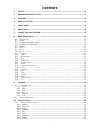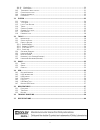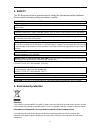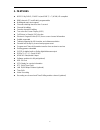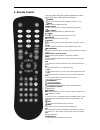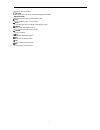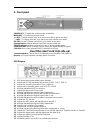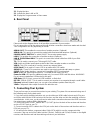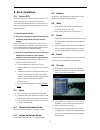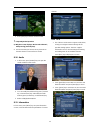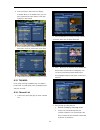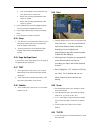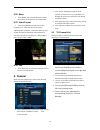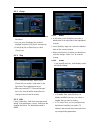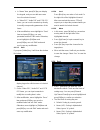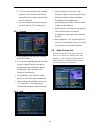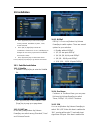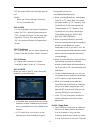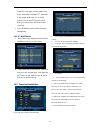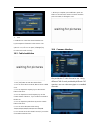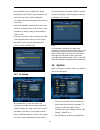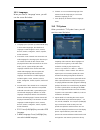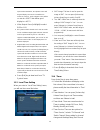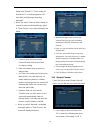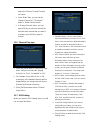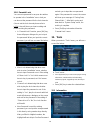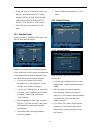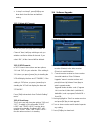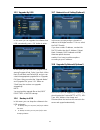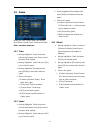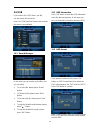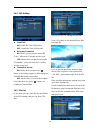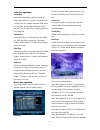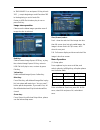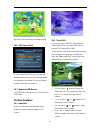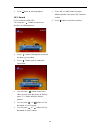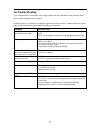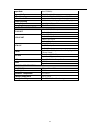Golden Media UNI-BOX User Manual
i
CONTENTS
1.
SAFETY .............................................................................................................................................................3
2.
ENVIRONMENT PROTECTION ..................................................................................................................3
3.
FEATURES........................................................................................................................................................5
4.
REMOTE CONTROL ......................................................................................................................................6
5.
FRONT PANEL ................................................................................................................................................8
6.
REAR PANEL ...................................................................................................................................................9
7.
CONNECTING YOUR SYSTEM ...................................................................................................................9
8.
BASIC OPERATIONS ...................................................................................................................................11
8.1
T
URN ON
STB.................................................................................................................................................11
8.2
P
OWER
............................................................................................................................................................11
8.3
C
HANNEL
U
P
/C
HANNEL
D
OWN
......................................................................................................................11
8.4
V
OLUME
U
P
/V
OLUME
D
OWN
-........................................................................................................................11
8.5
N
UMBER
.........................................................................................................................................................11
8.6
M
UTE
.............................................................................................................................................................11
8.7
P
AUSE
.............................................................................................................................................................11
8.8
R
ECALL
..........................................................................................................................................................11
8.9
F
AVORITE
.......................................................................................................................................................11
8.10
A
UDIO
.........................................................................................................................................................12
8.11
I
NFORMATION
.............................................................................................................................................12
8.12
EPG ............................................................................................................................................................12
8.13
TV/RADIO.................................................................................................................................................13
8.14
C
HANNEL
L
IST
............................................................................................................................................13
8.15
S
LEEP
..........................................................................................................................................................14
8.16
P
AGE
U
P
/P
AGE
D
OWN
................................................................................................................................14
8.17
TEXT .........................................................................................................................................................14
8.18
S
UBTITLE
....................................................................................................................................................14
8.19
F
IND
............................................................................................................................................................14
8.20
Z
OOM
..........................................................................................................................................................14
8.21
TV/STB ......................................................................................................................................................14
8.22
M
ENU
..........................................................................................................................................................15
8.23
V
IDEO
F
ORMAT
...........................................................................................................................................15
8.24
E
XIT
............................................................................................................................................................15
9.
CHANNEL .......................................................................................................................................................15
9.1
TV
C
HANNEL
L
IST
.........................................................................................................................................15
9.1.1
Group......................................................................................................................................................16
9.1.2
Skip .........................................................................................................................................................16
9.1.3
Edit .........................................................................................................................................................16
9.1.4
Sort .........................................................................................................................................................17
9.1.5
Favorite ..................................................................................................................................................18
9.1.6
Find.........................................................................................................................................................18
9.2
R
ADIO
C
HANNEL
L
IST
....................................................................................................................................18
10.
INSTALLATION ............................................................................................................................................19
10.1
S
ATELLITE
I
NSTALLATION
..........................................................................................................................19
10.1.1
Satellite ...................................................................................................................................................19
10.1.2
LNB Type ................................................................................................................................................19
10.1.3
DiSEqC ...................................................................................................................................................19
10.1.4
Positioner ...............................................................................................................................................19
10.1.5
22K .........................................................................................................................................................19
10.1.6
0/12V.......................................................................................................................................................20
10.1.7
Tonebusrt ................................................................................................................................................20
10.1.8
Polarity ...................................................................................................................................................20
10.1.9
Edit TP....................................................................................................................................................20