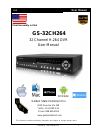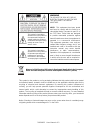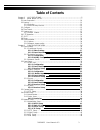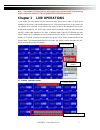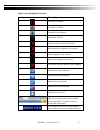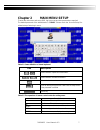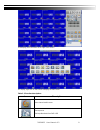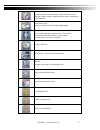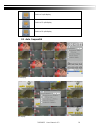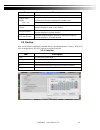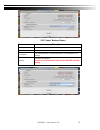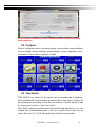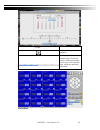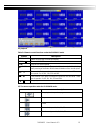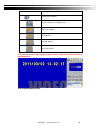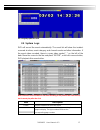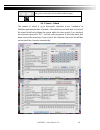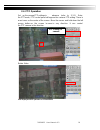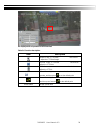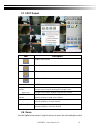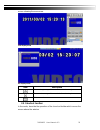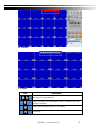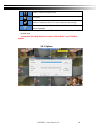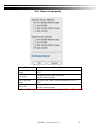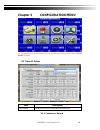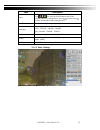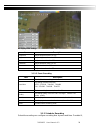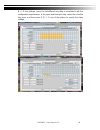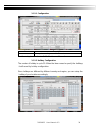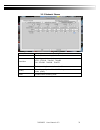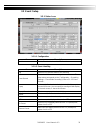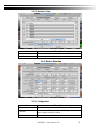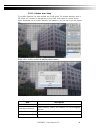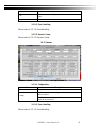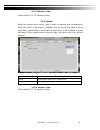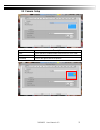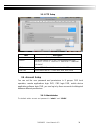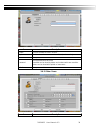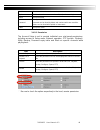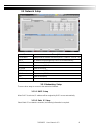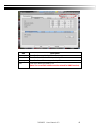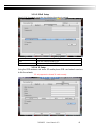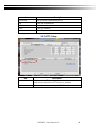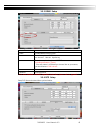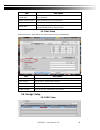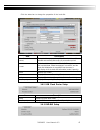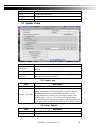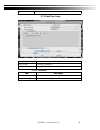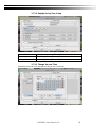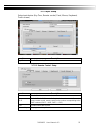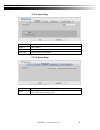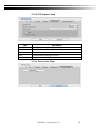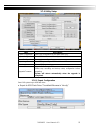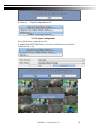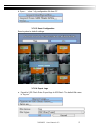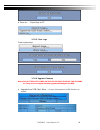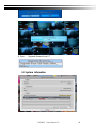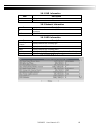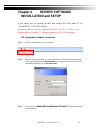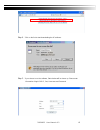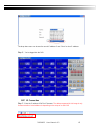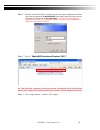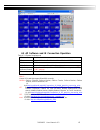- DL manuals
- GOLDEN STATE INSTRUMENT CO
- DVR
- GS-32CH264
- User Manual
GOLDEN STATE INSTRUMENT CO GS-32CH264 User Manual
V1.2
User Manual
Final Assembly in USA
GS-32CH264
32 Channel H.264 DVR
User Manual
Golden State Instrument Co
3002 Dow Ave Ste 228
Tustin, CA 92780 USA
Phone: 888-808-0909
www.goldenstateinst.com
This document contains preliminary information and subject to change without notice.
2012.08.22 User Manual v1.2
1
Summary of GS-32CH264
Page 1
V1.2 user manual final assembly in usa gs-32ch264 32 channel h.264 dvr user manual golden state instrument co 3002 dow ave ste 228 tustin, ca 92780 usa phone: 888-808-0909 www.Goldenstateinst.Com this document contains preliminary information and subject to change without notice. 2012.08.22 user man...
Page 2
2012.08.22 user manual v1.2 2 warning to reduce the risk of fire or electric shock, do not expose this appliance to rain or moisture. This symbol is intended to alert the user to the presence of unprotected “dangerous voltage" within the product's enclosure that may be strong enough to cause a risk ...
Page 3: Table Of Contents
2012.08.22 user manual v1.2 3 table of contents chapter 1 live operations .............................................................................................. 5 chapter 2 main menu setup ............................................................................................ 7 2-1 auto...
Page 4
2012.08.22 user manual v1.2 4 3-6 storage setup .............................................................................................................. 46 3-6.1 hdd setup ....................................................................................................... 46 3-6.2 usb flash...
Page 5: Chapter 1
2012.08.22 user manual v1.2 5 note: the number of channel, sensor, relay, split screen, and resolution in the following graphs are just for reference. The real graphs differ from different models. Chapter 1 live operations in live mode, you can monitor all the channels screen, listen to live audio, ...
Page 6
2012.08.22 user manual v1.2 6 table 1-1 icon description in live mode icon description recording is activated live audio is activated live audio is not activated video signal is normal event recording is active in this channel motion detection is triggered in this channel alarm is triggered in this ...
Page 7: Chapter 2
2012.08.22 user manual v1.2 7 chapter 2 main menu setup to enter the main menu and set up dvr, log-in account and user password are required. The default password of the administrator is “123456”. Please check the “account setup” for related setup of other log-in users. Table 2-1 some definition of ...
Page 8
2012.08.22 user manual v1.2 8 16:9 display, the main menu on the right of the screen 4:3 display, right-click on the screen to display the main menu table 2- 3 function descriptions icon description auto channel switch menu backup menu backup video data from dvr hdd.
Page 9
2012.08.22 user manual v1.2 9 configuration menu recording settings, event settings, camera settings, account settings, network settings, storage settings, system configuration, and information time search menu choose a specific time of the video data playback event search menu dvr will automaticall...
Page 10
2012.08.22 user manual v1.2 10 switch to 9-split display switch to 13-split display switch to 16-split display 2-1 auto sequential 16:9 display 4:3 display.
Page 11
2012.08.22 user manual v1.2 11 item description interval in spot mode, the number of seconds to stay single screen division video loss automatic sequential switch channel by setting the number of seconds, each channel is displayed in a single screen in single screen switch, whether mask the loss cha...
Page 12
2012.08.22 user manual v1.2 12 2-2.2 select backup device item description backup device select backup device (usb/dvd-rw) 。 status backup device status free space the available space in your backup device. (not available for pc backup) backup start backup operation. Be sure to calculate the size of...
Page 13
2012.08.22 user manual v1.2 13 do not unplug the usb device or turn off the dvr during the backup process to avoid unrecoverable error. 2-3 configure enter to configuration menu, recording settings, event settings, camera settings, account settings, network settings, storage settings, system configu...
Page 14
2012.08.22 user manual v1.2 14 icons playback button, start playback. Select playback time, the timeline scale of 24 for 24 hours, by sliding the position of the cursor to the specified time, a blue box represents video data. 16:9 playback.
Page 15
2012.08.22 user manual v1.2 15 4:3 playback table 2-4 remote control functions under the playback mode button description enter/ mode switch to full screen or multi split display. Menu / turn on/off pause. Play play back at normal speed. / slow play back at slower speed. The speed will be slowed to ...
Page 16
2012.08.22 user manual v1.2 16 slow playback, speed 1/2x, 1/4x, 1/8x single frame playback zoom-in display, 2x~8x digital zoom full screen display quad display 9 screen display 16 screen display if you want to monitor single channel, please choose a channel and click left button of mouse two times. ...
Page 17
2012.08.22 user manual v1.2 17 4:3 enlarged playback screen 2-5 system logs dvr will record the event automatically. The event list will show the incident occurred at a time, event category, and channel events and other information. If the event video recorded, there is a gray video symbol " " on th...
Page 18
2012.08.22 user manual v1.2 18 press left and right arrow keys or enter the page number directly. It will go to the event log of the specified number of pages refresh system log 2-5.1 search criteria the number of event is up to thousands, therefore, to set "conditions” to facilitate rapid classific...
Page 19
2012.08.22 user manual v1.2 19 2-6 ptz operation set up the camera ptz settings in advance (refer to 3-3.1). Enter the ptz mode, ptz control panel will appear the camera ptz setting. There is a red cross on the center of the screen. Move the mouse and hold down the left mouse button on the screen to...
Page 20
2012.08.22 user manual v1.2 20 4:3 display mode of operation of ptz functions table 2-6 function description item description zoom. Press + / - or move the circle to adjust the ptz focal length focus. Press + / - or move the circle to adjust the ptz focus iris. Press + / - or move the circle to adju...
Page 21
2012.08.22 user manual v1.2 21 2-7 spot output item description single screen division quad-screen division 9-screen division 16-screen division interval in spot mode, the number of seconds to stay single screen division video loss automatic sequential switch channel by setting the number of seconds...
Page 22
2012.08.22 user manual v1.2 22 screen showing the zoom area. 16:9 display zoom 4:3 display zoom item description screen enlarges range of the area circled in red rectangle. Screen reduces range of the area circled in red rectangle. Exit zoom mode 2-9 shortcut toolbar in live mode, describe the opera...
Page 23
2012.08.22 user manual v1.2 23 16:9 display 4:3 display icon description user login / out: using auto-lock system information: the model name, version, ip address, mac, and hard disk information wide-screen switching: switch 4:3 / 16:9 display. Screenshot.
Page 24
2012.08.22 user manual v1.2 24 enable / disable recording function full screen options: change the path of pc screen snapshots, video storage. Network stream quality: adjust the video bandwidth based on pc network bandwidth ※ note: video recording, full screen, options, network stream quality are on...
Page 25
2012.08.22 user manual v1.2 25 2-9.2 network stream quality item description low quality static image low quality static model: insufficient bandwidth to use for 1 ~ 2fps. Low quality low quality dynamic model: according to the dvr recording settings. High quality static image high quality static mo...
Page 26: Chapter 3
2012.08.22 user manual v1.2 26 chapter 3 configuration menu ps. The initialization of new-installed hd is required before recording; please refer to “utility setup” for detail. 3-1 record setup item description record mode continuous record/ schedule record/ stop record 3-1.1 continuous record.
Page 27
2012.08.22 user manual v1.2 27 item description video click icon, it will go to the image screen of this channel (below). In settings menu, press to svae, press go back to the original video settings menu record enable/disable recording for this channel resolution recording resolution selection ntsc...
Page 28
2012.08.22 user manual v1.2 28 4:3 display video settings item description sharpness adjust sharpness from 0 to 255 brightness adjust brightness from 0 to 255 contrast adjust contrast from 0 to 255 saturation adjust saturation from 0 to 255 hue adjust hue from 0 to 255 volume adjust volume from 0 to...
Page 29
2012.08.22 user manual v1.2 29 b, c, d four settings, users can set different recording in accordance with the configuration requirements. In the week and time grid map, select the schedule time zone, and then press a, b, c, d one of the buttons to specify the video settings..
Page 30
2012.08.22 user manual v1.2 30 item description name change the recording name of the channel 3-1.2.1 configuration for the rest, please refer to 3-1.1 continuous record 3-1.2.2 holiday configuration the number of holiday is up to 50. When the time comes to specify the holidays, it will record by ho...
Page 31
2012.08.22 user manual v1.2 31 3-1.3 network stream item description record enable/disable recording for this channel resolution recording resolution selection ntsc: 352x240、704x240、704x480 pal: 352x288、704x288、704x576 fps select recording frame rate, from 1 to 30 quality recording quality, from 10 ...
Page 32
2012.08.22 user manual v1.2 32 3-2 event setup 3-2.1 video loss 3-2.1.1 configuration item description enable enable/disable video loss detection function 3-2.1.2 event handling item description log event occurs, whether written to the event log event record select channel for event recording when e...
Page 33
2012.08.22 user manual v1.2 33 3-2.1.3 receiver setup item description enable event occurs, whether enable send e-mail notifications. Admin / users to activate the selected account 3-2.2 motion detection 3-2.2.1 configuration item description enable enable/disable the motion detection function of th...
Page 34
2012.08.22 user manual v1.2 34 3-2.2.1.1 motion area setup the motion detection has been divided into 22x18 grids. The default detection area is full screen as it marked in transparent for local dvr and purple for remote access. Areas deselected not for motion detection are marked in grey for both l...
Page 35
2012.08.22 user manual v1.2 35 apply to all apply the current settings to all channels exit to leave and save settings, and back to motion detection menu. Close to leave and save settings 3-2.2.2 event handling please refer to 3-2.1.2 event handling 3-2.2.3 receiver setup please refer to 3-2.1.3 rec...
Page 36
2012.08.22 user manual v1.2 36 3-2.3.3 receiver setup please refer to 3-2.1.3 receiver setup 3-2.4 system when the system event occurs, give a notice or warning bye the settings of relay and e-mail. If the buzzer is enabled, only an error in the video (such as hard drives cannot write or not install...
Page 37
2012.08.22 user manual v1.2 37 3-3 camera setup item description mask check the box to enable/disable mask function for live mode name channel name timestamp click on the right screen to set position.
Page 38
2012.08.22 user manual v1.2 38 3-3.1 ptz setup item description enable click the box to enable/disable ptz function. Protocol set up the protocol of ptz cam. The supported protocol are: pelco-d、pelco-p、merit lilin 1、merit lilin 2、samsung、 lg-multixe ptz id set up ptz id. The valid id value is from 0...
Page 39
2012.08.22 user manual v1.2 39 item description enable check to activate the user’s account. Expire enable and set the user account is valid, expired cannot login name set up username password set up password for each user password can be mixed by letters and numbers with case-sensitive. Letters can...
Page 40
2012.08.22 user manual v1.2 40 enable check to activate the user’s account. Expire enable and set the user account is valid, expired can not login name set up username password set up password for each user password can be mixed by letters and numbers with case-sensitive. Letters can be mixed with c...
Page 41
2012.08.22 user manual v1.2 41 3-5 network setup item description connected to setup mode for network connection: (dhcp、static ip、pppoe、3g) dhcp ip address will be assigned by dhcp server automatically static ip enter to set up static ip pppoe enter to set up pppoe 3g setup enter to set up 3g http s...
Page 42
2012.08.22 user manual v1.2 42 item description ip enter ip address provided by isp subnet mask enter ip address of subnet mask provided by isp gateway enter ip address of gate way provided by isp dns enter dns address provided by isp. (note: the correct dns address must be entered for ddns function...
Page 43
2012.08.22 user manual v1.2 43 3-5.1.3 pppoe setup select pppoe for network connection, the following information is required. Item description user enter user name provided by isp password enter password provided by isp 3-5.1.4 3g setup using the usb wireless card and a 3g mobile phone sim card net...
Page 44
2012.08.22 user manual v1.2 44 item description dial number dial-up number determined by the isp pin enter sim card password apn enter ”internet” user enter isp username password enter isp password 3-5.2 http setup item description enable check to enable http server. Users can remotely access into t...
Page 45
2012.08.22 user manual v1.2 45 3-5.3 ddns setup item description enable enable/disable ddns function. Server enter the registered smtp server: ez- dns.Com、i-dvr.Net、dyndns.Org host enter the completed registered smtp server. (including username + server) if the user name is h.264 and you choose i-dv...
Page 46
2012.08.22 user manual v1.2 46 item description automatically synchronize check to enable dvr automatic synchronization function when rebooting update interval (hours) setup interval for time synchronization server setup time server address update now effectively, date and time show on dvr will imme...
Page 47
2012.08.22 user manual v1.2 47 ※ click the status bar to change the properties of the hard disk item description video preservation (hours) setup the video preservation period. Recorded video will be deleted automatically after expiry of preservation period. Format select hard disk and press the "st...
Page 48
2012.08.22 user manual v1.2 48 item description dvr name the name of dvr will be shown when users login from remote access language click or press ▼ to select osd language. Video format detection dvr specified video format detection (auto-detect, ntsc, pal), and require a reboot to take effect item ...
Page 49
2012.08.22 user manual v1.2 49 every week setup auto reboot time every week 3-7.3 date/time setup item description hour format 12hours/ 24hours date format mm-dd-yy/dd-mm-yy/yy-mm-dd 3-7.3.1 time zone item description time zone setup set up gmt, from gmt - 13 ~ gmt+ 13。 daylight saving time enable/d...
Page 50
2012.08.22 user manual v1.2 50 3-7.3.2 daylight saving time setup item description beginning setup daylight saving time beginning time ending setup daylight saving time ending time 3-7.3.3 change date and time setup date and time of dvr manually according to user’s local time..
Page 51
2012.08.22 user manual v1.2 51 16:9 monitor setup 3-7.4 monitor setup 4:3 monitor setup item description 1、2 setup the main screen(1), sub-screen (2) the setting of screen display respectively resolution setup resolution border color setup border color luminance setup screen luminance, form 0 to 100...
Page 52
2012.08.22 user manual v1.2 52 3-7.5 input setup setup input device (key tone, remote control, panel, mouse, keyboard, touch screen) item description key tone enable/disable key tone 3-7.5.1 remote control setup item description enable enable/disable remote control ir id default id is 0. Dvr is cont...
Page 53
2012.08.22 user manual v1.2 53 3-7.5.2 panel setup item description panel id dvr panel id test enable/disable panel button test function press key display press key information 3-7.5.3 mouse setup item description speed setup the mouse cursor speed, the more the faster to the right. (only valid when...
Page 54
2012.08.22 user manual v1.2 54 3-7.5.4 ptz keyboard setup item description rs-485 id rs-485 id, valid values range from 1 to 64 rs-485 baudrate rs-485 baudrate , 2400, 4800, 9600, 19200 keyboard select ptz keyboard test enable/disable keyboard test function press key display press key information 3-...
Page 55
2012.08.22 user manual v1.2 55 3-7.6 utility setup item description export configuration save dvr configuration to usb flash drive or pc import configuration store usb flash drive or pc configuration to dvr reset configuration reset system configuration export logs save dvr system log to usb flash d...
Page 56
2012.08.22 user manual v1.2 56 b. Save as…:export configuration to pc 3-7.6.2 import configuration store usb flash drive configuration to dvr. A. Import from usb flash drive: choose from a usb flash drive to import the configuration file “*. Cfg”.
Page 57
2012.08.22 user manual v1.2 57 b. Open…:store *.Cfg configuration file from pc 3-7.6.3 reset configuration reset system to default settings. 3-7.6.4 export logs a. Export to usb flash drive: export logs to usb flash. The default file name is “log.Csv”.
Page 58
2012.08.22 user manual v1.2 58 b. Save as…:export logs to pc 3-7.6.5 clear logs clear system logs. 3-7.6.6 upgrade firmware notice! Do not turn off power or unplug usb device during the upgrade as it may cause incomplete firmware upgrade and damage to the dvr. A. Upgrade from usb flash drive...: cho...
Page 59
2012.08.22 user manual v1.2 59 b. Open…:upgrade firmware from pc 3-8 system information.
Page 60
2012.08.22 user manual v1.2 60 3-8.1 dvr information item description model dvr model name and video type version dvr firmware version 3-8.2 network information item description ip dvr ip address. If no connection, it will show "network is not connected. Mac dvr mac address 3-8.3 hdd information ite...
Page 61: Chapter 4
2012.08.22 user manual v1.2 61 chapter 4 remote software installation and setup it can allow you to remotely access and control the dvr from pc by 「iwatchdvr」or ie v6.0 or above. Operating system currently supports windows xp sp2 or above and windows vista, windows 7. Supports apple mac osx 10.6 or ...
Page 62
2012.08.22 user manual v1.2 62 step 4: click on the link to start downloading the ap software. Step 5: if you choose to run the software, start window will be shown up. Please enter information of login dvr: ip, port, username and password..
Page 63
2012.08.22 user manual v1.2 63 t he drop-down menu can be used to record ip address. Press “clear” to clear ip address. Step 6: you’ve logged into the dvr 4-2 ie connection step 1: enter the ip address of dvr in ie browser. The address appeared in this image is only for demonstration. Actual address...
Page 64
2012.08.22 user manual v1.2 64 step 2: windows as below will show up. Please enter the user name and password. Default user name and password is admin/123456. Other related setup about user account and password, please check “account setup. “ the user name and password appeared in this image is only...
Page 65
2012.08.22 user manual v1.2 65 4-3 ap software and ie connection operation table 4-3.1 system requirements cpu intel pentium 4 above os microsoft windows 7、windows vista、windows xp sp2 above ram 512m above vga card needed to support directx9.0 (above) note 1 anti-virus software (firewall) connection...