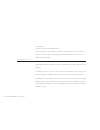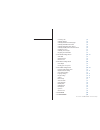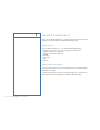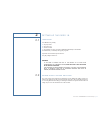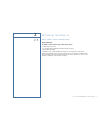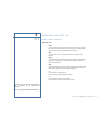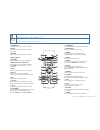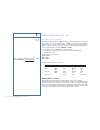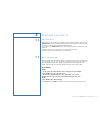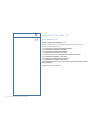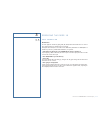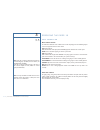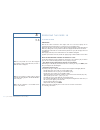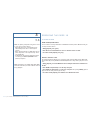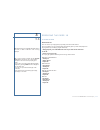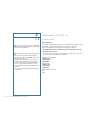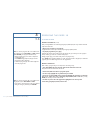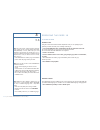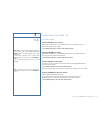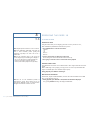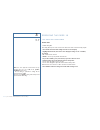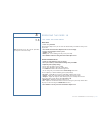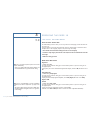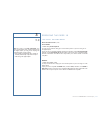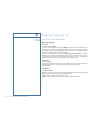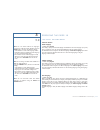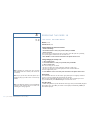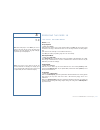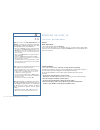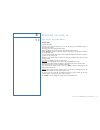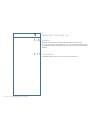- DL manuals
- Goldmund
- Media Player
- 19
- User Manual
Goldmund 19 User Manual
Summary of 19
Page 1
User manual goldmund eidos 19 universal player.
Page 3
Goldmund was founded in 1978 and has ever since been dedicated to the accurate reproduction of sound and image. At goldmund, we strive to lead in the creation, development and manufacture of the industry’s most advanced technologies, including audio and video systems, home - networking and music dis...
Page 5
This high quality universal player possesses technical features which are necessary for accurate tracking of the today’s best dvds and cds. Only careful use can provide all satisfaction you are expecting. All handling must be performed according to the following instructions to avoid impairing of th...
Page 6
1 features and compatibility p 5 2 setting up the eidos 19 2.1 unpacking p 6 2.2 power supply voltage selection p 6 2.3 choice of player location p 7 2.4 power connection p 7 2.5 back panel cable connections p 8 - 9 video connections audio connections 3 operating the eidos 19 3.1 front panel control...
Page 7
Searching a disc p 29 switching subtitles p 29 switching dvd-video audio language p 30 switching dvd-rw audio channel p 30 switching dvd-audio audio channel p 30 switching cd/mp3/video cd audio channel p 30 zooming the screen p 31 switching camera angles p 31 displaying disc information p 31 3.7 the...
Page 8
F e at u r e s & c o m pat i b i l i t y please, read the following instructions very carefully. This high-precision universal player will provide the best tracking conditions for today’s high-quality dvds and cds. C o m p a t i b i l i t y please note that the goldmund eidos 19 is compatible with t...
Page 9
2 2.1 s e t t i n g u p t h e e i d o s 1 9 u n pa c k i n g you will find in the packing: ❑ the player itself ❑ the power cord ❑ this user manual ❑ the warranty card, to be sent back to goldmund immediately to benefit from the goldmund 3 year warranty and upgrade programs. Unpack the above-mentione...
Page 10
2 2.3 s e t t i n g u p t h e e i d o s 1 9 c h o i c e o f t h e p l ay e r l o c at i o n to get the best result, especially in audio, you will have to select a very rigid support for your dvd transport. Due to the specific quality of its goldmund «mechanical grounding» construction, the goldmund ...
Page 11
2 2.5 s e t t i n g u p t h e e i d o s 1 9 b a c k pa n e l c a b l e c o n n e c t i o n s v ideo c onnections the eidos 19 offers 3 different type of video signal outputs: ❑ s-video output connector. ❑ 3 x 75 ohms rca coaxial component video output connectors. ❑ dvi digital video output depending...
Page 12
2 2.5 s e t t i n g u p t h e e i d o s 1 9 b a c k pa n e l c a b l e c o n n e c t i o n s a udio c onnections the goldmund eidos 19 is equipped as standard with the following stereo output standard connectors: ❑ 75 ohms rca coaxial spdif connector. ❑ toslink optical cable output. You may use thes...
Page 13
3 3.1 o p e r at i n g t h e e i d o s 1 9 f r o n t pa n e l c o n t r o l s f ront panel keys open located near the disc drawer opening, this button opens the tray to load the cd or dvd. The same button closes the tray when it is open. When loading a disc, place discs in the disc tray with the lab...
Page 15
1 standby/on press to switch the player on or into standby 2 audio press to select the audio channel or language (see below) 3 subtitle press to select a subtitle display (see below) 4 number buttons 5 top menu press to display the top menu of a dvd disc 6 enter & cursor control buttons use to navig...
Page 16
3 3.3 o p e r at i n g t h e e i d o s 1 9 s e t t i n g t h e t v s y s t e m the default setting of this player is auto, and unless you notice that the picture is distorted when playing some discs, you should leave it set to auto. If you experience picture distortion with some discs, set the tv sy...
Page 17
3 3.4 o p e r at i n g t h e e i d o s 1 9 s w i t c h i n g o n after making sure that everything is connected properly and that the player is plugged in, press standby/on on the remote control to switch the player on. Also, switch on your tv and make sure that it is set to the input you connected ...
Page 18
3 3.5 o p e r at i n g t h e e i d o s 1 9 f i r s t c o n n e c t i o n u sing the on - screen displays for ease of use, this player makes extensive use of graphical on-screen displays (osds). You should get used to the way these work as you’ll need to use them when setting up the player, using som...
Page 19
3 3.5 o p e r at i n g t h e e i d o s 1 9 f i r s t c o n n e c t i o n s etting up with the s etup n avigator using the setup navigator you can make a number of other initial settings for this player. We recommend using the setup navigator, especially if you connected this player to an processor f...
Page 20
3 3.5 o p e r at i n g t h e e i d o s 1 9 f i r s t c o n n e c t i o n s etting up with the s etup n avigator (contd.) questions 11 through 14 are concerned with the digital decoding capabilities of your av receiver or multi-channel processor. 11 is your av receiver / processor dolby digital compa...
Page 21
3 3.5 o p e r at i n g t h e e i d o s 1 9 f i r s t c o n n e c t i o n p laying discs the basic playback controls for playing dvd, cd, sacd, video cd and mp3 discs are covered here. Further functions are detailed in the next chapter. Throughout this manual, the term ‘dvd’ means dvd-video, dvd-audi...
Page 22
3 3.5 o p e r at i n g t h e e i d o s 1 9 f i r s t c o n n e c t i o n b asic playback controls the table below shows the basic controls on the remote for playing discs. The following chapter covers more playback features in more detail. Play starts playback. Dvd and video cd: if the display shows...
Page 23
3 3.5 o p e r at i n g t h e e i d o s 1 9 f i r s t c o n n e c t i o n dvd disc menus many dvd-video and dvd-audio discs contain menus from which you can select what you want to watch or listen to. They may give access to additional features, such as subtitle and audio language selection, or speci...
Page 24
3 3.6 o p e r at i n g t h e e i d o s 1 9 p l ay i n g d i s c s i ntroduction most of the features described in this chapter make use of on-screen displays. For an explanation of how to navigate these, see using the on-screen displays above. Many of the functions covered in this chapter apply to d...
Page 25
3 3.6 o p e r at i n g t h e e i d o s 1 9 p l ay i n g d i s c s s canning discs you can fast-scan discs forward or backward at various different speeds using the remote. 1 during playback, press forward or reverse to start scanning. 2 press repeatedly to increase the scanning speed. 3 to resume no...
Page 26
3 3.6 o p e r at i n g t h e e i d o s 1 9 p l ay i n g d i s c s f rame advance / frame reverse you can advance or back up dvd-video or dvd-rw discs frame-by-frame. With video cds, you can only use frame advance. 1 during playback, press (pause). 2 press reverse or forward buttons to reverse or adv...
Page 27
O p e r at i n g t h e e i d o s 1 9 p l ay i n g d i s c s u sing repeat play there are various repeat play options, depending on the kind of disc loaded. It’s al-so possible to use repeat play together with program play to repeat the tracks/chapters in the program list (see creating a program list...
Page 28
O p e r at i n g t h e e i d o s 1 9 p l ay i n g d i s c s u sing random play use the random play function to play titles or chapters (dvd-video), groups or tracks (dvd-audio), or tracks (cd, video cd and mp3 discs) in a random order. You can set the random play option when a disc is playing or sto...
Page 29
O p e r at i n g t h e e i d o s 1 9 p l ay i n g d i s c s c reating a program list this feature lets you program the play order of titles/group/chapters/folders/tracks on a disc. 1 press play mode and select ‘program’ from the list of functions on the left. 2 select ‘create/edit’ from the list of ...
Page 30
O p e r at i n g t h e e i d o s 1 9 p l ay i n g d i s c s c reating a program list (contd.) after pressing enter to select the title/group/chapter/folder/track, the step number automati- cally moves down one. 4 repeat step 3 to build up a program list. A program list can contain up to 24 titles/ch...
Page 31
O p e r at i n g t h e e i d o s 1 9 p l ay i n g d i s c s o ther functions available from the program menu as well as creating and editing a program list, you can start and stop program play, erase the program list, and memorize a dvd program list from the program menu. 1 press play mode and selec...
Page 32
O p e r at i n g t h e e i d o s 1 9 p l ay i n g d i s c s s earching a disc using the search mode function from the play mode menu you can quickly jump to a particular part of the disc that you’re watching or listening to. 1. Press play mode and select ‘search mode’ from the list of functions on t...
Page 33
O p e r at i n g t h e e i d o s 1 9 p l ay i n g d i s c s s witching dvd-v ideo audio language when playing a dvd-video disc recorded with dialog in two or more languages, you can switch audio language during playback. 1. Press audio repeatedly to select an audio language option. S witching dvd-rw...
Page 34
O p e r at i n g t h e e i d o s 1 9 p l ay i n g d i s c s z ooming the screen using the zoom feature you can magnify a part of the screen by a factor of 2 or 4, while a dvd-video, dvd-audio or video cd disc is paused. 1. Press zoom button to select the zoom factor • normal • 2x • 4x zoom 2 ◊ zoom ...
Page 35
O p e r at i n g t h e e i d o s 1 9 t h e a u d i o s e t t i n g s m e n u a udio drc • default setting: off when watching dolby digital dvds at low volume, it’s easy to lose the quieter sounds completely, including some of the dialog. Switching audio drc (dynamic range control) to on can help by ...
Page 36
O p e r at i n g t h e e i d o s 1 9 t h e a u d i o s e t t i n g s m e n u c hannel l evel • default setting: fix this setting allows you to set the level of each channel sent to the 6 channel analog outputs. 1. Press setup and select ‘audio settings’ from the on-screen display 2. Highlight channe...
Page 37
O p e r at i n g t h e e i d o s 1 9 t h e v i d e o s e t t i n g s m e n u v ideo a djust • default setting: standard from the video adjust screen you can select the standard video presentation or define presets of your own. 1. Press setup and select ‘video adjust’ from the on-screen display. 2. U...
Page 38
O p e r at i n g t h e e i d o s 1 9 t h e i n i t i a l s e t t i n g s m e n u u sing the i nitial s ettings menu the initial settings menu is where you can set preferences for language, audio and video out- put, and so on. If a menu option is grayed out it means that it cannot be changed at the c...
Page 39
O p e r at i n g t h e e i d o s 1 9 t h e i n i t i a l s e t t i n g s m e n u d igital a udio o ut s ettings (contd.) linear pcm out • default setting: down sample on you only need to make this setting if you connected this system to a processor using one of the digital outputs. If your processor...
Page 40
O p e r at i n g t h e e i d o s 1 9 t h e i n i t i a l s e t t i n g s m e n u v ideo o utput s ettings tv screen • default setting: 16:9 (wide) if you have a widescreen tv, select the 16:9 (wide) setting—widescreen dvd software is then shown using the full screen area. When playing software recor...
Page 41
O p e r at i n g t h e e i d o s 1 9 t h e i n i t i a l s e t t i n g s m e n u l anguage s ettings audio language • default setting: english this setting is your preferred audio language for dvd-video discs. If the language you specify here is recorded on a disc, the system automatically plays the...
Page 42
O p e r at i n g t h e e i d o s 1 9 t h e i n i t i a l s e t t i n g s m e n u l anguage s ettings (contd.) dvd menu language • default setting: w/subtitle lang. Some multilingual discs have disc menus in several languages. This setting specifies in which language the disc menus should appear. Lea...
Page 43
O p e r at i n g t h e e i d o s 1 9 t h e i n i t i a l s e t t i n g s m e n u o ptions parental lock • default level: off • default password: none • default country code: us (2119) some dvd video discs feature a parental lock level. If your player is set to a lower level than the disc, the disc w...
Page 44
O p e r at i n g t h e e i d o s 1 9 t h e i n i t i a l s e t t i n g s m e n u o ptions (contd.) parental lock (contd.) setting/changing the parental lock level 1 select ‘level change’. 2 use number buttons to enter your password, then press enter. 3 select a new level. Press (cursor left) repeate...
Page 45
O p e r at i n g t h e e i d o s 1 9 t h e i n i t i a l s e t t i n g s m e n u o ptions (contd.) group playback • default setting: single dvd-audio discs can have up to 9 groups of tracks. When set to single, the selected group plays and then the disc stops, or returns to the menu screen. Use grou...
Page 46
O p e r at i n g t h e e i d o s 1 9 t h e i n i t i a l s e t t i n g s m e n u s peakers audio output mode • set in setup navigator (default: 2 channel) if you connected this player to your amplifier using the 6 channel analog outputs (front, surround, center and subwoofer outs), set this to 5.1 c...
Page 47
O p e r at i n g t h e e i d o s 1 9 t h e i n i t i a l s e t t i n g s m e n u c hannel l evel • default setting: fix you only need to make this setting if you connected this player to your amplifier using the 6 channel analog outputs. This setting does not affect digital audio output. When set to...
Page 48
O p e r at i n g t h e e i d o s 1 9 c l e a n i n g always disconnect the power cord from the wall socket before cleaning your player. To clean the front panel metal parts, always use a clean, soft, damp cloth. Dampen with water or a mild detergent solution. Avoid abrasive or harsh cleansers (eg. P...