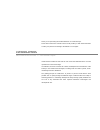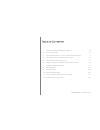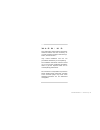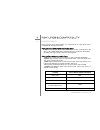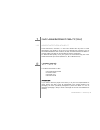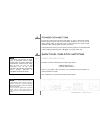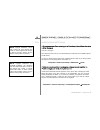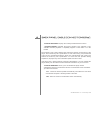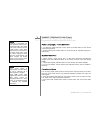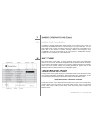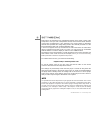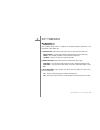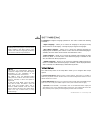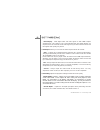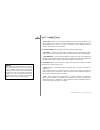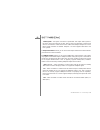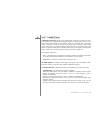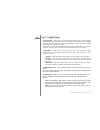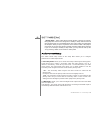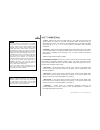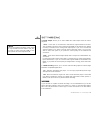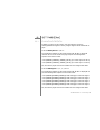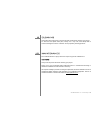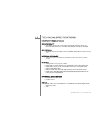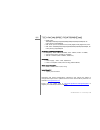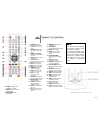Summary of Eidos 17
Page 1
User manual goldmund eidos 17 universal player.
Page 2
Thank you for purchasing the goldmund eidos 17 universal player. Please take some time to read this manual. It will provide you with useful information to make your pleasure of listening to the eidos 17 even higher. Introduction goldmund eidos 17 universal player goldmund was founded in 1978 and has...
Page 3
Goldmund eidos 17 – universal player - 3 table of contents 1 features & compatibility 5 2 unpacking 6 3 power supply voltage selection 7 4 choice of player location 7 5 power connection 8 6 back panel cable connections 8 7 basic operations 14 8 settings 16 9 cleaning 30 10 maintenance 30 11 technica...
Page 4
Goldmund eidos 17 – universal player - 4 w a r n i n g this high quality universal player possesses technical features that are necessary for accurate tracking of today’s best blu-rays, dvds, sacds and cds. Only careful installation and use can provide the satisfaction you are expecting. The install...
Page 5
Goldmund eidos 17 – universal player - 5 1 features & compatibility 1.1 compatibility please note that the goldmund eidos 17 is equipped with an oppo player that is compatible with the following formats: high definition (hd) movie and music discs • bd: blu-ray disc with bonus view and bd-live conten...
Page 6
Goldmund eidos 17 – universal player - 6 1 features & compatibility (ctd.) 1.2 associated equipment sound technicians, musicians, or users who demand the very best in sound transcription, may decide to use of one of our separate d/a converters, such as the goldmund mimesis 20h. However, the d/a conv...
Page 7
Goldmund eidos 17 – universal player - 7 3 power supply voltage selection the power supply of your unit has been adjusted to operate with the ac voltage of your area. Check on the back panel of the unit if in any doubt. If you move after purchasing the universal player to an area using a different v...
Page 8
Goldmund eidos 17 – universal player - 8 5 power connection plug the ac power cord to the back of the eidos 17 and in a wall socket. Switch the back power switch to “on”. The front display will light up as soon as you will press “open” button on the front panel or when pressing the remote control “p...
Page 9
Goldmund eidos 17 – universal player - 9 6 back panel cable connections (ctd.) 6.2 audio connections hd connection: connecting to a receiver/amplifier with the hdmi output see § 6.1 on page 8 this player has been set up, as recommended by goldmund, to have hdmi output in lpcm format. In case you wou...
Page 10
Goldmund eidos 17 – universal player - 10 6 back panel cable connections (ctd.) analog connection: connecting to a receiver / amplifier in analog 7.1 / 5.1 multichannel please use 8 interconnect cables to connect the front-l (front left), front-r (front right), surr-l (surround left), surr-r (surrou...
Page 11
Goldmund eidos 17 – universal player - 11 6 back panel cable connections (ctd.) 6.3 internet & firmware internet connection in order to utilize the bd-live feature or to update the firmware via the internet, the player needs to be connected to a broadband internet connection. It is not necessary to ...
Page 12
Goldmund eidos 17 – universal player - 12 6 back panel cable connections (ctd.) • firmware information: displays the currently installed firmware version. • firmware upgrade: upgrades the player’s firmware. This operation is only available when the playback is completely stopped or when there is no ...
Page 13
Goldmund eidos 17 – universal player - 13 6 back panel cable connections (ctd.) 6.4 external connections ir connection the eidos 17 features an ir in port on its back panel. If the player is to be installed in an equipment cabinet where direct line-of-sight is not available for the remote control, y...
Page 14
Goldmund eidos 17 – universal player - 14 7 basic operations 7.1 playing video contents disc playback 1. Press the power button to turn on the player. 2. Press the open/close (open) button to eject the disc tray. 3. Place the disc with the label side facing up and the recorded side facing down. 4. P...
Page 15
Goldmund eidos 17 – universal player - 15 7 basic operations (ctd.) 7.1 playing video contents (ctd.) audio language / track selection 1. To select the audio language or track, press the audio button on the remote control during playback. 2. Repeat pressing the audio button to circle through all ava...
Page 16
Goldmund eidos 17 – universal player - 16 7 basic operations (ctd.) 7.2 media file playback in addition to playing standard disc-based formats such as blu-ray disc, dvd, cd and sacd, the goldmund eidos 17 universal player can play media files. You can enjoy digital music, movies and photos stored on...
Page 17
Goldmund eidos 17 – universal player - 17 8 settings (ctd.) menu item is the parameter to be adjusted that appears in the center column of the setup menu. Once you enter a setup menu section, the list of menu items and their current value are displayed in a box. Selection is the actual numeric or de...
Page 18
Goldmund eidos 17 – universal player - 18 8 settings (ctd.) playback setup the playback setup section is designed to configure playback preferences. The setup items in this section are: 1. Sacd priority: select which audio layer to play for sacd (super audio cd). • multi-channel – play the high reso...
Page 19
Goldmund eidos 17 – universal player - 19 8 settings (ctd.) 4. Auto resume: select whether disc playback will start from the previously saved point or not. This setting applies to cds, sacds, dvds and certain blu-ray discs. • on – playback automatically starts from the previously saved point. • off ...
Page 20
Goldmund eidos 17 – universal player - 20 8 settings (ctd.) 6. Language: configures language preferences. This menu contains the following sub-items: • player language – allows you to choose the language for the player’s setup menu and the on-screen display. Currently the player supports 9 languages...
Page 21
Goldmund eidos 17 – universal player - 21 8 settings (ctd.) • dual display – send digital audio and video signals to both hdmi outputs simultaneously. This setting is only recommended when two hdmi displays are required, since the surround sound audio signal may be down-mixed to stereo and the origi...
Page 22
Goldmund eidos 17 – universal player - 22 8 settings (ctd.) • 3d tv size – allows you to enter the diagonal screen size of the 3d hdtv. This option applies to 3d mode only. Use the number buttons on the remote to enter the actual diagonal size of the tv screen, and then press the enterbutton to conf...
Page 23
Goldmund eidos 17 – universal player - 23 8 settings (ctd.) • multi-system – no system conversion is performed. The output video system is the same as that encoded on the disc. Blu-ray discs encoded with a 24hz frame rate are converted to a 60hz frame rate if neither the 1080p24 output nor source di...
Page 24
Goldmund eidos 17 – universal player - 24 8 settings (ctd.) 9. Dvd 24p conversion: allows you to enable 24hz frame rate conversion for dvd. This option is only available when 1080p24 output is enabled (set to auto or on). Many dvds that originate from theatrical movies are encoded with a technique c...
Page 25
Goldmund eidos 17 – universal player - 25 8 settings (ctd.) • osd position – allows you to set the display position for the on-screen display (osd). When the osd position is set to 0, the osd is shown at the top and bottom of the video screen. When it is set at a value between 1 and 5, the osd is sh...
Page 26
Goldmund eidos 17 – universal player - 26 8 settings (ctd.) • energy saver – video output will be turned off after 3 minutes of inactivity. Many projectors and lcd tvs will go into a standby or sleep mode and turn off their projection lamp or lcd backlight lamp, thus saving energy and prolonging the...
Page 27
Goldmund eidos 17 – universal player - 27 8 settings (ctd.) • lpcm – digital audio output via hdmi will be in the multi-channel linear pcm format. When this option is selected, compressed audio bit streams will be decoded by the player. This setting is recommended when connecting the hdmi output dir...
Page 28
Goldmund eidos 17 – universal player - 28 8 settings (ctd.) 4. Sacd output: allows you to select hdmi the audio output format for sacd playback. • pcm – sacd data is converted into multi-channel, high-resolution pcm data. The converted pcm data is then output through hdmi or the internal dac (digita...
Page 29
Goldmund eidos 17 – universal player - 29 8 settings (ctd.) 8.1 changing region by default, your player is set on region 1 for dvd & zone a for blu-ray. Switching between the regions is done by using the original remote of the eidos 17 player: to set the blu-ray zones to a, b or c: turn on the playe...
Page 30
Goldmund eidos 17 – universal player - 30 9 cleaning always disconnect the power cord from the wall socket before cleaning your player. To clean the front panel metal parts, always use a very soft, clean damp cloth to avoid scratching the surface. Avoid the use of proprietary cleaning products. 10 m...
Page 31
Goldmund eidos 17 – universal player - 31 11 technical specifications modified on oppo product: compatibility • bd-video, blu-ray 3d , dvd-video, dvd-audio, avchd, sacd, cd, hdcd, kodak picture cd, cd-r/rw, dvd±r/rw, dvd±r dl, bd-r/re bd profile: • bd-rom version 2.5 profile 5 (also compatible with ...
Page 32
Goldmund eidos 17 – universal player - 32 11 technical specifications (ctd.) • hdmi video: 480i/480p/576i/576p/720p/1080i/1080p/1080p24/1080p25/1080p30, 3d frame-packing 720p/1080p24. • mhl audio: up to 5.1ch/192khz pcm, dolby digital, dolby digital plus, dts. • mhl video: 480i/480p/576i/576p/720p/1...
Page 33
Goldmund eidos 17 – universal player - 33 12 remote control note the remote control supports one of three remote codes. The default is “code 1”. To check the selection code, open the battery compartment cover of the remote control, and then use a ball point pen to flip the switch to “1”. Close the b...