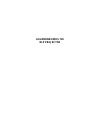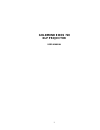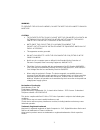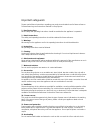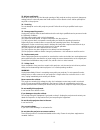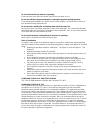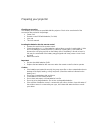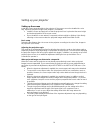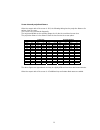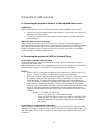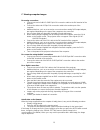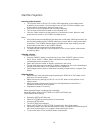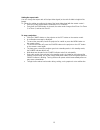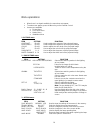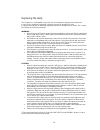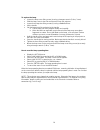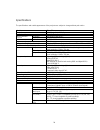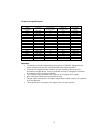Summary of EIDOS 720
Page 1
Goldmund eidos 720 dlp projector.
Page 2: Goldmund Eidos 720
2 goldmund eidos 720 dlp projector user manual.
Page 3
3 warning: to prevent fire or shock hazard, do not expose this appliance to rain or moisture. Caution: • to prevent electric shock, do not use this (polarized) plug with an extension cord, receptacle or other outlet unless the blades can be fully inserted to prevent blade exposure. • note:since this...
Page 4
4 important safeguards please read all these instructions regarding your projector and retain them for future reference. Follow all warnings and instructions marked on the projector. 1 - read instructions all the safety and operating instructions should be read before the appliance is operated. 2 - ...
Page 5
5 13- objects and liquids never push objects of any kind through openings of this projector as they may touch dangerous voltage points or short-out parts that could result in a fire or electric shock. Never spill liquid of any kind on the projector. 14 - servicing do not attempt to service this proj...
Page 6
6 do not look into the lens when it is operating. It may hurt your eyes. Never let children look into the lens when it is on. Do not turn off the main power abruptly or unplug the projector during operation. It can lead to lamp breakage, fire, electric shock or other trouble. It is best to wait for ...
Page 7
7 preparing your projector checking accessories the following accessories are provided with this projector. Check to be sure that all of the accessories are packed in the package. • power cord • remote control r03 with batteries (2 x aaa) • lens cap • this user manual inserting the batteries into th...
Page 8
8 using the remote control overview of the remote control 1 - auto (auto position) button 2 - on (0) button 3 - source buttons 4 - memory buttons 5 - zoom in / up (a) button 6 - focus - / left (4) button 7 - menu button 8 - picture quality adjusting buttons (see below) 9 - zoom out / down (v) button...
Page 9
9 adjust the picture quality by pressing the > and made alter natively in the picture menu or the pro picture menu. (see below) items in the menus are shown in parentheses below. Cont (contrast) adjusts the contrast of projected images. Every time you press the > button, the projected image becomes ...
Page 10
10 setting up your projector setting up the screen install the screen perpendicularly to the projector. If the screen can not be installed in such a way, adjust the projection angle of the projector. (see below.) • install the screen and projector so that the projector's lens is placed at the same h...
Page 11
11 screen size and projection distance when the aspect ratio of the screen is 16:9, the following table gives the projection distance for various sizes of screen. The screen size is measured diagonally. The height and width are the resulting image size for the the considered screen size. The project...
Page 12
12 connection to video sources a. Connecting the projector a video or s-video equiped video source preparations: make sure that the power of the projector and that of the video equipment are turned off. • connect one end of a commercially available video or s-video cable to the video or s- video ter...
Page 13
13 c. Viewing computer images for analog connection: • connect one end of a mini d-sub 15pin-dvi conversion cable to the dvi terminal of the projector. • connect the other end of 15pin-dvi conversion cable to the monitor port of the computer. • additional devices, such as a conversion connector and ...
Page 14
14 start the projection powering up the projector • the projector works in 95v to 125 or 190 to 245v depending on the voltage switch located on the rear panel. Check the selector ins on 110v or 220v according to your location before connecting the projector power cord. • connect the projector's powe...
Page 15
15 setting the aspect ratio you can change the aspect ratio of the input video signal (or the ratio of width to height of the image). To change the setting according to the type of the input video signal with the remote control : • press any of the aspect buttons (standard, 16:9, or zoom). • every t...
Page 16
16 menu operations • when there is no siganl available, the menu does not appear. • to make menu appear, press the menu key on the remote control. • 4 menus are available o picture menu o pro picture menu o option menu o installation menu 1- picture menu item setting function contrast -50-+50 used t...
Page 17
17 low select to lower the intensity of the lamp. The lamp operation is reduced and the lamp lifetime becomes longer. Note : frequent switching of the lamp mode may damage the lamp. Reset setting used to reset the settings of the option menu and the installation menu (excluding save memory, lamp hou...
Page 18
18 replacing the lamp the projector is a consumable. It may burn out or its brightness may decrease during use. In such cases, replace the lamp with a new one as soon as possible. Be sure to replace the lamp with a new lamp separately sold that is designed for the eidos 720. Contact your dealer for ...
Page 19
19 to replace the lamp: • loosen the lamp cover fixing screw (a) using a hexagon wrench (2-face, 3 mm). • slide the lamp cover to the side and remove it from the projector. • loosen three lamp box fixing screws (b) using a flatblade driver. • lift the handle. • pull the lamp out of the projector by ...
Page 20
20 specifications the specifications and outside appearance of the projector are subject to change without prior notice. Model eidos 720 projection system dlp (single-chip dmd) system optical system mirror reflection system mirror reflection resolution 0.8" (aspect ratio 16:9) system projection lens...
Page 21
21 format of acceptable signals input signal screen size signal representation resolution horizontal sync frequency (khz) vertical sync frequency (hz) real display (hxv) vga 640 x 480 60 31.5 640 x 480 vga 640 x 480 72 37.9 640 x 480 vga 640 x 480 75 37.5 640 x 480 vga 640 x 480 85 43.3 640 x 480 vg...