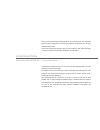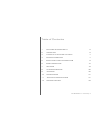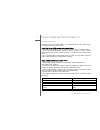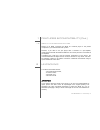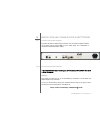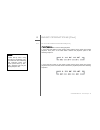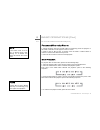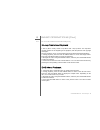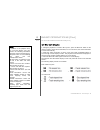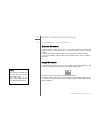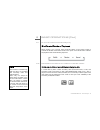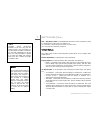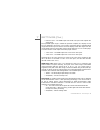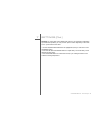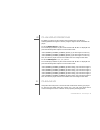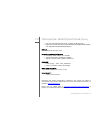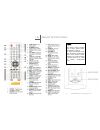Summary of METIS 30
Page 1
User manual goldmund metis 30 universal player.
Page 2
Thank you for purchasing the goldmund metis 30 universal player. The goldmund metis line fully incorporates the technological expertise developed by our company throughout many years. Please take some time to read this manual. It will provide you with useful information to make your pleasure of list...
Page 3
Goldmund metis 30 – universal player - 3 table of contents 1 features & compatibility 5 2 unpacking 6 3 choice of the player location 7 4 power connection 7 5 back panel cable connections 8 6 basic operations 10 7 settings 19 8 changing regions 30 9 cleaning 30 10 maintenance 31 11 technical specifi...
Page 4
Goldmund metis 30 – universal player - 4 w a r n i n g ! This high quality universal player possesses technical features which are necessary for accurate tracking of today’s best blu rays, dvds and cds. Only careful installation and use can provide the satisfaction you are expecting. The installatio...
Page 5
Goldmund metis 30 – universal player - 5 1 features & compatibility 1.1 compatibility please note that the goldmund metis 30 is equipped with an oppo player that is compatible with the following formats: high definition (hd) movie and music discs - bd-rom and bd-re/bd-r discs in bdmv and bdav mode, ...
Page 6
Goldmund metis 30 – universal player - 6 1 features & compatibility (ctd.) 1.2 about your metis 30 player thanks to its hdmi connectors the metis 30 universal player is the perfect companion to your multichannel audio system. However, if you wish to use your player with a converter or a pre-amplifie...
Page 7
Goldmund metis 30 – universal player - 7 3 choice of the player location thanks to the specific quality of the goldmund mechanical grounding construction, the choice of the player location is not critical when using the metis 30. Feedback is mostly so low that no special precaution is required. Neve...
Page 8
Goldmund metis 30 – universal player - 8 5 back panel cable connections 5.1 video connections the metis 30 offers 2 hdmi output connectors. We recommend using the hdmi 1 for the video and the output hdmi 2 for the audio signal. This configuration is required to offer the best video quality. 5.2 audi...
Page 9
Goldmund metis 30 – universal player - 9 5 back panel cable connections (ctd.) pcm connection: connecting to a receiver/amplifier in pcm or digital 7.1/5.1 multichannel goldmund recommends that the greatest care is taken when selecting the cable linking the player to the d/a converter or the preampl...
Page 10
Goldmund metis 30 – universal player - 10 6 basic operations 6.1 playing video contents disc playback 1. Press the power or on button on the remote to turn on the player. 2. Press the open/close (open) button to eject the disc tray. 3. Place the disc with the label side facing up and the recorded si...
Page 11
Goldmund metis 30 – universal player - 11 6 basic operations (ctd.) 6.1 playing video contents (ctd.) fast playback you may fast forward or reverse during playback. 1. Press the fwd button on the remote control and the player starts fast forward playback. Each press of the fwd button switches the pl...
Page 12
Goldmund metis 30 – universal player - 12 6 basic operations (ctd.) 6.1 playing video contents (ctd.) pause and frame-by-frame 1. During playback, press the pause button to temporarily pause the program. In this mode, a pause icon will appear on the tv screen. 2. While a dvd or blu-ray disc is pause...
Page 13
Goldmund metis 30 – universal player - 13 6 basic operations (ctd.) 6.1 playing video contents (ctd.) blu-ray disc menu playback 1. Blu-ray discs usually contain a top menu and a pop-up menu. The top menu normally appears at the beginning of the playback, after the previews and copyright messages. T...
Page 14
Goldmund metis 30 – universal player - 14 6 basic operations (ctd.) 6.1 playing video contents (ctd.) on-screen display 1. During the playback of a dvd or blu-ray disc, press the display button on the remote control to show status information; for cd and sacd, the status information is shown automat...
Page 15
Goldmund metis 30 – universal player - 15 6 basic operations (ctd.) 6.1 playing video contents (ctd.) volume control 1. For normal audio volume adjustment, it is recommended that you use the volume control on your tv or receiver/amplifier. 2. The vol +/- buttons on the player remote control is provi...
Page 16
Goldmund metis 30 – universal player - 16 6 basic operations (ctd.) 6.1 playing video contents (ctd.) subtitle selection 1. When playing a dvd, blu-ray disc or other video programs recorded with subtitles, press the subtitle button on the remote control to select the desired subtitle. 2. Repeat pres...
Page 17
Goldmund metis 30 – universal player - 17 6 basic operations (ctd.) 6.1 playing video contents (ctd.) shuffle and random playback when playing a cd or sacd, press the blue button on the remote control to activate the shuffle and random modes. Each press of the blue button switches the playback mode ...
Page 18
Goldmund metis 30 – universal player - 18 6 basic operations (ctd.) pure audio mode you can enjoy higher quality audio by turning off the video processing and output. The pure audio mode reduces any potential interference between the video and audio signals. 1. Press the pure audio button on the rem...
Page 19
Goldmund metis 30 – universal player - 19 7 settings the setup menu of the metis 30 player presents many setup and configuration options. For most users, the default configuration will be sufficient and will not require any changes to the settings. However if you need to configure the player to perf...
Page 20
Goldmund metis 30 – universal player - 20 7 settings (ctd.) to access the player’s setup menu simply press the setup button on the remote control. Since some setup menu options can become inaccessible when the player is playing a disc, it is recommended that you operate the setup menu when playback ...
Page 21
Goldmund metis 30 – universal player - 21 7 settings (ctd.) playback setup the “playback setup” section is designed to configure playback preferences for various contents. Language: to configure language preferences. The menu contains the following sub-items: • player language – to choose the displa...
Page 22
Goldmund metis 30 – universal player - 22 7 settings (ctd.) angle mark (on/off): to turn on/off the display of an angle mark when a dvd or blu- ray disc with multiple available angles is played. Keeping the angle mark off avoids distraction from normal movie watching. Pip mark (on/off): to turn on/o...
Page 23
Goldmund metis 30 – universal player - 23 7 settings (ctd.) pbc – play back control: to enable/disable play back control. Play back control is a primitive form of disc menu. The options are: on – if the disc contains play back control, show the menu. Off – play back the contents by sequence. Video s...
Page 24
Goldmund metis 30 – universal player - 24 7 settings (ctd.) tv system: to choose the output video system or broadcast standard (pal/ntsc) to match the type of tv. The options are: • ntsc (default) – when playing ntsc-encoded discs, no system conversion is performed. • pal-encoded contents are conver...
Page 25
Goldmund metis 30 – universal player - 25 7 settings (ctd.) • auto – video encoded in 24hz frame rate will be output as 1080p 24hz if the tv informs the player that it can support the 1080p24 signal. • on – video encoded in 24hz frame rate will be output as 1080p 24hz without regard to whether the t...
Page 26
Goldmund metis 30 – universal player - 26 7 settings (ctd.) • energy saver – video output will be turned off after 3 minutes of inactivity. Many projectors and lcd tvs will go into a standby or sleep mode and turn off their projection lamp or lcd backlight lamp, thus saving energy and prolonging the...
Page 27
Goldmund metis 30 – universal player - 27 7 settings (ctd.) watching that source. This mode weaves two adjacent fields together starting with an even field and combining it with the following odd field. This will provide a higher quality overall signal than the ‘auto’ or ‘film bias mode’ settings, p...
Page 28
Goldmund metis 30 – universal player - 28 7 settings (ctd.) • rgb pc level – the hdmi output uses rgb color space and expands the signal range. The expanded signal range is suitable for personal computer (pc) displays. Some tvs are designed to be used as a pc monitor, and expect signal in expanded r...
Page 29
Goldmund metis 30 – universal player - 29 7 settings (ctd.) a/v sync: to add a delay to the hdmi audio output. If you experience audio/video synchronization problem, you may use this option to add a slight delay to the audio so it is synchronized to the video. • use the up/down arrow buttons to high...
Page 30
Goldmund metis 30 – universal player - 30 8 changing regions by default, your player is set on region free for dvd & zone a for blu-ray. Switching between the regions is done by using the original remote of the metis 30 player: to set the blu-ray zones to a, b or c: turn on the player without any di...
Page 31
Goldmund metis 30 – universal player - 31 10 maintenance the goldmund metis 30 player does not require any specific maintenance. Warning! Always turn the power off before cleaning your player. There are no user serviceable parts inside the metis 30. Unauthorized servicing or alteration invalidates t...
Page 32
Goldmund metis 30 – universal player - 32 10 technical specifications (ctd.) • dts, dts-hd high resolution audio, and dts-hd master audio. • digital video: hdmi with hdcp (ntsc480i/480p/720p/1080i/1080p/1080p24, pal 576i/576p/720p/1080i/1080p/1080p24) input • external ir remote control audio charact...
Page 33
Goldmund metis 30 – universal player - 33 12 remote control note the remote control supports one of three remote codes. The default is “code 1”. To check the selection code, open the battery compartment cover of the remote control, and then use a ball point pen to flip the switch to “1”. Close the b...