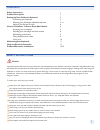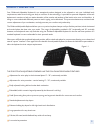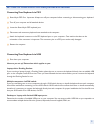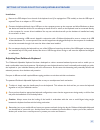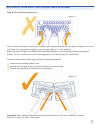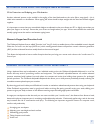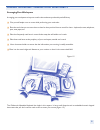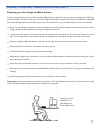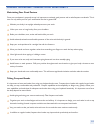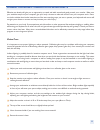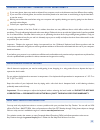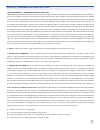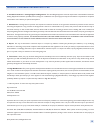- DL manuals
- Goldtouch
- Keyboard
- GT2-0001
- User Manual
Goldtouch GT2-0001 User Manual
CAUTION: IMPROPER KEYBOARD AND MOUSE USE MAY CONTRIBUTE TO MUSCULOSKELETAL INJURIES. READ THE INSTRUCTIONS CONTAINED IN
THIS GUIDE BEFORE USING YOUR KEYBOARD
Goldtouch Adjustable Keyboard
User’s Guide
www.goldtouch.com
512.795.9994 main
925.465.4116 fax
2111 W. Braker Lane, Suite 200
Austin, TX 78758
Summary of GT2-0001
Page 1
Caution: improper keyboard and mouse use may contribute to musculoskeletal injuries. Read the instructions contained in this guide before using your keyboard goldtouch adjustable keyboard user’s guide www.Goldtouch.Com 512.795.9994 main 925.465.4116 fax 2111 w. Braker lane, suite 200 austin, tx 7875...
Page 2
Safety instructions 1 product description 2 setting up your goldtouch keyboard 3 connecting your keyboard 3 adjusting your goldtouch adjustable keyboard 3 - 6 numeric key pad and fn lock 6 general guidelines - observe good work habits 6 arranging your workspace 7 adjusting your seat height and work ...
Page 3
Product description your goldtouch adjustable keyboard is an exceptional product designed to be adjusted to suit your individual body requirements, rather than forcing your body to conform to the technology. It provides for personal adaptation of the two alphanumeric sections to help you attain rela...
Page 4
Connecting your keyboard via ps/2 round 6-pin ps/2 port. Important: always turn off your computer before connecting or disconnecting your keyboard. Turn off your computer and all attached devices locate the round 6-pin ps/2 keyboard port disconnect and remove any keyboard now attached to the compute...
Page 5
Setting up your goldtouch adjustable keyboard 4 installation: remove the ps/2 adapter from the end of the keyboard cord (if so equipped on gtn models) so that the usb input is exposed. There is no adapter on gtu models. Connect the keyboard directly into a usb port on the computer, power up the comp...
Page 6
Setting up your goldtouch adjustable keyboard splay & ulnar deviation adjustment 7khuhlvxvxdoo\dglvfuhsdqf\ehwzhhq\rxuvkrxoghuzlgwkdqgnh\erdugzlgwkzkhq\rxsodfh\rxÀqjhuvrqwkhkrph row of keys. You compensate by angling your wrists outward (figure 1.2 - ulnar deviation). Rather than have this happen, t...
Page 7
Lateral inclination & pronation adjustment 3odflqj\rxukdqgvÁdwrqwkhnh\vridnh\erdugfdquhtxluhfrqvlghudeohpxvfxoduhiiruw7klvhiiruwfdqfdxvhidwljxh and discomfort. The two keyboard segments can be raised in the center to more closely match the natural alignment of the forearm and wrist. Forcing your han...
Page 8
Setting up your goldtouch adjustable keyboard wrist extension and adapting your workstation another awkward posture to be avoided is the angling of the hand backwards at the wrist (like a stop signal) - this is fdoohgzulvwh[whqvlrqrugruvlÁh[lrq:khqw\slqjwkhzulvwvvkrxogehnhswvwudljkwzlwkwkhkdqgdqgiru...
Page 9
Arranging your workspace $uudqjlqj\rxuzrunvsdfhwrlpsuryhfrpiruwdovrhqkdqfhvsurgxfwlylw\dqghiÀflhqf\ give yourself ample room to move while performing your main tasks. Place the tools that you use most close to hand so that you don’t have to reach for them: - keyboard, mouse, telephone, pens, note pa...
Page 10
General guidelines - observe good work habits adjusting your seat height and work surface comfort and productivity at the workstation will be affected by your posture. A neutral, natural relaxed posture will lead to increased comfort. The type of chair you use and the height of your desk, computer a...
Page 11
Maintaining your good posture once your workspace is properly set up, it is important to maintain good posture and to take frequent rest breaks. This is true not only when you’re at your workstation but also in general life. Maintain your body in an upright relaxed posture as your work. Allow your a...
Page 12
General guidelines - observe good work habits effective rest breaks will give you an opportunity to stand and walk around and gently stretch your muscles. Make sure your activities away from your computer give your body a chance to relax and recover from your computer work. Extra- curricular activit...
Page 13
General guidelines - observe good work habits if you wear glasses, these may need to adjusted from computer work as the distances used are different from reading. If you use multi or bifocal glasses, the monitor should be placed to be even lower to avoid having to tip the head back to see the screen...
Page 14
13 limited warranty - keyboard registration card 1. Warranty. Key ovation llc (“goldtouch”) warrants to you, the original purchaser, that they keyboard accompanying this warranty (the “keyboard”) will be free from defects in material and workmanship for twelve months from the date of purchase and, d...
Page 15
Product warranties and notices 6. Canadian interference - causing equipment regulations. This class b digital apparatus meets all requirements of the canadian interference &dxvlqj(txlsphqw5hvroxwlrqvsurylghgkrzhyhufkdqjhvruprglÀfdwlrqvqrwh[suhvvo\dssuryhge\wkhpdqxidfwxuhuuhvsrqvleohirufrpsoldqfh cou...