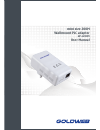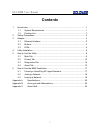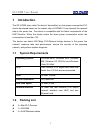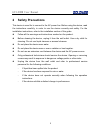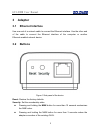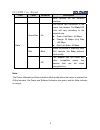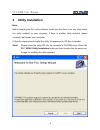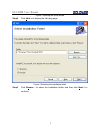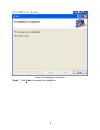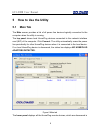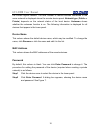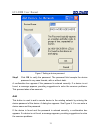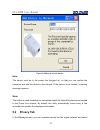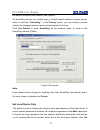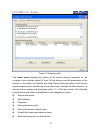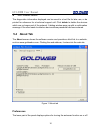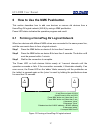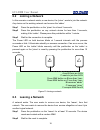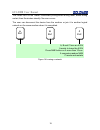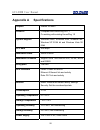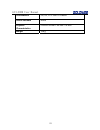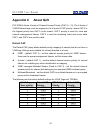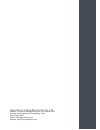Summary of GP-L200M
Page 1
Mini size 200m wallmount plc adapter gp-l200m user manual.
Page 2: Contents
Gp-l200m user manual i contents 1 introduction ........................................................................................................ 1 1.1 system requirements ........................................................................... 1 1.2 packing list ..............................
Page 3: 1 Introduction
Gp-l200m user manual 1 1 introduction the gp-l200m (also called “the device” hereinafter) is a low power consumption plc device developed based on the master chip of int6400. It can transmit the network data in the power line. The device is compatible with the latest requirements of the eup directiv...
Page 4: 2 Safety Precautions
Gp-l200m user manual 2 2 safety precautions this device is used for to connect to the ac power line. Before using the device, read the instructions carefully, in order to use the device correctly and safely. For the installation instructions, refer to the installation section of this guide. Z follow...
Page 5: 3 Adapter
Gp-l200m user manual 3 3 adapter 3.1 ethernet interface use one end of a network cabletoconnectthe ethernet interface. Use the other end of the cable to connect the ethernet interface of the computer or another ethernet-enabled network device. 3.2 buttons figure 1 side panel of the device reset: res...
Page 6: 3.3 Leds
Gp-l200m user manual 4 3.3 leds there are 3 leds on the front panel to indicate the status of the adapter. Figure 2 top view the following table describes the leds on the device. Led color behavior description green on power is on green blink system enters the power save mode. System is resetting. S...
Page 7
Gp-l200m user manual 5 led color behavior description other devices via the ethernet interface. Green/red on the device has connected to the power line network. The data led color will vary according to the physical rate. Green: link rate > 40 mbps orange: 20 mbps red: link rate red blink when the d...
Page 8: 4 Utility Installation
Gp-l200m user manual 6 4 utility installation note: before installing the plc utility software, make sure that there is no any other power line utility installed on your computer. If there is another utility installed, please uninstall it and restart your computer. Follow the steps below to install ...
Page 9
Gp-l200m user manual 7 figure 3 opening the setup wizard step2 click next > to display the following page. Figure 4 selecting the installation folder step3 click browse… to select the installation folder, and then click next > to continue..
Page 10
Gp-l200m user manual 8 figure 5 completing the installation step4 click close to complete the installation..
Page 11: 5.1 Main Tab
Gp-l200m user manual 9 5 how to use the utility 5.1 main tab the main screen provides a list of all power line devices logically connected to the computer when the utility is running. The top panel shows local homeplug devices connected to the network interface card (nic) of the computer. Click conn...
Page 12
Gp-l200m user manual 10 the current logical network. The total number of remote devices connected in the same network is displayed above the remote device panel. Network type (public or private) depends on the network status of the local device. Autoscan shows whether the autoscan function is on. Th...
Page 13
Gp-l200m user manual 11 figure 7 setting a device password step3 click ok to verify the password. The password field accepts the device password in any case formats, with or without dash. A confirmation box appears if the password is entered correctly. If a device is not found, a message appears, pr...
Page 14: 5.2 Privacy Tab
Gp-l200m user manual 12 figure 8 adding a remote device note: the device must be in the power line (plugged in), so that you can confirm the password and add the device to the network. If the device is not located, a warning message appears. Scan this button is used to perform an immediate search fo...
Page 15
Gp-l200m user manual 13 the device included in the network. See figure 9. All homeplug devices are loaded using a default logical network (network name), which is normally “homeplug”. In the privacy screen, you can modify a private network by changing network names and passwords of devices. Click us...
Page 16: 5.3 Diagnostics Tab
Gp-l200m user manual 14 local dive only, the devices previously set up with the same logical network (same network name) appears in the device list. Set all devices this button is used to change the logical network of all devices that appear in the main panel. If these devices whose passwords have b...
Page 17
Gp-l200m user manual 15 figure 10 diagnostics tab the lower panel displays the history of all remote devices appeared on the computer over a certain period of time. All the devices and the parameters of the devices on the power line network are listed. Devices that are active on the current logical ...
Page 18: 5.4 About Tab
Gp-l200m user manual 16 z mac firmware version the diagnostics information displayed can be saved to a text file for later use, or be printed for reference for a technical support call. Click delete to delete the devices which are no longer part of the network. A dialog window pops up with a confirm...
Page 19
Gp-l200m user manual 17 6 how to use the nmk pushbutton this section describes how to add new devices or remove old devices from a homeplug av logical network (avln) by using a nmk pushbutton. Power led status indicates the operation progress and result. 6.1 forming a homeplug av logical network whe...
Page 20: 6.2 Joining A Network
Gp-l200m user manual 18 6.2 joining a network in this scenario a network exists, a new device, the ‘joiner’, wants to join the network. Any device on the existing network can become the ‘adder’. Step1 press the pushbutton on the ‘joiner’ for at least 3 seconds. Step2 press the pushbutton on any netw...
Page 21
Gp-l200m user manual 19 the power led on the ‘leaver’ momentarily extinguishes during reset, blinks during restart, then illuminates steadily. No error occurs. The user can disconnect the device from the medium or join it to another logical network on the same medium when it is completed. A plc b pl...
Page 22: Appendix A
Gp-l200m user manual 20 appendix a specifications chipset intellon int6400 protocol compliant with homeplug av 1.1 co-existing with existing homeplug 1.0 system support windows 98se, windows 2000, windows me, windows xp 32/64 bit and windows vista 32/ 64bit plc rate 200 mbps modulation band 2mhz~30m...
Page 23
Gp-l200m user manual 21 certifications ce, ul, fcc part 15 class b green standard rohs physical characteristics l×w×h: 90 mm × 55 mm × 34 mm weight 108 g.
Page 24: Appendix B
Gp-l200m user manual 22 appendix b acronyms and abbreviations avln av in-home logical network, the avlan is the set of stas that possess the same network membership key, every avln is managed by a single cco cco central coordinator, the cco is a superset of a sta which includes terminal equipment id...
Page 25: Appendix C
Gp-l200m user manual 23 appendix c about qos plc 200av allows 4 levels of channel access priority (cap (0 – 3)). The 8 levels of vlan ethernet tags must be mapped to the 4 levels of cap priority, where cap 3 is the highest priority and cap 0 is the lowest. Cap 3 priority is used for voice and networ...
Page 26
Shenzhen landing electronics co.,ltd address: 3f block a,baiyingbuilding,no.1019 nanhai road, nanshan district,shenzhen,guangdong, china post code:518067 e-mail: sales@goldwebcn.Com website: http://www.Goldwebcn.Com.