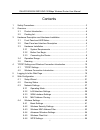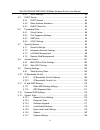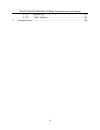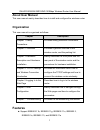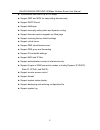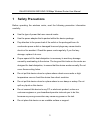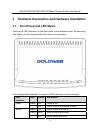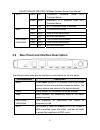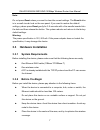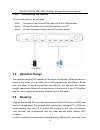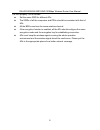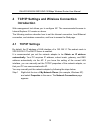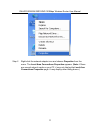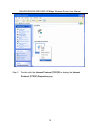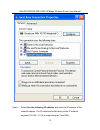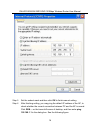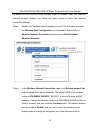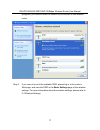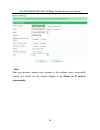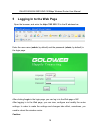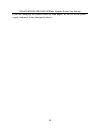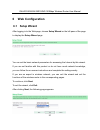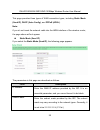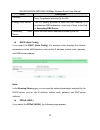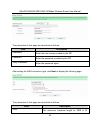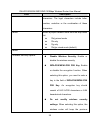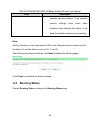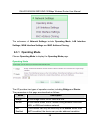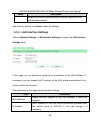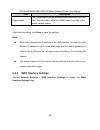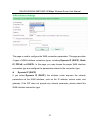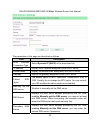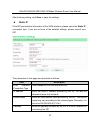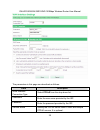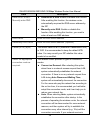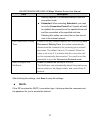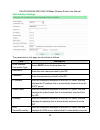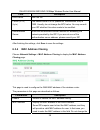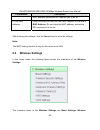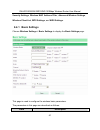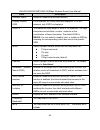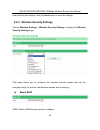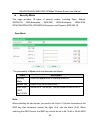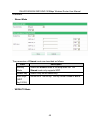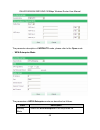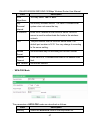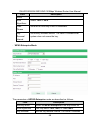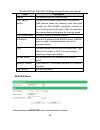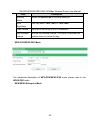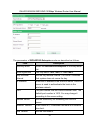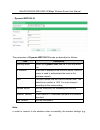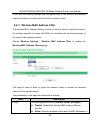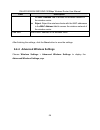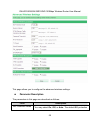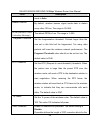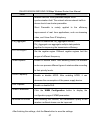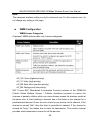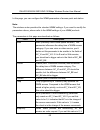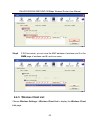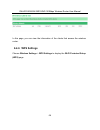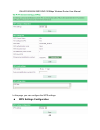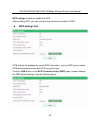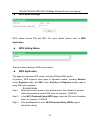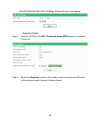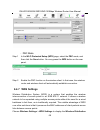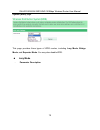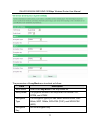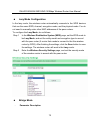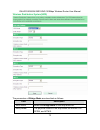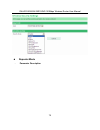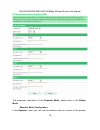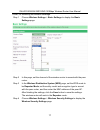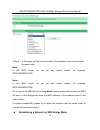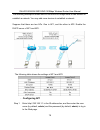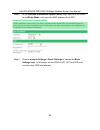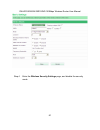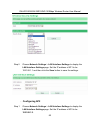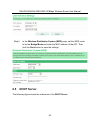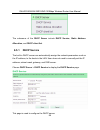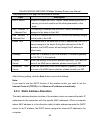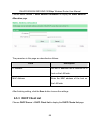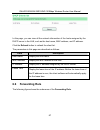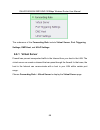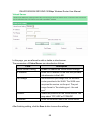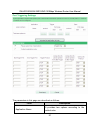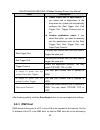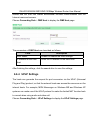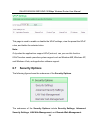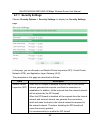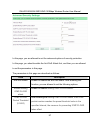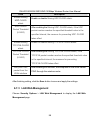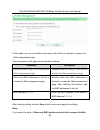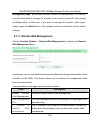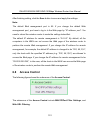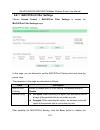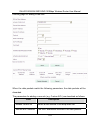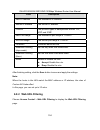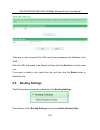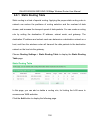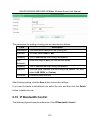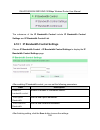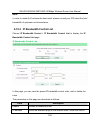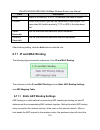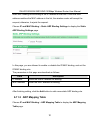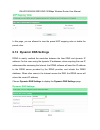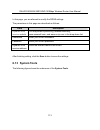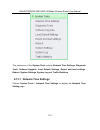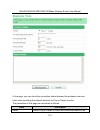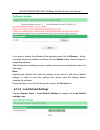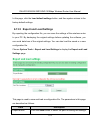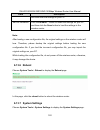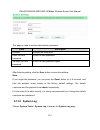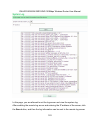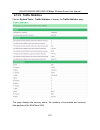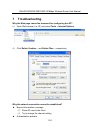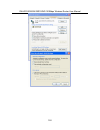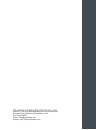- DL manuals
- Goldweb
- Wireless Router
- GW-WR150N
- User Manual
Goldweb GW-WR150N User Manual
Summary of GW-WR150N
Page 1
150mbps wireless router gw-wr150n/gw-wr150nd user manual 150
Page 2
Gw-wr150n/gw-wr150nd 150mbps wireless router user manual i contents 1 safety precautions ............................................................................................. 3 2 overview ...........................................................................................................
Page 3
Gw-wr150n/gw-wr150nd 150mbps wireless router user manual ii 6.4.7 wds settings ........................................................................... 69 6.5 dhcp server....................................................................................... 83 6.5.1 dhcp service.....................
Page 4
Gw-wr150n/gw-wr150nd 150mbps wireless router user manual iii 6.13.8 system log ....................................................................... 121 6.13.9 traffic statistics ................................................................. 123 7 troubleshooting ..................................
Page 5: About User Manual
Gw-wr150n/gw-wr150nd 150mbps wireless router user manual 1 about user manual this user manual mainly describes how to install and configure the wireless router. Organization this user manual is organized as follows: chapter description chapter 1 :safety precautions provides safety precaution informa...
Page 6
Gw-wr150n/gw-wr150nd 150mbps wireless router user manual 2 transmission data rate is up to 150 mbps support wep and wpa for transmitting data securely support dhcp server support netsniper support manually setting static and dynamic routing support firmware version upgrade via web page support resto...
Page 7: 1 Safety Precautions
Gw-wr150n/gw-wr150nd 150mbps wireless router user manual 3 1 safety precautions before operating the wireless router, read the following precaution information carefully: use the type of power that user manual marks. Use the power adapter that is packed within the device package. Pay attention to th...
Page 8: 2 Overview
Gw-wr150n/gw-wr150nd 150mbps wireless router user manual 4 2 overview 2.1 product introduction the wireless router is a high-performance network access device. It is fully compatible with ieee802.11b, ieee802.11g and ieee802.11n standards. It can provide reliable and convenient access service for th...
Page 9
Gw-wr150n/gw-wr150nd 150mbps wireless router user manual 5 3 hardware description and hardware installation 3.1 front panel and led status there are 8 led indicators on the front panel of the wireless router. By observing their status, you can judge whether the device runs normally. The following ta...
Page 10
Gw-wr150n/gw-wr150nd 150mbps wireless router user manual 6 green on connection succeeds under wi-fi protected setup. Green blink negotiation is in progress under wi-fi protected setup. Wps - off wi-fi protected setup is disabled. Green on connection succeeds. Green blink data is being transmitted. W...
Page 11: 3.3.2 Before You Begin
Gw-wr150n/gw-wr150nd 150mbps wireless router user manual 7 note: do not press reset unless you want to clear the current settings. The reset button is in a small circular hole on the rear panel. If you want to restore the default settings, please press reset gently for 3-6 seconds with a fine needle...
Page 12: 3.4 Operation Range
Gw-wr150n/gw-wr150nd 150mbps wireless router user manual 8 3.3.3 connecting the device to connect the device, do as follows: step 1 connect one end of the rj45 cable to the ap’s lan interface. Step 2 connect the other end of the rj45 cable to your pc. Step 3 connect the power adapter to the ap’s pow...
Page 13
Gw-wr150n/gw-wr150nd 150mbps wireless router user manual 9 the aps properly. Do as follows: set the same ssid for different aps. The ssids of all the computers and pdas should be consistent with that of aps. All the bsss must use the same wireless channel. If the encryption function is enabled, all ...
Page 14: Introduction
Gw-wr150n/gw-wr150nd 150mbps wireless router user manual 10 4 tcp/ip settings and wireless connection introduction web management tool allows you to configure ap. The recommended browser is internet explorer 5.0 version or above. The following sections describe how to set the internet connection, lo...
Page 15
Gw-wr150n/gw-wr150nd 150mbps wireless router user manual 11 step 2 right-click the network adapter icon and choose properties from the menu. The local area connections properties appears. (note: if there are several network cards on your pc, it may not display the local area connections properties p...
Page 16
Gw-wr150n/gw-wr150nd 150mbps wireless router user manual 12 step 3 double-click the internet protocol (tcp/ip) to display the internet protocol (tcp/ip) properties page..
Page 17
Gw-wr150n/gw-wr150nd 150mbps wireless router user manual 13 step 4 select use the following ip address and enter the ip address of the network adapter. The ip address should belong to the ip network segment 192.168. 1.X (x is a digit between 2 and 254)..
Page 18
Gw-wr150n/gw-wr150nd 150mbps wireless router user manual 14 step 5 set the subnet mask and then click ok to finish manual setting. Step 6 after finishing setting, you may ping the default ip address of the ap, to check whether the current connection between pc and the ap is normal. Click run… on the...
Page 19
Gw-wr150n/gw-wr150nd 150mbps wireless router user manual 15 note: 192.168.1.1 is the default ip address of the lan interface. If this ip address is changed and you need to ping the ip address of ap, you should enter the current ip address in the dialog box above. Step 7 if pc can ping through the de...
Page 20
Gw-wr150n/gw-wr150nd 150mbps wireless router user manual 16 by default, the ap function of the wireless routeris enabled. User that uses the wireless network adapter can follow the steps below to finish the wireless connection settings. Step 1 enable your wireless network adapter on your pc, and mak...
Page 21
Gw-wr150n/gw-wr150nd 150mbps wireless router user manual 17 encrypted, you need to enter the correct key to connect to the wireless router. Step 3 if you are not sure of the available ssid, please log in to the router’s web page, and view the ssid in the basic settings page of the wireless settings....
Page 22
Gw-wr150n/gw-wr150nd 150mbps wireless router user manual 18 note: after your wireless network card connects to the wireless router successfully, usually, you should set the network adapter to be obtain an ip address automatically..
Page 23
Gw-wr150n/gw-wr150nd 150mbps wireless router user manual 19 5 logging in to the web page open the browser, and enter the http://192.168.1.1/ in the ie address bar. Enter the user name (admin, by default) and the password (admin, by default) in the login page. After clicking login in the login page, ...
Page 24
Gw-wr150n/gw-wr150nd 150mbps wireless router user manual 20 if you are managing the wireless router by web pages, do not cut off the power supply, otherwise, it may damage the device..
Page 25: 6 Web Configuration
Gw-wr150n/gw-wr150nd 150mbps wireless router user manual 21 6 web configuration 6.1 setup wizard after logging in to the web page, choose setup wizard on the left pane of the page to display the setup wizard page. You can set the basic network parameters for accessing the internet by this wizard. If...
Page 26
Gw-wr150n/gw-wr150nd 150mbps wireless router user manual 22 this page provides three types of wan connection types, including static mode (fixed ip), dhcp (auto config), and pppoe (adsl). Note: if you do not insert the network cable into the wan interface of the wireless router, the page above will ...
Page 27
Gw-wr150n/gw-wr150nd 150mbps wireless router user manual 23 field description gateway enter the gateway provided by the isp. Primary dns server the isp usually provides at least one dns address. If it provides two dns addresses, enter one of them to the field of secondary dns server. Secondary dns s...
Page 28
Gw-wr150n/gw-wr150nd 150mbps wireless router user manual 24 the parameters in this page are described as follows: field description username enter the user name provided by the isp. Password enter the password provided by the isp. Verify password enter the password again. After setting the wan conne...
Page 29
Gw-wr150n/gw-wr150nd 150mbps wireless router user manual 25 field description characters. The legal characters include letter, number, underline or the combination of these characters. Mode select a proper network mode from the drop-down list. 11b/g mixed mode 11b only 11g only 11b/g/n mixed mode (d...
Page 30: 6.2 Running Status
Gw-wr150n/gw-wr150nd 150mbps wireless router user manual 26 field description wireless security settings. If the wireless security settings have never been modified, after selecting this option, it will keep the default wireless security settings. Note: all the characters on the keyboard are ascii c...
Page 31: 6.3 Network Settings
Gw-wr150n/gw-wr150nd 150mbps wireless router user manual 27 this page displays the information about current running status of the wireless router, including the information about lan, wireless, and wan interfaces, and the statistical information of the wan interface. 6.3 network settings in the rou...
Page 32: 6.3.1 Operating Mode
Gw-wr150n/gw-wr150nd 150mbps wireless router user manual 28 the submenus of network settings include operating mode, lan interface settings, wan interface settings and mac address cloning. 6.3.1 operating mode choose operating mode to display the operating mode page. The ap provides two types of ope...
Page 33
Gw-wr150n/gw-wr150nd 150mbps wireless router user manual 29 mode description between the interior network and the exterior network for lan and wireless network. After finishing setting, click save to save the settings. 6.3.2 lan interface settings choose network settings > lan interface settings to ...
Page 34
Gw-wr150n/gw-wr150nd 150mbps wireless router user manual 30 field description subnet mask the subnet mask that the wireless router provides to the lan user. You can enter a different subnet mask according to the actual network status. After finishing setting, click save to save the settings. Note: i...
Page 35
Gw-wr150n/gw-wr150nd 150mbps wireless router user manual 31 this page is used to configure the wan connection parameters. This page provides 4 types of wan interface connection types, including dynamic ip (dhcp), static ip, pppoe, and dhcp+. In this page, you may choose the proper wan interface conn...
Page 36
Gw-wr150n/gw-wr150nd 150mbps wireless router user manual 32 the parameters in this page are described as follows: field description wan interface connection type select dynamic ip (dhcp) in the drop-down list. Ip address display the ip address assigned by the dhcp server. Subnet mask display the sub...
Page 37
Gw-wr150n/gw-wr150nd 150mbps wireless router user manual 33 after finishing setting, click save to save the settings. Static ip if the isp provides the information of the wan interface, please select the static ip connection type. If you are not sure of the detailed settings, please consult your isp...
Page 38
Gw-wr150n/gw-wr150nd 150mbps wireless router user manual 34 field description packet mtu (byte) the default value of mtu (maximum transmission unit) is 1500. Usually, do not change the mtu value. You may consult your isp whether this value needs to be modified. Dns server the isp usually provides at...
Page 39
Gw-wr150n/gw-wr150nd 150mbps wireless router user manual 35 the parameters in this page are described as follows: field description wan interface connection type select pppoe from the drop-down list. Username enter the user name provided by the isp. Password enter the password provided by the isp. S...
Page 40
Gw-wr150n/gw-wr150nd 150mbps wireless router user manual 36 field description receive isp's dns/ manually enter dns receive isp's dns: enable or disable this function. After enabling this function, the wireless router automatically acquires the dns server address by the isp. Manually enter dns: enab...
Page 41
Gw-wr150n/gw-wr150nd 150mbps wireless router user manual 37 field description monthly payment, it is recommended you use this connection mode. Scheduled: when selecting scheduled, you need to set the connection period first. System will start to establish the connection at the specified time and end...
Page 42
Gw-wr150n/gw-wr150nd 150mbps wireless router user manual 38 the parameters in this page are described as follows: field description wan interface connection type select dhcp+ from the drop-down list. Username enter the user name provided by the isp. Password enter the password provided by the isp. I...
Page 43
Gw-wr150n/gw-wr150nd 150mbps wireless router user manual 39 field description dns server from the isp. Packet (mtu) (byte) the default value of mtu (maximum transmission unit) is 1500. Usually, do not change the mtu value. You may consult your isp whether this value needs to be modified. Authenticat...
Page 44: 6.4 Wireless Settings
Gw-wr150n/gw-wr150nd 150mbps wireless router user manual 40 field/button description mac address, unless the isp requires you to do so. Fill my mac address click this button to clone the host mac address to the field of mac address. Do not clone the mac address, unless the isp requires you to do so....
Page 45: 6.4.1 Basic Settings
Gw-wr150n/gw-wr150nd 150mbps wireless router user manual 41 security settings, wireless mac address filter, advanced wireless settings, wireless client list, wps settings, and wds settings. 6.4.1 basic settings choose wireless settings > basic settings to display the basic settings page. This page i...
Page 46
Gw-wr150n/gw-wr150nd 150mbps wireless router user manual 42 field description wireless status enable or disable the wireless function. Display multiple ssid if it is selected, all ssids fields are displayed. If it is not selected, only ssid1 is displayed. Ssid1-4 the maximum entry length of ssid is ...
Page 47
Gw-wr150n/gw-wr150nd 150mbps wireless router user manual 43 after finishing the settings, click the save button to save the settings. 6.4.2 wireless security settings choose wireless settings > wireless security settings to display the wireless security settings page. This page allows you to configu...
Page 48
Gw-wr150n/gw-wr150nd 150mbps wireless router user manual 44 security mode this page provides 10 types of security modes, including open, shared, wepauto, wpa-enterprise, wpa-psk, wpa2-enterprise, wpa2-psk, wpa-psk/wpa2-psk, wpa/wpa2-enterprise, and dynamic wep 802.1x. - open mode the parameters of o...
Page 49
Gw-wr150n/gw-wr150nd 150mbps wireless router user manual 45 characters. - shared mode the parameters of shared mode are described as follows: field description security mode select the shared mode in the drop-down list. The shared mode only supports wep. Default key select a key as the default key. ...
Page 50
Gw-wr150n/gw-wr150nd 150mbps wireless router user manual 46 the parameter description of wepauto mode, please refer to the open mode. - wpa-enterprise mode the parameters of wpa-enterprise mode are described as follows: field description security mode select the wpa-enterprise in the drop-down list..
Page 51
Gw-wr150n/gw-wr150nd 150mbps wireless router user manual 47 field description wpa algorithms you may select tkip or aes. Key renewal interval set the key renewal interval. The value 0 indicates that system does not renew the key. Ip address enter the ip address of the radius server. Radius server is...
Page 52
Gw-wr150n/gw-wr150nd 150mbps wireless router user manual 48 field description mode wpa algorithms select tkip or aes. Pass phrase set 8-bit to 64-bit key in ascii characters. Key renewal interval set the key renewal interval. The value 0 indicates that system does not renew the key. - wpa2-enterpris...
Page 53
Gw-wr150n/gw-wr150nd 150mbps wireless router user manual 49 field description interval that system does not renew the key. Pmk cache period set the pmk (pairwise master key) cache period. Pmk scheme allows the roaming users that pass through the 802.11x/eap handshake protocol to roam to the previous...
Page 54
Gw-wr150n/gw-wr150nd 150mbps wireless router user manual 50 field description security mode select the wpa2-psk in the drop-down list. Wpa algorithms you may select tkip, aes, or tkip+aes. Pass phrase set 8-bit to 64-bit key in ascii characters. Key renewal interval set the key renewal interval. The...
Page 55
Gw-wr150n/gw-wr150nd 150mbps wireless router user manual 51 the parameters of wpa/wpa2-enterprise mode are described as follows: field description security mode select the wpa/wpa2-enterprise in the drop-down list. Wpa algorithms you may select tkip, aes, or tkip+aes. Key renewal interval set the ke...
Page 56
Gw-wr150n/gw-wr150nd 150mbps wireless router user manual 52 - dynamic wep 802.1x the parameters of dynamic wep 802.1x mode are described as follows: field description security mode select the dynamic wep 802.1x in the drop-down list. Ip address enter the ip address of the radius server. Radius serve...
Page 57
Gw-wr150n/gw-wr150nd 150mbps wireless router user manual 53 ssid) and the security settings (e.G. Encryption key) of the hosts in the wireless network should be consistent with that of the wireless router. 6.4.3 wireless mac address filter the wireless mac address filtering function is used to allow...
Page 58
Gw-wr150n/gw-wr150nd 150mbps wireless router user manual 54 field description the mac address list to access the wireless network of the wireless router. Reject: reject the wireless clients with the mac addresses in the mac address list to access the wireless network of the wireless router. Add mac ...
Page 59
Gw-wr150n/gw-wr150nd 150mbps wireless router user manual 55 this page allows you to configure the advanced wireless settings. Parameter description the parameters in this page are described as follows: field description bg protection mode you may select on, off, or auto. The default bg protection.
Page 60
Gw-wr150n/gw-wr150nd 150mbps wireless router user manual 56 field description mode is auto. Beacon interval by default, wireless beacon signal sends data to station every other 100 ms. The range is 20~999. Dtim ( delivery traffic indication message ) the default dtim is 1ms. The range is 1~255. Frag...
Page 61
Gw-wr150n/gw-wr150nd 150mbps wireless router user manual 57 field description wireless devices. Short preamble adopts 56-bit synchronization field. The network whose network traffic is dense should use shorter preambles. Short preamble is mainly applied to the efficiency improvement of real- time ap...
Page 62
Gw-wr150n/gw-wr150nd 150mbps wireless router user manual 58 note: the advanced wireless setting is only for advanced user. For the common user, do not change any setting in this page. Wmm configuration - wmm access categories at present, wmm defines traffic into 4 access categories. Ac_vo: voice (hi...
Page 63
Gw-wr150n/gw-wr150nd 150mbps wireless router user manual 59 when each priority queue waits for sending packets, it has to wait a fixed time aifsn and a random time cw. They define time values by multiple time slots. For 802.11b, its time slot is 20ms. The time slot of 802.11a and 802.11g is 9 ms. Cw...
Page 64
Gw-wr150n/gw-wr150nd 150mbps wireless router user manual 60 in this page, you can configure the wmm parameters of access point and station. Note: the wireless router provides the standard wmm settings. If you want to modify the parameters above, please refer to the wmm settings of your wmm products....
Page 65
Gw-wr150n/gw-wr150nd 150mbps wireless router user manual 61 field description means ap does not send back an echo request, which will bring positive effect for wmm. If this value is 1, ap generates the response to the request. Note: usually, you do not need to modify the wmm parameters. Dls (direct ...
Page 66
Gw-wr150n/gw-wr150nd 150mbps wireless router user manual 62 step3 enable the dls function of wireless network cards. Enter the mac address of wireless card a in the wmm page of the wireless network card b, and then click the apply button..
Page 67
Gw-wr150n/gw-wr150nd 150mbps wireless router user manual 63 step4 if dls succeeds, you can view the mac address of wireless card a in the wmm page of wireless card b, and vice versa. 6.4.5 wireless client list choose wireless settings > wireless client list to display the wireless client list page..
Page 68: 6.4.6 Wps Settings
Gw-wr150n/gw-wr150nd 150mbps wireless router user manual 64 in this page, you can view the information of the clients that access the wireless router. 6.4.6 wps settings choose wireless settings > wps settings to display the wi-fi protected setup (wps) page..
Page 69
Gw-wr150n/gw-wr150nd 150mbps wireless router user manual 65 in this page, you can configure the wps settings. Wps settings configuration.
Page 70
Gw-wr150n/gw-wr150nd 150mbps wireless router user manual 66 wps settings: enable or disable the wps. After enabling wps, you can configure the parameters related to wps. Wps settings list wps settings list displays the preset wps information, such as wps current status, wps authentication mode, and ...
Page 71
Gw-wr150n/gw-wr150nd 150mbps wireless router user manual 67 wps mode settings wps modes include pin and pbc. For more details, please refer to wps application. Wps setting status the figure above displays wps current status. Wps application this page provides two wps modes, including pin and pbc mod...
Page 72
Gw-wr150n/gw-wr150nd 150mbps wireless router user manual 68 - registrar mode step 1 view the ap pin in the wi-fi protected setup (wps) page, for example, 31668729. Step 2 select the registrar mode on the wireless client and enter the pin code of the wireless router. See the following figure:.
Page 73: 6.4.7 Wds Settings
Gw-wr150n/gw-wr150nd 150mbps wireless router user manual 69 - pbc mode step 1 in the wi-fi protected setup (wps) page, select the pbc mode, and then click the save button. You may press the wps button on the rear panel. Step 2 enable the pbc function on the wireless client. In that case, the wireles...
Page 74
Gw-wr150n/gw-wr150nd 150mbps wireless router user manual 70 system (wds) page. This page provides three types of wds modes, including lazy mode, bridge mode, and repeater mode. You may also disable wds. Lazy mode - parameter description.
Page 75
Gw-wr150n/gw-wr150nd 150mbps wireless router user manual 71 the parameters of lazy mode are described as follows: field description wds mode select the lazy mode in the drop-down list. Entity model the physical modes in the drop-down list include cck, ofdm, and htmix encryption type the encryption t...
Page 76
Gw-wr150n/gw-wr150nd 150mbps wireless router user manual 72 lazy mode configuration in the lazy mode, the wireless router automatically connects to the wds devices that use the same ssid, channel, encryption mode, and the physical mode. You do not need to manually enter other mac addresses of the pe...
Page 77
Gw-wr150n/gw-wr150nd 150mbps wireless router user manual 73 the parameters of bridge mode are described as follows: field description wds mode select the bridge mode in the drop-down list. Entity model the physical modes in the drop-down list include cck, ofdm, and htmix..
Page 78
Gw-wr150n/gw-wr150nd 150mbps wireless router user manual 74 field description encryption type the encryption types you can select include none, wep 64bits, wep 128bits, wpa-psk (tkip), and wpa2-psk (aes). Encryption key set the encryption key. Wireless access node mac address the mac address of anot...
Page 79
Gw-wr150n/gw-wr150nd 150mbps wireless router user manual 75 repeater mode - parameter description.
Page 80
Gw-wr150n/gw-wr150nd 150mbps wireless router user manual 76 the parameter description of the repeater mode, please refer to the bridge mode. - repeater mode configuration in the repeater mode, you can use the wireless router to connect to the primary.
Page 81
Gw-wr150n/gw-wr150nd 150mbps wireless router user manual 77 router, for extending the wireless coverage. Step 1 choose wireless settings > basic settings to display the basic settings page. Step 2 in this page, set the channel of the wireless router to accord with the peer router. Step 3 in the wire...
Page 82
Gw-wr150n/gw-wr150nd 150mbps wireless router user manual 78 step 5 in this page, set the security mode of the wireless router to accord with the peer router. Note: in the wds mode, do not set any mixed modes, for example, wpa-psk/wpa2-psk. Note: in the wds mode, do not set any mixed modes, for examp...
Page 83
Gw-wr150n/gw-wr150nd 150mbps wireless router user manual 79 the following description shows how to use the wds bridge mode of two devices to establish a network. You may add more devices to establish a network. Suppose that there are two aps. One is ap1, and the other is ap2. Enable the dhcp server ...
Page 84
Gw-wr150n/gw-wr150nd 150mbps wireless router user manual 80 step 2 in the wireless distribution system (wds) page, set the wds mode to be bridge mode, and enter the mac address of the ap2. Step 3 choose wireless settings > basic settings to display the basic settings page. In this page, set the ssid...
Page 85
Gw-wr150n/gw-wr150nd 150mbps wireless router user manual 81 step 4 enter the wireless security settings page, and disable the security mode..
Page 86
Gw-wr150n/gw-wr150nd 150mbps wireless router user manual 82 step 5 choose network settings > lan interface settings to display the lan interface settings page. Set the ip address of ap1 to be 192.168.1.1 and then click the save button to save the settings. - configuring ap2 step 1 choose network set...
Page 87: 6.5 Dhcp Server
Gw-wr150n/gw-wr150nd 150mbps wireless router user manual 83 step 2 in the wireless distribution system (wds) page, set the wds mode to be the bridge mode and enter the mac address of the ap1. Then click the save button to save the settings. 6.5 dhcp server the following figure shows the submenus of ...
Page 88: 6.5.1 Dhcp Service
Gw-wr150n/gw-wr150nd 150mbps wireless router user manual 84 the submenus of the dhcp server include dhcp service, static address allocation, and dhcp client list. 6.5.1 dhcp service the built-in dhcp server can automatically assign the network parameters such as the ip address, to the hosts in the l...
Page 89
Gw-wr150n/gw-wr150nd 150mbps wireless router user manual 85 the parameters in this page are described as follows: field description dhcp server enable or disable the dhcp server. When disabling the dhcp server, you do not need to set the other parameters in this page. Start address of address pool t...
Page 90: 6.5.3 Dhcp Client List
Gw-wr150n/gw-wr150nd 150mbps wireless router user manual 86 choose dhcp server > static address allocation to display the static address allocation page. The paramters in this page are described as follows: filed description ip address set the ip address that is reserved for a host on the lan side. ...
Page 91: 6.6 Forwarding Rule
Gw-wr150n/gw-wr150nd 150mbps wireless router user manual 87 in this page, you can view all the network information of the hosts assigned by the dhcp server in the lan, such as the host name, mac address, and ip address. Click the refresh button to refresh the client list. The parameters in this page...
Page 92: 6.6.1 Virtual Server
Gw-wr150n/gw-wr150nd 150mbps wireless router user manual 88 the submenus of the forwarding rule include virtual server, port triggering settings, dmz host, and upnp settings. 6.6.1 virtual server firewall can prevent unexpected traffic in the internet from your host in the lan. The virtual server ca...
Page 93
Gw-wr150n/gw-wr150nd 150mbps wireless router user manual 89 in this page, you are allowed to add or delete a virtual server. The parameters of virtual server are described as follows: field description virtual server setting enable or disable the virtual server settings. Ip address enter the ip addr...
Page 94
Gw-wr150n/gw-wr150nd 150mbps wireless router user manual 90 6.6.2 port triggering settings some applications need multiple connections, such as network game, video conference, and ip phone. Because of firewall, these applications cannot work under simple nat mode, but port forwarding can realize tha...
Page 95
Gw-wr150n/gw-wr150nd 150mbps wireless router user manual 91 the parameters in this page are described as follows: field description application name it provides two options according to the added rules..
Page 96: 6.6.3 Dmz Host
Gw-wr150n/gw-wr150nd 150mbps wireless router user manual 92 field description please select one of applications: if you select one of applications in the drop-down list, system will automatically configure the start trigger port, end trigger port, trigger protocol and so on. Custom application name:...
Page 97: 6.6.4 Upnp Settings
Gw-wr150n/gw-wr150nd 150mbps wireless router user manual 93 firewall and the host can realize bidirectional limitless communication with the internet users and servers. Choose forwarding rule > dmz host to display the dmz host page. The parameters of dmz host are described as follows: field descript...
Page 98: 6.7 Security Options
Gw-wr150n/gw-wr150nd 150mbps wireless router user manual 94 this page is used to enable or disable the upnp settings, view the preset the upnp rules, and delete the selected rules. Note: only when the applications support upnp protocol, can you use this function. Upnp function needs operation system...
Page 99: 6.7.1 Security Settings
Gw-wr150n/gw-wr150nd 150mbps wireless router user manual 95 6.7.1 security settings choose security options > security settings to display the security settings page. In this page, you are allowed to set stateful packet inspection (spi), virtual private network (vpn), and application layer gateway (...
Page 100
Gw-wr150n/gw-wr150nd 150mbps wireless router user manual 96 field description virtual private network (vpn) vpn provides the secure communication method for the remote computers via the wan. If the hosts in the internal network need to use the vpn protocols such as pptp, l2tp, and ipsec to connect t...
Page 101
Gw-wr150n/gw-wr150nd 150mbps wireless router user manual 97 in this page, you are allowed to set the advanced options of security protection. In this page, you should enable the anti dos attack first, and then you are allowed to set the parameters in this page. The parameters in this page are descri...
Page 102
Gw-wr150n/gw-wr150nd 150mbps wireless router user manual 98 field description enable filtering udp -flood attack enable or disable filtering udp-flood attack . Udp-flood packet threshold (5-3600) after enabling the filtering udp -flood attack, if the udp packet number reaches the specified threshold...
Page 103
Gw-wr150n/gw-wr150nd 150mbps wireless router user manual 99 in this page, you can set whether the hosts in the lan are allowed to access the web management page. The parameters in this page are described as follows: parameter description allow all hosts in the lan to access the web management page w...
Page 104
Gw-wr150n/gw-wr150nd 150mbps wireless router user manual 100 management page”, but not add the mac address of management pc to the list, you will not be able to manage the wireless router via the current pc after clicking the save button. In that case, if you want to manage the wireless router again...
Page 105: 6.8 Access Control
Gw-wr150n/gw-wr150nd 150mbps wireless router user manual 101 after finishing setting, click the save button to save and apply the settings. Note: the default web management port is 80. If you change the default web management port, you have to log in to the web page by “ip address: port”. You need t...
Page 106
Gw-wr150n/gw-wr150nd 150mbps wireless router user manual 102 6.8.1 mac/ip/port filter settings choose access control > mac/ip/port filter settings to display the mac/ip/port filter settings page. In this page, you are allowed to set the mac/ip/port filtering rules and vierw the preset rules. The par...
Page 107
Gw-wr150n/gw-wr150nd 150mbps wireless router user manual 103 following page for adding a new rule. When the data packets match the following parameters, the data packets will be discarded. The parameters for adding a new rule (e.G. Custom acl) are described as follows: field description access contr...
Page 108
Gw-wr150n/gw-wr150nd 150mbps wireless router user manual 104 field description dest ip address the destination ip address. Source ip address the source ip address. Protocol the protocol types of data packets include tcp, udp, and icmp. Dest port range the destination port range is 1~65535. Src port ...
Page 109: 6.9 Routing Settings
Gw-wr150n/gw-wr150nd 150mbps wireless router user manual 105 thisp age is used to prevent the lan users from accessing some websites in the wan. Enter the url that needs to be filtered and then click the add button to add a new rule. If you want to delete a rule, select the rule, and then click the ...
Page 110
Gw-wr150n/gw-wr150nd 150mbps wireless router user manual 106 6.9.1 static routing table static routing is a kind of special routing. Applying the proper static routing rules in network can reduce the problems of routing selection and the overload of data stream, and increase the transport speed of d...
Page 111: 6.10 Ip Bandwidth Control
Gw-wr150n/gw-wr150nd 150mbps wireless router user manual 107 the parameters for adding a routing rule are described as follows: field description destination the destination address of the routing rule. Host/net you may select host or net. Gateway the ip address that the routing rule passes. Sub net...
Page 112
Gw-wr150n/gw-wr150nd 150mbps wireless router user manual 108 the submenus of the ip bandwidth control include ip bandwidth control settings and ip bandwidth control list. 6.10.1 ip bandwidth control settings choose ip bandwidth control > ip bandwidth control settings to display the ip bandwidth cont...
Page 113
Gw-wr150n/gw-wr150nd 150mbps wireless router user manual 109 note: in order to make qos achieve the best result, please consult your isp about the total bandwidth of upstream and downstream. 6.10.2 ip bandwidth control list choose ip bandwidth control > ip bandwidth control list to display the ip ba...
Page 114: 6.11 Ip And Mac Binding
Gw-wr150n/gw-wr150nd 150mbps wireless router user manual 110 field description range blank or the value is “0.0.0.0”, it indicates this value is invalid. Protocol select the protocol type that the transmission layer adopts. You may select all (match randomly), tcp or udp in the drop-down list. Uplin...
Page 115
Gw-wr150n/gw-wr150nd 150mbps wireless router user manual 111 static arp binding list according to the ip address of the host. If the host mac address matches the mac address in the list, the wireless router will accept the request; otherwise, it rejects the request. Choose ip and mac binding > stati...
Page 116: 6.12 Dynamic Dns Settings
Gw-wr150n/gw-wr150nd 150mbps wireless router user manual 112 in this page, you are allowed to view the preset arp mapping rules or delete the preset rules. 6.12 dynamic dns settings ddns is mainly realized the resolution between the fixed dns and dynamic ip address. For the users using the dynamic i...
Page 117: 6.13 System Tools
Gw-wr150n/gw-wr150nd 150mbps wireless router user manual 113 in this page, you are allowed to modify the ddns settings. The paramteres in this page are described as follows: field description dynamic dns service website you may select dyndns.Org, freedns.Afraid.Org, www.Zoneedit.Com, and www.No-ip.C...
Page 118
Gw-wr150n/gw-wr150nd 150mbps wireless router user manual 114 the submenus of the system tools include network time settings, diagnosis tools, software upgrade, load default settings, export and load settings, reboot, system settings, system log and traffic statistics. 6.13.1 network time settings ch...
Page 119: 6.13.2 Diagnosis Tools
Gw-wr150n/gw-wr150nd 150mbps wireless router user manual 115 this page is used to set the network time of the wireless router. The parameters in this page are described as follows: field description current time display the current system time. Synchronize with the host click the synchronize with th...
Page 120
Gw-wr150n/gw-wr150nd 150mbps wireless router user manual 116 in this page, you can check the connection status between the wireless router and other hosts (including the network devices) by ping or tracert function. The parameters in this page are described as follows: field description select selec...
Page 121: 6.13.3 Software Upgrade
Gw-wr150n/gw-wr150nd 150mbps wireless router user manual 117 field description wireless router. Ping: ping is used to check whether the wireless router has connected to the host successfully or whether the connection is delayed. Tracert: tracert is used to check the number of the routers that the wi...
Page 122
Gw-wr150n/gw-wr150nd 150mbps wireless router user manual 118 if you want to update the software of the wireless router, click the browse… button to choose the correct software, and then click the update button. System begins to update the software. After finishing the updating process, system reboot...
Page 123
Gw-wr150n/gw-wr150nd 150mbps wireless router user manual 119 in this page, click the load default settings button, and then system returns to the factory default settings. 6.13.5 export and load settings by exporting the configuration file, you can save the settings of the wireless router to your pc...
Page 124: 6.13.6 Reboot
Gw-wr150n/gw-wr150nd 150mbps wireless router user manual 120 field description and then save the settings to your pc. Set file locations click the browse… button to select the settings on your pc, and then click the save button to load the settings to the wireless router. Note: after loading a new c...
Page 125: 6.13.8 System Log
Gw-wr150n/gw-wr150nd 150mbps wireless router user manual 121 this page is used to set the administrator password. Field description account display the username. Enter the new password enter the new password. Re-enter the new password enter the new password again. After finishing setting, click the ...
Page 126
Gw-wr150n/gw-wr150nd 150mbps wireless router user manual 122 in this page, you are allowed to set the log server and view the system log. After enabling the remote log server and entering the ip address of the server, click the save button, and then the log information can be sent to the remote log ...
Page 127
Gw-wr150n/gw-wr150nd 150mbps wireless router user manual 123 6.13.9 traffic statistics choose system tools > traffic statistics to display the traffic statistics page. This page displays the memory status, the numbers of transmitted and received data packets of the wlan and lan..
Page 128: 7 Troubleshooting
Gw-wr150n/gw-wr150nd 150mbps wireless router user manual 124 7 troubleshooting why the web page cannot be accessed for configuring the ap? (1) open web browser (i.E. Ie) and select tools > internet options. (2) click delete cookies… and delete files… respectively. Why the network connection cannot b...
Page 129
Gw-wr150n/gw-wr150nd 150mbps wireless router user manual 125 (1) use the cable to connect pc to ap. (2) check the network security setting. (3) try to reset the device by pressing reset. Can not search the router. (1) try to reset the router and test ap again. (2) check the setting of the wireless n...
Page 130
Gw-wr150n/gw-wr150nd 150mbps wireless router user manual 126.
Page 131
Shenzhen landing electronics co.,ltd address: 3f block a,baiyingbuilding,no.1019 nanhai road, nanshan district,shenzhen,guangdong, china post code:518067 e-mail: sales@goldwebcn.Com website: http://www.Goldwebcn.Com.